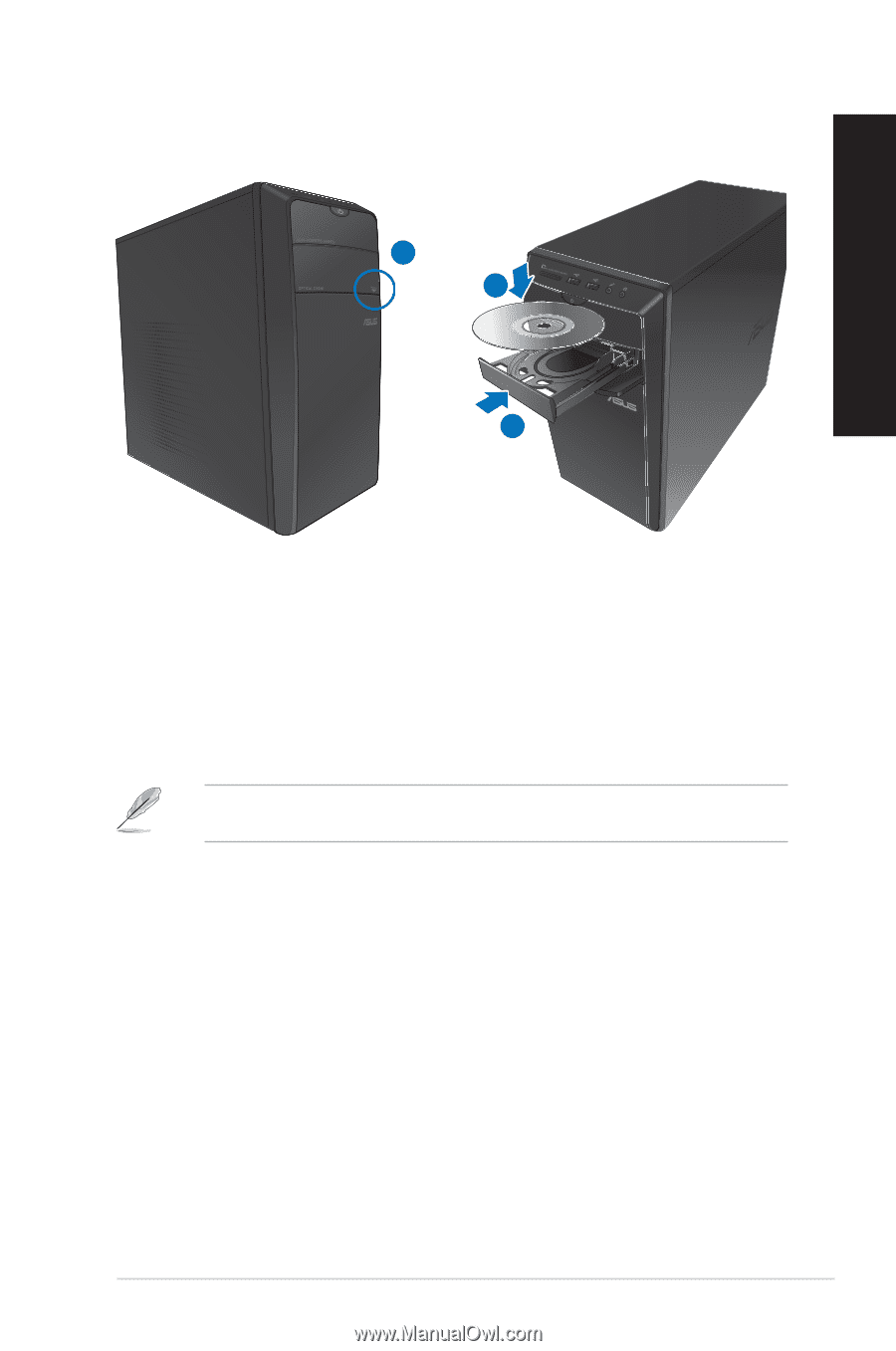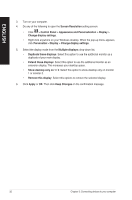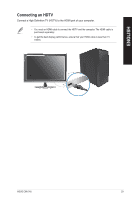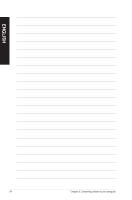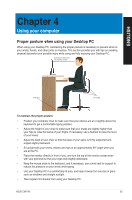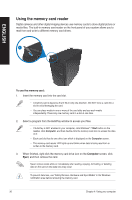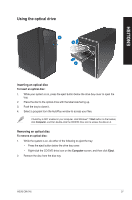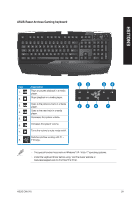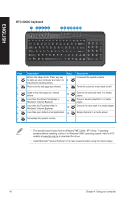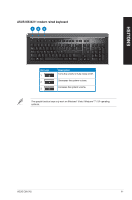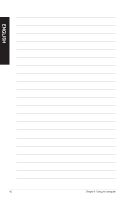Asus CM1745 CM1745 User's Manual - Page 37
Using the optical drive, Inserting an optical disc
 |
View all Asus CM1745 manuals
Add to My Manuals
Save this manual to your list of manuals |
Page 37 highlights
ENGLISH Using the optical drive 1 2 3 Inserting an optical disc To insert an optical disc: 1. While your system is on, press the eject button below the drive bay cover to open the tray. 2. Place the disc to the optical drive with the label side facing up. 3. Push the tray to close it. 4. Select a program from the AutoPlay window to access your files. If AutoPlay is NOT enabled in your computer, click Windows® 7 Start button on the taskbar, click Computer, and then double-click the CD/DVD drive icon to access the data on it. Removing an optical disc To remove an optical disc: 1. While the system is on, do either of the following to eject the tray: • Press the eject button below the drive bay cover. • Right-click the CD/DVD drive icon on the Computer screen, and then click Eject. 2. Remove the disc from the disc tray. ASUS CM1745 37