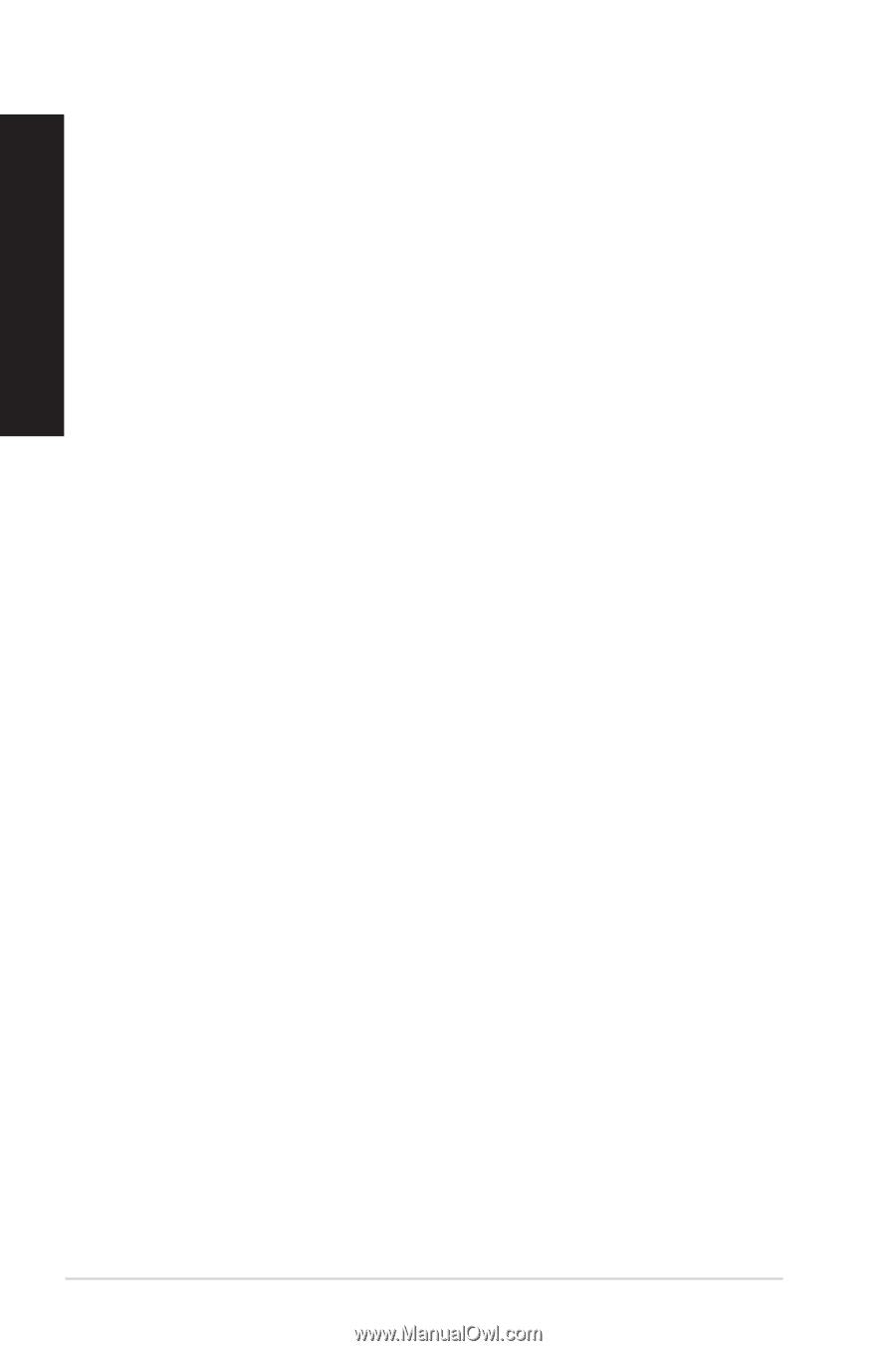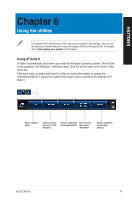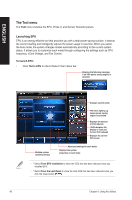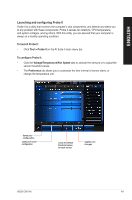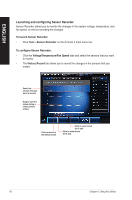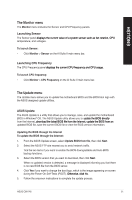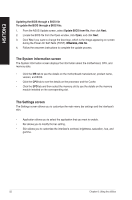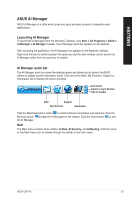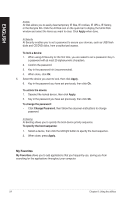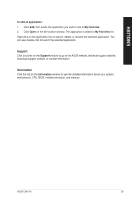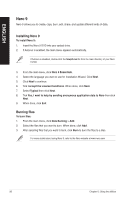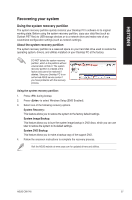Asus CM1745 CM1745 User's Manual - Page 52
The System Information screen, The Settings screen, Updating the BIOS through a BIOS file - bios update
 |
View all Asus CM1745 manuals
Add to My Manuals
Save this manual to your list of manuals |
Page 52 highlights
ENGLISH Updating the BIOS through a BIOS file To update the BIOS through a BIOS file: 1. From the ASUS Update screen, select Update BIOS from file, then click Next. 2. Locate the BIOS file from the Open window, click Open, and click Next. 3. Click Yes if you want to change the boot logo, which is the image appearing on screen during the Power‑On Self-Tests (POST).�O��t�h�e�r�w��i�s�e�,��c�li�c�k� No. 4. Follow the onscreen instructions to complete the update process. The System Information screen The System Information screen displays the information about the motherboard, CPU, and memory slots. • Click the MB tab to see the details on the motherboard manufacturer, product name, version, and BIOS. • Click the CPU tab to see the details on the processor and the Cache. • Click the SPD tab and then select the memory slot to see the details on the memory module installed on the corresponding slot. The Settings screen The Settings screen allows you to customize the main menu bar settings and the interface's skin. • Application allows you to select the application that you want to enable. • Bar allows you to modify the bar setting, • Skin allows you to customize the interface's contrast, brightness, saturation, hue, and gamma. 52 Chapter 6: Using the utilities