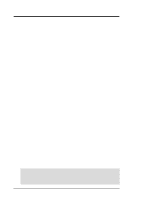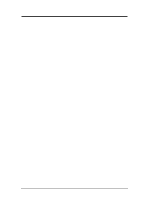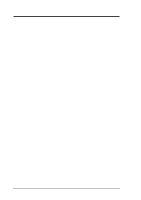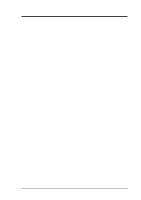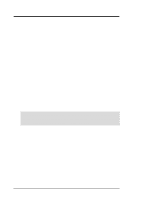Asus CUSL2 CUSL2 User Manual
Asus CUSL2 Manual
 |
View all Asus CUSL2 manuals
Add to My Manuals
Save this manual to your list of manuals |
Asus CUSL2 manual content summary:
- Asus CUSL2 | CUSL2 User Manual - Page 1
® CUSL2 Intel® 815E ATX Motherboard USER'S MANUAL - Asus CUSL2 | CUSL2 User Manual - Page 2
manual revision number. Manual updates are represented by the third digit in the manual revision number. For previous or updated manuals, BIOS, drivers, or product release information, contact ASUS at http://www.asus.com.tw or through any of the means indicated on the following page. SPECIFICATIONS - Asus CUSL2 | CUSL2 User Manual - Page 3
@asuscom.de (for marketing requests only) Technical Support Hotline: MB/Others: +49-2102-9599-0 Notebook: +49-2102-9599-10 Fax: +49-2102-9599-11 Support (Email): www.asuscom.de/de/support (for online support) WWW: www.asuscom.de FTP: ftp.asuscom.de/pub/ASUSCOM ASUS CUSL2 User's Manual 3 - Asus CUSL2 | CUSL2 User Manual - Page 4
1.1 How This Manual Is Organized 7 1.2 Item Checklist 7 2. FEATURES 8 2.1 The ASUS CUSL2 8 2.2 CUSL2 Motherboard Components 12 3. HARDWARE SETUP 14 3.1 CUSL2 Motherboard Layout 14 3.2 Layout Contents 15 3.3 Hardware Setup Procedure 17 3.4 Motherboard Settings 17 3.5 System Memory (DIMM 24 - Asus CUSL2 | CUSL2 User Manual - Page 5
CUSL2 Motherboard Support CD 80 5.4 INF Update Utility for Intel 815 Chipset 82 5.5 Intel 815 Chipset Graphic Control Driver 83 5.6 Intel LDCM Administrator Setup 85 5.7 Intel LDCM Client Setup 87 5.8 ASUS BIOS Flash Utility for LDCM 6.0 88 5.9 ASUS PC Probe Vx.xx 89 5.10 Install ASUS Update - Asus CUSL2 | CUSL2 User Manual - Page 6
not installed and used in accordance with manufacturer's instructions, may cause harmful interference to radio communications. However violation of Part 15 of the FCC Rules. Reprinted from the Code of Federal Regulations #47, part 15.193, 1993. Washington DC du Canada. 6 ASUS CUSL2 User's Manual - Asus CUSL2 | CUSL2 User Manual - Page 7
BIOS SETUP 5. SOFTWARE SETUP 6. SOFTWARE REFERENCE 7. APPENDIX Manual information and checklist Production information and specifications Intructions on setting up the motherboard. Intructions on setting up the BIOS (1) Support drivers and utilities (1) This Motherboard User's Manual (1) ASUS 3-port - Asus CUSL2 | CUSL2 User Manual - Page 8
2. FEATURES Specifications 2. FEATURES 2.1 The ASUS CUSL2 The ASUS CUSL2 motherboard is carefully designed for the demanding PC user who wants advanced features processed by the fastest processors. 2.1.1 Specifications • Latest Intel Processor Support Pentium® III 100/133MHz FSB FC-PGA - Asus CUSL2 | CUSL2 User Manual - Page 9
. • LCD/TV Output: The LCD/TV interface can support either an optional LCD module for LCD output or a TV-out module for TV output. • SMBus: Features the System Management Bus interface, which is used to physically transport commands and information between SMBus devices. ASUS CUSL2 User's Manual 9 - Asus CUSL2 | CUSL2 User Manual - Page 10
: support for Plug and Play compatibility and power management for configuring and managing all system components, and 32-bit device drivers and installation procedures for Windows 95/98/NT. Color-coded connectors and descriptive icons make identification easy as required by PC 99. 10 ASUS CUSL2 - Asus CUSL2 | CUSL2 User Manual - Page 11
glimpse provides useful information to the user. This function requires ACPI OS and driver support. • Peripheral Power Up: Keyboard or Mouse power up can be enabled or disabled through BIOS setup to allow the computer to be powered ON using your keyboard or mouse click. ASUS CUSL2 User's Manual 11 - Asus CUSL2 | CUSL2 User Manual - Page 12
2. FEATURES MB Components 2. FEATURES 2.2 CUSL2 Motherboard Components See opposite page for locations. Location Processor Support Socket 370 for Pentium III/Celeron (FC-PGA) Processors ..... 1 Feature Setting DIP Switches 5 Chipsets Intel 815E Graphics Memory Controller Hub (GMCH 2 Intel - Asus CUSL2 | CUSL2 User Manual - Page 13
2. FEATURES Component Location 2. FEATURES 2.2.1 Component Locations 1 23 456 26 25 24 23 22 21 20 19 18 17 16 15 14 13 12 11 109 8 7 ASUS CUSL2 User's Manual 13 - Asus CUSL2 | CUSL2 User Manual - Page 14
Layout FLOPPY 3. HARDWARE SETUP 3.1 CUSL2 Motherboard Layout PS/2KBMS T: Mouse B: Keyboard USB T: Port1 B: Port2 COM1 KBPWR USBPWR01 PWR_FAN Socket 370 BS133 CPU_FAN VIO DSW DIMM1 (64/72 bit, 168-pin module) DIMM2 (64/72 bit, 168-pin module) DIMM3 (64/72 bit, 168-pin module) - Asus CUSL2 | CUSL2 User Manual - Page 15
p.36 Headphone True-Level Line Out Header (3 pins) 15) MIC2 p.37 Internal Microphone Connector (3 pins) 16) AFPANEL/IR_CON p.37 ASUS iPanel Connector (12-1 pins) 17) AAPANEL p.37 ASUS iPanel Audio Connector (12-1 pins) 18) SMB p.38 SMBus Connector (5-1 pins) ASUS CUSL2 User's Manual 15 - Asus CUSL2 | CUSL2 User Manual - Page 16
28) SPEAKER (PANEL) 29) MSG.LED (PANEL) 30) SMI (PANEL) 31) PWRSW (PANEL) 32) RESET (PANEL) p.38 Chassis Intrusion Connector (2 pins) p.39 Wake-On-LAN Connector (3 pins) p.39 Wake- -Off Switch Lead (2 pins) p.42 Reset Switch Lead (2 pins) 3. H/W SETUP Layout Contents 16 ASUS CUSL2 User's Manual - Asus CUSL2 | CUSL2 User Manual - Page 17
to your motherboard, peripherals, and/or components. The onboard LED when lit acts as a reminder that the system is in suspend or soft-off mode and not powered OFF. 3. H/W SETUP Motherboard Settings ® CUSL2 CUSL2 Onboard LED PLED2 ON Standby Power OFF Powered Off ASUS CUSL2 User's Manual 17 - Asus CUSL2 | CUSL2 User Manual - Page 18
4.4 Advanced Menu). NOTE: In JumperFree™ mode, all dip switches must be set to OFF. Setting JEN Disable (Jumper) [1-2] Enable (JumperFree) [2-3] (default) DSW ON 12345 OFF ® CUSL2 CUSL2 JumperFree™ Mode Setting JEN Disable Enable(default) 12 23 18 ASUS CUSL2 User's Manual - Asus CUSL2 | CUSL2 User Manual - Page 19
for STR State in 4.5.1 Power Up Control. NOTES 1. For suspend to RAM function, these jumpers must be set to Enable. 2. The total current CUSL2 CUSL2 USB Device Wake Up USBPWR01 USBPWR2 USBPWR47 USBPWR56 12 23 Disable (Default) Enable 3. H/W SETUP Motherboard Settings ASUS CUSL2 User's Manual - Asus CUSL2 | CUSL2 User Manual - Page 20
Disable [2-3] ADN# ADN# 3. H/W SETUP Motherboard Settings 3 2 2 1 Enable Disable ® (Default) CUSL2 CUSL2 Audio Codec Setting 4) Keyboard Power Up (KBPWR) (default) Disable [2-3] KBPWR 12 23 Enable Disable ® CUSL2 CUSL2 Keyboard Power Setting 20 ASUS CUSL2 User's Manual - Asus CUSL2 | CUSL2 User Manual - Page 21
overclocking but may result in the shortening of your computer component's life. It is highly recommended that you leave this setting on its default. 3. H/W SETUP Motherboard Settings ASUS CUSL2 User's Manual 21 - Asus CUSL2 | CUSL2 User Manual - Page 22
not have a locked Frequency Multiple, you must use CPU Core:Bus Freq. Multiple in 4.4 Advanced Menu to set the Frequency Multiple. If the Frequency Multiple is locked, setting the Frequency Multiple in BIOS setup will have no effect. 3. H/W SETUP Motherboard Settings 22 ASUS CUSL2 User's Manual - Asus CUSL2 | CUSL2 User Manual - Page 23
motherboard installers only. Overclocking can result in system instability or even shortening the life of the processor. CPU:DRAM CPU FF] [O FF] [O N ] [OFF] [OFF] [O FF] [O FF] [O FF] For updated processor settings, visit ASUS's web site (see ASUS CONTACT INFORMATION) ASUS CUSL2 User's Manual 23 - Asus CUSL2 | CUSL2 User Manual - Page 24
. • BIOS shows SDRAM memory on bootup screen. • Single-sided DIMMs come in 16, 32, 64,128, 256MB; double-sided come in 32, 64, 128, 256, 512MB. NOTE: For PC133 SDRAM to run at 133MHz, the system CPU bus must also operate at that speed. 3. H/W SETUP System Memory 24 ASUS CUSL2 User's Manual - Asus CUSL2 | CUSL2 User Manual - Page 25
or removing memory modules or other system components. Failure to do so may cause severe damage to both your motherboard and expansion motherboard. You must tell your retailer the correct DIMM type before purchasing. This motherboard supports four clock signals per DIMM. ASUS CUSL2 User's Manual - Asus CUSL2 | CUSL2 User Manual - Page 26
sensing so that a socket mounted thermal resistor is not needed. CAUTION! Be careful not to scrape the motherboard when mounting a clampstyle processor fan or else damage may occur to the motherboard. 3. H/W SETUP CPU Pentium III ® Gold Arrow CUSL2 CUSL2 Socket 370 26 ASUS CUSL2 User's Manual - Asus CUSL2 | CUSL2 User Manual - Page 27
the BIOS if necessary (such as IRQ xx Used By ISA: Yes in PNP AND PCI SETUP) 7. Install the necessary software drivers for in use, leaving 6 IRQs free for expansion cards. If your motherboard has PCI audio onboard, an additional IRQ will be used. If your moth- erboard ASUS CUSL2 User's Manual 27 - Asus CUSL2 | CUSL2 User Manual - Page 28
into CNR slot 1. 2. If both an audio CNR and modem CNR are used, the modem CNR must be secondary. 3. The modem CNR must be primary if no audio CNR is used. 4. Only one LAN CNR can be supported. 5. When a USB hub CNR card is used, USB ports 5 and 6 will not function. 28 ASUS CUSL2 User's Manual - Asus CUSL2 | CUSL2 User Manual - Page 29
a retention notch. Removing may cause the card to shift and may cause damage to your card, slot, and motherboard. Remove ONLY when you will be using an AGP Pro card. Use a rigid tip, such as a pen tip, to dislodge and remove the tab from the bay. Removing the tab ASUS CUSL2 User's Manual 29 - Asus CUSL2 | CUSL2 User Manual - Page 30
These are clearly distinguished from jumpers in the Motherboard Layout. Placing jumper caps over these connector pins will cause damage to your motherboard. IMPORTANT: Ribbon cables should always be connected on standard AT keyboards. PS/2 Keyboard (6-pin female) 30 ASUS CUSL2 User's Manual - Asus CUSL2 | CUSL2 User Manual - Page 31
through Onboard Parallel Port (see 4.4.2 I/O Device Configuration). NOTE: Serial printers must be connected to the serial port. Parallel (Printer) Port (25-pin female) 3. H/W SETUP Connectors ASUS CUSL2 User's Manual 31 - Asus CUSL2 | CUSL2 User Manual - Page 32
using a serial port bracket connected from the motherboard to an expansion slot opening. See Onboard Serial CUSL2 CUSL2 Serial COM2 Bracket 6) Monitor Output Connector (Blue 15-pin VGA) This connector is for output to a VGA-compatible device. VGA Monitor (15-pin female) 32 ASUS CUSL2 User's Manual - Asus CUSL2 | CUSL2 User Manual - Page 33
voice. Line Out Line In Mic 1/8" Stereo Audio Connectors 9) Floppy Disk Drive Connector (34-1pin FLOPPY) This connector supports the provided floppy drive ribbon cable. After connecting the floppy ribbon cable to PIN 1. ® CUSL2 CUSL2 Floppy Disk Drive Connector PIN 1 ASUS CUSL2 User's Manual 33 - Asus CUSL2 | CUSL2 User Manual - Page 34
support the provided IDE hard disk ribbon cable. Connect the cable's blue connector to the motherboard BIOS now supports specific CUSL2 CUSL2 IDE Connectors NOTE: Orient the red markings (usually zigzag) on the IDE ribbon cable to PIN 1. PIN 1 3. H/W SETUP Connectors 34 ASUS CUSL2 User's Manual - Asus CUSL2 | CUSL2 User Manual - Page 35
occur to the motherboard and/or the CPU fan if these pins are incorrectly used. These are not jumpers, do not place jumper caps over these pins. Rotation +12V GND CPU_FAN GND +12V Rotation PWR_FAN ® CUSL2 CUSL2 12-Volt Cooling Fan Power Rotation +12V GND CHA_FAN ASUS CUSL2 User's Manual 35 - Asus CUSL2 | CUSL2 User Manual - Page 36
connector allows you to connect chassis mounted microphone to the motherboard instead of having to attach an external microphone onto the ATX connectors. 3. H/W SETUP Connectors MIC2 3 Ground MIC Input MIC Power ® 1 CUSL2 CUSL2 Internal Microphone Connector 36 ASUS CUSL2 User's Manual - Asus CUSL2 | CUSL2 User Manual - Page 37
IRRX 17) ASUS iPanel Audio Connector (12-1 pin AAPANEL) Connect the audio cable from the optional ASUS iPanel to this for front panel audio control. AAPANEL MICPWR Line out_L AGND3 Line out_R MIC2 AGND Line in_L AGND2 Line in_R ® CUSL2 CUSL2 Audio Panel Connectors ASUS CUSL2 User's Manual 37 - Asus CUSL2 | CUSL2 User Manual - Page 38
SMBus is a specific implementation of an I2C bus, which is a multi-device bus; that is, multiple chips can be connected is removed, the contact should open and the motherboard will record a chassis intrusion event. The event can CUSL2 CUSL2 Chassis Open Alarm Lead ACHA 38 ASUS CUSL2 User's Manual - Asus CUSL2 | CUSL2 User Manual - Page 39
with at least 720mA +5 volt standby power WOL_CON ® +5 Volt Standby PME CUSL2 CUSL2 Wake-On-LAN Connector Ground 21) Wake-On-Ring Connector (2-pin WOR_CON) This power. 3. H/W SETUP Connectors WOR_CON ® CUSL2 CUSL2 Wake-On-Ring Connector Ring# Ground 2 1 ASUS CUSL2 User's Manual 39 - Asus CUSL2 | CUSL2 User Manual - Page 40
6: USB Power 2: USBP4- 7: USBP7- 1 3: USBP4+ 4: GND 8: USBP7+ 9: GND 5: NC USBPWR USBP2USBP2+ GND ® CUSL2 CUSL2 USB Headers USB2 1 USB56 10 5 1: USB Power 6: USB Power 6 2: USBP5- 3: USBP5+ 7: USBP6- 8: USBP6+ 1 4: GND 5: NC 9: GND 3. H/W SETUP Connectors 40 ASUS CUSL2 User's Manual - Asus CUSL2 | CUSL2 User Manual - Page 41
power supply is inadequate. For WakeOn-LAN support, your ATX power supply must supply at least 750mA +5VSB. ® CUSL2 +3.3 Volts -12.0 Volts Ground Power Supply sensor cable to this connector. JTPWR ® CUSL2 CUSL2 Thermal Sensor Connector Power Supply Thermal Sensor ASUS CUSL2 User's Manual 41 - Asus CUSL2 | CUSL2 User Manual - Page 42
power. 32) Reset Switch Lead (2-pin RESET) This 2-pin connector connects to the case-mounted reset switch for rebooting your computer without having to turn off your power switch. This is a preferred method of rebooting to prolong the life of the system's power supply. 42 ASUS CUSL2 User's Manual - Asus CUSL2 | CUSL2 User Manual - Page 43
Long beeps in an endless loop One long beep followed by three short beeps High frequency beeps when system is working Meaning No error during POST No DRAM installed or detected Video card not found or video card memory bad CPU overheated System running at a lower frequency ASUS CUSL2 User's Manual - Asus CUSL2 | CUSL2 User Manual - Page 44
3. HARDWARE SETUP 7. During power-on, hold down to enter BIOS setup. Follow the instructions in 4. BIOS SETUP. * Powering Off your computer: You must first exit or shut down will not appear when shutting down with ATX power supplies. 3. H/W SETUP Powering Up 44 ASUS CUSL2 User's Manual - Asus CUSL2 | CUSL2 User Manual - Page 45
AFLASH to run AFLASH. 4. BIOS SETUP Updating BIOS IMPORTANT! If "unknown" is displayed after Flash Memory:, the memory chip is either not programmable or is not supported by the ACPI BIOS and therefore, cannot be programmed by the Flash Memory Writer utility. ASUS CUSL2 User's Manual 45 - Asus CUSL2 | CUSL2 User Manual - Page 46
press . 4.1.2 Updating BIOS Procedures WARNING! Only update your BIOS if you have problems with your motherboard and you know that the new BIOS revision will solve your problems. Careless updating can result in your motherboard having more problems! 1. Download an updated ASUS BIOS file from - Asus CUSL2 | CUSL2 User Manual - Page 47
. 4. BIOS SETUP Updating BIOS NOTE: When you see the message "Boot Block is different", you may still press to update the BIOS. Yet if the update fails, your system will run a greater risk of boot failure depending on whether the boot block is damaged or not. ASUS CUSL2 User's Manual 47 - Asus CUSL2 | CUSL2 User Manual - Page 48
, update the original BIOS file you saved to disk above. If the Flash Memory Writer utility was not able to successfully update a complete BIOS file, your system may not be able to boot up. If this happens, your system will need servicing. 4. BIOS SETUP Updating BIOS 48 ASUS CUSL2 User's Manual - Asus CUSL2 | CUSL2 User Manual - Page 49
> key after the computer has run through its POST. NOTE: Because the BIOS software is constantly being updated, the following BIOS screens and descriptions are for reference purposes only and may not reflect your BIOS screens exactly. 4. BIOS SETUP Program Information ASUS CUSL2 User's Manual 49 - Asus CUSL2 | CUSL2 User Manual - Page 50
you to navigate through the various setup menus. The following table lists the keys found in the legend bar with their corresponding alternates and Resets the current screen to its Setup Defaults Saves changes and exits Setup 4. BIOS SETUP Menu Introduction 50 ASUS CUSL2 User's Manual - Asus CUSL2 | CUSL2 User Manual - Page 51
appear in the Item Specific Help window located to the right of each menu. This window displays the help text for the currently highlighted field. NOTE: The item heading in square brackets represents the default setting for that field. 4. BIOS SETUP Menu Introduction ASUS CUSL2 User's Manual 51 - Asus CUSL2 | CUSL2 User Manual - Page 52
: 4. BIOS SETUP Main Support [Disabled] This is required to support older Japanese floppy drives. Floppy 3 Mode support will allow reading and writing of 1.2MB (as opposed to 1.44MB) on a 3.5-inch diskette. Configuration options: [Disabled] [Drive A] [Drive B] [Both] 52 ASUS CUSL2 User's Manual - Asus CUSL2 | CUSL2 User Manual - Page 53
old or too new. You can try updating your BIOS or enter the IDE hard disk drive parameters manually. NOTE: After the IDE hard disk drive information has been entered into BIOS, new IDE hard disk drives must be for the Type field are: [None] - to disable IDE devices ASUS CUSL2 User's Manual 53 - Asus CUSL2 | CUSL2 User Manual - Page 54
: To make changes to this field, the Type field must be set to [User Type HDD] and the Translation Method field must be set to [Manual]. 54 ASUS CUSL2 User's Manual - Asus CUSL2 | CUSL2 User Manual - Page 55
BIOS from the drive information you entered. Multi-Sector Transfers [Maximum] This option automatically sets the number of sectors per block to the highest number supported by the drive. This field can also be configured manually ] 4. BIOS SETUP Master/Slave Drives ASUS CUSL2 User's Manual 55 - Asus CUSL2 | CUSL2 User Manual - Page 56
BIOS SETUP Other options for "Type:" are: [CD-ROM] - for IDE CD-ROM drives [LS-120] - for LS-120 compatible floppy disk drives [ZIP-100] - for ZIP-100 compatible disk drives [MO] - for IDE magneto optical disk drives [Other ATAPI Device] - for IDE devices not listed Sec] 56 ASUS CUSL2 User's Manual - Asus CUSL2 | CUSL2 User Manual - Page 57
options: [All Errors] [No Error] [All but Keyboard] [All but Disk] [All but Disk/Keyboard] Installed Memory [XXX MB] This display-only field displays the amount of conventional memory detected by the system during bootup. You do not need to make changes to this field. ASUS CUSL2 User's Manual 57 - Asus CUSL2 | CUSL2 User Manual - Page 58
CPU Internal Frequency is set to [Manual]) According to the previous setup field FSB:SDRAM:PCI Freq. Ratio, this field offers 32 sets of Front Side Bus, SDRAM, and PCI bus frequencies for you to choose. Available options when FSB:SDRAM:PCI Freq. Ratio is set to [133:133:33] 58 ASUS CUSL2 User - Asus CUSL2 | CUSL2 User Manual - Page 59
Auto] OS/2 Onboard Memory > 64M [Disabled] When using OS/2 operating systems with installed DRAM of greater than 64MB, you need to set this option to [Enabled]; otherwise, leave this on [Disabled]. Configuration options: [Disabled] [Enabled] 4. BIOS SETUP Advanced Menu ASUS CUSL2 User's Manual 59 - Asus CUSL2 | CUSL2 User Manual - Page 60
CPU internal frequencies. System Hangup If your system crashes or hangs due to improper frequency settings, power OFF your system and restart. The system will start up in safe mode running at a bus speed of 66MHz and enter BIOS setup. 4. BIOS SETUP JumperFree Notes 60 ASUS CUSL2 User's Manual - Asus CUSL2 | CUSL2 User Manual - Page 61
4. BIOS SETUP 4.4.1 Chip Configuration 4. BIOS SETUP Chip Configuration (Scroll down to see more items as shown.) SDRAM Capability This field displays the capability of the memory modules that you are read command and the time that the data actually becomes available. ASUS CUSL2 User's Manual 61 - Asus CUSL2 | CUSL2 User Manual - Page 62
Memory Controller Hub (GMCH) will issue "precharge only the bank" or "precharge all" command to a specific opened SDRAM bank. Configuration options: [One Bank] [All Banks] CPU CAS Latency (DCCAS) [2T] Configuration options: [2T] [3T] 4. BIOS SETUP Chip Configuration 62 ASUS CUSL2 User's Manual - Asus CUSL2 | CUSL2 User Manual - Page 63
Memory Hole At 15M-16M [Disabled] This field allows you to reserve an address space for ISA devices that require it. Configuration options: [Disabled] [Enabled] PCI 2.1 Support -LAN function. Configuration options: [Disabled] [Enabled] 4. BIOS SETUP Chip Configuration ASUS CUSL2 User's Manual 63 - Asus CUSL2 | CUSL2 User Manual - Page 64
Audio Controller [Auto] [Auto] allows the motherboard's BIOS to detect whether you are using any modem/audio device. If a modem/audio device is detected, the onboard modem/audio controller will be enabled; if no modem/audio [2F8H/IRQ3] [3E8H/IRQ4] [2E8H/IRQ10] [Disabled] 64 ASUS CUSL2 User's Manual - Asus CUSL2 | CUSL2 User Manual - Page 65
BIOS SETUP UART2 Use Standard Infrared [Disabled] When enabled, this field activates the onboard standard infrared feature and sets the second serial UART to support the infrared module connector on the motherboard 10] [11] [12] [14] [15] 4. BIOS SETUP I/O Device Config ASUS CUSL2 User's Manual 65 - Asus CUSL2 | CUSL2 User Manual - Page 66
will be disabled. [Disabled] will disable the motherboard's Symbios SCSI BIOS so that the BIOS on an add-on Symbios SCSI card can be used. If your Symbios SCSI card does not have a BIOS, the Symbios SCSI card will not function. Configuration options: [Auto] [Disabled] 66 ASUS CUSL2 User's Manual - Asus CUSL2 | CUSL2 User Manual - Page 67
Exclusion 4. BIOS SETUP PCI Configuration IRQ XX Reserved [No] These fields indicate whether or not the displayed IRQ for each field is being used by a specified device. The default value indicates that the displayed IRQ is not used. Configuration options: [No] [Yes] ASUS CUSL2 User's Manual 67 - Asus CUSL2 | CUSL2 User Manual - Page 68
the video BIOS location from ROM to RAM. Relocating to RAM enhances specifically. Shadowing a ROM reduces the memory available between 640K and 1024K by the amount used for this purpose. Configuration options: [Disabled] [Enabled] 4. BIOS SETUP Shadow Configuration 68 ASUS CUSL2 User's Manual - Asus CUSL2 | CUSL2 User Manual - Page 69
95, you need to install Windows with the APM feature. For Windows 98 and later, APM is automatically installed. A battery and power cord icon labeled "Power Management" will appear in the "Control Panel." Choose "Advanced" in the Power Management Properties dialog box. ASUS CUSL2 User's Manual 69 - Asus CUSL2 | CUSL2 User Manual - Page 70
RAM. Thus, the PC consumes less than 5 Watts of power. Select [Enabled] if your power supply can supply at least 720mA on the +5VSB lead to support the STR function. If the expansion cards you use on the motherboard do not support off] [Suspend] 4. BIOS SETUP Power Menu 70 ASUS CUSL2 User's Manual - Asus CUSL2 | CUSL2 User Manual - Page 71
SETUP 4.5.1 Power Up Control 4. BIOS SETUP Power Up Control AC PWR Loss Restart [Disabled] This allows you to set whether you want your system requires an optional network interface card with WakeOn-LAN and an ATX power supply with at least 720mA +5V standby power. ASUS CUSL2 User's Manual 71 - Asus CUSL2 | CUSL2 User Manual - Page 72
to power up the computer from Suspend-to-RAM mode. This feature requires an ATX power USB Device Wake Up in 3.4 Motherboard Settings. Configuration options: [Disabled] support enabled. Configuration options: [Disabled] [Everyday] [By Date] 4. BIOS SETUP Power Up Control 72 ASUS CUSL2 User's Manual - Asus CUSL2 | CUSL2 User Manual - Page 73
BIOS SETUP Hardware Monitor MB Temperature [xxxC/xxxF] CPU Temperature [xxxC/xxxF] The onboard hardware monitor is able to detect the MB (motherboard) and CPU temperatures. Set to [Ignore] only if necessary. CPU be prompted to "Press F1 to continue, DEL to enter SETUP". ASUS CUSL2 User's Manual 73 - Asus CUSL2 | CUSL2 User Manual - Page 74
SETUP 4.6 Boot Menu 4. BIOS SETUP Boot Menu Boot Sequence The Boot menu allows you to select among the four possible types of boot devices listed using the up and down arrow keys. By Disabled] [SCSI Boot Device] [INT18 Device (Network)] [LANDesk (R) Service Agent] 74 ASUS CUSL2 User's Manual - Asus CUSL2 | CUSL2 User Manual - Page 75
Floppy Seek [Enabled] When enabled, the BIOS will seek the floppy disk drive to determine whether the drive has 40 or 80 tracks. Configuration options: [Disabled] [Enabled] Full Screen Logo [Enabled] Configuration options: [Disabled] [Enabled] 4. BIOS SETUP Boot Menu ASUS CUSL2 User's Manual 75 - Asus CUSL2 | CUSL2 User Manual - Page 76
. Select Exit from the menu bar to display the following menu: 4. BIOS SETUP Exit Menu NOTE: Pressing does not exit this menu. the values you selected are saved to the CMOS RAM. The CMOS RAM is sustained by an onboard backup battery and stays on even when the PC is ASUS CUSL2 User's Manual - Asus CUSL2 | CUSL2 User Manual - Page 77
select Exit Saving Changes or make other changes before saving the values to the non-volatile RAM. Discard Changes This option allows you to discard the selections you made and restore the [Yes] to save any changes to the non-volatile RAM. 4. BIOS SETUP Exit Menu ASUS CUSL2 User's Manual 77 - Asus CUSL2 | CUSL2 User Manual - Page 78
4. BIOS SETUP (This page was intentionally left blank.) 4. BIOS SETUP 78 ASUS CUSL2 User's Manual - Asus CUSL2 | CUSL2 User Manual - Page 79
the setup procedures in this section. NOTE: Because there are various motherboard settings, options, and expansion cards, the following can only be used as a general reference and may not be an exact reflection of your system. 55.. SS//WW SSEETTUUPP WiWinnddoowwss9988 ASUS CUSL2 User's Manual 79 - Asus CUSL2 | CUSL2 User Manual - Page 80
monitor your computer's fan, temperature, and voltages. • Install ASUS Update Vx.xx: Installs a program to help you update your BIOS or download a BIOS image file. • Microsoft DirectX Driver: Installs Microsoft DirectX driver. • YAMAHA SoftSynthesizer S-YXG50: Installs the Yamaha SoftSynthesizer for - Asus CUSL2 | CUSL2 User Manual - Page 81
to view the contents of the CD. • ReadMe: Allows you to view the support CD file list and contact information. • Exit: Exits the CD installation menu. (TO RETURN TO THE MAIN MENU, CLICK LEFT ARROW ON THE LOWERRIGHT CORNER OF THE SECONDARY MENU) 5. S/W SETUP Windows 98 ASUS CUSL2 User's Manual 81 - Asus CUSL2 | CUSL2 User Manual - Page 82
motherboard into your CD-ROM drive or double-click the CD drive icon in My Computer to bring up the setup screen. (1) Click here. (2) Click here. (3) Click here. (4) Click here. 5. S/W SETUP Windows 98 (5) To install other drivers/ programs, click here and then click Finish. 82 ASUS CUSL2 - Asus CUSL2 | CUSL2 User Manual - Page 83
the Support CD that came with your motherboard into your CD-ROM drive or double-click the CD drive icon in My Computer to bring up the setup screen. (1) Click here. (2) Click here. (3) Click here. (4) Click here. (6) Click here and then click Finish. 5. S/W SETUP Windows 98 ASUS CUSL2 User - Asus CUSL2 | CUSL2 User Manual - Page 84
monitoring utility, such as ASUS PC Probe, is installed. To uninstall any program, see 5.16 Uninstalling Programs. (1) Click here. (2) Click here. 5. S/W SETUP Windows 98 (3) Click here only after you have carefully read the license agreement. (4) Click here. 84 ASUS CUSL2 User's Manual - Asus CUSL2 | CUSL2 User Manual - Page 85
if you don't have the Acrobat Reader installed. See 5.14 Adobe AcroBat Reader Vx.x on how to install the Acrobar Reader. (10) To install other drivers/ programs, click here and then click Finish. 5. S/W SETUP Windows 98 ASUS CUSL2 User's Manual 85 - Asus CUSL2 | CUSL2 User Manual - Page 86
the setup screen. NOTE: LDCM will not run if another hardware monitoring utility, such as ASUS PC Probe, is installed. To uninstall any program, see 5.16 Uninstalling Programs. (1) Click here. (2) Click here. 5. S/W SETUP Windows 98 (3) Click here. (4) Click here. 86 ASUS CUSL2 User's Manual - Asus CUSL2 | CUSL2 User Manual - Page 87
if you don't have the Acrobat Reader installed. See 5.14 Adobe Acrobat Reader Vx.x on how to install the Acrobar Reader. (11) To install other drivers/ programs, click here and then click Finish. ASUS CUSL2 User's Manual 87 - Asus CUSL2 | CUSL2 User Manual - Page 88
Utility for LDCM 6.0 Insert the Support CD that came with your motherboard into your CD-ROM drive or double-click the CD drive icon in My Computer to bring up the setup screen. (1) Click here. (2) Click here. (3) Click here. (4) Click here. 5. S/W SETUP Windows 98 88 ASUS CUSL2 User's Manual - Asus CUSL2 | CUSL2 User Manual - Page 89
Insert the Support CD that came with your motherboard into your CD-ROM drive or double-click the CD drive icon in My Computer to bring up the setup screen. NOTE: ASUS PC Probe will (8) Click Next and when the Setup Complete box appears, click Finish to complete setup. ASUS CUSL2 User's Manual 89 - Asus CUSL2 | CUSL2 User Manual - Page 90
ASUS Update Vx.xx Insert the Support CD that came with your motherboard into your CD-ROM drive or double-click the CD drive icon in My Computer to bring up the setup screen. (1) Click here. (2) Click here. (3) Click here. (4) Click here. (5) Click here. 5. S/W SETUP Windows 98 90 ASUS CUSL2 - Asus CUSL2 | CUSL2 User Manual - Page 91
DirectX 6.0 Driver Insert the Support CD that came with your motherboard into your CD-ROM drive or double-click the CD drive icon in My Computer to bring up the setup screen. (1) Click here. (2) Click here. (3) Click here. (4) Click here. 5. S/W SETUP Windows 98 ASUS CUSL2 User's Manual 91 - Asus CUSL2 | CUSL2 User Manual - Page 92
SETUP 5.12 YAMAHA SoftSynthesizer S-YXG50 Insert the Support CD that came with your motherboard into your CD-ROM drive or double-click here. 5. S/W SETUP Windows 98 (5) Click here. (7) To install other drivers/ programs, click here and then click OK. (6) Click here. 92 ASUS CUSL2 User's Manual - Asus CUSL2 | CUSL2 User Manual - Page 93
5. SOFTWARE SETUP 5.13 PC-Cillin 98 Vx.xx Insert the Support CD that came with your motherboard into your CD-ROM drive or double-click the CD drive icon Emergency Clean disk is created, click OK. (9) To install other drivers/ programs, click here and then click Finish. ASUS CUSL2 User's Manual 93 - Asus CUSL2 | CUSL2 User Manual - Page 94
5. SOFTWARE SETUP 5.14 Adobe Acrobat Reader Vx.x Insert the Support CD that came with your motherboard into your CD-ROM drive or double-click the CD drive icon in My Computer to (4) Click here. (5) Click here and then click Finish to restart. 5. S/W SETUP Windows 98 94 ASUS CUSL2 User's Manual - Asus CUSL2 | CUSL2 User Manual - Page 95
at least 10MB of free space • 4x speed or above CD-ROM drive • Sound card with a Windows wave audio driver • 256 (or above) color VGA card is required. A VGA card with • DirectDraw support • 8MB system memory 5.15.2 Cyberlink Contact Information 5. S/W SETUP Windows 98 ASUS CUSL2 User's Manual 95 - Asus CUSL2 | CUSL2 User Manual - Page 96
onscreen instructions to complete installation. (5) Click here to install PowerDVD. (6) Click here and follow the onscreen instructions to complete installation. 5. S/W SETUP Windows 98 (7) Click here and follow the onscreen instructions to complete installation. 96 ASUS CUSL2 User's Manual - Asus CUSL2 | CUSL2 User Manual - Page 97
Windows 98 (1) Double-click here to open the Add/Remove Programs Properties dialog box. (2) Select the program to remove and click Add/ Remove. (3) Click here. ASUS CUSL2 User's Manual 97 - Asus CUSL2 | CUSL2 User Manual - Page 98
5. SOFTWARE SETUP (This page was intentionally left blank.) 5. S/W SETUP Windows 98 98 ASUS CUSL2 User's Manual - Asus CUSL2 | CUSL2 User Manual - Page 99
The motherboard's built-in 2D/3D AGP VGA supports problem, close the program, change the color settings, and then open the program again. Adapter Shows what type of display adapter you are currently using. To install the software for a new display adapter, click Change. ASUS CUSL2 User's Manual - Asus CUSL2 | CUSL2 User Manual - Page 100
to be the cause, use the highest setting at which you do not have problems. Color Management Lists all the color profile currently associated with your monitor. Click a profile to make it the active profile. Otherwise, the default profile is the active profile. 100 ASUS CUSL2 User's Manual - Asus CUSL2 | CUSL2 User Manual - Page 101
, 256-color) modes, the gamma correction function is not supported. Version Gives information on your graphics device such as chipset, memory, BIOS, and drivers. Internet links are also available for easy access to the ASUS Web page for new updated drivers and notices. ASUS CUSL2 User's Manual 101 - Asus CUSL2 | CUSL2 User Manual - Page 102
. It also has a utility that lets you review useful information about your computer, such as hard disk space, memory usage, and CPU type, CPU speed, and internal/external frequencies through the DMI Explorer. 6.2.1 Starting ASUS PC Probe When ASUS PC Probe starts, a splash screen appears allowing - Asus CUSL2 | CUSL2 User Manual - Page 103
6. S/W REFERENCE Windows 98 6. SOFTWARE REFERENCE 6.2.2 Using ASUS PC Probe Monitoring Monitor Summary Shows a summary of the items being monitored. Temperature Monitor Shows level or down to decrease the threshold level) Voltage Monitor Shows the PC's voltages. ASUS CUSL2 User's Manual 103 - Asus CUSL2 | CUSL2 User Manual - Page 104
, and voltages. CPU Cooling System Setup Lets you select when to enable software CPU cooling. When When CPU Overheated is selected, the CPU cooling system is enabled whenever the CPU temperature reaches the disk drives and the file allocation table or file system used. 104 ASUS CUSL2 User's Manual - Asus CUSL2 | CUSL2 User Manual - Page 105
of devices in your PC. DMI Explorer Shows information pertinent to the PC, such as CPU type, CPU speed, and internal/external frequencies, and memory size. Utility Lets you run programs outside of the ASUS Probe modules. To run a program, click Execute Program. ASUS CUSL2 User's Manual 105 - Asus CUSL2 | CUSL2 User Manual - Page 106
icon will bring up a menu to open or exit ASUS PC Probe and pause or resume all system monitoring. When the ASUS PC Probe senses a problem with your PC, portions of the ASUS PC Probe icon changes to red, the PC speaker beeps, and the ASUS PC Probe monitor is displayed. 106 ASUS CUSL2 User's Manual - Asus CUSL2 | CUSL2 User Manual - Page 107
that allows you to update your motherboard's BIOS and drivers. The use of this utility requires that you are properly connected to the Internet through an Internet Service Provider (ISP). 1. Start ASUS Update. Launch the utility from Start | Programs | ASUS Utility | ASUS LiveUpdate. 2. Select an - Asus CUSL2 | CUSL2 User Manual - Page 108
CPU Usage Rate Key Control Tempo Control 6.4.3 YAMAHA XGstudio Mixer Control Panel Smart Arrangement Block Effects Block Level Meter Display Voice Select Channel Solo Channel Mute Pan Knob Channel Volume Slider Exit Minimize Effect Control Master Volume Slider 108 ASUS CUSL2 User's Manual - Asus CUSL2 | CUSL2 User Manual - Page 109
Scan Backstep Frame Previous Stop Configuration i-Power! CD Mode Shuffle Forward Scan Step Frame Next Play Increase Volume Mute Decrease Volume Karaoke Next angle Next audio stream Next subtitle Add bookmark Capture frame Go-Up Repeat Menu Go to bookmark ASUS CUSL2 User's Manual 109 - Asus CUSL2 | CUSL2 User Manual - Page 110
CyberLink PowerDVD CyberLink PowerDVD is the flagship of CyberLink's complete range of video and audio software products. It features unrivaled functions allowing users to view high quality video and Screen / CD/File Control Help Eject Video Window Mode Wheel Functions 110 ASUS CUSL2 User's Manual - Asus CUSL2 | CUSL2 User Manual - Page 111
video mails from PC video/audio input devices and to send supports all the hardware devices that are compliant with Video for Windows standard. Video for Windows is a well-accepted and well-tested standard. Thus, users do not have to worry about compatibility issues. ASUS CUSL2 User's Manual - Asus CUSL2 | CUSL2 User Manual - Page 112
VLM 3's Setup Wizard will start and guide you through configuring the video and audio input peripherals and to setup the e-mail Video Configuration screen shows up. You may have to specify the video driver for VLM 3, if there are several video-input devices installed. Then ASUS CUSL2 User's Manual - Asus CUSL2 | CUSL2 User Manual - Page 113
the Wake on LAN (WOL) output signal to the motherboard's WOL_CON in order to utilize the wake on LAN feature of the motherboard. Connect the LAN activity output signal (LAN_LED) to the system cabinet's front panel LAN_LED in order to display the LAN data activity. ASUS CUSL2 User's Manual 113 - Asus CUSL2 | CUSL2 User Manual - Page 114
Software Driver Support • NetWare ODI Drivers - Novell Netware 3.x, 4.x, DOS, OS/2 Client • NDIS 2.01 Drivers - remotely power on sys- tems supporting Wake-On-LAN by simply sending a wake-up frame. With this feature, remotely uploading/downloading data to/from systems during ASUS CUSL2 User's Manual - Asus CUSL2 | CUSL2 User Manual - Page 115
be configured by the user through the BIOS Setup program. The BIOS can be updated using the provided utility to copy a new BIOS file into the EEPROM. Bit (Binary Digit) Represents the smallest unit of data used by the computer. A bit can have one of two values: 0 or 1. ASUS CUSL2 User's Manual 115 - Asus CUSL2 | CUSL2 User Manual - Page 116
data stored in memory. Currently, there are socket 370 (for Pentium III FC-PGA and CeleronPPGA), socket 7 (for Pentium, AMD, Cyrix, IBM), slot 1 (for Pentium II and III), slot 2 (for Xeon), and slot A (for AMD) processors. Device Driver A device driver is a special set of instructions that allows - Asus CUSL2 | CUSL2 User Manual - Page 117
) Developed by Rambus, Inc., this type of memory can deliver up to 1.6GB of data per second. RDRAM is the first interface standard that can be directly implemented on high performance VLSI components such as, CMOS DRAMs, memory control- lers, and graphics/video ICs. ASUS CUSL2 User's Manual 117 - Asus CUSL2 | CUSL2 User Manual - Page 118
next time the CPU talks to the memory. As they work on their own clock cycle, the rest of the system can be clocked faster. There is a version optimized for video cards, and main memory for motherboards. SPD for when it is under power soft-off, suspend or sleep mode. 118 ASUS CUSL2 User's Manual - Asus CUSL2 | CUSL2 User Manual - Page 119
89 Using 102 ASUS Update Installing 90 Setup 90 ATAPI CD-ROM 74 Automatic Power Up 72 B BIOS Beep Code 43 BIOS Beep Codes 43 Boot Sequence 74 Boot Up Floppy Seek 75 Boot Up NumLock Status 56 Boot Virus Detection 75 C Central Processing Unit 26 CHS Capacity 55 Command Per Cycle 62 CPU Latency Timer - Asus CUSL2 | CUSL2 User Manual - Page 120
Utility 82, 83 Installing 82 Installation CPU 26 Installed Memory 57 Installing Adobe Acrobat Reader 94 ASUS BIOS Flash Utility 88 ASUS PC Probe 89 ASUS Update 90 CyberLink PowerDVD 97 CyberLink PowerPlayer SE 97 Graphic Control Driver 83 INF Update Utility 82 Intel LDCM Administrator 85 Intel - Asus CUSL2 | CUSL2 User Manual - Page 121
Onboard Audio 20 SMART Monitoring 55 Software Setup Adobe Acrobat Reader 94 ASUS PC Probe 89 ASUS Update 90 Intel Updating Your BIOS 45 USB Function 67 USB Legacy Support 59 Using LiveUpdate 107 PC Probe 102 PowerPlayer SE 109 V VCORE Voltage 73 VGA BIOS Sequence 67 ASUS CUSL2 User's Manual - Asus CUSL2 | CUSL2 User Manual - Page 122
ROM BIOS Shadow 68 VideoLive Mail 111 Installing 97 Using 111 Voltage +12 73 +3.3 73 +5 73 -12 73 -5 73 VCORE 73 W Wake On LAN 71 Wake On PS2 KB/PS2 Mouse/CIR 72 Wake On USB for STR State 72 Wake Up By Keyboard 72 Y YAMAHA SoftSynthesizer Installing 93 122 ASUS CUSL2 User's Manual - Asus CUSL2 | CUSL2 User Manual - Page 123
Convertible Notebook PC • 13.3" or 12.1" TFT Color Display • 366MHz to 650MHz+ • 64MB to 192MB Memory • Supports Two Hard Drives L7300/7200 Series All-in-One Compact Notebook PC • 13.3" or 12.1" TFT Color Display • 366MHz to 650MHz+ • 64MB to 192MB Memory See www.asus.com for updated specifications - Asus CUSL2 | CUSL2 User Manual - Page 124
Barebone Servers Pentium® III Pentium® II Support AP100 1 Slot1 AP200 2 Slot1 AP2000 2 Slot1 AP3000 2 Xeon™ New! AP2300 2 Socket370 AP6000 2 Slot1 AP8000 2 Xeon™ New! AP6300 2 Socket370 Maximum Memory (GB) 1 1 1 2 4 Servers AP100 AP200 Rack Mountable See www.asus.com for updated specifications - Asus CUSL2 | CUSL2 User Manual - Page 125
Up to 8 logical drives and 8 partitions per logical drive; number of drives for each logical drive has no limitation • Supports both global and local spare drive operation • Automatic bad sector reassignment • Background rebuilding • PCI rev. 2.1 compliant See www.asus.com for updated specifications - Asus CUSL2 | CUSL2 User Manual - Page 126
• Supports Multi-Read function ® Ultra-Fast CD-ROM • Supports high speed CD-Audio playback • Supports high speed digital audio extraction • Supports UltraDMA/33 transfer mode • Compatible with all CD formats • Supports multi-read function (CD-R/CD-RW) See www.asus.com for updated specifications - Asus CUSL2 | CUSL2 User Manual - Page 127
- Asus CUSL2 | CUSL2 User Manual - Page 128
See www.asus.com for updated specifications

®
CUSL2
Intel
®
815E ATX Motherboard
USER’S MANUAL