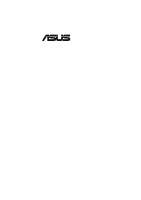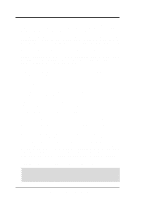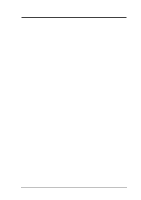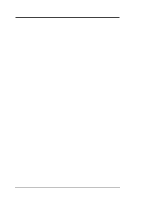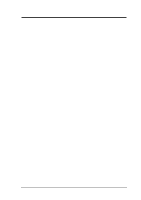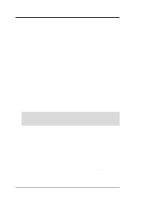Asus CUV4X CUV4X User Manual
Asus CUV4X Manual
 |
View all Asus CUV4X manuals
Add to My Manuals
Save this manual to your list of manuals |
Asus CUV4X manual content summary:
- Asus CUV4X | CUV4X User Manual - Page 1
® CUV4X JumperFree™ PC133/VC133 AGP Pro/4X Motherboard USER'S MANUAL - Asus CUV4X | CUV4X User Manual - Page 2
by the digit before and after the period of the manual revision number. Manual updates are represented by the third digit in the manual revision number. For previous or updated manuals, BIOS, drivers, or product release information, contact ASUS at http://www.asus.com.tw or through any of the means - Asus CUV4X | CUV4X User Manual - Page 3
@asuscom.de (for marketing requests only) Technical Support Hotline: MB/Others: +49-2102-9599-0 Notebook: +49-2102-9599-10 Fax: +49-2102-9599-11 Support (Email): www.asuscom.de/de/support (for online support) WWW: www.asuscom.de FTP: ftp.asuscom.de/pub/ASUSCOM ASUS CUV4X User's Manual 3 - Asus CUV4X | CUV4X User Manual - Page 4
Updating Your BIOS 43 4.1.1 Upon First Use of the Computer System 43 4.1.2 Updating BIOS Procedures 44 4.2 BIOS Setup Program 47 4.2.1 BIOS Menu Bar 48 4.2.2 Legend Bar 48 4.3 Main Menu 50 4.3.1 Primary & Secondary Master/Slave 51 4.3.2 Keyboard Features 54 4 ASUS CUV4X User's Manual - Asus CUV4X | CUV4X User Manual - Page 5
70 4.5.1 Power Up Control 72 4.5.2 Hardware Monitor 74 4.6 Boot Menu 75 4.7 Exit Menu 77 5. SOFTWARE SETUP 79 5.1 Operating Systems 79 5.1.1 Windows 98 First Time Installation 79 5.2 CUV4X Series Motherboard Support CD 80 5.3 Install ASUS PC Probe Vx.xx 81 5.4 Install PC-Cillin 98 Vx - Asus CUV4X | CUV4X User Manual - Page 6
used in accordance with manufacturer's instructions, may cause harmful interference to radio communications. However, there is no guarantee that interference will not occur in a particular installation numérique de la classe B est conforme à la norme NMB-003 du Canada. 6 ASUS CUV4X User's Manual - Asus CUV4X | CUV4X User Manual - Page 7
detection module ASUS IrDA-compliant infrared module ASUS PCI-L101 Wake-On-LAN 10/100 Ethernet Card (1) ASUS 2-port USB Connector Set (1) 9-pin COM2 cable (1) Bag of spare jumper caps (1) ASUS Support CD with drivers and utilities (1) This Motherboard User's Manual ASUS CUV4X User's Manual 7 - Asus CUV4X | CUV4X User Manual - Page 8
3 & 4 and Bus Master IDE DMA Mode 2, and Enhanced IDE devices, such as DVD-ROM, CD-ROM, CDR/RW, LS-120, and Tape Backup drives. • Wake-On-LAN Connector: Supports Wake-On-LAN activity through an optional ASUS PCI-L101 10/100 Fast Ethernet PCI card (see 7. Appendix). 8 ASUS CUV4X User's Manual - Asus CUV4X | CUV4X User Manual - Page 9
peripherals, personal gadgets, or an optional remote controller. • Desktop Management Interface (DMI): Supports DMI through BIOS, which allows hardware to communicate within a standard protocol creating a higher level of compatibility. (Requires DMI-enabled components.) ASUS CUV4X User's Manual 9 - Asus CUV4X | CUV4X User Manual - Page 10
fully utilize the benefits of ACPI, an ACPI-supported OS, such as Windows 98 must be used. • Easy Installation: Incorporates BIOS that supports autodetection of hard disk drives, PS/2 mouse, and Plug and Play devices to make the setup of hard disk drives, expansion cards, and other devices virtually - Asus CUV4X | CUV4X User Manual - Page 11
processors, so monitoring is necessary to ensure proper system configuration and management. • Chassis Intrusion Detection: Supports chassis-intrusion monitoring through the ASUS ASIC. A chassis intrusion event is kept in memory on battery power for more protection. ASUS CUV4X User's Manual 11 - Asus CUV4X | CUV4X User Manual - Page 12
2. FEATURES Motherboard Parts 2. FEATURES 2.2 Motherboard Components See opposite page for locations. Location Processor Support Socket 370 for Pentium III/Celeron/Joshua Processors 2 Feature Setting DIP Switches 6 Chipsets VIA VT82C694Z (VIA Apollo Pro133Z) system controller ..... 3 VIA - Asus CUV4X | CUV4X User Manual - Page 13
2. FEATURES MotherboardParts 2. FEATURES 2.2.1 Component Locations 1 25 24 23 22 2 34 5 67 21 20 19 18 17 16 15 14 13 12 11 10 9 8 ASUS CUV4X User's Manual 13 - Asus CUV4X | CUV4X User Manual - Page 14
ISA Slot VIA VT82C686A Chipset CR2032 3V Lithium Cell CMOS Power CLRTC JEN ASUS ASIC with Hardware Monitor JTPWR USBPORT SMB IDELED CHASSIS PANEL IR COM2 Flash EEPROM (Programable BIOS) Grayed components are optional at the time of purchase 30.5cm (12.0in) 14 ASUS CUV4X User's Manual - Asus CUV4X | CUV4X User Manual - Page 15
Sockets 1) System Memory p.22 System Memory Support 2) DIMM1/2/3 p.22 DIMM Memory Module Support 3) Socket 370 p.25 CPU Support 4) PCI1/2 p.27 32-bit PCI Bus Expansion Slots 5) AGP p.28 Accelerated Graphics FLOPPY p. 34 Floppy Disk Drive Port Connector (34 pins) ASUS CUV4X User's Manual 15 - Asus CUV4X | CUV4X User Manual - Page 16
System Message LED (2 pins) p. 40 System Management Interrupt Lead (2 pins) p. 40 ATX / Soft-Off Switch Lead (2 pins) p. 40 Reset Switch Lead (2 pins) 3. H/W SETUP LayoutContents 16 ASUS CUV4X User's Manual - Asus CUV4X | CUV4X User Manual - Page 17
complete the following steps: 1. Check Motherboard Settings 2. Install Memory Modules 3. Install the Central Processing Unit (CPU) 4. Install Expansion Cards 5. Connect Ribbon Cables, Panel Wires, and Power Supply 6. Setup the BIOS Software 3.4 Motherboard Settings This section explains in detail - Asus CUV4X | CUV4X User Manual - Page 18
Features Settings (DIP Switches - DIP_SW) The motherboard's onboard functions are adjusted through the DIP switches CUV4X Mode CUV4X JumperFree™ Mode Setting JEN 2 3 JumperFree Mode (Default) NOTE: In JumperFree™ mode, all dip switches (DIP_SW) must be set to OFF. 18 ASUS CUV4X User's Manual - Asus CUV4X | CUV4X User Manual - Page 19
card, Onboard AC'97 Audio Controller in 4.4.2 I/O Device Configuration of the BIOS must also be disabled. NOTE: This setting is available only on motherboards with the onboard audio option. Setting Enable Disable AUDIOCODEC [1-2] [1-2] [1-2] [1-2] (default) [2-3] [2-3] [2-3] [2-3] CUV4X CUV4X - Asus CUV4X | CUV4X User Manual - Page 20
CPU PCI 133MHz 33MHz 12345678 140MHz 35MHz 12345678 150.0MHz 37.5MHz NOTE: Overclocking your processor is not recommended. It may result in a slower speed. WARNING! Frequencies other than the recommended CPU bus frequencies are not guaranteed to be stable. 20 ASUS CUV4X User's Manual - Asus CUV4X | CUV4X User Manual - Page 21
frequency of the CPU and the CPU's External frequency. These must be set in conjunction with the CPU Bus Frequency. ON ] [ON] [OFF][OFF] [ON] [ON] [ON] [ON] [OFF] [ON] For updated processor settings, please visit ASUS' web site (see ASUS CONTACT INFORMATION). ASUS CUV4X User's Manual 21 - Asus CUV4X | CUV4X User Manual - Page 22
performance vs. stability. • SDRAM chips are generally thinner with higher pin density than EDO (Extended Data Output) chips. • BIOS shows SDRAM memory on bootup screen. • Single-sided DIMMs come in 16, 32, 64,128, 256MB; double-sided come in 32, 64, 128, 256, 512MB. 22 ASUS CUV4X User's Manual - Asus CUV4X | CUV4X User Manual - Page 23
memory modules or other system components. Failure to do so may cause severe damage to both your motherboard and expansion cards motherboard. You must tell your retailer the correct DIMM type before purchasing. This motherboard supports four clock signals per DIMM. ASUS CUV4X User's Manual - Asus CUV4X | CUV4X User Manual - Page 24
3. HARDWARE SETUP (This page was intentionally left blank.) 3. H/W SETUP SystemMemory 24 ASUS CUV4X User's Manual - Asus CUV4X | CUV4X User Manual - Page 25
resistor is not needed. CAUTION! Be careful not to scrape the motherboard when mounting a clampstyle processor fan or else damage may occur to the motherboard. Socket 370 CPU (Top) Socket 370 CPU (Bottom) Celeron Notch CUV4X CUV4X Socket 370 Pentium III Gold Arrow ASUS CUV4X User's Manual 25 - Asus CUV4X | CUV4X User Manual - Page 26
slot with the screw you removed above. 5. Replace the computer system's cover. 6. Set up the BIOS if necessary (such as IRQ xx Used By ISA: Yes in 4.4.3 PCI Configuration) 7. Install the necessary software drivers for your expansion card. 3. H/W SETUP Expansion Cards 26 ASUS CUV4X User's Manual - Asus CUV4X | CUV4X User Manual - Page 27
6 IRQs free for expansion cards. If your motherboard has PCI audio onboard, an additional IRQ will be used. If your motherboard also has MIDI enabled, another IRQ will be used, leaving 4 IRQs free. IMPORTANT: If using PCI cards on shared slots, make sure that the drivers support "Share IRQ" or that - Asus CUV4X | CUV4X User Manual - Page 28
cause these cards to shift, which may cause damage to your card, slot, and motherboard. Remove ONLY when you will be using an AGP Pro card. Use a rigid tip, such as a pen tip, to dislodge and remove the tab from the bay. Removing the tab 3. H/W SETUP Expansion Cards 28 ASUS CUV4X User's Manual - Asus CUV4X | CUV4X User Manual - Page 29
coexist without the need to disable the onboard CODEC. The motherboard's onboard CODEC (optional) must be disabled when using a primary AMR. NOTE: An AMR is not included with this motherboard. CUV4X CUV4X Audio Modem Riser (AMR) Connector 3. H/W SETUP Expansion Cards ASUS CUV4X User's Manual 29 - Asus CUV4X | CUV4X User Manual - Page 30
(Purple 6-pin PS2KBMS) This connection is for a standard keyboard using an PS/2 plug (mini DIN). This connector will not allow standard AT size (large DIN) keyboard plugs. You may use a DIN to mini DIN adapter on standard AT keyboards. PS/2 Keyboard (6-pin female) 30 ASUS CUV4X User's Manual - Asus CUV4X | CUV4X User Manual - Page 31
the motherboard to an expansion slot opening. For setting up these ports, see Onboard Serial Port 1 / Onboard Serial Port 2 in 4.4.2 I/O Device Configuration for settings. 3. H/W SETUP Connectors COM 1 Serial Port (9-pin male) PIN 1 CUV4X CUV4X Serial COM2 Connector ASUS CUV4X User's Manual 31 - Asus CUV4X | CUV4X User Manual - Page 32
played through the Line Out (lime). Mic (pink) allows microphones to be connected for inputting voice. Line Out Line In Mic 1/8" Stereo Audio Connectors 32 ASUS CUV4X User's Manual - Asus CUV4X | CUV4X User Manual - Page 33
connected to the Primary or Secondary IDE connectors will cause the LED to light up. Primary IDE Connector Secondary IDE Connector 3. H/W SETUP Connectors CUV4X CUV4X IDE Activity LED IDELED TIP: If the case-mounted LED does not light, try reversing the 2-pin plug. ASUS CUV4X User's Manual 33 - Asus CUV4X | CUV4X User Manual - Page 34
Drive Connector (34-1 pin FLOPPY) This connector supports the provided floppy drive ribbon cable. After connecting the single end to the board, connect the two plugs on the other end to the floppy drives H/W SETUP Connectors CUV4X CUV4X Chassis Open Alarm Lead CHASSIS 34 ASUS CUV4X User's Manual - Asus CUV4X | CUV4X User Manual - Page 35
card with a Wake-On-LAN output, such as the ASUS PCI-L101 Ethernet card (see 7. Appendix). The connector powers up the system when a wakeup packet or signal is received through the LAN card H/W SETUP Connectors CUV4X CUV4X Wake-On-Ring Connector WOR RI# Ground 2 1 ASUS CUV4X User's Manual 35 - Asus CUV4X | CUV4X User Manual - Page 36
ASUS PC Probe (see 6. SOFTWARE REFERENCE). WARNING! The CPU and/or motherboard will overheat if there is no airflow across the CPU and onboard heatsinks. Damage may occur to the motherboard and/or the CPU USB Power USBP3- USBP3+ GND CUV4X CUV4X Front Panel USB Header 36 ASUS CUV4X User's Manual - Asus CUV4X | CUV4X User Manual - Page 37
motherboard sound sources as a CD-ROM, TV tuner, or MPEG card. The MODEM connector allows the onboard audio to interface with a voice modem card CD (White) CUV4X CUV4X Internal Audio Connectors AUX (Black) VIDEO (Green) Modem-Out (from Modem) Ground Modem-In (to Modem) MODEM ASUS CUV4X User's Manual - Asus CUV4X | CUV4X User Manual - Page 38
from the power supply will only insert in one orientation because of the different hole sizes. Find the proper orientation support the load. For WakeOn-LAN support, your ATX power supply must supply at least 720mA +5VSB. CUV4X CUV4X CUV4X CUV4X Thermal Sensor Connector 38 ASUS CUV4X User's Manual - Asus CUV4X | CUV4X User Manual - Page 39
). Power LED Speaker Connector +5 V PLED +5V Ground Ground SPKR +5 V MLED ExtSMI# Ground PWR_SW Ground ResetCon Ground CUV4X CUV4X System Panel Connectors Message LED Reset SW SMI Lead ATX Power Switch* * Requires an ATX power supply. 3. H/W SETUP Connectors ASUS CUV4X User's Manual 39 - Asus CUV4X | CUV4X User Manual - Page 40
ACPI OS and driver support. 24) System Management Interrupt Lead (2-pin SMI) This allows the user to manually place the system into a suspend mode or "Green" mode where system activity will will switch the system between ON and SLEEP or ON and SOFT OFF, depending on your BIOS ASUS CUV4X User's Manual - Asus CUV4X | CUV4X User Manual - Page 41
a power standby feature. The system will then run power-on tests. While the tests are running, the BIOS will alarm beeps or additional messages will appear on the screen. If you card not found or video card memory bad CPU overheated System running at a lower frequency ASUS CUV4X User's Manual 41 - Asus CUV4X | CUV4X User Manual - Page 42
hold down to enter BIOS setup. Follow the instructions in 4. BIOS SETUP. * Powering Off your Windows shuts down. NOTE: The message "You can now safely turn off your computer" will not appear when shutting down with ATX power supplies. 3. H/W SETUP Powering Up 42 ASUS CUV4X User's Manual - Asus CUV4X | CUV4X User Manual - Page 43
AFLASH to run AFLASH. 4. BIOS SETUP Updating BIOS IMPORTANT! If "unknown" is displayed after Flash Memory:, the memory chip is either not programmable or is not supported by the ACPI BIOS and therefore, cannot be programmed by the Flash Memory Writer utility. ASUS CUV4X User's Manual 43 - Asus CUV4X | CUV4X User Manual - Page 44
the new BIOS revision will solve your problems. Careless updating can result in your motherboard having more problems! 1. Download an updated ASUS BIOS file from the Internet (WWW or FTP) (see ASUS CONTACT INFORMATION on page 3 for details) and save to the disk you created earlier. 2. Boot from the - Asus CUV4X | CUV4X User Manual - Page 45
if the problem still persists, update the original BIOS file you saved to disk above. If the Flash Memory Writer utility was not able to successfully update a complete BIOS file, your system may not be able to boot up. If this happens, your system will need servicing. ASUS CUV4X User's Manual 45 - Asus CUV4X | CUV4X User Manual - Page 46
4. BIOS SETUP (This page was intentionally left blank.) 4. BIOS SETUP Updating BIOS 46 ASUS CUV4X User's Manual - Asus CUV4X | CUV4X User Manual - Page 47
> key after the computer has run through its POST. NOTE: Because the BIOS software is constantly being updated, the following BIOS screens and descriptions are for reference purposes only and may not reflect your BIOS screens exactly. 4. BIOS SETUP Program Information ASUS CUV4X User's Manual 47 - Asus CUV4X | CUV4X User Manual - Page 48
this menu to configure and enable Power Management features. BOOT Use this menu to configure the default system device used 4.2.2 Legend Bar At the bottom of the Setup screen you will notice a legend bar. The keys in the legend bar allow BIOS SETUP Menu Introduction 48 ASUS CUV4X User's Manual - Asus CUV4X | CUV4X User Manual - Page 49
sub-menu will then immediately appear window located to the right of each menu. This window displays the help text for the currently highlighted field. NOTE: The item heading in square brackets represents the default setting for that field. 4. BIOS SETUP Menu Introduction ASUS CUV4X User's Manual - Asus CUV4X | CUV4X User Manual - Page 50
screen appears: 4. BIOS SETUP Main Menu Support [Disabled] This is required to support older Japanese floppy drives. Floppy 3 Mode support will allow reading and writing of 1.2MB (as opposed to 1.44MB) on a 3.5-inch diskette. Configuration options: [Disabled] [Enabled] 50 ASUS CUV4X User's Manual - Asus CUV4X | CUV4X User Manual - Page 51
the correct values will be filled in for the remaining fields on this sub-menu. If automatic detection fails, your hard disk drive may be too old or too new. You can try updating your BIOS or enter the IDE hard disk drive parameters manually. NOTE: After the IDE hard disk drive information has been - Asus CUV4X | CUV4X User Manual - Page 52
configures the number of cylinders. Refer to your drive documentation to determine the correct value to enter into this field. NOTE: To make changes to this field, the Type field must be set to [User Type HDD] and the Translation Method field must be set to [Manual]. 52 ASUS CUV4X User's Manual - Asus CUV4X | CUV4X User Manual - Page 53
] to suppress Ultra DMA capability. NOTE: To make changes to this field, the Type field must be set to [User Type HDD]. Configuration options: [0] [1] [2] [3] [4] [Disabled] 4. BIOS SETUP Master/Slave Drives ASUS CUV4X User's Manual 53 - Asus CUV4X | CUV4X User Manual - Page 54
Main menu appears, you will notice that the drive size appear in the field for the hard disk drive that you just configured. 4.3.2 Keyboard Features 4. BIOS SETUP Main Menu Boot Up NumLock Status [On] . Configuration options: [1/4 Sec] [1/2 Sec] [3/4 Sec] [1 Sec] 54 ASUS CUV4X User's Manual - Asus CUV4X | CUV4X User Manual - Page 55
will appear. Press and the password will be set to [Disabled]. A Note about Passwords The BIOS Memory [XXX MB] This display-only field displays the amount of conventional memory detected by the system during bootup. You do not need to make changes to this field. ASUS CUV4X User's Manual - Asus CUV4X | CUV4X User Manual - Page 56
0x] [7.5x] [8.0x] System/PCI Frequency (MHz) (when CPU Speed is set to [Manual]) This feature tells the clock generator what frequency to send to the system bus and PCI bus. The bus frequency (external frequency) multiplied by the bus multiple equals the CPU speed. 56 ASUS CUV4X User's Manual - Asus CUV4X | CUV4X User Manual - Page 57
will be used for the PS/2 mouse. IRQ12 will be reserved for expansion cards only if a PS/2 mouse is not detected. [Enabled] will always reserve IRQ12, whether on startup a PS/2 mouse is detected or not. Configuration options: [Enabled] [Auto] 4. BIOS SETUP Advanced Menu ASUS CUV4X User's Manual - Asus CUV4X | CUV4X User Manual - Page 58
processor or 2x66MHz for non-Coppermine processors). It will then automatically take you to the Advanced menu with a popup menu of all the officially possible CPU internal frequencies. 4. BIOS SETUP JumperFree Mode For processors with locked frequency multiplier 58 ASUS CUV4X User's Manual - Asus CUV4X | CUV4X User Manual - Page 59
mode running at a bus speed of 66MHz and enter BIOS setup. Cause for Hangup: Improper CPU Speed Cause for Hangup: Improper CPU: System Frequency Multiple (For processors with unlocked frequency multiplier only) Cause for Hangup: Improper System/SDRAM Frequency Ratio ASUS CUV4X User's Manual 59 - Asus CUV4X | CUV4X User Manual - Page 60
the SDRAM active command and the read/write command. NOTE: This field will only be displayed when SDRAM Configuration is set to [User Define]. SDRAM Active to Precharge Time To make changes to this field, the SDRAM Configuration field must be set to [User Define]. 60 ASUS CUV4X User's Manual - Asus CUV4X | CUV4X User Manual - Page 61
card. Configuration options: [1X Mode] [2X Mode] [4X Mode] Graphics Window Size [64MB] This feature allows you to select the size of mapped memory for AGP graphic data. Configuration options: [4MB] [8MB] [16MB] [32MB] [64MB] [128MB] [256MB] 4. BIOS SETUP Chip Configuration ASUS CUV4X User's Manual - Asus CUV4X | CUV4X User Manual - Page 62
ISA expansion cards that require it. Setting the address space to a particular setting will make that memory space unavailable to the system. Expansion cards can only access memory up to 16MB. Configuration options: [Disabled] [Enabled] 4. BIOS SETUP Chip Configuration 62 ASUS CUV4X User's Manual - Asus CUV4X | CUV4X User Manual - Page 63
to support the infrared module connector on the motherboard. If your system already has a second serial port connected to the onboard COM2 connector, it will no ECP DMA Select configurations will not be available. Configuration options: [Disabled] [378H/IRQ7] [278H/IRQ5] ASUS CUV4X User's Manual 63 - Asus CUV4X | CUV4X User Manual - Page 64
[Auto] allows the motherboard's BIOS to detect whether you are using any modem/ audio device. If a modem/audio device is detected, the onboard modem/audio controller will be enabled; if 200h-207h] to use the game port. Configuration options: [Disabled] [I/O 200h-207h] 64 ASUS CUV4X User's Manual - Asus CUV4X | CUV4X User Manual - Page 65
4. BIOS SETUP Onboard Legacy Audio Support [Disabled] The onboard chipset is enabled (as shown below). 4. BIOS SETUP I/O Device Config Sound Blaster Emulation [Disabled] Select [Enabled] for this field if you want to use enables or disables the FM modulation feature. ASUS CUV4X User's Manual 65 - Asus CUV4X | CUV4X User Manual - Page 66
will be disabled. [Disabled] will disable the motherboard's Symbios SCSI BIOS so that the BIOS on an add-on Symbios SCSI card can be used. If your Symbios SCSI card does not have a BIOS, the Symbios SCSI card will not function. Configuration options: [Auto] [Disabled] 66 ASUS CUV4X User's Manual - Asus CUV4X | CUV4X User Manual - Page 67
[Enabled] VGA BIOS Sequence [PCI/AGP] If your computer has both PCI and AGP VGA cards, this field allows ¥ou to select which of the cards will act as your primary graphics card. [AGP/PCI] uses the AGP card as your primary card. The default, [PCI/AGP], allows your PCI graphics card to take precedence - Asus CUV4X | CUV4X User Manual - Page 68
that channel. If you install a legacy ISA card that requires a unique DMA channel, and you are not using an ICU, you must set the field for that channel to [Yes]. Configuration options: [No/ICU] [Yes] PCI/PNP ISA UMB Resource Exclusion 4. BIOS SETUP PCI Configuration 68 ASUS CUV4X User's Manual - Asus CUV4X | CUV4X User Manual - Page 69
other expansion cards with ROMs on them, you will need to know which addresses the ROMs use to shadow them specifically. Shadowing a ROM reduces the memory available between 640K and 1024K by the amount used for this purpose. Configuration options: [Disabled] [Enabled] ASUS CUV4X User's Manual 69 - Asus CUV4X | CUV4X User Manual - Page 70
95, you need to install Windows with the APM feature. For Windows 98 and later, APM is automatically installed. A battery and power cord icon labeled "Power Management" will appear in the "Control Panel." Choose "Advanced" in the Power Management Properties dialog box. 70 ASUS CUV4X User's Manual - Asus CUV4X | CUV4X User Manual - Page 71
to have a dual function where pressing less than 4 seconds will place the system in sleep mode. Regardless of the setting, holding the ATX switch for more than 4 seconds will power off the system. Configuration options: [Soft off] [Suspend] 4. BIOS SETUP Power Menu ASUS CUV4X User's Manual 71 - Asus CUV4X | CUV4X User Manual - Page 72
be booted from another computer via a network by sending a wake-up frame or signal. Configuration options: [Disabled] [Enabled] IMPORTANT: This feature requires an optional network interface with Wake-OnLAN and an ATX power supply with at least 720mA +5V standby power. 72 ASUS CUV4X User's Manual - Asus CUV4X | CUV4X User Manual - Page 73
4. BIOS SETUP Automatic Power Up [Disabled] This allows an unattended or automatic system power up. You may configure [Everyday] or at a certain time and day by selecting [By Date]. Configuration options: [Disabled] [Everyday] [By Date] 4. BIOS SETUP Power Up Control ASUS CUV4X User's Manual 73 - Asus CUV4X | CUV4X User Manual - Page 74
. Set to [Ignore] only if necessary. NOTE: If any of the monitored items is out of range, an error message will appear: "Hardware Monitor found an error. Enter Power setup menu for details". You will then be prompted to "Press F1 to continue, DEL to enter SETUP". 74 ASUS CUV4X User's Manual - Asus CUV4X | CUV4X User Manual - Page 75
which ATAPI CD-ROM drive to use in the boot sequence. Pressing [Enter] will show the product IDs of all your connected ATAPI CD-ROM drives. Other Boot Device Select [INT18 Device (Network)] Configuration options: [Disabled] [SCSI Boot Device] [INT18 Device (Network)] ASUS CUV4X User's Manual 75 - Asus CUV4X | CUV4X User Manual - Page 76
, and fourth time. Configuration options: [Disabled] [Enabled] Boot Up Floppy Seek [Enabled] When enabled, the BIOS will seek the floppy disk drive to determine whether the drive has 40 or 80 tracks. Configuration options: [Disabled] [Enabled] 4. BIOS SETUP Boot Menu 76 ASUS CUV4X User's Manual - Asus CUV4X | CUV4X User Manual - Page 77
your changes and exit Setup. Select Exit from the menu bar to display the following menu: 4. BIOS SETUP Exit Menu NOTE: Pressing does not exit this menu. You must select one of date, system time, and password, the system will ask for confirmation before exiting. ASUS CUV4X User's Manual 77 - Asus CUV4X | CUV4X User Manual - Page 78
4. BIOS SETUP Load Setup Defaults This option allows you to load the default values for each of the parameters on the option, all selections are saved and a confirmation is requested. Select [Yes] to save any changes to the non-volatile RAM. 4. BIOS SETUP Exit Menu 78 ASUS CUV4X User's Manual - Asus CUV4X | CUV4X User Manual - Page 79
registry. When prompted to restart, select No and then follow the normal setup procedures later in this section. 5. S/W SETUP Windows 98 NOTE: The screen displays in this and the following section may not reflect exactly the screen contents displayed on your screen. ASUS CUV4X User's Manual 79 - Asus CUV4X | CUV4X User Manual - Page 80
you to view the contents of the CD. • ReadMe: Allows you to view the support CD file list and contact information. • Exit: Exits the CD installation menu. Additonal CD Content: Flash BIOS writer in the AFLASH folder and DMI Configuration Utility in the DMI folder. 80 ASUS CUV4X User's Manual - Asus CUV4X | CUV4X User Manual - Page 81
5. SOFTWARE SETUP 5.3 Install ASUS PC Probe Vx.xx Insert the Support CD that came with your motherboard into your CD-ROM drive or double-click the CD drive icon in My Computer to bring up the setup screen. NOTE: ASUS PC Probe will not run if another hardware monitoring utility is installed. To - Asus CUV4X | CUV4X User Manual - Page 82
. 5. S/W SETUP Windows 98 (5) Click here. (6) & (7) Select the preferred features by clicking the appropriate buttons. (8) Insert a floppy disk and then click here. Once the Emergency Clean disk is created, click OK. (9) Click here and then click Finish to restart. 82 ASUS CUV4X User's Manual - Asus CUV4X | CUV4X User Manual - Page 83
drive or double-click the CD drive icon in My Computer to bring up the setup screen. (1) Click here. (2) Click here. (3) Click here only after you have read the License Agreement. (4) Click here. (5) Click here and then click Finish to restart. 5. S/W SETUP Windows 98 ASUS CUV4X User's Manual - Asus CUV4X | CUV4X User Manual - Page 84
VIA 4 in 1 Driver Insert the Support CD that came with your motherboard into your CD-ROM drive or double-click the CD drive icon in My Computer to bring up the setup screen. (1) Click here. (2) Click here. (3) Click here. (4) Select preferred options and then click here. 5. S/W SETUP Windows 98 - Asus CUV4X | CUV4X User Manual - Page 85
want to install other drivers and/or software. You may not, however, be able to use immediately the devices associated with the drivers or software because these drivers need to be enabled. These drivers are enabled when Windows starts/restarts. 5. S/W SETUP Windows 98 ASUS CUV4X User's Manual 85 - Asus CUV4X | CUV4X User Manual - Page 86
.TXT files under the Yamaha folder of your support CD for uninstallation information. (1) Click here. (2) Click here. (3) Enter the information requested and click here. (4) Click here. 5. S/W SETUP Windows 98 (5) Click here. (6) Click here. (7) Click here. 86 ASUS CUV4X User's Manual - Asus CUV4X | CUV4X User Manual - Page 87
within Windows. You may use this function if a program does not provide its own uninstallation program. 5. S/W SETUP Windows 98 (1) Double-click here to open the Add/Remove Programs Properties dialog box. (2) Select the program to remove and click here. (3) Click here. ASUS CUV4X User's Manual - Asus CUV4X | CUV4X User Manual - Page 88
5. SOFTWARE SETUP (This page was intentionally left blank.) 5. S/W SETUP Windows 98 88 ASUS CUV4X User's Manual - Asus CUV4X | CUV4X User Manual - Page 89
, click the Windows Start button, point to Programs, and then ASUS Utility, and then click Probe Vx.xx. The PC Probe icon will appear on the taskbar's system tray indicating that ASUS PC Probe is running. Clicking the icon will allow you to see the status of your PC. ASUS CUV4X User's Manual 89 - Asus CUV4X | CUV4X User Manual - Page 90
REFERENCE 6.1.2 Using ASUS PC Probe Monitoring Monitor Summary Shows a summary of the items being monitored. Temperature Monitor Shows the PC's temperature (for supported processors only). Temperature the threshold level) Voltage Monitor Shows the PC's voltages. 90 ASUS CUV4X User's Manual - Asus CUV4X | CUV4X User Manual - Page 91
Smart Fan Control. Smart Fan Control adjusts the fan speed automatically based on the current CPU temperature and predefined threshold. Information Hard Drives Shows the used and free space of the PC's hard disk drives and the file allocation table or file system used. ASUS CUV4X User's Manual 91 - Asus CUV4X | CUV4X User Manual - Page 92
Shows information pertinent to the PC, such as CPU type, CPU speed, and internal/external frequencies, and memory size. Utility Lets you run programs outside of the ASUS Probe modules. To run a program, click Execute Program. NOTE: This feature is currently unavailable. 92 ASUS CUV4X User's Manual - Asus CUV4X | CUV4X User Manual - Page 93
icon will bring up a menu to open or exit ASUS PC Probe and pause or resume all system monitoring. When the ASUS PC Probe senses a problem with your PC, portions of the ASUS PC Probe icon changes to red, the PC speaker beeps, and the ASUS PC Probe monitor is displayed. ASUS CUV4X User's Manual 93 - Asus CUV4X | CUV4X User Manual - Page 94
), movie files (.avi, .mpg) and audio CDs all from a single application. With MIDI files , its links to various Internet services allows you to listen to music , playback sound, quality priority/CPU load reduction also right-click the YAMAHA SXG Driver icon on the taskbar and ASUS CUV4X User's Manual - Asus CUV4X | CUV4X User Manual - Page 95
Block Level Meter Display Voice Select Channel Solo Channel Mute Pan Knob Channel Volume Slider CPU Usage Rate Effects Block Exit Minimize Effect Control Master Volume Slider 6.3.4 YAMAHA XGplayer Display Stop Pause Playback Select Next Song Select Previous Song ASUS CUV4X User's Manual 95 - Asus CUV4X | CUV4X User Manual - Page 96
Does not start • Do you have the required hardware, such as hard disk and memory? • Do you have the required software, such as MS-DOS and Windows? • Were you able to install using the specified procedure? No sound • Is the MIDI driver correctly installed? • Is the tone generator set correctly? • Is - Asus CUV4X | CUV4X User Manual - Page 97
the Wake on LAN (WOL) output signal to the motherboard's WOL_CON in order to utilize the wake on LAN feature of the motherboard. Connect the LAN activity output signal (LAN_LED) to the system cabinet's front panel LAN_LED in order to display the LAN data activity. ASUS CUV4X User's Manual 97 - Asus CUV4X | CUV4X User Manual - Page 98
Wake-On-LAN require to be enable? A: To enable Wake-On-LAN function, your system requires Ethernet LAN adapter card that can activate Wake-On-LAN function, a client with Wake-On-LAN capability, and software such as LDCM Rev. 3.10 or up that can trigger wake-up frame. 98 ASUS CUV4X User's Manual - Asus CUV4X | CUV4X User Manual - Page 99
secondary does not. If your motherboard has an audio codec and no card onto the chassis with the screw removed in step 2. 5. Connect the MR card's LINE connector to a telephone wall jack. Connect the PHONE connector to a telephone (optional). 6. Replace the computer chassis. ASUS CUV4X User's Manual - Asus CUV4X | CUV4X User Manual - Page 100
is completed. 2. Windows 98 will automatically detect the modem and display a "PCI Card" message under "Add New Hardware Found". 3. Select Search for the best driver for your device and click Next. 4. Insert the Support CD that came with your motherboard into your CD-ROM drive. Enter the path - Asus CUV4X | CUV4X User Manual - Page 101
be configured by the user through the BIOS Setup program. The BIOS can be updated using the provided utility to copy a new BIOS file into the EEPROM. Bit (Binary Digit) Represents the smallest unit of data used by the computer. A bit can have one of two values: 0 or 1. ASUS CUV4X User's Manual 101 - Asus CUV4X | CUV4X User Manual - Page 102
by loading it into system memory. When the manual instructs you to "boot" your system (or computer), it means to turn ON your computer. "Reboot" means to restart your computer. When using Windows 95 or later, selecting "Restart" from "Start | Shut Down..." will reboot your computer. Bus Master - Asus CUV4X | CUV4X User Manual - Page 103
user to change the card's IRQs and DMA in BIOS either automatically or manually. POST (Power On Self Test) When you turn ON the computer, it will first run through the POST, a series of software-controlled diagnostic tests. The POST checks system memory, the motherboard circuitry, the display, the - Asus CUV4X | CUV4X User Manual - Page 104
/sec. USB 2.0 provides twice the transfer rate compared to USB 1.0 and competes with the 1394 standard. Wake-On-LAN Computer will automatically wake-up upon receiving a wake-up packet through a Network interface when it is under power soft-off, suspend or sleep mode. 104 ASUS CUV4X User's Manual
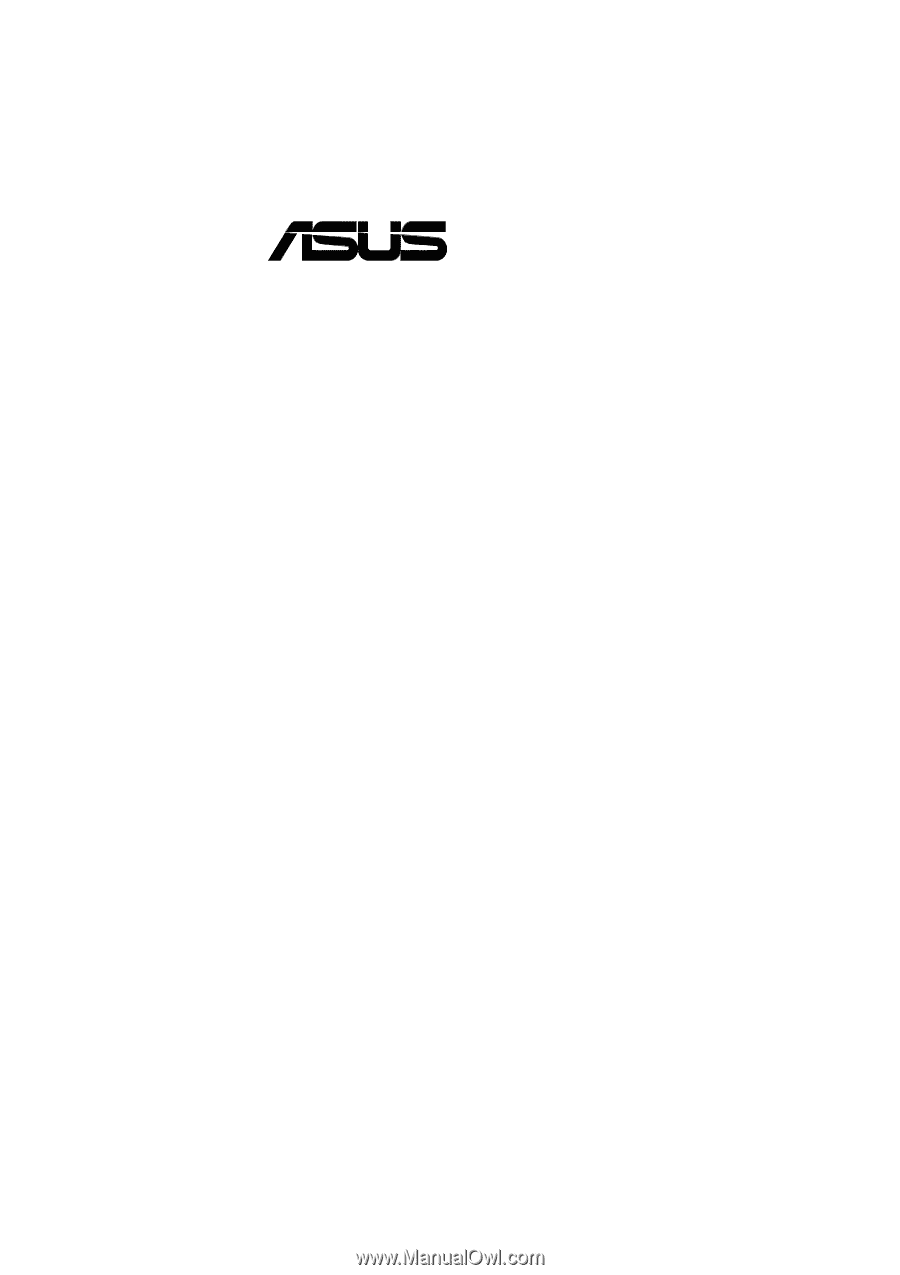
®
CUV4X
JumperFree™ PC133/VC133
AGP Pro/4X Motherboard
USER’S MANUAL