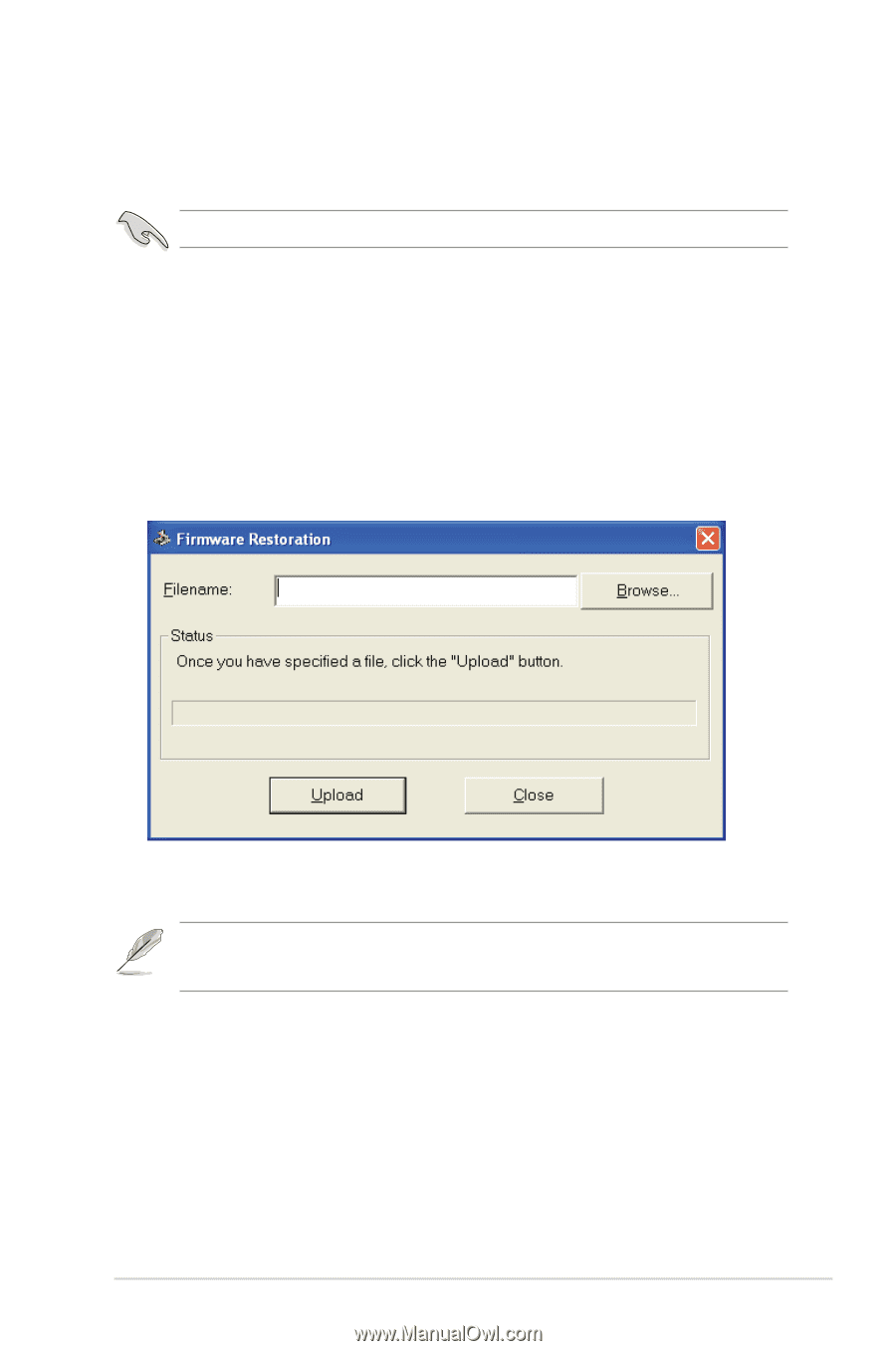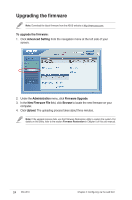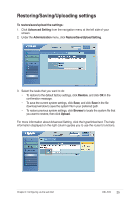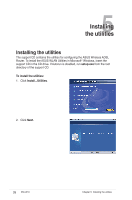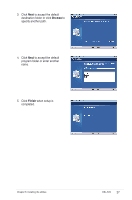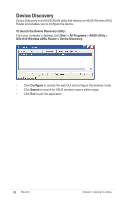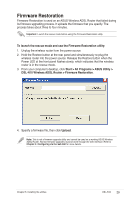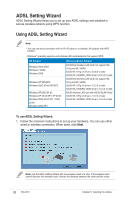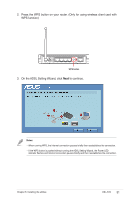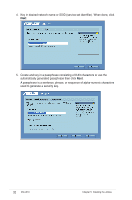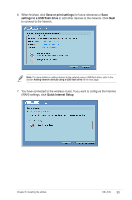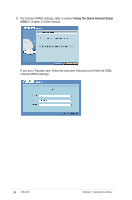Asus DSL-N10 User Manual - Page 29
Firmware Restoration
 |
View all Asus DSL-N10 manuals
Add to My Manuals
Save this manual to your list of manuals |
Page 29 highlights
Firmware Restoration Firmware Restoration is used on an ASUS Wireless ADSL Router that failed during its firmware upgrading process. It uploads the firmware that you specify. The process takes about three to four minutes. Important: Launch the rescue mode before using the Firmware Restoration utility. To launch the rescue mode and use the Firmware Restoration utility: 1. Unplug the wireless router from the power source. 2. Hold the Restore button at the rear panel and simultaneously re-plug the wireless router into the power source. Release the Restore button when the Power LED at the front panel flashes slowly, which indicates that the wireless router is in the rescue mode. 3. From your computer's desktop, click Start > All Programs > ASUS Utility > DSL-N10 Wireless ADSL Router > Firmware Restoration. 4. Specify a firmware file, then click Upload. Note: This is not a firmware upgrade utility and cannot be used on a working ASUS Wireless ADSL Router. Normal firmware upgrades must be done through the web interface. Refer to Chapter 4: Configuring via the web GUI for more details. Chapter 5: Installing the utilities DSL-N10 29