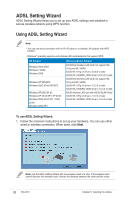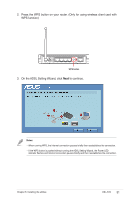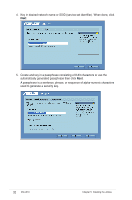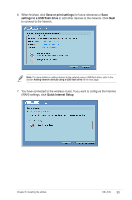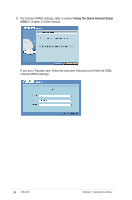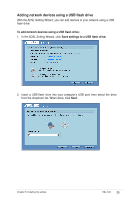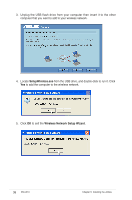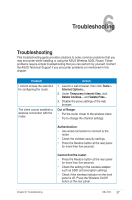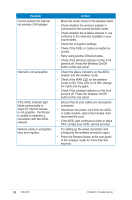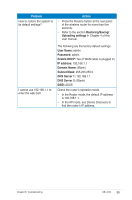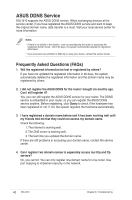Asus DSL-N10 User Manual - Page 35
Adding network devices using a USB flash drive, In the ADSL Setting Wizard, click
 |
View all Asus DSL-N10 manuals
Add to My Manuals
Save this manual to your list of manuals |
Page 35 highlights
Adding network devices using a USB flash drive With the ADSL Setting Wizard, you can add devices to your network using a USB flash drive. To add network devices using a USB flash drive: 1. In the ADSL Setting Wizard, click Save settings to a USB flash drive. 2. Insert a USB flash drive into your computer's USB port, then select the drive from the dropdown list. When done, click Next. Chapter 5: Installing the utilities DSL-N10 35
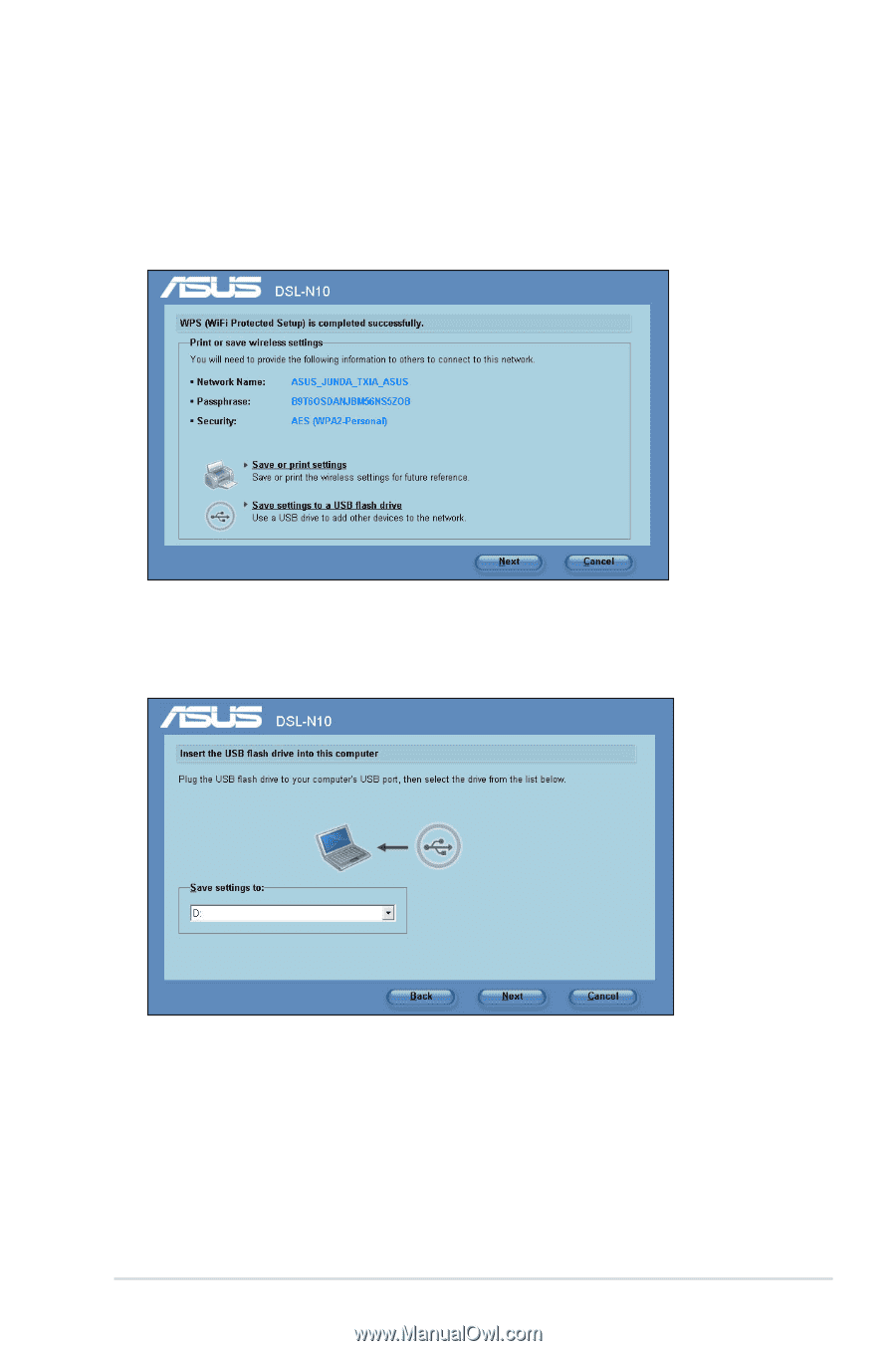
²5
Chapter 5: Installing the utilities
DSL-N10
Adding network devices using a USB flash drive
With the ADSL Setting Wizard, you can add devices to your network using a USB
flash drive.
To add network devices using a USB flash drive:
1.
In the ADSL Setting Wizard, click
Save settings to a USB flash drive
.
2. Insert a USB flash drive into your computer's USB port, then select the drive
from the dropdown list. When done, click
Next
.