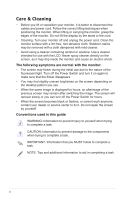Asus Designo MX259HS MX259HS Series User Guide
Asus Designo MX259HS Manual
 |
View all Asus Designo MX259HS manuals
Add to My Manuals
Save this manual to your list of manuals |
Asus Designo MX259HS manual content summary:
- Asus Designo MX259HS | MX259HS Series User Guide - Page 1
MX259H Series LCD Monitor User Guide - Asus Designo MX259HS | MX259HS Series User Guide - Page 2
purchaser for backup purposes, without the express written permission of ASUSTeK COMPUTER INC. ("ASUS"). Product warranty or service will not be extended if: (1) the pr product is defaced or missing. ASUS PROVIDES THIS MANUAL "AS IS" WITHOUT WARRANTY OF ANY KIND, EITHER EXPRESS OR IMPLIED, INCLUDING - Asus Designo MX259HS | MX259HS Series User Guide - Page 3
Monitor introduction 1-4 1.5.1 Using the Controls button 1-4 1.5.2 QuickFit Function 1-6 2.1 Detaching the base 2-1 3.1 OSD (On-Screen Display) menu 3-1 3.1.1 How to reconfigure 3-1 3.1.2 OSD Function Introduction 3-2 3.2 Specifications 3-8 3.3 Troubleshooting (FAQ 3-9 3.4 Supported Timing - Asus Designo MX259HS | MX259HS Series User Guide - Page 4
. This equipment generates, uses and can radiate radio frequency energy and, if not installed and used in accordance with manufacturer's instructions, may cause harmful interference to radio communications. However, there is no guarantee that interference will not occur in a particular installation - Asus Designo MX259HS | MX259HS Series User Guide - Page 5
AC. • The socket-outlet shall be installed near the equipment and shall be easily accessible. • If you encounter technical problems with the monitor, contact a qualified service technician or your retailer. • This product may contain chemicals known to the State of California to cause cancer, and - Asus Designo MX259HS | MX259HS Series User Guide - Page 6
, as it may drip inside the monitor and cause an electric shock. The following symptoms are normal with the monitor: • The screen may flicker during , contact your dealer or service center to fix it. Do not repair the screen by yourself! Conventions used in this guide WARNING: Information to prevent - Asus Designo MX259HS | MX259HS Series User Guide - Page 7
may include optional documentation that may have been added by your dealer. These documents are not part of the standard package. Takeback Services ASUS recycling and takeback programs come from our commitment to the highest standards for protecting our environment. We believe in providing solutions - Asus Designo MX259HS | MX259HS Series User Guide - Page 8
monitor Monitor Base Quick Start Guide Warranty Card 1x Adapter 1x Power Cord 1x Audio cable (optional) 1x VGA cable 1x HDMI-DVI cable (optional) 1x HDMI cable (optional) •• If any of the above items is damaged or missing, contact your retailer immediately. CAUTION ASUS LCD Monitor MX259H Series - Asus Designo MX259HS | MX259HS Series User Guide - Page 9
. 2. Attach the base to the arm and fix with the screw to join them tightly. You can easily tighten the screw by fingers. 3. Adjust the monitor to the angle that is most comfortable for you. •• We recommend that you cover the table surface with soft cloth to prevent damage to the - Asus Designo MX259HS | MX259HS Series User Guide - Page 10
1.4 Connect cables 1.4.1 Rear of the LCD monitor 1 2 HDMI-1 HDMI-2 VGA R31018 8 1 HDMI-1 HDMI-2 VGA 3 1. Speaker 2. Controls button 3. HDMI ports 4. VGA port 5. Audio-IN port 6. Earphone jack 7. DC-IN port 8. Kensington Lock 4 56 7 ASUS LCD Monitor MX259H Series 1-3 - Asus Designo MX259HS | MX259HS Series User Guide - Page 11
introduction 1.5.1 Using the Controls button Use the controls button on the back of the monitor to adjust the image settings. 1234567 1. Button: • Activates the QuickFit function. (Please refer to 1.5.2 QuickFit Function). 2. • • • Button: Press this hotkey to switch from eight video - Asus Designo MX259HS | MX259HS Series User Guide - Page 12
Press (Input Select button) to display VGA/HDMI signals after you connect a VGA or HDMI cable with the monitor. 7. Power Button/Power Indicator: • Press this button to turn the monitor on/off. • The color definition of the power indicator is as the table below. Status White Orange OFF Description - Asus Designo MX259HS | MX259HS Series User Guide - Page 13
1.5.2 QuickFit Function The QuickFit function contains three patterns: (1) Grid (2) Paper size (3)Photo size. QuickFit has three patterns: 1. Grid pattern: Facilitates designers and users to organize content and layout on one page and achieve a consistent look and feel. Alignment Grid 2. Paper size - Asus Designo MX259HS | MX259HS Series User Guide - Page 14
2.1 Detaching the base To detach the base, perform the following: 1. Disconnect power and signal cables. Carefully put the front of the monitor face down on a clean table. 2. Use your fingers to loosen the screw located at the bottom of the base, and remove the base from the - Asus Designo MX259HS | MX259HS Series User Guide - Page 15
the settings of the selected function. 4. To exit the OSD menu, press the step 3 to adjust any other function. button. Repeat step 2 and 3-1 Chapter 3: General Instruction - Asus Designo MX259HS | MX259HS Series User Guide - Page 16
for games playing with SPLENDID™ Video Enhancement. • Night View Mode: This is the best choice for dark-scene games or movies with SPLENDID™ Video Enhancement. ASUS LCD Monitor MX259H Series 3-2 - Asus Designo MX259HS | MX259HS Series User Guide - Page 17
is user-configurable. • Level 4 is optimized setting. It is compliance with TUV Low Blue Light Certification. The Brightness function is not user-configurable. 3-3 Chapter 3: General Instruction - Asus Designo MX259HS | MX259HS Series User Guide - Page 18
R (Red), G (Green), and B (Blue) are userconfigurable; the adjusting range is from 0 ~ 100. • Skin Tone: Select the desired skin tone. Available options: Reddish, Natural, and Yellowish. ASUS LCD Monitor MX259H Series 3-4 - Asus Designo MX259HS | MX259HS Series User Guide - Page 19
pixels scanned by one horizontal sweep. If the frequency is not correct, the screen shows vertical stripes and the image is not proportional. 3-5 Chapter 3: General Instruction - Asus Designo MX259HS | MX259HS Series User Guide - Page 20
Filter Color Image Input Select System Setup Splendid Demo Mode Volume ECO Mode OSD Setup Language Information Move Menu Exit (Page 1/2) OFF 70 OFF English 1/2 ASUS LCD Monitor MX259H Series 3-6 - Asus Designo MX259HS | MX259HS Series User Guide - Page 21
. The selections are English, French, German, Spanish, Italian, Dutch, Russian, Traditional Chinese, Simplified Chinese, and Japanese. • Information: Display the monitor information of Input Port, Resolution, H-freq., V-freq, and Model Name. • All Reset: Select Yes to revert all settings to the - Asus Designo MX259HS | MX259HS Series User Guide - Page 22
Start Guide, Warranty card UL/cUL, CB, CE, FCC, CCC, BSMI, CU, RCM, VCCI, Energy Star® 6.0, China Energy Label, ISO 9241-307, E-standby, Win 7 & 8.1 WHQL, HDMI, EuP, RoHS, WEEE *Adaptor has PSE Regulation approvals. *Specifications subject to change without notice. ASUS LCD Monitor MX259H Series - Asus Designo MX259HS | MX259HS Series User Guide - Page 23
Troubleshooting (FAQ) Problem Possible Solution Power LED is not ON • Press the button to check if the monitor is in the ON mode. • Check if the adapter and power cable are properly connected to the monitor and the power outlet. The power LED lights amber and • Check if the monitor the monitor - Asus Designo MX259HS | MX259HS Series User Guide - Page 24
49.702 59.810 83.500 1280x720@60Hz 1650 x 750 45.00 60.000 74.25 WXGA 1280x768@60Hz 1664 x 798 47.776 59.870 79.5 1360x768@60Hz 1792 x table may not be supported. For optimal resolution, we recommend that you choose a mode listed in the table above. ASUS LCD Monitor MX259H Series 3-10

MX259H Series
LCD Monitor
User Guide