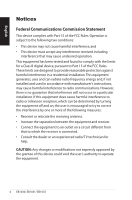Asus EB1030 User's Manual for English Edition
Asus EB1030 Manual
 |
View all Asus EB1030 manuals
Add to My Manuals
Save this manual to your list of manuals |
Asus EB1030 manual content summary:
- Asus EB1030 | User's Manual for English Edition - Page 1
English EB1030/ EB1031/ EB1033 User Manual X - Asus EB1030 | User's Manual for English Edition - Page 2
, except documentation kept by the purchaser for backup purposes, without the express written permission of ASUSTeK COMPUTER, INC. ("ASUS"). Products and corporate names mentioned in this manual may or may not be registered trademarks or copyrights of their respective companies, and are used for - Asus EB1030 | User's Manual for English Edition - Page 3
ASUS Recycling/Takeback Services 11 ENERGY STAR complied product 12 Notes for this manual 12 Welcome 13 Package contents 13 Knowing your PC on the system 24 Using your PC 25 Configuring wireless connection 25 Configuring wired connection 26 ASUS Easy Update 30 Recovering your system 31 - Asus EB1030 | User's Manual for English Edition - Page 4
that may cause undesired operation. This equipment has been tested and found to comply with the limits for a Class B digital device, pursuant to Part 15 of the FCC Rules. These limits are designed to provide reasonable protection against harmful interference in a residential installation.This - Asus EB1030 | User's Manual for English Edition - Page 5
or transmitter. End-users and installers must be provide with antenna installation instructions and transmitter operating conditions for satisfying RF exposure compliance. Declaration of Conformity spectrum as in [Article 3.2] • Radio test suites according to [EN 300 328-2] EB1030/ EB1031/ EB1033 5 - Asus EB1030 | User's Manual for English Edition - Page 6
for Different Domains N. America 2.412-2.462 GHz Ch01 through CH11 Japan 2.412-2.484 GHz Ch01 through Ch14 Europe ETSI 2.412-2.472 GHz Ch01 through Ch13 6 EB1030/ EB1031/ EB1033 - Asus EB1030 | User's Manual for English Edition - Page 7
Vaucluse 90 Territoire de Belfort 68 Haut Rhin 71 Saône et Loire 82 Tarn et Garonne 88 Vosges 89 Yonne 94 Val de Marne EB1030/ EB1031/ EB1033 7 - Asus EB1030 | User's Manual for English Edition - Page 8
This digital apparatus does not exceed the Class B limits for radio noise emissions from digital apparatus users must follow the specific operating instructions for satisfying RF exposure compliance. Operation at ASUS REACH website at http://csr.asus.com/english/REACH.htm. 8 EB1030/ EB1031/ EB1033 - Asus EB1030 | User's Manual for English Edition - Page 9
PC is designed and tested to meet the latest standards of safety for information technology equipment. However, to ensure your safety, it is important that you read the following safety instructions. Setting up your system • Read and follow all instructions problems with the EB1030/ EB1031/ EB1033 9 - Asus EB1030 | User's Manual for English Edition - Page 10
service technician or your retailer. • The power cord or plug is damaged. • Liquid has been spilled into the system. • The system does not function properly even if you follow the operating instructions 's instructions. DO NOT throw the PC in municipal waste. local technical support services for - Asus EB1030 | User's Manual for English Edition - Page 11
the product life cycle of ASUS product is in line with global environmental regulations. In addition, ASUS disclose the relevant information based on Material Declarations EU REACH SVHC Swiss Energy Laws ASUS Recycling/Takeback Services ASUS recycling and takeback programs come from our commitment - Asus EB1030 | User's Manual for English Edition - Page 12
and practices. All ASUS products with the are automatically set to sleep after 15 and 30 minutes of user inactivity. supported on FreeDOS-based products or without OS. Notes for this manual manual. WARNING: Vital information that you MUST follow to prevent injury to yourself. IMPORTANT: Instructions - Asus EB1030 | User's Manual for English Edition - Page 13
Quick Start Guide Remote Control (optional) Warranty card Quick start guide If the device or its components fail or malfunction during normal and proper use within the warranty period, bring the warranty card to the ASUS Service Center for replacement of the defective components. EB1030/ EB1031 - Asus EB1030 | User's Manual for English Edition - Page 14
Knowing your PC Front view Refer to the diagram below to identify the components on this side of the system. 1 2 3 4 5 1 Memory card slot The built-in memory card reader reads MMC/SD/SDHC/ SDXC cards used in devices like digital cameras, MP3 players, mobile phones, and PDAs. 14 EB1030/ EB1031 - Asus EB1030 | User's Manual for English Edition - Page 15
Bus) port is compatible with USB devices such as keyboards, mouse devices, cameras, and hard disk drives. USB allows many devices to run simultaneously on an 3.5mm mini-jack audio cable into this jack for analog or digital audio transfer. For S/PDIF Out function, use the optional mini jack to - Asus EB1030 | User's Manual for English Edition - Page 16
reception. The antenna is installable/ removable according to need. Fasten the antenna onto the PC for better signal reception when Wi-Fi is in use. 2 HDMI port The HDMI (High Definition Multimedia Interface) port supports a Full-HD device such as an LCD TV or monitor to allow viewing on - Asus EB1030 | User's Manual for English Edition - Page 17
cameras, and hard disk drives. USB allows many devices to run simultaneously on a single computer, with some peripheral acting as additional plug-in sites or hubs. Serial Port (COM Port) (EB1030) The 9-pin D-sub serial port supports power to the PC. To prevent damage to the PC, always use the - Asus EB1030 | User's Manual for English Edition - Page 18
X English Positioning your PC Installing the stand (optional) Erect your EB1030/ EB1031/ EB1033 with the optional stand. To do so: 1. Locate the screw hole on the bottom of the PC. 2. Align the stand screw to the PC screw hole, and then secure the stand to the PC with a screw driver. Stand screw 18 - Asus EB1030 | User's Manual for English Edition - Page 19
English Installing your PC to a monitor (optional) You can also install your EB1030/ EB1031/ EB1033 to the back of a monitor. To do so: 1. Secure the optional VESA mount to your monitor with the four screws provided by the - Asus EB1030 | User's Manual for English Edition - Page 20
correct alignment, and then secure the PC to the VESA mount from below with the stand screw. 1 2 3 Make sure that the ASUS trademark on the rotation wheel of the VESA mount is set to its customary position when putting in the PC so that the machine can rotate properly. 1 2 20 EB1030/ EB1031/ EB1033 - Asus EB1030 | User's Manual for English Edition - Page 21
front and rear I/O ports at convenient angles.To turn the PC secured in the VESA mount, press the lever switch at the is in use is recommended. 2. Please take note of the cables connected to the PC while operating the rotation wheel. To prevent hazards from loosened cables, the wheel is designed - Asus EB1030 | User's Manual for English Edition - Page 22
X English Setting up your PC You need to connect peripherals before using your EB1030/ EB1031/ EB1033. Connecting to a display Connect one end of the VGA cable to an LCD monitor ( 1 ) and ), mouse devices, and printers to the USB ports on the system front or rear panels. 22 EB1030/ EB1031/ EB1033 - Asus EB1030 | User's Manual for English Edition - Page 23
wireless antenna The wireless antenna is provided for enhancing wireless signal reception. The antenna is installable/ removable according to need. Fasten the antenna onto the PC for better signal reception when Wi-Fi is in use EB1030/ EB1031/ EB1033 23 - Asus EB1030 | User's Manual for English Edition - Page 24
on the front panel to turn on the system. 4 3 2 1 • When your PC is not in use, unplug the power adapter or switch off the AC outlet to power consumption. • Adjust the power management settings in the Window® Control Panel. This is to ensure that your PC is set to a low power consumption mode and is - Asus EB1030 | User's Manual for English Edition - Page 25
Using your PC All screenshots in this section are for reference only. Actual screen images may vary with operating systems. Visit the ASUS website at www.asus.com for the latest information. Configuring wireless connection To connect to a wireless network, follow the instructions below: For - Asus EB1030 | User's Manual for English Edition - Page 26
English Configuring wired connection To establish a wired network, follow the instructions below: Using a dynamic IP / PPPoE network connection: 1. Click the network icon with a yellow warning triangle in the Windows® Notification area and select Open Network and Sharing Center. 2. Click Change - Asus EB1030 | User's Manual for English Edition - Page 27
click OK. (Continue the following steps if using PPPoE) 6. Return to the Network and Sharing Center and then click Set up a new connection or network. EB1030/ EB1031/ EB1033 27 - Asus EB1030 | User's Manual for English Edition - Page 28
in the taskbar and click the connection you just created. 12. Enter your user name and password. Click Connect to connect to the Internet. 28 EB1030/ EB1031/ EB1033 - Asus EB1030 | User's Manual for English Edition - Page 29
to start the static IP network configuration. 2 Click Use the following IP address. 3. Enter the IP address, Subnet mask and Gateway from your service provider. 4. If needed, enter the preferred DNS Server address and alternative address. 5. After entering all the related values, click OK to build - Asus EB1030 | User's Manual for English Edition - Page 30
Update is a software tool that automatically detects and downloads the latest BIOS, drivers, and applications for your PC. 1. From the Windows® notification area, right-click the ASUS Easy Update icon. 2. Select Schedule to set how often you want to update your system. 3. Select Update to activate - Asus EB1030 | User's Manual for English Edition - Page 31
Partition includes an image of the operating system, drivers, and utilities installed on your system at the settings). Recovering the Windows OS to the Factory Default Partition (F9 Recovery) 1. Press [F9] during bootup. 2. Select Windows setup [EMS Enabled] the system. EB1030/ EB1031/ EB1033 31 - Asus EB1030 | User's Manual for English Edition - Page 32
the Factory Environment to a USB Drive and click Next. 3. Connect a USB storage device to your PC to start the Factory Default Environment backup. The required size of the connected USB storage device should be is successfully completed, click Reboot to restart the system. 32 EB1030/ EB1031/ EB1033 - Asus EB1030 | User's Manual for English Edition - Page 33
displayed. Click Next again. Restore the Whole Hard Disk Select this option if you want to restore your PC to the factory default state. This option deletes all data from your hard disk and creates a new restore is successfully completed, click Reboot to restart the system. EB1030/ EB1031/ EB1033 33 - Asus EB1030 | User's Manual for English Edition - Page 34
, Germany Fax +49-2102-959911 Web site www.asus.de Online contact www.asus.de/sales Technical Support Component Telephone System/Notebook/Eee/ LCD Telephone Support Fax Online support +49-1805-010923 +49-1805-010920 +49-2102-9599-11 support.asus.com 34 EB1030/ EB1031/ EB1033

English
EB1030/ EB1031/ EB1033
User Manual
X