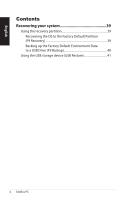Asus EB1503 User's Manual for English Edition
Asus EB1503 Manual
 |
View all Asus EB1503 manuals
Add to My Manuals
Save this manual to your list of manuals |
Asus EB1503 manual content summary:
- Asus EB1503 | User's Manual for English Edition - Page 1
English EeeBox PC User Manual EeeBox EB1503 - Asus EB1503 | User's Manual for English Edition - Page 2
in any form or by any means, except documentation kept by the purchaser for backup purposes, without the express written permission of ASUSTeK COMPUTER, INC. ("ASUS"). Products and corporate names mentioned in this manual may or may not be registered trademarks or copyrights of their respective - Asus EB1503 | User's Manual for English Edition - Page 3
to USB devices 27 Connecting to a network device 28 Connecting to Wi-Fi via wireless antenna 29 Turning on the system 30 Using your EeeBox PC 31 Configuring wireless connection 31 Configuring wired connection 32 Configuring audio output via an HDMI device 36 ASUS Easy Update 38 EeeBox PC 3 - Asus EB1503 | User's Manual for English Edition - Page 4
English Contents Recovering your system 39 Using the recovery partition 39 Recovering the OS to the Factory Default Partition (F9 Recovery 39 Backing up the Factory Default Environment Data to a USB Drive (F9 Backup 40 Using the USB storage device (USB Restore 41 4 EeeBox PC - Asus EB1503 | User's Manual for English Edition - Page 5
radiate radio frequency energy and, if not installed and used in accordance with manufacturer's instructions, may cause harmful interference to radio communications. However, there is no guarantee that interference of this device could void the user's authority to operate the equipment. EeeBox PC 5 - Asus EB1503 | User's Manual for English Edition - Page 6
or transmitter. End-users and installers must be provide with antenna installation instructions and transmitter operating conditions for satisfying RF exposure compliance. Declaration of Conformity the radio spectrum as in [Article 3.2] • Radio test suites according to [EN 300 328-2] 6 EeeBox PC - Asus EB1503 | User's Manual for English Edition - Page 7
for Different Domains N. America 2.412-2.462 GHz Ch01 through CH11 Japan 2.412-2.484 GHz Ch01 through Ch14 Europe ETSI 2.412-2.472 GHz Ch01 through Ch13 EeeBox PC 7 - Asus EB1503 | User's Manual for English Edition - Page 8
Vaucluse 90 Territoire de Belfort 68 Haut Rhin 71 Saône et Loire 82 Tarn et Garonne 88 Vosges 89 Yonne 94 Val de Marne 8 EeeBox PC - Asus EB1503 | User's Manual for English Edition - Page 9
transmitting antenna during transmitting. End users must follow the specific operating instructions for satisfying RF exposure compliance. Operation is subject to the , we publish the chemical substances in our products at ASUS REACH website at http://csr.asus.com/english/REACH.htm. EeeBox PC 9 - Asus EB1503 | User's Manual for English Edition - Page 10
current still flows. Always unplug all power, modem, and network cables from the power outlets before cleaning the system. • If you encounter the following technical problems with the product, unplug the power cord and contact a qualified service technician or your retailer. 10 EeeBox PC - Asus EB1503 | User's Manual for English Edition - Page 11
not function properly even if you follow the operating instructions. • The system was dropped or the cabinet is been disassembled by users DO NOT throw the EeeBox PC in municipal waste. This product has been in municipal waste. Check local technical support services for product recycling. DO NOT - Asus EB1503 | User's Manual for English Edition - Page 12
life cycle of ASUS product is in line with global environmental regulations. In addition, ASUS disclose the relevant EU REACH SVHC Swiss Energy Laws ASUS Recycling/ Takeback Services ASUS recycling and takeback programs come from .asus.com/english/Takeback.htm for detailed recycling information in - Asus EB1503 | User's Manual for English Edition - Page 13
energy efficient products and practices. All ASUS products with the ENERGY STAR logo comply is NOT supported on FreeDOS-based products or without OS. Notes for this manual To make sure manual. WARNING: Vital information that you MUST follow to prevent injury to yourself. IMPORTANT: Instructions - Asus EB1503 | User's Manual for English Edition - Page 14
Congratulations on your purchase of the EeeBox PC. The following illustration displays the package contents of your new EeeBox PC. If any of the below items is damaged or missing, contact your retailer. Package contents EeeBox PC Stand and stand screw Remote control (optional) Mini jack to S/PDIF - Asus EB1503 | User's Manual for English Edition - Page 15
English Knowing your EeeBox PC Front view Refer to the diagram below to identify the components on this side of the system. 1 2 3 4 5 6 7 1 Hard disk LED The written into or read from the hard disk drive. 2 Power switch The power switch allows powering ON and OFF the system. EeeBox PC 15 - Asus EB1503 | User's Manual for English Edition - Page 16
a convenient and quick way to write files to a disc. 4 Memory card slot The built-in memory card reader reads MMC/SD/SDHC cards used in devices like digital cameras out signal to amplified speakers or headphones. Plug an 3.5mm mini-jack audio cable into this jack for analog or digital audio - Asus EB1503 | User's Manual for English Edition - Page 17
to connect the supplied wireless antenna to enhance wireless signal reception. The antenna is installable/ removable according to need. Fasten the antenna onto the Eeebox PC for better signal reception when Wi-Fi is in use. 2 USB port The USB (Universal Serial Bus) port is compatible with USB - Asus EB1503 | User's Manual for English Edition - Page 18
-jack audio cable into this jack for analog or digital audio transfer. For S/PDIF Out function, use the optional mini jack to S/PDIF adapter to connect to your amplifier. 8 LAN port The eight-pin RJ-45 LAN port supports a standard Ethernet cable for connection to a local network. 18 EeeBox PC - Asus EB1503 | User's Manual for English Edition - Page 19
DC power for use with this jack. Power supplied through this jack supplies power to the PC. To prevent damage to the PC, always use the supplied power adapter. The power adapter may become warm to hot when in in DVD player with the disc's printed side facing left. Disc's printed side EeeBox PC 19 - Asus EB1503 | User's Manual for English Edition - Page 20
English Using the remote control (on selected models) Use the remote to launch the Windows® MCE (Media Center) or control the TotalMedia Center to play media files. Refer to the next page to . 1 2 26 3 4 25 5 24 6 23 22 7 21 8 20 19 9 18 10 17 11 16 15 12 14 13 20 EeeBox PC - Asus EB1503 | User's Manual for English Edition - Page 21
in Windows MCE. 12 Enter: Press to confirm a selection. 13 Color buttons: Press to access menu options in Windows MCE or in Teletext mode. (The button functions may vary with areas.) 14 Teletext on/off: Press to turn on/off Teletext mode. (This function is available in certain areas only.) EeeBox PC - Asus EB1503 | User's Manual for English Edition - Page 22
TV: Press to launch the TV menu in Windows MCE. 18 Photos: Press to launch the Photos menu in Windows MCE. 19 Volume up/down: Press to increase options. 22 Return: Press to return to the previous page. 23 Windows MCE: Press to open the Windows MCE. 24 Previous track: Press to go back to the previous - Asus EB1503 | User's Manual for English Edition - Page 23
English Controlling EeeBox PC remotely The EeeBox PC has a built-in IR receiver designed for the remote control. When you install the EeeBox PC to the back of a monitor and thus block the IR receiver, the remote control may be less sensitive. Built-in IR receiver EeeBox PC 23 - Asus EB1503 | User's Manual for English Edition - Page 24
English Positioning your EeeBox PC Installing the stand Erect your EeeBox PC with the supplied stand. To do so: 1. Locate the screw hole on the bottom of the EeeBox PC. 2. Align the stand screw to the PC screw hole, and then secure the stand to the PC with a screw driver. 1 Screw hole 2 Screw hole - Asus EB1503 | User's Manual for English Edition - Page 25
English EeeBox PC position warning ○ × EeeBox PC 25 - Asus EB1503 | User's Manual for English Edition - Page 26
, take out the screw from the middle-right section ( 3 ). Keep the screw for future use. 3. Place your EeeBox PC on the VESA mount noting the correct alignment, and then secure the PC to the VESA mount with the supplied screws. The stand screw (the same one used for 1 securing the stand to the - Asus EB1503 | User's Manual for English Edition - Page 27
You need to connect peripherals before using your EeeBox PC. Connecting to a display Connect one end of the HDMI/VGA cable to an LCD TV or an LCD monitor ( 1 ) and like wired/wireless keyboards (varying with areas), mouse devices, and printers to the USB ports on the system rear panel. EeeBox PC 27 - Asus EB1503 | User's Manual for English Edition - Page 28
a hub or switch. Network hub or switch Network cable with RJ-45 connectors Using the wireless antenna becomes optional when connecting to a network cable. 28 EeeBox PC - Asus EB1503 | User's Manual for English Edition - Page 29
reception. The antenna is installable/ removable according to need. Fasten the antenna onto the Eeebox for better signal reception when Wi-Fi is in use ANT. ANT. HDMI E-SATA HDMI E-SATA HD E-SA When the EeeBox PC is installed to a monitor with the VESA mount, the monitor may block and affect - Asus EB1503 | User's Manual for English Edition - Page 30
the front panel to turn on the system. 3 2 1 4 • When your EeeBox PC is not in use, unplug the power adapter or switch off the AC outlet . • Adjust the power management settings in the Window® Control Panel. This is to ensure that your EeeBox PC is set to a low power consumption mode and - Asus EB1503 | User's Manual for English Edition - Page 31
Using your EeeBox PC All screenshots in this section are for reference only. Actual screen images may vary with operating systems. Visit the ASUS website at www.asus.com for the latest information. Configuring wireless connection To connect to a wireless network, follow the instructions below: For - Asus EB1503 | User's Manual for English Edition - Page 32
IP / PPPoE network connection: 1. Click on the network icon with a yellow warning triangle in the Windows® Notification area and select Open Network and Sharing Center. 2. Click on Change adapter settings in the left blue pane. 3. Right-click Local Area Connection and select Properties. 32 EeeBox PC - Asus EB1503 | User's Manual for English Edition - Page 33
English 4. Click on Internet Protocol Version 4(TCP/IPv4) and click Properties. 5. Click on Obtain an IP address automatically and click OK. (Continue the following steps if using PPPoE) 6. Return to the Network and Sharing Center and then click Set up a new connection or network. EeeBox PC 33 - Asus EB1503 | User's Manual for English Edition - Page 34
the taskbar and click on the connection you just created. 12. Enter your user name and password. Click Connect to connect to the Internet. 34 EeeBox PC - Asus EB1503 | User's Manual for English Edition - Page 35
to start the static IP network configuration. 2 Click on Use the following IP address. 3. Enter the IP address, Subnet mask and Gateway from your service provider. 4. If needed, enter the preferred DNS Server address and alternative address. 5. After entering all the related values, click on OK to - Asus EB1503 | User's Manual for English Edition - Page 36
: 1. Right-click the Volume Mixer icon on the Windows® notification area and click on Playback devices. 2. Under the Playback window, select Digital Audio (HDMI) and click Set Default. 3. Click on Configure and the Speaker Setup window pops up. 4. Select Stereo and click on Next. 36 EeeBox PC - Asus EB1503 | User's Manual for English Edition - Page 37
English 5. Check the Front left and right box, and then click on Next. 6. Click on Finish to exit the speaker setup. EeeBox PC 37 - Asus EB1503 | User's Manual for English Edition - Page 38
detects and downloads the latest BIOS, drivers, and applications for your EeeBox PC. 1. From the Windows® notification area, right-click the ASUS Easy Update icon. 2. Select Schedule to set how often you want to update your system. 3. Select Update to activate the update. 4. Click on OK to display - Asus EB1503 | User's Manual for English Edition - Page 39
Partition includes an image of the operating system, drivers, and utilities installed on your system at the Factory Default Partition (F9 Recovery) 1. Press [F9] during bootup. 2. Select Windows setup [EMS Enabled] when this item appears and press [Enter]. 3. Select restart the system. EeeBox PC 39 - Asus EB1503 | User's Manual for English Edition - Page 40
connected USB storage device should be larger than 20GB.The actual size may vary with your PC model. 4. Select a desired USB storage device if more than one USB storage device is connected to your EeeBox PC and click Next. If there is already a partition with proper size in the selected USB storage - Asus EB1503 | User's Manual for English Edition - Page 41
the factory default partition will be displayed. Click Next again. • Restore the Whole Hard Disk Select this option if you want to restore your EeeBox PC to the factory default state.This option deletes all data from your hard disk and creates a new system partition as drive "C" , an empty partition - Asus EB1503 | User's Manual for English Edition - Page 42
23, D-40880 Ratingen, Germany Fax +49-2102-959911 Web site www.asus.de Online contact www.asus.de/sales Technical Support Component Telephone System/Notebook/Eee/ LCD Telephone Support Fax Online support +49-1805-010923 +49-1805-010920 +49-2102-9599-11 support.asus.com 42 EeeBox PC

English
EeeBox EB1503
EeeBox PC
User Manual