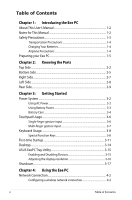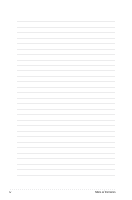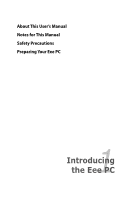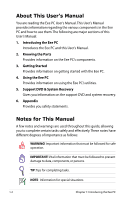Asus EEEPC900-BK039X User Manual
Asus EEEPC900-BK039X Manual
 |
View all Asus EEEPC900-BK039X manuals
Add to My Manuals
Save this manual to your list of manuals |
Asus EEEPC900-BK039X manual content summary:
- Asus EEEPC900-BK039X | User Manual - Page 1
Eee PCUser's Manual Windows® XP Edition Eee PC 900 Series May 2008 - Asus EEEPC900-BK039X | User Manual - Page 2
Keys 3-8 First-time Startup 3-11 Desktop...3-14 ASUS EeePC Tray Utility 3-15 Enabling and Disabling Devices 3-15 Adjusting the display resolution 3-16 Shutdown...3-17 Chapter 4: Using the Eee PC Network Connection 4-2 Configuring a wireless network connection 4-2 ii Table of Contents - Asus EEEPC900-BK039X | User Manual - Page 3
the support DVD 5-2 Drivers menu 5-3 Utilities menu 5-4 Contact ...5-6 Other information 5-6 System Recovery 5-7 Using the Support DVD 5-7 Appendix Declarations and Safety Statements A-2 Copyright Information A-12 Limitation of Liability A-13 Service and Support A-13 ASUS Eee PC iii - Asus EEEPC900-BK039X | User Manual - Page 4
iv Table of Contents - Asus EEEPC900-BK039X | User Manual - Page 5
About This User's Manual Notes for This Manual Safety Precautions Preparing Your Eee PC 1 Introducing the Eee PC - Asus EEEPC900-BK039X | User Manual - Page 6
Eee PC. 4. Using the Eee PC Provides information on using the Eee PC's utilities. 5. Support DVD & System Recovery Gives you information on the support DVD and system recovery. 6. Appendix Provides you safety statements. Notes for This Manual A few notes and warnings are used throughout this guide - Asus EEEPC900-BK039X | User Manual - Page 7
Safety Precautions The following safety precautions will increase the life of the Eee PC. Follow all precautions and instructions. Except as described in this manual, refer all servicing to qualified personnel. Do not use damaged power cords, accessories, or other peripherals. Do not use strong - Asus EEEPC900-BK039X | User Manual - Page 8
surface is easily dulled if not properly cared for. Be careful not to rub or scrape surfaces when transporting your Eee PC. You can put your Eee PC in a carrying case for protection from dirt, water, shock, and scratches. Charging Your Batteries If you intend to use battery power, be sure to fully - Asus EEEPC900-BK039X | User Manual - Page 9
Preparing your Eee PC These are only quick instructions for using your Eee PC. Read the following chapters for detailed inform1ation. 1. Install the battery pack 2 1 2 2. Connect the AC power adapter 1 3 Your Eee PC may come with either a two or three-prong plug depending on territory. If a three- - Asus EEEPC900-BK039X | User Manual - Page 10
3. Open the display panel 4. Turn ON the Eee PC When you open the display panel, do not force it down to the table or else the hinges may break! Never lift the Eee PC by the display panel! 1-6 Chapter 1: Introducing the Eee PC - Asus EEEPC900-BK039X | User Manual - Page 11
Top Side Bottom Side Right Side Left Side Rear Side 2 Knowing the Parts - Asus EEEPC900-BK039X | User Manual - Page 12
Top Side Refer to the following illustration to identify the components on this side of the Eee PC. 1 2 3 4 5 6 7 The keyboard differs for each territory. 2-2 Chapter 2: Knowing the Parts - Asus EEEPC900-BK039X | User Manual - Page 13
. 2 Built-in Camera The built-in camera allows picture taking or video recording. 3 Display Panel The display panel functions the same as a desktop monitor. The Eee PC uses an active matrix -finger gesture input is available to allow easy web and document navigation. ASUS Eee PC 2-3 - Asus EEEPC900-BK039X | User Manual - Page 14
connected. OFF: The Eee PC's battery is charged or completely drained. Blinking: Battery power is less than 10% and AC power is not connected. Solid-State disk (SSD) Indicator The solid-state disk drive indicator blinks when data is written to or read from the disk drive. Wireless Indicator This is - Asus EEEPC900-BK039X | User Manual - Page 15
DO NOT use on soft surfaces such as beds or sofas ,which may block the vents. DO NOT PUT THE Eee PC ON YOUR LAP OR OTHER PARTS OF THE BODY TO AVOID INJURY FROM THE HEAT. 1 Battery Lock - Spring removing the battery pack, this spring lock must be retained in the unlocked position. ASUS Eee PC 2-5 - Asus EEEPC900-BK039X | User Manual - Page 16
this Eee PC. The battery pack cannot be disassembled and must be purchased as a single unit. 3 Battery Lock - Manual The manual battery lock Move the manual lock to the locked position after inserting the battery pack. 4 Solid-State Disk & Memory Compartment The solid-state disk drive and - Asus EEEPC900-BK039X | User Manual - Page 17
devices such as keyboards, pointing devices, cameras, and storage devices, connected in a Eee PC to be secured using Kensington® compatible security products. These security products usually include a metal cable and lock that prevent the Eee PC to be removed from a fixed object. ASUS Eee PC - Asus EEEPC900-BK039X | User Manual - Page 18
Left Side Refer to the following illustration to identify the components on this side of the Eee PC. 1 2 34 1 LAN Port The eight-pin RJ-45 LAN port (10/100M bit) supports a standard Ethernet cable for connection to a local network. The built-in connector allows convenient use without - Asus EEEPC900-BK039X | User Manual - Page 19
this jack supplies power to the Eee PC and charges the internal battery pack.To prevent damage to the Eee PC and battery pack, always use the supplied power adapter. CAUTION: MAY BECOME WARM TO HOT WHEN IN USE. BE SURE NOT TO COVER THE ADAPTER AND KEEP IT AWAY FROM YOUR BODY. ASUS Eee PC 2-9 - Asus EEEPC900-BK039X | User Manual - Page 20
2-10 Chapter 2: Knowing the Parts - Asus EEEPC900-BK039X | User Manual - Page 21
Power System Touchpad Usage Keyboard Usage First-time Startup Operating Mode Shutdown 3 Getting Started - Asus EEEPC900-BK039X | User Manual - Page 22
Eee PC. Your Eee PC comes with a universal AC-DC adapter for connection to any 100V-120V as well as 220V-240V outlets without setting power and the AC-DC converter itself for compatibility problems before connecting the DC power to the Notebook PC. The power indicator on the adapter (if available - Asus EEEPC900-BK039X | User Manual - Page 23
data. 1 To install the battery pack: 1 To remove the battery pack: 2 2 1 1 3 2 Only use battery packs and power adapters supplied with this 1 Eee PC or specifically approved by the manufacturer or retailer for use with this model or else damage may occur to the Eee PC. 3 ASUS Eee PC 3-3 - Asus EEEPC900-BK039X | User Manual - Page 24
to buy extras for storing. For safety reasons, DO NOT throw the battery in fire, DO NOT short circuit the contacts, and DO NOT disassemble the battery. If there is any abnormal operation or damage to the battery pack caused by impact, turn OFF the Eee PC and contact an authorized service center - Asus EEEPC900-BK039X | User Manual - Page 25
your operating system cannot properly turn OFF or restart, there are additional ways to shutdown and reset your Eee PC: Shutdown: Hold the power button until the system shuts down. Reset: Press the reset button . ; doing so can result in loss or destruction of your data. ASUS Eee PC 3-5 - Asus EEEPC900-BK039X | User Manual - Page 26
Touchpad Usage Single-finger gesture input Clicking/Tapping - With the pointer over an item, press the left button or use your fingertip to touch the touchpad lightly, keeping your finger on the touchpad until the item is selected. The selected item will change color. The following 2 illustrations - Asus EEEPC900-BK039X | User Manual - Page 27
illustrations produce the same results. Multi-finger gesture input Two-finger scrolling - Use two fingertips to slide up or down on the touchpad to scroll a window up or down. If your display window includes several sub-windows, move the pointer on that pane before scrolling. ASUS Eee PC 3-7 - Asus EEEPC900-BK039X | User Manual - Page 28
remain the same. Follow the icons whenever your hot key locations do not match the manual. zzZ Icon (F1): Places the Eee PC in suspend mode (Save-to-RAM). Radio Tower (F2): Wireless Models Only:Toggles the internal wireless LAN ON or OFF with an on- screen-display. When enabled, the - Asus EEEPC900-BK039X | User Manual - Page 29
. Pg Up (↑): Press to scroll up in documents or the web browser. Pg Dn (↓): Press to scroll down in documents or the web browser. Home (←): Press to move the pointer to the beginning of the line. End (→): Press to move the pointer to the end of the line. ASUS Eee PC 3-9 - Asus EEEPC900-BK039X | User Manual - Page 30
Windows icon: Displays the start menu. Menu with pointer icon : Activates the properties menu and is equivalent to right-clicking the touchpad/mouse on an object. 3-10 Chapter 3: Getting Started - Asus EEEPC900-BK039X | User Manual - Page 31
basic information. Follow the wizard instructions to finish the initialization: 1. The Welcome message appears. Click Next to continue. 2. Select you system settings by specifying the region you are in, the language you use and the keyboard type you use. Click Next to continue. ASUS Eee PC 3-11 - Asus EEEPC900-BK039X | User Manual - Page 32
3 Select the time zone you are in and click Next to continue. 4. Read the end user license agreement and click Yes, I accept. Click Next to continue. 3-12 Chapter 3: Getting Started - Asus EEEPC900-BK039X | User Manual - Page 33
my PC by turning on Automatic Updates now to get the latest important updates and click Next to continue. 6. Type your computer's name in the Computer name box and click Next to continue. 7. Follow the on-screen instructions to register with Microsoft and finish the initialization. ASUS Eee PC - Asus EEEPC900-BK039X | User Manual - Page 34
the start menu Displays the network connection status Adjusts system volume Displays USB connection Displays the power status Adjusts the display resolution Adjusts the touchpad settings Displays the time 3-14 Chapter 3: Getting Started - Asus EEEPC900-BK039X | User Manual - Page 35
the Notification area and the utility shows the available options: Disable WLAN: Turns on and off the wireless LAN connection. Disable Camera: Enable or disable the built-in camera. 2. Select an option to turn it on or off based on your needs. The unavailable options are dimmed. ASUS Eee PC 3-15 - Asus EEEPC900-BK039X | User Manual - Page 36
Adjusting the display resolution Click the ASUS EeePC Tray Utility icon in the Notification area to not scroll up and down the screen when you select LCD Compress Mode. Some applications, such as Windows Media Player, may not be compatible with the LCD Compress Mode. When watching videos in LCD - Asus EEEPC900-BK039X | User Manual - Page 37
Shutdown Do the following instructions to turn down your Eee PC. 1. Click the start button to display the start menu. 2. Click Turn Off Computer. 2 1 3. Select Turn Off to power off your Eee PC. 3 ASUS Eee PC 3-17 - Asus EEEPC900-BK039X | User Manual - Page 38
3-18 Chapter 3: Getting Started - Asus EEEPC900-BK039X | User Manual - Page 39
Network Connection ASUS Update Outlook Express Skype™ Microsoft® Works StarSuite InterVideo DVD 4 Using the Eee PC - Asus EEEPC900-BK039X | User Manual - Page 40
If the wireless connection icon does not show on the taskbar. Activate the wireless LAN function by pressing + ( + ) before configuring a wireless network connection. 2. Select the wireless access point 3. When connecting, you may have to enter a password. 4-2 Chapter 4: Using the Eee PC - Asus EEEPC900-BK039X | User Manual - Page 41
4. After a connection has been established, the connection is shown on the list. 5. You can see the wireless network icon in the Notification area. The wireless connection icon disappears when you Press + ( + ) to disable the WLAN function. ASUS Eee PC 4-3 - Asus EEEPC900-BK039X | User Manual - Page 42
connected to a network hub or switch for use with the built-in Ethernet controller. Connect to network before enjoying all the network services and functions in Eee PC. Network hub or switch Network cable with RJ-45 connectors Local Area Network Using a dynamic IP: 1. Right-click the network icon - Asus EEEPC900-BK039X | User Manual - Page 43
2. Right-click Local Area Connection and select Properties. 3. Highlight Internet Protocol(TCP/IP) and click Properties. 4. Click Obtain an IP address automatically and click OK. ASUS Eee PC 4-5 - Asus EEEPC900-BK039X | User Manual - Page 44
5. Click Create a new connection to start the New Connection Wizard. 6. Click Next. 7. Click Connect to the Internet and click Next. 8. Click Set up my connection manually. 4-6 Chapter 4: Using the Eee PC - Asus EEEPC900-BK039X | User Manual - Page 45
9. Select your connection type and click Next. 10. Enter your ISP Name and click Next. 11. Enter your User name and Password. Click Next. 12. Click Finish to finish the configuration. ASUS Eee PC 4-7 - Asus EEEPC900-BK039X | User Manual - Page 46
13. Enter your user name and password. Click Connect to connect to the Internet. Contact your Internet Service Provider (ISP) if you have problems connecting to the network. 4-8 Chapter 4: Using the Eee PC - Asus EEEPC900-BK039X | User Manual - Page 47
from your service provider. 4. If needed, enter the preferred DNS Server address and alternative address. 5. After entering all the related values, click OK to build the network connection. Contact your Internet Service Provider (ISP) if you have problems connecting to the network. ASUS Eee PC 4-9 - Asus EEEPC900-BK039X | User Manual - Page 48
, click Internet Explorer on the desktop and start enjoying net surfing. Launches the Internet Explorer web browser Visit our Eee PC homepage (http://eeepc.asus.com) to obtain the latest information and register at http://vip.asus.com for full service of your Eee PC. 4-10 Chapter 4: Using the - Asus EEEPC900-BK039X | User Manual - Page 49
the Internet, and • View the BIOS version information. This utility is pre-loaded in your Eee PC and is also available in the support DVD that comes with the Eee PC package. ASUS Update requires an Internet connection either through a network or an Internet Service Provider (ISP). Updating the BIOS - Asus EEEPC900-BK039X | User Manual - Page 50
2. Select Update BIOS from Internet from the drop‑down menu, then click Next. 3. Select the ASUS FTP site nearest you to avoid network traffic, or click Auto Select. Click Next. 4-12 Chapter 4: Using the Eee PC - Asus EEEPC900-BK039X | User Manual - Page 51
> ASUS > ASUSUpdate for EeePC> ASUSUpdate. The ASUS Update main window appears. 2. Select Update BIOS from file from the drop‑down menu, then click Next. 3. Locate the BIOS file from the Open window, then click Open. 4. Follow the screen instructions to complete the update process. ASUS Eee PC - Asus EEEPC900-BK039X | User Manual - Page 52
e-mail client allows to import preferences, account settings, address books, and other data from an existing service provider If you do not know the incoming and outgoing server address of your e-mail account. 3. The Outlook Express main window appears as follows. 4-14 Chapter 4: Using the Eee PC - Asus EEEPC900-BK039X | User Manual - Page 53
a Skype account, click Cancel to sign in directly. 3. Enter your Skype Name and Password in the box and click Sign in to start using Skype. ASUS Eee PC 4-15 - Asus EEEPC900-BK039X | User Manual - Page 54
select Yes to help improve the quality, reliability and performance of this software. Either Yes or No can finish the initialization. 4-16 Chapter 4: Using the Eee PC - Asus EEEPC900-BK039X | User Manual - Page 55
the left pane 4. Select Blank Word Processor document in the right pane. Choose other templates you want to use in the right pane if needed. 2 3 4 ASUS Eee PC 4-17 - Asus EEEPC900-BK039X | User Manual - Page 56
5. Under the File menu, click Open. Or press + directly. 6. In the Open dialog box, click Look in and locate your file. You can also shorten the process by sorting the files by file types. 4-18 Chapter 4: Using the Eee PC - Asus EEEPC900-BK039X | User Manual - Page 57
Other functions Click the buttons on the top to switch screens. Microsoft® Works Home The screen displays the calendar and your appointments. Microsoft® Works Templates The screen provides Microsoft® Works software. You can either sort by names, dates, templates or programs. ASUS Eee PC 4-19 - Asus EEEPC900-BK039X | User Manual - Page 58
on a spreadsheet, prepare presentation slides, make charts or sketches, and build your own database. Windows Works are the default applications to open and edit the related documents. Right-click the file, point and the Welcome to StarSuite 8 dialog box appears. 4-20 Chapter 4: Using the Eee PC - Asus EEEPC900-BK039X | User Manual - Page 59
3. Scroll down to finish reading the license agreement and click Accept to continue. The Accept button appears dimmed and unavailable before you scroll down the license agreement. 4. Enter your name and click Next to continue. ASUS Eee PC 4-21 - Asus EEEPC900-BK039X | User Manual - Page 60
5. Click the Check for updates automatically check box to get the online update and click Next to continue. 6. Click an option and click Finish to finish the initialization. The registration is voluntary. 4-22 Chapter 4: Using the Eee PC - Asus EEEPC900-BK039X | User Manual - Page 61
. If you want to edit an existing file, click Open existing presentation. Click Next to continue You can click Create to skip all the wizard instructions. ASUS Eee PC 4-23 - Asus EEEPC900-BK039X | User Manual - Page 62
3. For the first time use, the software takes time to initialize the templates. 4. Select a slide design and click Next. Click the Preview check box to preview the slide design. 4-24 Chapter 4: Using the Eee PC - Asus EEEPC900-BK039X | User Manual - Page 63
5. Select a slide transition and the presentation type. Click Create to start StarSuite Impress. 6. The main screen appears.You can start preparing your presentation slides with StarSuite Impress. ASUS Eee PC 4-25 - Asus EEEPC900-BK039X | User Manual - Page 64
the Database Wizard dialog box, you can select to create a new database, open an existing database, or connect to a server database. 4-26 Chapter 4: Using the Eee PC - Asus EEEPC900-BK039X | User Manual - Page 65
3. Select an action to proceed after saving the database and click Finish. 4. Select a location to save the database file. 5. StarSuite Database is ready for use. ASUS Eee PC 4-27 - Asus EEEPC900-BK039X | User Manual - Page 66
InterVideo DVD XPack Launching InterVideo DVD XPack Click start > Programs > InterVideo XPack > XPack Mini DVD Player to start the DVD player. The Eee PC package does not include an external optical disk drive. Purchase an optional optical disk drive based on your needs. 4-28 Chapter 4: Using the - Asus EEEPC900-BK039X | User Manual - Page 67
, forward, rewind the video with the buttons on the floating toolbar and adjust the volume with the slider. XPack Mini DVD Player supports video and audio files in the following format: MPEG 1, MPEG 2, MP3, WAV, WMA, and WMV. The actual supported codecs vary depending on model. ASUS Eee PC 4-29 - Asus EEEPC900-BK039X | User Manual - Page 68
4-30 Chapter 4: Using the Eee PC - Asus EEEPC900-BK039X | User Manual - Page 69
Support DVD System Recovery 5 Support DVD & System Recovery - Asus EEEPC900-BK039X | User Manual - Page 70
avail all the features. Running the support DVD Insert the support DVD in the external optical drive.The DVD automatically displays the Drivers menu if Autorun is enabled in your computer. Click an icon to display support DVD/ Eee PC information Click an item to install If Autorun is NOT enabled in - Asus EEEPC900-BK039X | User Manual - Page 71
the drivers if you are not using InstAll Wizard. Chipset Driver Installs the chipset driver. Graphics Driver Installs the Graphics driver. Audio Driver Installs the audio driver. Ethernet Adapter Driver Installs the Ethernet driver. Wireless LAN Driver Installs the wireless LAN driver. ASUS Eee PC - Asus EEEPC900-BK039X | User Manual - Page 72
Utilities Installs all the utilities. ASUS Update The ASUS Update utility allows you to update the Eee PC BIOS in the Windows® environment. This utility requires an Internet connection either through a network or an Internet Service Provider (ISP). 5-4 Chapter 5: Support DVD & System Recovery - Asus EEEPC900-BK039X | User Manual - Page 73
Format (PDF). Skype™ Installs Skype™ application. Office: Sun StarSuite 8 Installs StarSuite 8 office applications. Office: Sun StarSuite 8 Update 9 Updates StarSuite 8. U1 Utility Installs U1 skype phone utility. InterVideo DVD XPack Installs InterVideo DVD Xpack. ASUS Eee PC Click to go to the - Asus EEEPC900-BK039X | User Manual - Page 74
The icons on the top right corner of the screen provide additional information on the Eee PC and the contents of the support DVD. Click an icon to display the specified information. System information DVD content Technical support File list 5-6 Chapter 5: Support DVD & System Recovery - Asus EEEPC900-BK039X | User Manual - Page 75
to [Start], and then enable all the items in Onboard Devices Configuration. Ensure that you have set OS Installation to [Start] before installing Windows® XP service pack 2, otherwise it may cause the system malfunction. 3. Press to save the configuration and reboot the system. 4. Press - Asus EEEPC900-BK039X | User Manual - Page 76
drive. Press any key to boot from CD... 6. Click OK in the Recovery System for Eee PC dialog. 7. Click Yes to start the system recovery. You will lose all your data during the system recovery. Ensure to back up your important data before recovering your system. 5-8 Chapter 5: Support DVD & System - Asus EEEPC900-BK039X | User Manual - Page 77
drive and click OK to restart the Eee PC. 9. After the Windows® XP recovery is completed. Restart the system and press on bootup to enter the BIOS setup. Go to Advanced and set OS Installation back to [Finished]. 10. Press to save the configuration and reboot the system. ASUS Eee PC 5-9 - Asus EEEPC900-BK039X | User Manual - Page 78
5-10 Chapter 5: Support DVD & System Recovery - Asus EEEPC900-BK039X | User Manual - Page 79
Declarations and Safety Statements Copyright Information Limitation of Liability Service and Support A Appendix - Asus EEEPC900-BK039X | User Manual - Page 80
to provide reasonable protection against harmful interference in a residential installation. This equipment generates, uses, and can radiate radio frequency energy and, if not installed and used in accordance with the instructions, may cause harmful interference to radio communications. However - Asus EEEPC900-BK039X | User Manual - Page 81
in the USA." This equipment complies with FCC radiation exposure limits set forth for an uncontrolled environment. To maintain compliance with FCC RF instructions for satisfying RF exposure compliance. Max. SAR Measurement (1g) 802.11b SAR Value: 0.033 W/kg 802.11g SAR Value: 0.055 W/kg ASUS Eee PC - Asus EEEPC900-BK039X | User Manual - Page 82
Statement for Canada This equipment complies with IC radiation exposure limits set forth for an uncontrolled environment. To maintain compliance with IC during transmitting. End users must follow the specific operating instructions for satisfying RF exposure compliance. Operation is subject to - Asus EEEPC900-BK039X | User Manual - Page 83
service (i.e. co-channel Mobile Satellite systems) this device is intended to be operated indoors and away from windows to provide maximum shielding. Equipment (or its transmit antenna) that is installed outdoors (1g) 802.11b SAR Value: 0.033 W/kg 802.11g SAR Value: 0.055 W/kg ASUS Eee PC A-5 - Asus EEEPC900-BK039X | User Manual - Page 84
462 GHz Ch01 through CH11 Japan 2.412-2.484 GHz Ch01 through Ch14 Europe ETSI 2.412-2.472 GHz Ch01 through Ch13 France Restricted Wireless Frequency Bands Some areas of France have a restricted frequency band. The worst case maximum authorized power indoors are: • 10mW for the entire - Asus EEEPC900-BK039X | User Manual - Page 85
de Belfort 94 Val de Marne This requirement is likely to change over time, allowing you to use your wireless LAN card in more areas within France. Please check with ART for the latest information (www.art-telecom.fr) Your WLAN Card transmits less than 100mW, but more than 10mW. ASUS Eee PC A-7 - Asus EEEPC900-BK039X | User Manual - Page 86
and 105V rms, and installed or used in accordance with the National Electrical Code (NFPA 70). When using the Eee PC modem, basic safety precautions not dispose the Eee PC battery pack in a fire, as they may explode. Check with local codes for possible special disposal instructions to reduce the - Asus EEEPC900-BK039X | User Manual - Page 87
the product (electrical, electronic equipment, and mercurycontaining button cell battery) should not be placed in municipal waste. Check local regulations for disposal of electronic products. ASUS Eee PC A-9 - Asus EEEPC900-BK039X | User Manual - Page 88
replaced. Replace only with the same or equivalent type recommended by the manufacturer. Dispose of used batteries according to the manufacturer's instructions. (English) ATTENZIONE! Rischio di esplosione della batteria se sostituita in modo errato. Sostituire la batteria con un una di tipo uguale - Asus EEEPC900-BK039X | User Manual - Page 89
ément aux instructions du fabricant. (French) ADVARSEL! Eksplosjonsfare ved feilaktig skifte av batteri. Benytt samme batteritype eller en tilsvarende type anbefalt av apparatfabrikanten. Brukte batterier kasseres i henhold til fabrikantens instruksjoner. (Norwegian) (Japanese) ASUS Eee PC A-11 - Asus EEEPC900-BK039X | User Manual - Page 90
or by any means, except documentation kept by the purchaser for backup purposes, without the express written permission of ASUSTeK COMPUTER INC. ("ASUS"). ASUS PROVIDES THIS MANUAL "AS IS"WITHOUT WARRANTY OF ANY KIND, EITHER EXPRESS OR IMPLIED, INCLUDING BUT NOT LIMITED TO THE IMPLIED WARRANTIES OR - Asus EEEPC900-BK039X | User Manual - Page 91
under this Warranty Statement, up to the listed contract price of each product. ASUS will only be responsible for or indemnify you for ASUS, ITS SUPPLIERS OR YOUR RESELLER IS INFORMED OF THEIR POSSIBILITY. Service and Support Visit our multi-language web site at http://support.asus.com ASUS Eee PC - Asus EEEPC900-BK039X | User Manual - Page 92
A-14 Appendix
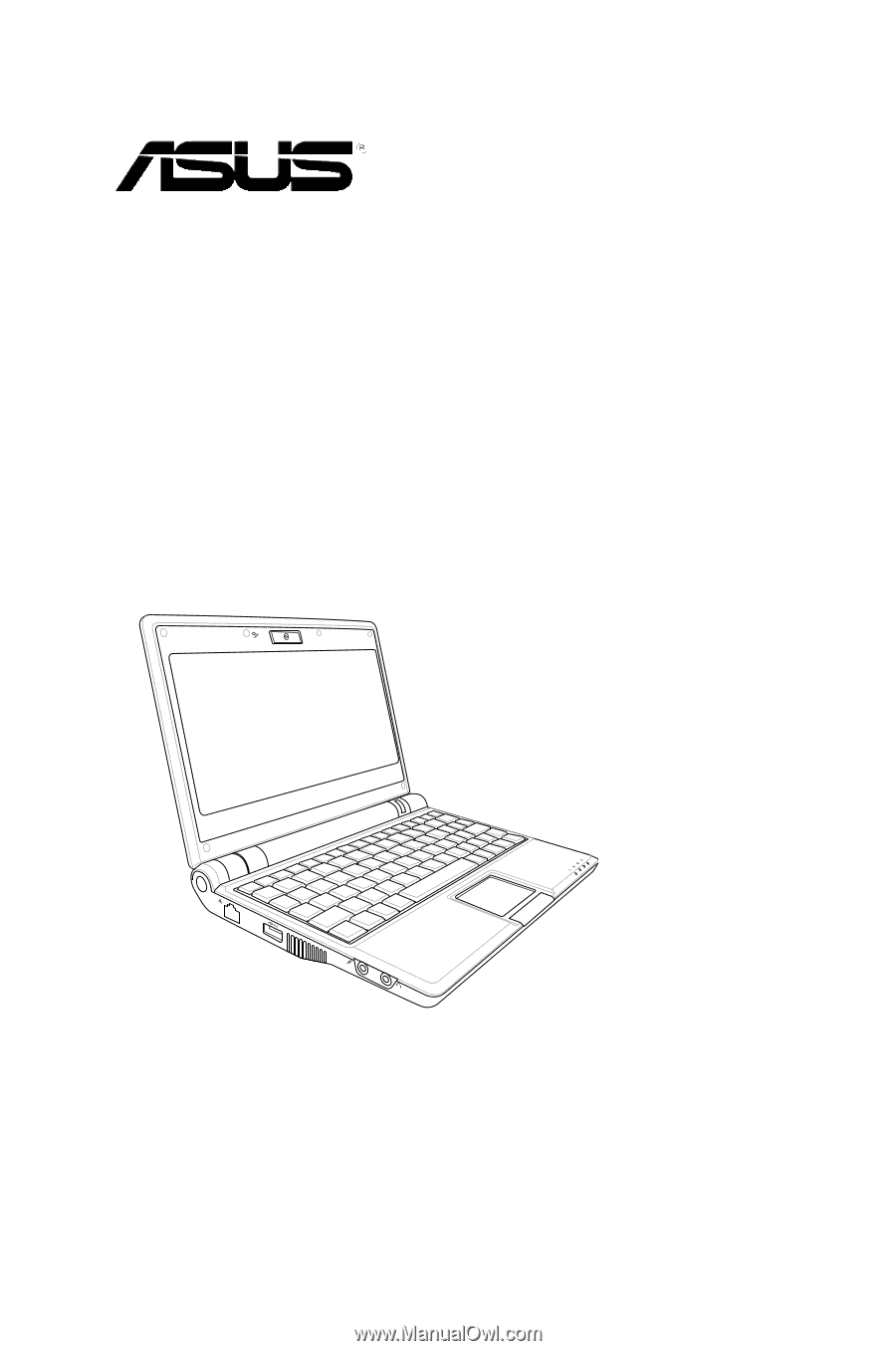
Eee PC
User’s Manual
Windows® XP Edition
Eee PC 900 Series
May 2008