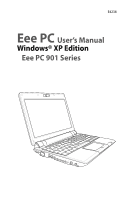Asus EEEPC901-BK001 User Manual
Asus EEEPC901-BK001 Manual
 |
View all Asus EEEPC901-BK001 manuals
Add to My Manuals
Save this manual to your list of manuals |
Asus EEEPC901-BK001 manual content summary:
- Asus EEEPC901-BK001 | User Manual - Page 1
E4238 Eee PC User's Manual Windows® XP Edition Eee PC 901 Series - Asus EEEPC901-BK001 | User Manual - Page 2
Mode...3-6 Super Hybrid Engine 3-6 Emergency Shutdown & Reset 3-7 Touchpad Usage 3-8 Single-finger gesture input 3-8 Multi-finger gesture input 3-10 Keyboard Usage 3-11 Special Function Keys 3-11 First-time Startup 3-14 Desktop...3-17 ASUS EeePC Tray Utility 3-18 Enabling and Disabling - Asus EEEPC901-BK001 | User Manual - Page 3
Running the support DVD 5-2 Drivers menu 5-2 Utilities menu 5-3 Contact ...5-4 Other information 5-4 System Recovery 5-5 Using the Support DVD 5-5 Appendix Declarations and Safety Statements A-2 Copyright Information A-12 Limitation of Liability A-13 Service and Support A-13 ASUS Eee PC - Asus EEEPC901-BK001 | User Manual - Page 4
iv Table of Contents - Asus EEEPC901-BK001 | User Manual - Page 5
About This User's Manual Notes for This Manual Safety Precautions Preparing Your Eee PC 1 Introducing the Eee PC - Asus EEEPC901-BK001 | User Manual - Page 6
the Eee PC and this User's Manual. 2. Knowing the Parts Provides information on the Eee PC's components. 3. Getting Started Provides information on getting started with the Eee PC. 4. Using the Eee PC Provides information on using the Eee PC's utilities. 5. Support DVD and System Recovery Gives - Asus EEEPC901-BK001 | User Manual - Page 7
Notes for This Manual A few notes and warnings are used throughout this guide, allowing you to complete certain tasks safely and effectively.These notes have different degrees to data, components, or persons. TIP: Tips for completing tasks. NOTE: Information for special situations. ASUS Eee PC 1-3 - Asus EEEPC901-BK001 | User Manual - Page 8
Safety Precautions The following safety precautions will increase the life of the Eee PC. Follow all precautions and instructions. Except as described in this manual, refer all servicing to qualified personnel. Do not use damaged power cords, accessories, or other peripherals. Do not use strong - Asus EEEPC901-BK001 | User Manual - Page 9
will reduce air circulation such as a carrying bag. Incorrect installation of battery may cause explosion and damage the Eee PC. DO NOT throw the Eee PC in municipal waste. This product has been designed to enable proper that the battery should not be placed in municipal waste. ASUS Eee PC 1-5 - Asus EEEPC901-BK001 | User Manual - Page 10
, you should close the display panel to protect the keyboard and display panel. The Eee PC's surface is easily dulled if not properly cared for. Be careful not to rub or scrape surfaces when transporting your Eee PC. You can put your Eee PC in a carrying case for protection from dirt, water, shock - Asus EEEPC901-BK001 | User Manual - Page 11
1 3 Preparing your Eee PC These are only quick instructions for using your Eee PC. Read the following chapters for detailed information. 1. Install the battery pack 3 1 2 2. Connect the AC power adapter Your Eee PC may come with either a two or three-prong plug depending on territory. If a three- - Asus EEEPC901-BK001 | User Manual - Page 12
3. Open the display panel 4. Turn ON the Eee PC 1.3 MEGA PIXELS When you open the display panel, do not force it down to the table or else the hinges may break! Never lift the Eee PC by the display panel! 1-8 Chapter 1: Introducing the Eee PC - Asus EEEPC901-BK001 | User Manual - Page 13
Top Side Bottom Side Right Side Left Side Rear Side 2 Knowing the Parts - Asus EEEPC901-BK001 | User Manual - Page 14
Top Side Refer to the illustration below to identify the components on this side of the Eee PC. The top side may vary in appearance depending on model. 1 2 3 4 5 6 7 8 The keyboard differs for each territory. 2-2 Chapter 2: Knowing the Parts - Asus EEEPC901-BK001 | User Manual - Page 15
. Backlight Key Pressing this key turns off the LCD monitor backlight. Any action on the keyboard, mouse or touchpad will activate monitor again. Resolution Key The Resolution key allows you to adjust definition.The default definition is for Super Hybrid Engine function. ASUS Eee PC 2-3 - Asus EEEPC901-BK001 | User Manual - Page 16
wireless LAN and Bluetooth supoort the user-defined key for Skype. 5 Power Switch The power switch allows powering ON and OFF the Eee PC hold it to turn OFF the Eee PC. The power switch only works when the display panel is opened. 6 Keyboard The keyboard provides keys with comfortable travel ( - Asus EEEPC901-BK001 | User Manual - Page 17
The solid-state disk drive indicator blinks when data is written to or read from the disk drive. Wireless/Bluetooth Indicator This is only applicable on models with built-in wireless LAN/Bluetooth. When the built-in wireless LAN/Bluetooth is enabled, this indicator lights. ASUS Eee PC 2-5 - Asus EEEPC901-BK001 | User Manual - Page 18
normal during charging or operation. DO NOT use on soft surfaces such as beds or sofas ,which may block the vents. DO NOT PUT THE Eee PC ON YOUR LAP OR OTHER PARTS OF THE BODY TO AVOID INJURY FROM THE HEAT. Battery Lock - Spring The spring battery lock keeps the battery - Asus EEEPC901-BK001 | User Manual - Page 19
system allows you to hear audio without additional attachments. The multimedia sound system features an integrated digital audio controller that produces rich, vibrant sound (results improved with external stereo headphones or speakers). Audio features are software controlled. ASUS Eee PC 2-7 - Asus EEEPC901-BK001 | User Manual - Page 20
Eee PC. 1 2 3 4 1 Memory Card Slot The built-in memory card reader can read MMC/SD cards from devices such as digital cameras, MP3 players, mobile phones, and PDAs. 2 2.0 USB Port (2.0/1.1) The USB (Universal Serial Bus) port is compatible with USB 2.0 or USB 1.1 devices such as keyboards - Asus EEEPC901-BK001 | User Manual - Page 21
this jack supplies power to the Eee PC and charges the internal battery pack.To prevent damage to the Eee PC and battery pack, always use the supplied power adapter. CAUTION: MAY BECOME WARM TO HOT WHEN IN USE. BE SURE NOT TO COVER THE ADAPTER AND KEEP IT AWAY FROM YOUR BODY. ASUS Eee PC 2-9 - Asus EEEPC901-BK001 | User Manual - Page 22
such as keyboards, pointing devices, cameras, and storage devices, connected in a series up to 12Mbits/sec (USB 1.1) and 480Mbits/sec (USB 2.0). USB allows many devices to run simultaneously on a single computer, with some peripherals acting as additional plugin sites or hubs. Also, it supports hot - Asus EEEPC901-BK001 | User Manual - Page 23
and maintains power to the Eee PC when AC power is not connected. This allows use when moving temporarily between locations. Battery time varies by usage and by the specifications for this Eee PC. The battery pack cannot be disassembled and must be purchased as a single unit. ASUS Eee PC 2-11 - Asus EEEPC901-BK001 | User Manual - Page 24
2-12 Chapter 2: Knowing the Parts - Asus EEEPC901-BK001 | User Manual - Page 25
Power System Touchpad Usage Keyboard Usage First Run Wizard Operating Mode Shutdown 3 Getting Started - Asus EEEPC901-BK001 | User Manual - Page 26
to a different standard. Most hotels will provide universal outlets to support different power cords as well as voltages. It is always best power and the AC-DC converter itself for compatibility problems before connecting the DC power to the Eee PC. The power indicator on the adapter (if available) - Asus EEEPC901-BK001 | User Manual - Page 27
Eee PC's adapter to power other electrical devices. If there is smoke, burning scent, or extreme heat coming from the AC-DC adapter, seek servicing. Seek servicing if you suspect a faulty AC-DC adapter. You may damage both your battery pack(s) and the Eee PC with a faulty AC-DC adapter. ASUS Eee PC - Asus EEEPC901-BK001 | User Manual - Page 28
charging and discharg2 ing cycles. Instal1ling and Removing the Battery Pack Your Eee PC may not h3ave its battery pack installed. If not, use the following procedures to install the battery pack. To install the battery pack: To remove the battery pack: 3 1 2 2 1 3 • Only use battery packs - Asus EEEPC901-BK001 | User Manual - Page 29
between 5˚C and 35˚C (41˚F and 95˚F). You must also take into account that the Eee PC's internal temperature is higher than the outside temperature. Any temperatures above or below this range will caused by impact, turn OFF the Eee PC and contact an authorized service center. ASUS Eee PC 3-5 - Asus EEEPC901-BK001 | User Manual - Page 30
Power Mode Your Eee PC is equipped with a smart power system.The powersaving Battery mode lowers down the CPU frequency and decreases the power consumption to maximize the battery life.The AC mode enables the CPU to run at the full speed and to obtain the best performance.When applying or removing - Asus EEEPC901-BK001 | User Manual - Page 31
. Reset: Press the reset button . Use a pin or a straightened paper clip to press the reset button. DO NOT use emergency shutdown/reset while data is being written or read; doing so can result in loss or destruction of your data. The reset button is available on selected models. ASUS Eee PC - Asus EEEPC901-BK001 | User Manual - Page 32
Touchpad Usage Single-finger gesture input Clicking/Tapping - With the pointer over an item, press the left button or use your fingertip to touch the touchpad lightly, keeping your finger on the touchpad until the item is selected. The selected item will change color. The following 2 illustrations - Asus EEEPC901-BK001 | User Manual - Page 33
. Or, you can simply double-tap on the item and hold while dragging the item with your fingertip.The following illustrations produce the same results. ASUS Eee PC 3-9 - Asus EEEPC901-BK001 | User Manual - Page 34
viewing photos or reading documents. Zoom in Zoom out Two-finger scrolling - Use two fingertips to slide up or down on the touchpad to scroll a window up or down. If your display window includes several sub-windows, move the pointer on that pane before scrolling. 3-10 Chapter 3: Getting Started - Asus EEEPC901-BK001 | User Manual - Page 35
manual. zzZ Icon (F1): Places the Eee PC in suspend mode (Save-to-RAM). Radio Tower (F2): Wireless Models Only:Toggles the internal wireless Eee PC's LCD display and an external monitor in this series: LCD Only -> CRT Only (External Monitor) -> LCD + CRT Clone. ASUS Eee PC - Asus EEEPC901-BK001 | User Manual - Page 36
Eee PC to High Performance or Super Performance mode if you want to use a higher resolution with a connected external monitor. Connect an external monitor before booting up the Eee PC OFF. Allows you to use a larger portion of the keyboard for cell navigation. Prt Sc (Ins): Toggles the "Print - Asus EEEPC901-BK001 | User Manual - Page 37
to the beginning of the line. End (→): Press to move the pointer to the end of the line. Windows icon: Displays the start menu. Menu with pointer icon : Activates the properties menu and is equivalent to right-clicking the touchpad/mouse on an object. ASUS Eee PC 3-13 - Asus EEEPC901-BK001 | User Manual - Page 38
First-time Startup For the first time you start your Eee PC, the Windows wizard will launch automatically and lead you through setting up your preferences and some basic information. Follow the wizard instructions to finish the initialization: 1. The Welcome message appears. Click Next to continue. - Asus EEEPC901-BK001 | User Manual - Page 39
3 Select the time zone you are in and click Next to continue. 4. Read the end user license agreement and click Yes, I accept. Click Next to continue. ASUS Eee PC 3-15 - Asus EEEPC901-BK001 | User Manual - Page 40
5. Click Help protect my PC by turning on Automatic Updates now to get the latest important updates and click Next to continue. 6. Type your computer's name in the Computer name box and click Next to continue. 7. Follow the on-screen instructions to register with Microsoft and finish the - Asus EEEPC901-BK001 | User Manual - Page 41
Desktop The are several shortcuts on the desktop. Double-click them to launch the corresponding applications and enter the specified folders. Some applications would form minimized icons in the Notification area. ASUS Eee PC 3-17 - Asus EEEPC901-BK001 | User Manual - Page 42
Disabling Devices To disable or enable devices 1. Right-click the ASUS EeePC Tray Utility icon in the Notification area and the utility shows the available options: Disable WLAN: Turns on and off the wireless LAN connection. - Asus EEEPC901-BK001 | User Manual - Page 43
Adjusting the display resolution Click the ASUS EeePC Tray Utility icon in the Notification area your Eee PC is CRT Only and the power mode is Power Saving, DO NOT use a resolution higher than 1024 x 600 pixels. Doing so would make the connected external monitor function abnormally. ASUS Eee PC 3- - Asus EEEPC901-BK001 | User Manual - Page 44
Shutdown Do the following instructions to turn down your Eee PC. 1. Click the start button to display the start menu. 2. Click Turn Off Computer. 2 1 3. Select Turn Off to power off your Eee PC. 3 3-20 Chapter 3: Getting Started - Asus EEEPC901-BK001 | User Manual - Page 45
Network Connection ASUS Update Bluetooth Connection ASUS Instant Key Super Hybrid Engine 3.5G Data Connection 4 Using the Eee PC - Asus EEEPC901-BK001 | User Manual - Page 46
not show in the Notification area. Activate the wireless LAN function by pressing + ( + ) before configuring a wireless network connection. 2. Select the wireless access point you want to connect to from 3. When connecting, you may have to enter a password. 4-2 Chapter 4: Using the Eee PC - Asus EEEPC901-BK001 | User Manual - Page 47
4. After a connection has been established, the connection is shown on the list. 5. You can see the wireless network icon in the Notification area. The wireless connection icon disappears when you Press + ( + ) to disable the WLAN function. ASUS Eee PC 4-3 - Asus EEEPC901-BK001 | User Manual - Page 48
connected to a network hub or switch for use with the built-in Ethernet controller. Connect to network before enjoying all the network services and functions in Eee PC. Network hub or switch Network cable with RJ-45 connectors Local Area Network Using a dynamic IP: 1. Right-click the network icon - Asus EEEPC901-BK001 | User Manual - Page 49
2. Right-click Local Area Connection and select Properties. 3. Highlight Internet Protocol(TCP/IP) and click Properties. 4. Click Obtain an IP address automatically and click OK. ASUS Eee PC 4-5 - Asus EEEPC901-BK001 | User Manual - Page 50
5. Click Create a new connection to start the New Connection Wizard. 6. Click Next. 7. Click Connect to the Internet and click Next. 8. Click Set up my connection manually. 4-6 Chapter 4: Using the Eee PC - Asus EEEPC901-BK001 | User Manual - Page 51
9. Select your connection type and click Next. 10. Enter your ISP Name and click Next. 11. Enter your User name and Password. Click Next. 12. Click Finish to finish the configuration. ASUS Eee PC 4-7 - Asus EEEPC901-BK001 | User Manual - Page 52
13. Enter your user name and password. Click Connect to connect to the Internet. Contact your Internet Service Provider (ISP) if you have problems connecting to the network. 4-8 Chapter 4: Using the Eee PC - Asus EEEPC901-BK001 | User Manual - Page 53
from your service provider. 4. If needed, enter the preferred DNS Server address and alternative address. 5. After entering all the related values, click OK to build the network connection. Contact your Internet Service Provider (ISP) if you have problems connecting to the network. ASUS Eee PC 4-9 - Asus EEEPC901-BK001 | User Manual - Page 54
web pages After you finish the network setup, click Internet Explorer on the desktop and start enjoying net surfing. Visit our Eee PC homepage (http://eeepc.asus.com) to obtain the latest information and register at http://vip.asus.com for full service of your Eee PC. 4-10 Chapter 4: Using the - Asus EEEPC901-BK001 | User Manual - Page 55
the support DVD that comes with the Eee PC package. ASUS Update requires an Internet connection either through a network or an Internet Service Provider (ISP). Updating the BIOS through the Internet To update the BIOS through the Internet: 1. Launch the ASUS Update utility from the Windows® desktop - Asus EEEPC901-BK001 | User Manual - Page 56
2. Select Update BIOS from Internet from the drop‑down menu, then click Next. 3. Select the ASUS FTP site nearest you to avoid network traffic, or click Auto Select. Click Next. 4-12 Chapter 4: Using the Eee PC - Asus EEEPC901-BK001 | User Manual - Page 57
> ASUS > ASUSUpdate for EeePC> ASUSUpdate. The ASUS Update main window appears. 2. Select Update BIOS from file from the drop‑down menu, then click Next. 3. Locate the BIOS file from the Open window, then click Open. 4. Follow the screen instructions to complete the update process. ASUS Eee PC - Asus EEEPC901-BK001 | User Manual - Page 58
Click My Bluetooth Places on the desktop and follow the onscreen instructions to finish initialization. Click Next to continue. 3. Name your Eee PC and select 4. To decide the Bluetooth the device type. Click Next to services this device offers, continue. click Next to continue. 5. Select the - Asus EEEPC901-BK001 | User Manual - Page 59
a Bluetooth-enabled device from the list and click Next. 8. Enter the Bluetooth security code and start pairing. 9. After the paired relationship is built, select the service you are interested in from the list and click Finish to use the selected service. ASUS Eee PC 4-15 - Asus EEEPC901-BK001 | User Manual - Page 60
> ASUS > EeePC > EeeInstantKey. 2. Click the Change button to configure. 3. Locate and select a preferred application for the instant key and click OK. 4. Click EXIT to finish the instant key setup and repeat the previous steps to customize another instant key. 4-16 Chapter 4: Using the Eee PC - Asus EEEPC901-BK001 | User Manual - Page 61
. The power saving modes control many aspects of your Eee PC to maximize performance versus battery time.The selected mode is shown on the display. To change the power mode • Click start > All Programs > ASUS > EeePC > SuperHybridEngine > SuperHybridEngine. • Press Instant Key 3 repeatedly to switch - Asus EEEPC901-BK001 | User Manual - Page 62
3.5G Data Connection Eee PC supports 3.5G data connection. With a few easy steps of inserting the SIM card and application setting up, you can surf the Internet at anytime, anywhere. SIM card installation To install the SIM card 1. Remove the battery pack from Eee PC. 2 1 3 2. Locate the SIM card - Asus EEEPC901-BK001 | User Manual - Page 63
data connection Before using 3.5G data connection, ensure you have applied 3G data connection service from your Internet Service Provider (ISP). Regulations prohibit using 3.5G data connection while in the air. the desktop. 2. Enter the PIN code of your SIM card if prompted. ASUS Eee PC 4-19 - Asus EEEPC901-BK001 | User Manual - Page 64
click to minimize the Mobile Partner window, the application will hide and run in the background. To open the Mobile Partner window again, click on the Windows notification area. 4. To end the 3.5G data connection, click Disconnect or in the Mobile Partner window. 4-20 Chapter 4: Using the Eee PC - Asus EEEPC901-BK001 | User Manual - Page 65
Support DVD System Recovery 5 Support DVD & System Recovery - Asus EEEPC901-BK001 | User Manual - Page 66
Support DVD information The support DVD that comes with the Eee PC package contains the drivers, software applications, and utilities that you can install to avail all the features. Running the support DVD Insert the support DVD in the external optical drive.The DVD automatically displays the - Asus EEEPC901-BK001 | User Manual - Page 67
Click to go to the previous page Utilities menu The Utilities menu shows the applications that the Eee PC supports. Click to go to the next page ASUS Eee PC 5-3 - Asus EEEPC901-BK001 | User Manual - Page 68
to the previous page Contact Click the Contact tab to display the ASUS contact information. Other information The icons on the top right corner of the screen provide additional information on the Eee PC and the contents of the support DVD. Click an icon to display the specified information. System - Asus EEEPC901-BK001 | User Manual - Page 69
System Recovery Using the Support DVD The Support DVD includes an image of the operating system, installed on your system at the factory.The Support DVD provides a comprehensive recovery solution that quickly restores your system to its original working state, provided that your system drive is in - Asus EEEPC901-BK001 | User Manual - Page 70
in the Recovery System for Eee PC dialog box. 5. Click Yes to start the system recovery. You will lose all your data during the system recovery. Ensure to back up your important data before recovering your system. 6. After the system recovery is completed, eject the the Support DVD from the optical - Asus EEEPC901-BK001 | User Manual - Page 71
Declarations and Safety Statements Copyright Information Limitation of Liability Service and Support A Appendix - Asus EEEPC901-BK001 | User Manual - Page 72
to provide reasonable protection against harmful interference in a residential installation. This equipment generates, uses, and can radiate radio frequency energy and, if not installed and used in accordance with the instructions, may cause harmful interference to radio communications. However - Asus EEEPC901-BK001 | User Manual - Page 73
This is a Class B product, in a domestic environment, this product may cause radio interference, in which case the user may be required to take adequate measures. ASUS Eee PC A-3 - Asus EEEPC901-BK001 | User Manual - Page 74
462 GHz Ch01 through CH11 Japan 2.412-2.484 GHz Ch01 through Ch14 Europe ETSI 2.412-2.472 GHz Ch01 through Ch13 France Restricted Wireless Frequency Bands Some areas of France have a restricted frequency band. The worst case maximum authorized power indoors are: • 10mW for the entire - Asus EEEPC901-BK001 | User Manual - Page 75
de Belfort 94 Val de Marne This requirement is likely to change over time, allowing you to use your wireless LAN card in more areas within France. Please check with ART for the latest information (www.art-telecom.fr) Your WLAN Card transmits less than 100mW, but more than 10mW. ASUS Eee PC A-5 - Asus EEEPC901-BK001 | User Manual - Page 76
equipment may not be shielded against the RF signals from your Eee PC. Pacemakers The Health Industry Manufacturers' Association recommends that a minimum are consistent with the independent research by and recommendations of Wireless Technology Research. If you have a pacemaker: • Always keep - Asus EEEPC901-BK001 | User Manual - Page 77
may affect improperly installed or inadequately shielded electronic wireless connections. Blasting areas To avoid interfering with blasting operations, turn your mobile device off when in a 'blasting area' or in areas posted:'Turn off twoway radio.' Obey all signs and instructions. ASUS Eee PC - Asus EEEPC901-BK001 | User Manual - Page 78
and 105V rms, and installed or used in accordance with the National Electrical Code (NFPA 70). When using the Eee PC modem, basic safety precautions not dispose the Eee PC battery pack in a fire, as they may explode. Check with local codes for possible special disposal instructions to reduce the - Asus EEEPC901-BK001 | User Manual - Page 79
the product (electrical, electronic equipment, and mercurycontaining button cell battery) should not be placed in municipal waste. Check local regulations for disposal of electronic products. ASUS Eee PC A-9 - Asus EEEPC901-BK001 | User Manual - Page 80
replaced. Replace only with the same or equivalent type recommended by the manufacturer. Dispose of used batteries according to the manufacturer's instructions. (English) ATTENZIONE! Rischio di esplosione della batteria se sostituita in modo errato. Sostituire la batteria con un una di tipo uguale - Asus EEEPC901-BK001 | User Manual - Page 81
ément aux instructions du fabricant. (French) ADVARSEL! Eksplosjonsfare ved feilaktig skifte av batteri. Benytt samme batteritype eller en tilsvarende type anbefalt av apparatfabrikanten. Brukte batterier kasseres i henhold til fabrikantens instruksjoner. (Norwegian) (Japanese) ASUS Eee PC A-11 - Asus EEEPC901-BK001 | User Manual - Page 82
or by any means, except documentation kept by the purchaser for backup purposes, without the express written permission of ASUSTeK COMPUTER INC. ("ASUS"). ASUS PROVIDES THIS MANUAL "AS IS"WITHOUT WARRANTY OF ANY KIND, EITHER EXPRESS OR IMPLIED, INCLUDING BUT NOT LIMITED TO THE IMPLIED WARRANTIES OR - Asus EEEPC901-BK001 | User Manual - Page 83
SPECIAL, INCIDENTAL, OR INDIRECT DAMAGES OR FOR ANY ECONOMIC CONSEQUENTIAL DAMAGES (INCLUDING LOST PROFITS OR SAVINGS), EVEN IF ASUS, ITS SUPPLIERS OR YOUR RESELLER IS INFORMED OF THEIR POSSIBILITY. Service and Support Visit our multi-language web site at http://support.asus.com ASUS Eee PC A-13 - Asus EEEPC901-BK001 | User Manual - Page 84
of the apparatus, system, installation to which it refers) is in conformity with (reference to the specification under which conformity is declared) in accordance with 2004/108/EC-EMC Directive and 1995/5 EC-R &TTE Directive Product name: Eee PC Model name : Eee PC 901 Generic standard to

Eee PC
User’s Manual
Windows® XP Edition
Eee PC 901 Series
E4238