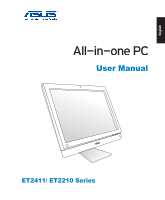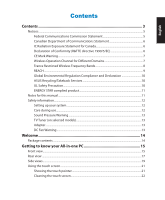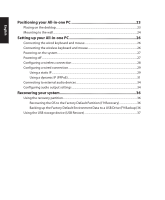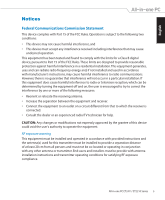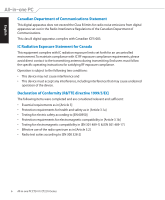Asus ET2411 User's Manual for English Edition
Asus ET2411 Manual
 |
View all Asus ET2411 manuals
Add to My Manuals
Save this manual to your list of manuals |
Asus ET2411 manual content summary:
- Asus ET2411 | User's Manual for English Edition - Page 1
English User Manual ET2411/ ET2210 Series - Asus ET2411 | User's Manual for English Edition - Page 2
, or translated into any language in any form or by any means, except documentation kept by the purchaser for backup purposes, without the express written permission of ASUSTeK COMPUTER, INC. ("ASUS"). Products and corporate names mentioned in this manual may or may not be registered trademarks or - Asus ET2411 | User's Manual for English Edition - Page 3
Wireless Frequency Bands 8 REACH...9 Global Environmental Regulation Compliance and Declaration 10 ASUS Recycling/Takeback Services 10 UL Safety Precaution...10 ENERGY STAR complied product 11 Notes for this manual...11 Safety information...12 Setting up your system...12 Care during use...12 - Asus ET2411 | User's Manual for English Edition - Page 4
English Positioning your All-in-one PC 23 Placing on the desktop...23 Mounting to the wall...24 Setting up your All-in-one PC 26 Connecting the wired keyboard and mouse 26 Connecting the wireless keyboard and mouse 26 Powering on the system...27 Powering off...27 Configuring a wireless - Asus ET2411 | User's Manual for English Edition - Page 5
installed and used in accordance with manufacturer's instructions, may cause harmful interference to radio must be installed and operated in accordance with provided instructions and the antenna(s) used for this transmitter must be instructions and transmitter operating conditions for satisfying RF exposure compliance - Asus ET2411 | User's Manual for English Edition - Page 6
to the transmitting antenna during transmitting. End users must follow the specific operating instructions for satisfying RF exposure compliance. Operation is subject to the following two conditions in [Article 3.2] • Radio test suites according to [EN 300 328-2] 6 All-in-one PC ET2411/ ET2210 Series - Asus ET2411 | User's Manual for English Edition - Page 7
2.412-2.462 GHz Ch01 through CH11 Japan 2.412-2.484 GHz Ch01 through Ch14 Europe ETSI 2.412-2.472 GHz Ch01 through Ch13 All-in-one PC ET2411/ ET2210 Series 7 - Asus ET2411 | User's Manual for English Edition - Page 8
with ART for the latest information (www.art-telecom. fr) Your WLAN Card transmits less than 100mW, but more than 10mW. 8 All-in-one PC ET2411/ ET2210 Series - Asus ET2411 | User's Manual for English Edition - Page 9
recommended by the manufacturer. Dispose of used batteries according to the manufacturer's instructions. No Exposure to Liquids DO NOT expose to or use near liquids, substances in our products at ASUS REACH website at http://csr.asus.com/english/REACH.htm. All-in-one PC ET2411/ ET2210 Series 9 - Asus ET2411 | User's Manual for English Edition - Page 10
Japan JIS-C-0950 Material Declarations EU REACH SVHC Korea RoHS Swiss Energy Laws ASUS Recycling/Takeback Services ASUS recycling and takeback programs come from our commitment to the highest standards for listed mounting adapters and brackets (e.g. VESA). 10 All-in-one PC ET2411/ ET2210 Series - Asus ET2411 | User's Manual for English Edition - Page 11
information for special situations. All illustrations and screenshots in this manual are for reference only. Actual product specifications and software screen images may vary with territories. Visit the ASUS website at www.asus.com for the latest information. All-in-one PC ET2411/ ET2210 Series 11 - Asus ET2411 | User's Manual for English Edition - Page 12
ET2411/ ET2210 Series is designed and tested to meet the latest standards of safety for information technology equipment. However, to ensure your safety, it is important that you read the following safety instructions problems with the product, unplug the power cord and contact a qualified service - Asus ET2411 | User's Manual for English Edition - Page 13
that the DC fan is a moving part that may cause DANGER. Ensure to keep your body from the moving fan blades. All-in-one PC ET2411/ ET2210 Series 13 - Asus ET2411 | User's Manual for English Edition - Page 14
is damaged or missing, contact your retailer. Package contents All-in-one PC ET2411/ ET2210 Series Keyboard (wired or wireless) Mouse (wired or wireless) Quick Guide AC adapter Power cord Quick Start Guide Remote Control (optional) Warranty Card Subwoofer (optional) KBM USB receiver dongle - Asus ET2411 | User's Manual for English Edition - Page 15
English Getting to know your All-in-one PC Front view Refer to the following diagram to identify the components on this side of the system. 1 2 3 12 11 4 5 6 10 9 8 7 All-in-one PC ET2411/ ET2210 Series 15 - Asus ET2411 | User's Manual for English Edition - Page 16
Use the optional remote control to send infrared signals through the remote receiver to control the All-in-one PC. 16 All-in-one PC ET2411/ ET2210 Series - Asus ET2411 | User's Manual for English Edition - Page 17
security products. These security products usually include a metal cable and lock that prevent the computer to be removed from a fixed object. All-in-one PC ET2411/ ET2210 Series 17 - Asus ET2411 | User's Manual for English Edition - Page 18
services. 4 Cable Holder Gather all the cables with this cable holder. 5 USB 2.0 port The Universal Serial Bus (USB) port is compatible with USB devices such as keyboards, mouse devices, cameras, and hard disk drives. 6 LAN port The eight-pin RJ-45 LAN port supports port supports a - Asus ET2411 | User's Manual for English Edition - Page 19
5 6 3 Memory card reader This All-in-one PC has a built-in memory card reader that supports SD cards used in devices like digital cameras, MP3 players, mobile phones, and PDAs. 4 Headphone jack , voice 7 narrations, or simple audio recordings. 8 All-in-one PC ET2411/ ET2210 Series 19 - Asus ET2411 | User's Manual for English Edition - Page 20
can ONLY be connected to All-in-one PC subwoofers or sound devices by ASUS. DO NOT connect other devices to this jack. Doing so may damage right clicking the optical drive in Windows "Computer" and selecting Eject. 8 Optical Drive The built-in optical drive may support compact discs (CD) and/or - Asus ET2411 | User's Manual for English Edition - Page 21
the touch pointer The touch pointer, or virtual mouse, helps you use the touch-enabled screen more conveniently. To show the touch pointer 1. From the Windows® desktop, click Start > Control Panel > View Devices and Printer. All-in-one PC - Asus ET2411 | User's Manual for English Edition - Page 22
spray the cleaner directly on the screen. • Do not use an abrasive cleaner or a coarse cloth when cleaning the screen. 22 All-in-one PC ET2411/ ET2210 Series - Asus ET2411 | User's Manual for English Edition - Page 23
position for visual comfort. Avoid tilting hazards and potential breakage by tilting the display panel within the given range. 20O -5O All-in-one PC ET2411/ ET2210 Series 23 - Asus ET2411 | User's Manual for English Edition - Page 24
and a wall mount kit (VESA100 with pad and bracket). Install the wall mount components according to the following instructions. 1. To release the stand, place the All-in-one PC face-down first, resting the display panel four screws (M4 x 7L) provided. 2 1 2 24 All-in-one PC ET2411/ ET2210 Series - Asus ET2411 | User's Manual for English Edition - Page 25
(M3 x 8L) that came with the kit, noting the correct orientation. 5. By following the instructions in the installation manual that came with your wall mount kit (VESA100), fasten the wall mount bracket to the wall using . Cement or masonry walls recommended. All-in-one PC ET2411/ ET2210 Series 25 - Asus ET2411 | User's Manual for English Edition - Page 26
are for reference only. Actual appearances and specifications (wired or wireless) of the keyboard and mouse may vary by territory. 26 All-in-one PC ET2411/ ET2210 Series - Asus ET2411 | User's Manual for English Edition - Page 27
Power switch again, click the mouse, touch the display or press any key on the keyboard. • To shut down the system completely, follow the normal Windows shutdown process. All-in-one PC ET2411/ ET2210 Series 27 - Asus ET2411 | User's Manual for English Edition - Page 28
Configuring a wireless connection 1. Click the wireless network icon with an orange star in the Windows® Notification area. 2. Select the wireless access point you want to connect to from the list You can see the wireless network icon in the Notification area. 28 All-in-one PC ET2411/ ET2210 Series - Asus ET2411 | User's Manual for English Edition - Page 29
English Configuring a wired connection Using a static IP 1. Click the network icon with a yellow warning triangle in the Windows® Notification area and select Open Network and Sharing Center. Ensure that you have connected the LAN cable to the All-in-one PC. 2. Click Change - Asus ET2411 | User's Manual for English Edition - Page 30
. 7. If needed, enter the Preferred DNS server address. 8. After entering all the related values, click OK to finish the configuration. 30 All-in-one PC ET2411/ ET2210 Series - Asus ET2411 | User's Manual for English Edition - Page 31
Network and Sharing Center and then click Set up a new connection or network. 4. Select Connect to the Internet and click Next. All-in-one PC ET2411/ ET2210 Series 31 - Asus ET2411 | User's Manual for English Edition - Page 32
English 5. Select Broadband (PPPoE) and click Next. 6. Enter User name, Password, and Connection name. Click Connect. 7. Click Close to finish the configuration. 32 All-in-one PC ET2411/ ET2210 Series - Asus ET2411 | User's Manual for English Edition - Page 33
English 8. Click the network icon in the notification area and click the connection you just created. 9. Enter your user name and password. Click Connect to connect to the Internet. All-in-one PC ET2411/ ET2210 Series 33 - Asus ET2411 | User's Manual for English Edition - Page 34
to headphones. Mic In; Connects to microphone Connects to ASUS All-in-one PC subwoofer (optional) The subwoofer jack can connected to All-in-one PC subwoofers or sound devices by ASUS. DO NOT connect other devices to this jack. Doing Windows® notification area and click Sounds. 34 All-in-one PC - Asus ET2411 | User's Manual for English Edition - Page 35
English 2. Select a playback device and click Properties to configure the settings. 3. Do the advanced configurations, such as adjusting the speaker level and output rate. Click OK to finish the configurations. All-in-one PC ET2411/ ET2210 Series 35 - Asus ET2411 | User's Manual for English Edition - Page 36
partition includes an image of the operating system, drivers, and utilities installed on your system at the Factory Default Partition (F9 Recovery) 1. Press [F9] during bootup. 2. Select Windows setup [EMS Enabled] when this item appears and press [Enter]. 3. Select the one PC ET2411/ ET2210 Series - Asus ET2411 | User's Manual for English Edition - Page 37
the previous step. Click Restore to start the task. 7. When the restore is completed successfully, click Reboot to restart the system. All-in-one PC ET2411/ ET2210 Series 37 - Asus ET2411 | User's Manual for English Edition - Page 38
English Manufacturer ASUSTek COMPUTER INC. Address, City No. 150, LI-TE RD., PEITOU, TAIPEI 112, TAIWAN R.O.C Country TAIWAN Authorized Representative in Europe ASUS COMPUTER GmbH Address, City HARKORT STR. 21-23, 40880 RATINGEN Country GERMANY 38 All-in-one PC ET2411/ ET2210 Series
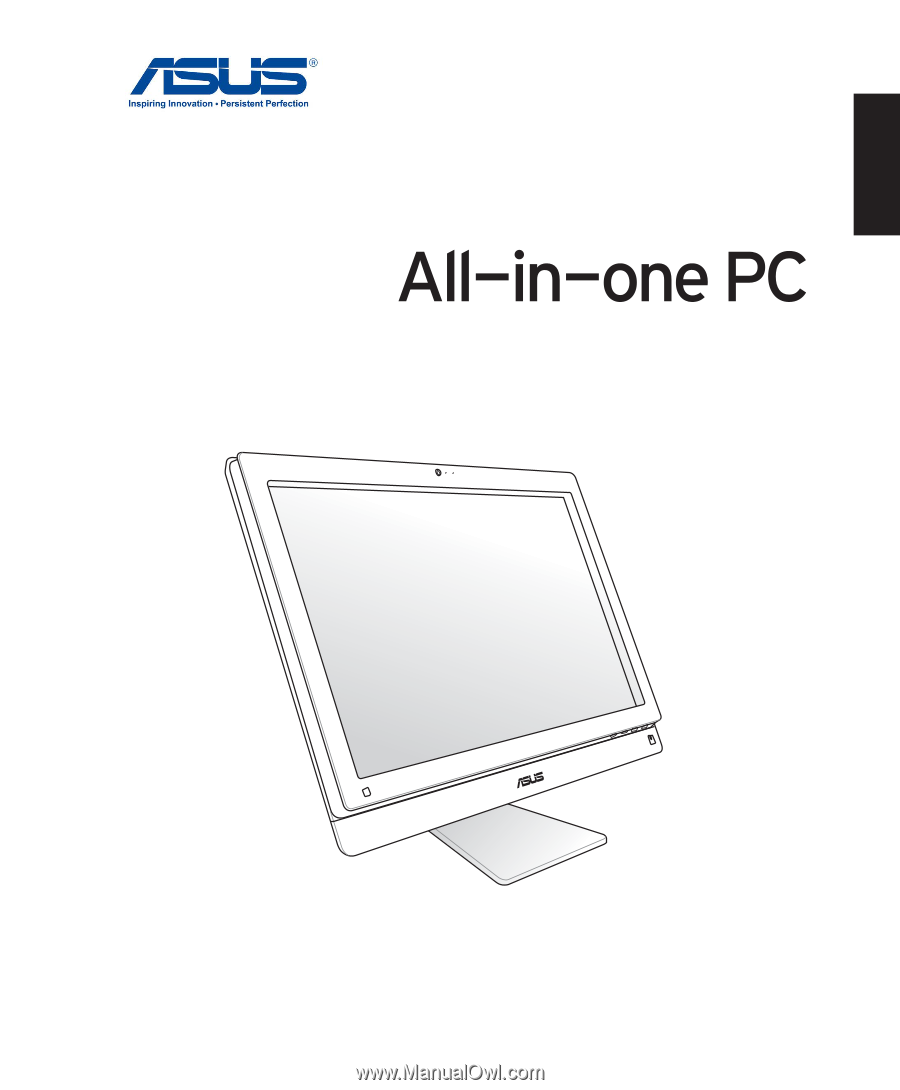
English
User Manual
ET2411/ ET2210 Series