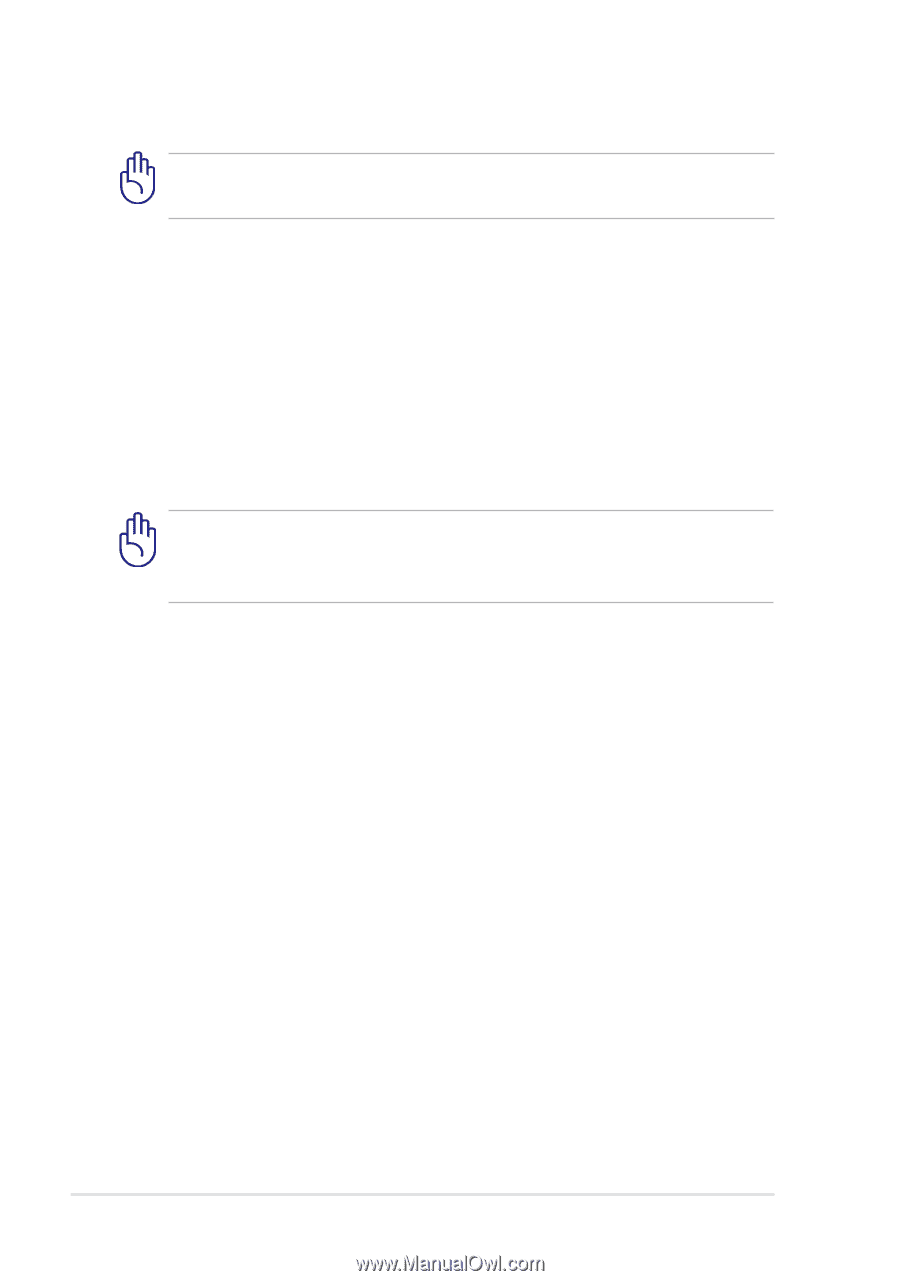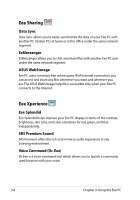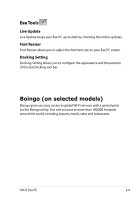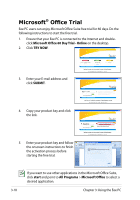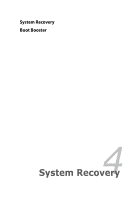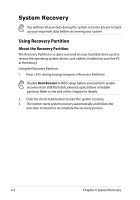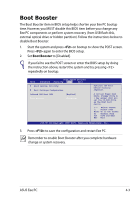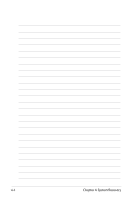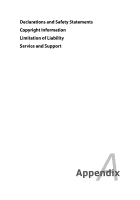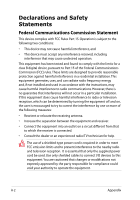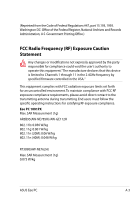Asus Eee PC 1001PX User Manual - Page 44
System Recovery, Using Recovery Partition
 |
View all Asus Eee PC 1001PX manuals
Add to My Manuals
Save this manual to your list of manuals |
Page 44 highlights
System Recovery You will lose all your data during the system recovery. Ensure to back up your important data before recovering your system. Using Recovery Partition About the Recovery Partition The Recovery Partition is a space reserved on your hard disk drive used to restore the operating system, drivers, and utilities installed on your Eee PC at the factory. Using the Recovery Partition: 1. Press during bootup (requires a Recovery Partition) Disable Boot Booster in BIOS setup before your perform system recovery from USB flash disk, external optical drive or hidden partition. Refer to the end of this chapter for details. 2. Click the check mark button to start the system recovery. 3. The system starts system recovery automatically and follow the onscreen instructions to complete the recovery process. 4-2 Chapter 4: System Recovery