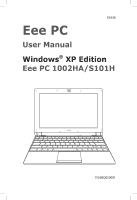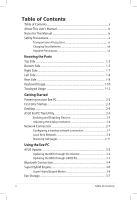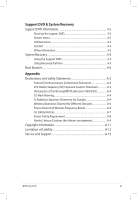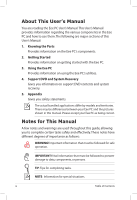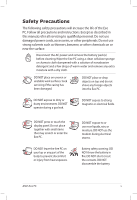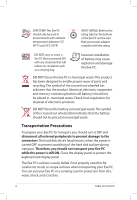Asus Eee PC 1002HA XP User Manual
Asus Eee PC 1002HA XP Manual
 |
View all Asus Eee PC 1002HA XP manuals
Add to My Manuals
Save this manual to your list of manuals |
Asus Eee PC 1002HA XP manual content summary:
- Asus Eee PC 1002HA XP | User Manual - Page 1
E4338 Eee PC User Manual Windows® XP Edition Eee PC 1002HA/S101H 15G06Q059001 - Asus Eee PC 1002HA XP | User Manual - Page 2
Usage 1-10 Touchpad Usage 1-12 Getting Started Powering on your Eee PC 2-2 First-time Startup 2-3 Desktop...2-4 ASUS EeePC Tray Utility 2-5 Enabling and Disabling Devices 2-5 Adjusting the display resolution 2-6 Network Connection 2-7 Configuring a wireless network connection 2-7 Local - Asus Eee PC 1002HA XP | User Manual - Page 3
Channel for Different Domains A-6 France Restricted Wireless Frequency Bands A-6 UL Safety Notices A-7 Power Safety Requirement A-8 Nordic Lithium Cautions (for lithium-ion batteries A-9 Copyright Information A-11 Limitation of Liability A-12 Service and Support A-12 ASUS Eee PC iii - Asus Eee PC 1002HA XP | User Manual - Page 4
of this User's Manual: 1. Knowing the Parts Provides information on the Eee PC's components. 2. Getting Started Provides information on getting started with the Eee PC. 3. Using the Eee PC Provides information on using the Eee PC's utilities. 4. Support DVD and System Recovery Gives you information - Asus Eee PC 1002HA XP | User Manual - Page 5
Safety Precautions The following safety precautions will increase the life of the Eee PC. Follow all precautions and instructions. Except as described in this manual, refer all servicing to qualified personnel. Do not use damaged power cords, accessories, or other peripherals. Do not use strong - Asus Eee PC 1002HA XP | User Manual - Page 6
should not be placed in municipal waste. Transportation Precautions To prepare your Eee PC for transport, you should turn it OFF and disconnect all external peripherals to prevent damage to the connectors. The hard disk drive's head retracts when the power is turned OFF to prevent scratching of - Asus Eee PC 1002HA XP | User Manual - Page 7
takes much longer to charge the battery pack when the Eee PC is in use. Remember to fully Eee PC and diskettes through airport X-ray machines. However, it is recommended that you do not send your Eee PC or diskettes through airport magnetic detectors or expose them to magnetic wands. ASUS Eee PC - Asus Eee PC 1002HA XP | User Manual - Page 8
viii Table of Contents - Asus Eee PC 1002HA XP | User Manual - Page 9
Top Side Bottom Side Right Side Left Side Rear Side Keyboard Usage Touchpad Usage 1 Knowing the Parts - Asus Eee PC 1002HA XP | User Manual - Page 10
Top Side Refer to the illustration below to identify the components on this side of the Eee PC. The top side may vary in appearance depending on model. 1 2 3 PC 4 5 6 7 8 The keyboard differs for each territory. 1-2 Chapter 1: Knowing the Parts - Asus Eee PC 1002HA XP | User Manual - Page 11
Switch The power switch allows powering ON and OFF the Eee PC and recovering from STR. Press the switch once to turn ON and hold it to turn OFF the Eee PC. The power switch only works when the display panel Orange Blinking Without Adapter Off Off Off (Continued on the next page) ASUS Eee PC 1-3 - Asus Eee PC 1002HA XP | User Manual - Page 12
is removed from your Eee PC. Hard Disk Drive (HDD) Indicator The hard disk drive indicator blinks when data is written to or read from the disk drive. Capital Lock Indicator Indicates that capital lock [Caps Lock] is activated when lighted. Wireless/Bluetooth Indicator This is only applicable - Asus Eee PC 1002HA XP | User Manual - Page 13
OF THE BODY TO AVOID INJURY FROM THE HEAT. 1 Battery Lock - Spring The spring battery lock keeps the battery pack secure. When the battery pack is inserted, it will automatically lock. When removing the battery pack, this spring lock must be retained in the unlocked position. ASUS Eee PC 1-5 - Asus Eee PC 1002HA XP | User Manual - Page 14
Battery time varies by usage and by the specifications for this Eee PC. The battery pack cannot be disassembled and must be purchased as a single unit. paper clip to restart the Eee PC. The reset button is available on selected models. 5 Audio Speaker System 1-6 Chapter 1: Knowing the Parts - Asus Eee PC 1002HA XP | User Manual - Page 15
Also, the USB supports hot-swapping function. 2 Microphone Jack The microphone jack is designed to connect the microphone used for Skype, voice narrations, or simple audio recordings. 3 Headphone Output Jack The 1/8" stereo headphone jack (3.5mm) connects the Eee PC's audio out signal to - Asus Eee PC 1002HA XP | User Manual - Page 16
Eee PC. 78 1 2 34 5 6 1 Memory Card Slot The built-in memory card reader can read MMC/SD and MS-PRO cards. 2 Display (Monitor) Output The 15-pin D-sub monitor port supports external display. 3 LAN Port The eight-pin RJ-45 LAN port (10/100M bit) supports a standard Ethernet cable - Asus Eee PC 1002HA XP | User Manual - Page 17
supplies power to the Eee PC and charges the internal battery pack.To prevent damage to the Eee PC and battery pack, always use the supplied Eee PC is turned ON and blinks slowly when the Eee PC is in the Save-to-RAM (Suspend) mode. This indicator is OFF when the Eee PC is turned OFF. ASUS Eee PC - Asus Eee PC 1002HA XP | User Manual - Page 18
. Follow the icons whenever your hot key locations do not match the manual. zzZ Icon (F1): Places the Eee PC in suspend mode (Save-to-RAM). Radio Tower (F2): Wireless Models Only:Toggles the internal wireless LAN or Bluetooth (on selected models) ON or OFF with an on-screen-display - Asus Eee PC 1002HA XP | User Manual - Page 19
to the beginning of the line. End (→): Press to move the pointer to the end of the line. Windows icon: Displays the start menu. Menu with pointer icon : Activates the properties menu and is equivalent to right-clicking the touchpad/mouse on an object. ASUS Eee PC 1-11 - Asus Eee PC 1002HA XP | User Manual - Page 20
zooming in/out Applications StarOffice Writer/Impress, Adobe reader, Photomanager Two-finger zooming in/out - Moving two fingertips apart or together on the touchpad to zoom in or zoom out. This is convenient when viewing photos or reading documents. Zoom in Zoom out 1-12 Chapter 1: Knowing - Asus Eee PC 1002HA XP | User Manual - Page 21
Powering on your Eee PC First-time Startup Desktop ASUS Eee PC Tray Utility Network Connection 2 Getting Started - Asus Eee PC 1002HA XP | User Manual - Page 22
on your Eee PC These are only quick instructions for using your Eee PC. 1. Install the battery pack 2. Connect the AC power adapter 1 2 3. Turn ON the Eee PC Damage may occur if you use a different adapter to power the Eee PC. You may damage both your battery pack(s) and the Eee PC with - Asus Eee PC 1002HA XP | User Manual - Page 23
time you start your Eee PC, the Windows wizard will launch automatically and lead you through setting up your preferences and some basic information. Follow the wizard instructions to finish the initialization to continue. agreement and click Yes, I accept. Click Next to continue. ASUS Eee PC 2-3 - Asus Eee PC 1002HA XP | User Manual - Page 24
5. Click Help protect my PC 6. Type your computer's name by turning on Automatic in the Computer name box Updates now to get the and click Next to continue. latest important updates and click Next to continue. 7. Follow the onscreen instructions to register with Microsoft and finish the - Asus Eee PC 1002HA XP | User Manual - Page 25
: Disable WLAN: Turns on and off the wireless LAN connection. Disable Blue Tooth: Turns on and off the Bluetooth connection. Disable Camera: Enable or disable the built-in camera. 2. Select an option to turn it on or off based on your needs. The unavailable options are dimmed. ASUS Eee PC 2-5 - Asus Eee PC 1002HA XP | User Manual - Page 26
Adjusting the display resolution Click the ASUS EeePC Tray Utility icon in the Notification area to adjust scroll up and down the screen when you select LCD Compress Mode. When the display mode of your Eee PC is CRT Only and the power mode is Power Saving, DO NOT use a resolution higher than 1024 - Asus Eee PC 1002HA XP | User Manual - Page 27
the wireless LAN function by pressing + ( + ) before configuring a wireless network connection. 2. Select the wireless access wireless network icon in the Notification area. The wireless connection icon disappears when you Press + ( + ) to disable the WLAN function. ASUS Eee PC - Asus Eee PC 1002HA XP | User Manual - Page 28
Local Area Network To establish a wired network, follow the instructions below: Using a dynamic IP: 1. Right-click the network icon with a yellow warning triangle on the Windows® taskbar and select Open Network Connections. 2. Right-click Local Area Connection and select Properties. 3. Click - Asus Eee PC 1002HA XP | User Manual - Page 29
5. Click Create a new 6. Click Next. connection to start the New Connection Wizard. 7. Select Connect to the Internet and click Next. 8. Select Set up my connection manually. 9. Select your connection type 10. Enter your ISP Name and and click Next. click Next. ASUS Eee PC 2-9 - Asus Eee PC 1002HA XP | User Manual - Page 30
IP address. 3. Enter the IP address, Subnet mask and Gateway from your service provider. 4. If needed, enter the preferred DNS Server address and alternative address connection. Contact your Internet Service Provider (ISP) if you have problems connecting to the network. 2-10 Chapter 2: Getting - Asus Eee PC 1002HA XP | User Manual - Page 31
Browsing web pages After you finish the network setup, click Internet Explorer on the desktop and start enjoying net surfing. Visit our Eee PC homepage (http://eeepc.asus.com) to obtain the latest information and register at http://vip.asus.com for full service of your Eee PC. ASUS Eee PC 2-11 - Asus Eee PC 1002HA XP | User Manual - Page 32
2-12 Chapter 2: Getting Started - Asus Eee PC 1002HA XP | User Manual - Page 33
ASUS Update Bluetooth Connection Super Hybrid Engine Eee Storage 3 Using the Eee PC - Asus Eee PC 1002HA XP | User Manual - Page 34
the support DVD that comes with the Eee PC package. ASUS Update requires an Internet connection either through a network or an Internet Service Provider (ISP). Updating the BIOS through the Internet To update the BIOS through the Internet: 1. Launch the ASUS Update utility from the Windows ® desktop - Asus Eee PC 1002HA XP | User Manual - Page 35
> ASUS > ASUSUpdate for EeePC> ASUSUpdate. The ASUS Update main window appears. 2. Select Update BIOS from file from the drop‑down menu, then click Next. 3. Locate the BIOS file from the Open window, then click Open. 4. Follow the screen instructions to complete the update process. ASUS Eee PC 3-3 - Asus Eee PC 1002HA XP | User Manual - Page 36
desktop and follow the onscreen instructions to finish initialization. Click Next to continue. 3. Name your Eee PC and select 4. To decide the Bluetooth the device type. Click Next to services this device offers, continue. click Next to continue. 5. Select the service you would 6. Click Next to - Asus Eee PC 1002HA XP | User Manual - Page 37
interested in from the list have been created on the and click Next to continue. My Bluetooth Places screen of Windows Explorer. Click Ok to continue. 11. Click Skip to set up connection later and continue. 11. Click Finish to complete the initial bluetooth configuration. ASUS Eee PC 3-5 - Asus Eee PC 1002HA XP | User Manual - Page 38
saving modes. The power saving modes control many aspects of your Eee PC to maximize performance versus battery time.The selected mode is shown on the display. To change the power mode • Click Start > All Programs > ASUS - Asus Eee PC 1002HA XP | User Manual - Page 39
Eee Storage Eee PC users can enjoy free online space. With Internet connection, you can access and share any files whenever you want and wherever you are. The content of the free service provided to you is subject to Eee Storage Web Hard Drive Service Agreement on Eee Storage official website. Eee - Asus Eee PC 1002HA XP | User Manual - Page 40
Setup Your Eee Storage Account information in the Web Storage folder to apply an account and setup a password if you need to use more advanced functions. This set of account and password is also indispensable when you use Eee Storage service with other computer. 3-8 Chapter 3: Using the Eee PC - Asus Eee PC 1002HA XP | User Manual - Page 41
Support DVD information System Recovery 4 Support DVD & System Recovery - Asus Eee PC 1002HA XP | User Manual - Page 42
can install to avail all the features. Running the support DVD Insert the support DVD in the external optical drive.The DVD automatically displays the Drivers menu if Autorun is enabled in your computer. Click an icon to display support DVD/ Eee PC information Click an item to install If Autorun is - Asus Eee PC 1002HA XP | User Manual - Page 43
when the system detects installed devices. Install the necessary drivers to activate the devices. Utilities menu The Utilities menu shows the applications that the Eee PC supports. Contact Click the Contact tab to display the ASUS contact information. Other information The icons on the top - Asus Eee PC 1002HA XP | User Manual - Page 44
boot from the optical drive. Please select boot device: HDD:PM-ST9160310AS USB:XXXXXXXX ↑ and ↓ to move selection ENTER to select boot device 3. Press any key to boot from the optical drive. Press any key to boot from CD... 4. Click OK in the Recovery System for Eee PC dialog box. 5. Click Yes - Asus Eee PC 1002HA XP | User Manual - Page 45
, eject the the Support DVD from the optical drive and click OK to restart the Eee PC. Using Recovery Partition About the Recovery Partition The Recovery Partition is a space reserved on your hard disk drive used to restore the operating system, drivers, and utilities installed on your Eee PC at the - Asus Eee PC 1002HA XP | User Manual - Page 46
bootup time. However, you MUST disable this BIOS item before you change any Eee PC components or perform system recovery (from USB flash disk, external optical drive or hidden partition). Follow the instructions below to disable Boot Booster: 1. Start the system and press on bootup to show the - Asus Eee PC 1002HA XP | User Manual - Page 47
Declarations and Safety Statements Copyright Information Limitation of Liability Service and Support A Appendix - Asus Eee PC 1002HA XP | User Manual - Page 48
. This equipment generates, uses, and can radiate radio frequency energy and, if not installed and used in accordance with the instructions, may cause harmful interference to radio communications. However, there is no guarantee that interference will not occur in a particular installation - Asus Eee PC 1002HA XP | User Manual - Page 49
instructions for satisfying RF exposure compliance. Eee PC 1002HA / S101H Max. SAR Measurement (1g) RT2700E (AW-NE766) 11g: 0.166 W/kg 11b: 0.098 W/kg 11n 20M: 0.157 W/kg 11n 40M: 0.132 W/kg AR5B91 (AW-NE771) 11g: 0.165 W/kg 11b: 0.094 W/kg 11n 20M: 0.161 W/kg 11n 40M: 0.121 W/kg ASUS Eee PC - Asus Eee PC 1002HA XP | User Manual - Page 50
compliance requirements, please avoid direct contact to the transmitting antenna during transmitting. End users must follow the specific operating instructions for satisfying RF exposure compliance. Operation is subject to the following two conditions: • This device may not cause interference - Asus Eee PC 1002HA XP | User Manual - Page 51
service (i.e. co-channel Mobile Satellite systems) this device is intended to be operated indoors and away from windows to provide maximum shielding. Equipment (or its transmit antenna) that is installed outdoors is subject to licensing. Eee PC 1002HA à la norme NMB-003 du Canada ASUS Eee PC A-5 - Asus Eee PC 1002HA XP | User Manual - Page 52
462 GHz Ch01 through CH11 Japan 2.412-2.484 GHz Ch01 through Ch14 Europe ETSI 2.412-2.472 GHz Ch01 through Ch13 France Restricted Wireless Frequency Bands Some areas of France have a restricted frequency band. The worst case maximum authorized power indoors are: • 10mW for the entire - Asus Eee PC 1002HA XP | User Manual - Page 53
is likely to change over time, allowing you to use your wireless LAN card in more areas within France. Please check with ART for the Eee PC during an electrical storm. There may be a remote risk of electric shock from lightning. • DO NOT use the Eee PC in the vicinity of a gas leak. ASUS Eee PC A-7 - Asus Eee PC 1002HA XP | User Manual - Page 54
energy into electrical energy by an irreversible or reversible chemical reaction. • Do not dispose the Eee PC battery pack in a fire, as they may explode. Check with local codes for possible special disposal instructions to reduce the risk of injury to persons due to fire or explosion. • Do not - Asus Eee PC 1002HA XP | User Manual - Page 55
recommended by the manufacturer. Dispose of used batteries according to the manufacturer's instructions. (English) ATTENZIONE! Rischio di esplosione della batteria se sostituita in modo sousittelemaan tyyppiin. Hävitä käytetty paristo valmistagan ohjeiden mukaisesti. (Finnish) ASUS Eee PC A-9 - Asus Eee PC 1002HA XP | User Manual - Page 56
mêre type ou d' un type équivalent recommandé par le constructeur. Mettre au rebut les batteries usagées conformément aux instructions du fabricant. (French) ADVARSEL! Eksplosjonsfare ved feilaktig skifte av batteri. Benytt samme batteritype eller en tilsvarende type anbefalt av apparatfabrikanten - Asus Eee PC 1002HA XP | User Manual - Page 57
NOTICE, AND SHOULD NOT BE CONSTRUED AS A COMMITMENT BY ASUS. ASUS ASSUMES NO RESPONSIBILITY OR LIABILITY FOR ANY ERRORS OR INACCURACIES THAT MAY APPEAR IN THIS MANUAL, INCLUDING THE PRODUCTS AND SOFTWARE DESCRIBED IN IT. Copyright © 2008 ASUSTeK COMPUTER INC. All Rights Reserved. ASUS Eee PC A-11 - Asus Eee PC 1002HA XP | User Manual - Page 58
DAMAGE TO, YOUR RECORDS OR DATA; OR (3) SPECIAL, INCIDENTAL, OR INDIRECT DAMAGES OR FOR ANY ECONOMIC CONSEQUENTIAL DAMAGES (INCLUDING LOST PROFITS OR SAVINGS), EVEN IF ASUS, ITS SUPPLIERS OR YOUR RESELLER IS INFORMED OF THEIR POSSIBILITY. Service and Support Visit our multi-language web site at http
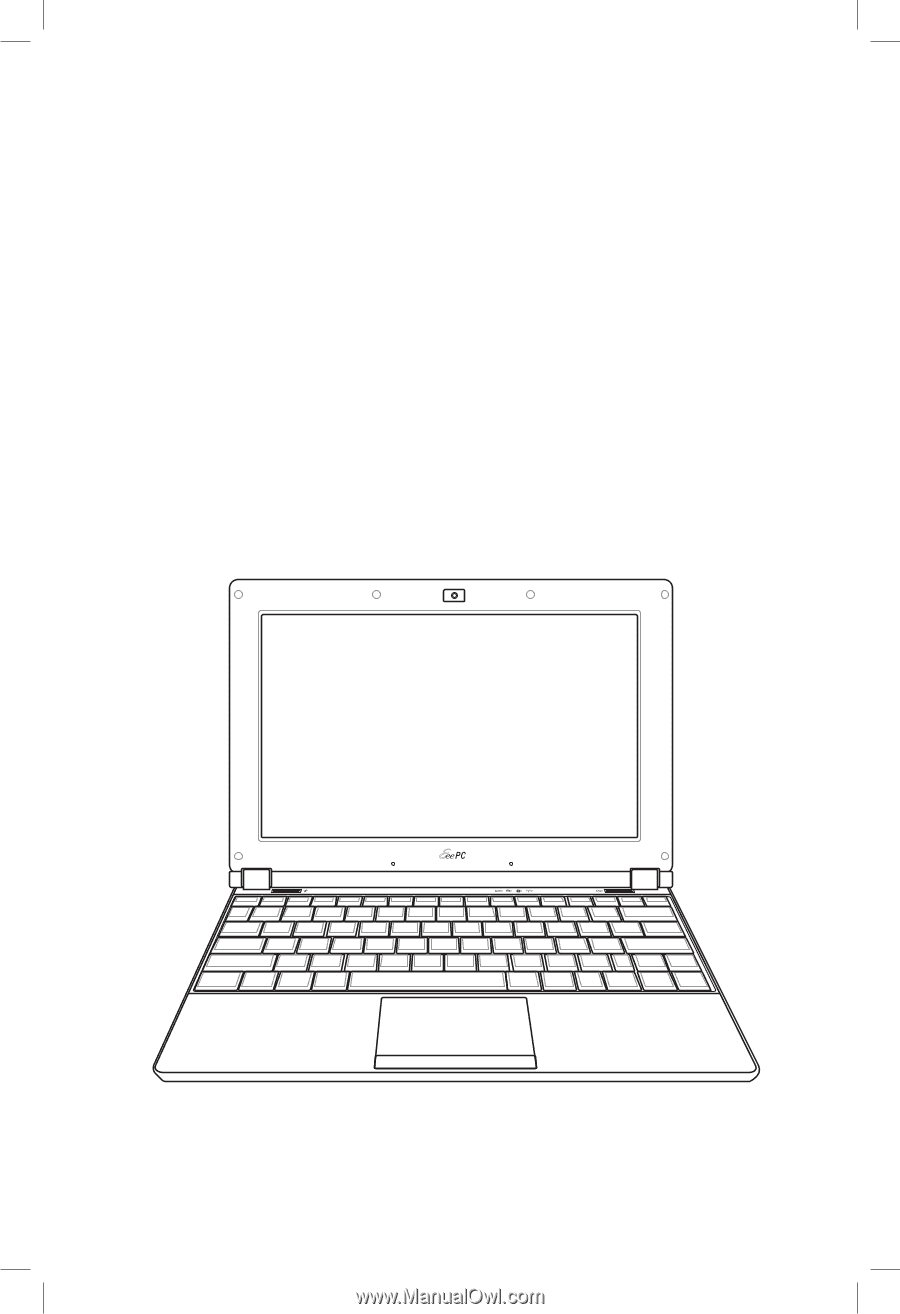
Eee PC
User Manual
Windows
®
XP Edition
Eee PC 1002HA/S101H
E4338
15G06Q059001