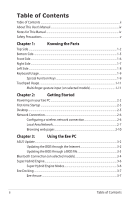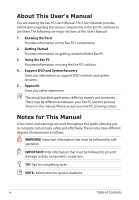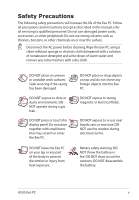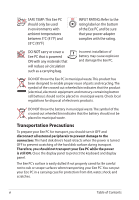Asus Eee PC 1005HA User Manual
Asus Eee PC 1005HA Manual
 |
View all Asus Eee PC 1005HA manuals
Add to My Manuals
Save this manual to your list of manuals |
Asus Eee PC 1005HA manual content summary:
- Asus Eee PC 1005HA | User Manual - Page 1
E5064 Eee PC User Manual Windows® 7 Edition Eee PC 1005 Series 15G06Q178001 - Asus Eee PC 1005HA | User Manual - Page 2
2: Getting Started Powering on your Eee PC...2-2 First-time Startup...2-3 Desktop...2-5 Network Connection...2-6 Configuring a wireless network connection 2-6 Local Area Network 2-7 Browsing web pages 2-10 Chapter 3: Using the Eee PC ASUS Update...3-2 Updating the BIOS through the - Asus Eee PC 1005HA | User Manual - Page 3
Domains A-7 France Restricted Wireless Frequency Bands A-7 UL Safety Notices...A-8 Power Safety Requirement A-9 REACH Notice...A-9 Nordic Lithium Cautions (for lithium-ion batteries A-10 Copyright Information...A-12 Limitation of Liability...A-13 Service and Support...A-13 ASUS Eee PC iii - Asus Eee PC 1005HA | User Manual - Page 4
of this User's Manual: 1. Knowing the Parts Provides information on the Eee PC's components. 2. Getting Started Provides information on getting started with the Eee PC. 3. Using the Eee PC Provides information on using the Eee PC's utilities. 4. Support DVD and System Recovery Gives you information - Asus Eee PC 1005HA | User Manual - Page 5
the AC power before cleaning. Wipe the Eee PC using a clean cellulose sponge or chamois cloth dampened with a solution of nonabrasive detergent and a few drops of warm water and remove any extra moisture with a dry cloth. DO NOT place on uneven or unstable work surfaces. Seek servicing if - Asus Eee PC 1005HA | User Manual - Page 6
indicates that the battery should not be placed in municipal waste. Transportation Precautions To prepare your Eee PC for transport, you should turn it OFF and disconnect all external peripherals to prevent damage to the connectors. The hard disk drive's head retracts when the power is turned OFF - Asus Eee PC 1005HA | User Manual - Page 7
to use battery power, be sure to fully charge your battery pack before going on long trips. Remember that the power adapter charges the battery pack as long as it is plugged into the computer and an AC power source. Be aware that it takes much longer to charge the battery pack when the Eee PC is in - Asus Eee PC 1005HA | User Manual - Page 8
viii Table of Contents - Asus Eee PC 1005HA | User Manual - Page 9
Top Side Bottom Side Front Side Right Side Left Side Keyboard Usage Touchpad Usage 1 Chapter 1: Knowing the Parts - Asus Eee PC 1005HA | User Manual - Page 10
Top Side Refer to the illustration below to identify the components on this side of the Eee PC. The top side may vary in appearance depending on models. 1 2 3 4 5 6 7 8 The keyboard differs for each territory. 1-2 Chapter 1: Knowing the Parts - Asus Eee PC 1005HA | User Manual - Page 11
the Eee PC. The power switch only works when the display panel is opened. Power Indicator The power indicator lights when the Eee PC is turned ON and blinks slowly when the Eee PC is in the Save-to-RAM (Suspend) mode. This indicator is OFF when the Eee PC is turned OFF. 6 Keyboard The keyboard - Asus Eee PC 1005HA | User Manual - Page 12
%-100%) Green ON Medium battery power (11%-94%) Orange ON Low battery power (0%-10%) Orange Blinking Without Adapter Off Off Off Hard Disk Drive (HDD) Indicator The hard disk drive indicator blinks when data is written to or read from the disk drive. Wireless/Bluetooth Indicator This is only - Asus Eee PC 1005HA | User Manual - Page 13
are normal during charging or operation. DO NOT use on soft surfaces such as beds or sofas, which may block the vents. DO NOT PUT THE Eee PC ON YOUR LAP OR OTHER PARTS OF THE BODY TO AVOID INJURY FROM THE HEAT. 1 Battery Lock - Spring The spring battery lock keeps the battery pack secure. When - Asus Eee PC 1005HA | User Manual - Page 14
automatically charged when connected to an AC power source and maintains power to the Eee PC when AC power is not connected. This allows use when moving temporarily between locations. Battery time varies by usage and by the specifications for this Eee PC.The battery pack cannot be disassembled - Asus Eee PC 1005HA | User Manual - Page 15
USB 1.1) and 480Mbits/sec (USB 2.0). Also, the USB supports hot-swapping function. 5 LAN Port The eight-pin RJ-45 LAN port (10/100M bit) supports a standard Ethernet cable for connection to a local network. The built-in connector allows convenient use without additional adapters. ASUS Eee PC - Asus Eee PC 1005HA | User Manual - Page 16
side of the Eee PC. 1 2 34 5 1 Power (DC) Input The supplied power adapter converts AC power to DC power for use with this jack. Power supplied through this jack supplies power to the Eee PC and charges the internal battery pack.To prevent damage to the Eee PC and battery pack, always use - Asus Eee PC 1005HA | User Manual - Page 17
on the Eee PC's keyboard. The manual. Zz Icon (F1): Places the Eee PC in suspend mode (Save-to-RAM). Radio Tower (F2) (Wireless Models Only):Toggles the internal wireless LAN or Bluetooth Monitor Icons (F8): Toggles between the Eee PC's LCD display and an external monitor. ASUS Eee PC 1-9 - Asus Eee PC 1005HA | User Manual - Page 18
power saving modes. The selected mode is shown on the display. Num Lk (Insert): Toggles the numeric keypad (number lock) ON and OFF. Allows use of a larger portion of the keyboard for number to move the pointer to the end of the line. Windows icon: Displays the start menu. Menu with pointer icon : - Asus Eee PC 1005HA | User Manual - Page 19
finger scrolling up/down or left/right Three-finger page up/down Applications Adobe reader, Windows Photo Viewer Adobe reader, Windows Photo Viewer Adobe reader, MS Word, MS Excel Adobe reader, MS Word, MS Excel make a clockwise or counterclockwise rotation based on your needs. ASUS Eee PC 1-11 - Asus Eee PC 1005HA | User Manual - Page 20
fingertips to slide up/down or left/right on the touchpad to scroll a window up/down or left/ right. If your display window includes several sub-windows, move the pointer on that pane before scrolling. Three-finger page up/down left to return to the previous pages. 1-12 Chapter 1: Knowing the Parts - Asus Eee PC 1005HA | User Manual - Page 21
Powering on your Eee PC First-time Startup Desktop Network Connection 2 Chapter 2: Getting Started - Asus Eee PC 1005HA | User Manual - Page 22
on your Eee PC These are only quick instructions for using your Eee PC. 1. Install the battery pack 2. Connect the AC power adapter 3 1 2 2 1 3 110V-220V 3. Turn ON the Eee PC Damage may occur if you use a different adapter to power the Eee PC. You may damage both your battery pack(s) and - Asus Eee PC 1005HA | User Manual - Page 23
First-time Startup For the first time you start your Eee PC, the Windows wizard will launch automatically and lead you through setting up your preferences and some basic information. Follow the wizard instructions to finish the initialization: 1. Select the language you use. Click Next to - Asus Eee PC 1005HA | User Manual - Page 24
license agreement and check the two boxs before I accept the license terms. Click Next to continue. 6. Click Use recommended settings to get the latest important updates. 7. Specify the time zone you are in and the local date and time. Click Next to continue. 8. Connect to a wireless - Asus Eee PC 1005HA | User Manual - Page 25
9. Select the network's location. 10. The initialization is finished. Click Next to continue. Desktop There are several shortcuts on the desktop. Double-click would form minimized icons in the Notification area. The actual Desktop screen may vary according to different models. ASUS Eee PC 2-5 - Asus Eee PC 1005HA | User Manual - Page 26
1. Click the wireless network icon with an orange star Windows® Notification area. in the If the wireless connection icon does not show in the Notification area, activate the wireless LAN function by pressing + ( + ) before configuring a wireless network connection. 2. Select the - Asus Eee PC 1005HA | User Manual - Page 27
IP / PPPoE network connection: 1. Click the network icon with a yellow warning triangle in the Windows® Notification area and select Open Network and Sharing Center. 2. Click Change adapter settings in the left blue pane. 3. Right-click Local Area Connection and select Properties. ASUS Eee PC 2-7 - Asus Eee PC 1005HA | User Manual - Page 28
Version 4(TCP/IPv4) and click Properties. 5. Click Obtain an IP address automatically and click OK. (Continue the following steps if using PPPoE) 6. Return to the Network and Sharing Center and then click Set up a new connection or network. 2-8 Chapter 2: Getting Started - Asus Eee PC 1005HA | User Manual - Page 29
your User name and, Password, and Connection name. Click Connect. 10. Click Close to finish the configuration. 11. Click the network icon in the taskbar and click the connection you just created. 12. Enter your user name and password. Click Connect to connect to the Internet. ASUS Eee PC 2-9 - Asus Eee PC 1005HA | User Manual - Page 30
connection. Contact your Internet Service Provider (ISP) if you have problems connecting to the network. Browsing web pages After you finish the network setup, click Internet Explorer on the desktop and start enjoying net surfing. Visit our Eee PC homepage (http://eeepc.asus.com) to obtain the - Asus Eee PC 1005HA | User Manual - Page 31
ASUS Update Bluetooth Connection Super Hybrid Engine Eee Docking Boingo Microsoft® Office Trial 3 Chapter 3: Using the Eee PC - Asus Eee PC 1005HA | User Manual - Page 32
the support DVD that comes with the Eee PC package. ASUS Update requires an Internet connection either through a network or an Internet Service Provider (ISP). Updating the BIOS through the Internet To update the BIOS through the Internet 1. Launch the ASUS Update utility from the Windows® desktop - Asus Eee PC 1005HA | User Manual - Page 33
> ASUS > ASUSUpdate for EeePC> ASUSUpdate. The ASUS Update main window appears. 2. Select Update BIOS from file from the drop‑down menu, then click Next. 3. Locate the BIOS file from the Open window, then click Open. 4. Follow the screen instructions to complete the update process. ASUS Eee PC 3-3 - Asus Eee PC 1005HA | User Manual - Page 34
ON or WLAN & Bluetooth ON is shown. 2. From Control Panel, go to Network and Internet > Network and Sharing Center and then click Change adapter settings in the left blue pane. 3. Right-click Bluetooth Network Connection and select View Bluetooth Network Devices. 3-4 Chapter 3: Using the Eee PC - Asus Eee PC 1005HA | User Manual - Page 35
4. Click Add a device to look for 5. Select a Bluetooth-enabled new devices. device from the list and click Next. 6. Enter the Bluetooth security code into your device and start pairing. 7. The paired relationship is successfully built. Click Close to finish the setting. ASUS Eee PC 3-5 - Asus Eee PC 1005HA | User Manual - Page 36
only when applying or removing the power adapter. If your external monitor functions abnormally in Power Saving mode at a resolution of 1024 x 768 pixels or higher, press + repeatedly to switch the display mode to LCD Only or LCD + CRT Clone and reset the power mode to High Performance - Asus Eee PC 1005HA | User Manual - Page 37
online entertainment contents including Radio, Live TV and Games, etc. The ASUS @Vibe service contents differ for each territory. Game Park Game Park includes multiple interesting games. ASUS AP Bank ASUS AP Bank offers various software applications and multimedia enjoyment online. ASUS Eee PC 3-7 - Asus Eee PC 1005HA | User Manual - Page 38
command tool which allows you to launch a commonly used function wtih your voice. YouCam / E-Cam YouCam / E-Cam, working alone or with instant messaging software (Windows Live Messenger, Skype, etc.), provides interesting effects and useful add-ons for your webcam. 3-8 Chapter 3: Using the Eee PC - Asus Eee PC 1005HA | User Manual - Page 39
Tools Live Update Live Update keeps your Eee PC up-to-date by checking the online updates. Font Resizer Font Resizer allows you to adjust the font/text size on your Eee PC screen. LocaleMe LocaleMe is a web mapping service application, offering easy search for streets or companies sorted by multiple - Asus Eee PC 1005HA | User Manual - Page 40
key and follow the onscreen instructions to finish the activation process before starting the free trial. If you want to use other applications in the Microsoft Office Suite, click start and point to All Programs > Microsoft Office to select a desired application. 3-10 Chapter 3: Using the Eee PC - Asus Eee PC 1005HA | User Manual - Page 41
Support DVD information System Recovery Boot Booster 4 Chapter 4: Support DVD & System Recovery - Asus Eee PC 1005HA | User Manual - Page 42
can install to avail all the features. Running the support DVD Insert the support DVD in the external optical drive.The DVD automatically displays the Drivers menu if Autorun is enabled in your computer. Click an icon to display support DVD/ Eee PC information Click an item to install If Autorun is - Asus Eee PC 1005HA | User Manual - Page 43
when the system detects installed devices. Install the necessary drivers to activate the devices. Utilities menu The Utilities menu shows the applications that the Eee PC supports. Contact Click the Contact tab to display the ASUS contact information. Other information The icons on the top right - Asus Eee PC 1005HA | User Manual - Page 44
. Using Recovery Partition (F9 Recovery) About the Recovery Partition The Recovery Partition is a space reserved on your hard disk drive used to restore the operating system, drivers, and utilities installed on your Eee PC at the factory. Ensure to connect your Eee PC to the AC power adapter before - Asus Eee PC 1005HA | User Manual - Page 45
system recovery is completed, restart the computer. 6. Set up your language, time zone, keyboard, computer name, and user name to enter the Windows® OS. This support DVD is for Eee PC only. DO NOT use it on other computers. Visit the ASUS website at www.asus.com for any updates. ASUS Eee PC 4-5 - Asus Eee PC 1005HA | User Manual - Page 46
Booster The Boot Booster item in BIOS setup helps shorten your Eee PC bootup time. However, you MUST disable this BIOS item before you change any Eee PC components or perform system recovery (from USB flash disk, external optical drive or hidden partition). Follow the instructions below to disable - Asus Eee PC 1005HA | User Manual - Page 47
Declarations and Safety Statements Copyright Information Limitation of Liability Service and Support A Appendix - Asus Eee PC 1005HA | User Manual - Page 48
a class B digital device, pursuant to Part 15 of the Federal Communications Commission (FCC) installed and used in accordance with the instructions, may cause harmful interference to radio television reception. It is essential that only the supplied power cord be used. Use only shielded cables to - Asus Eee PC 1005HA | User Manual - Page 49
Reprinted from the Code of Federal Regulations #47, part 15.193, 1993. Washington DC: Office of the transmitting antenna during transmitting. End users must follow the specific operating instructions for satisfying RF exposure compliance. Eee PC 1005 Series Max. SAR Measurement (1g) AR5B95(AW-NE785H) - Asus Eee PC 1005HA | User Manual - Page 50
during transmitting. End users must follow the specific operating instructions for satisfying RF exposure compliance. Operation is subject to to the licensed service (i.e. co-channel Mobile Satellite systems) this device is intended to be operated indoors and away from windows to provide maximum - Asus Eee PC 1005HA | User Manual - Page 51
Eee PC 1005 Series Max. SAR Measurement (1g) AR5B95(AW-NE785H) 802. 11b: 0.056 W/kg 802. 11g: 0.061 W/kg 802. 11n (20M): 0.06 W/kg 802. 11n Class [B] digital apparatus complies with Canadian ICES-003. Cet appareil numérique de la classe [B] est conforme à la norme NMB-003 du Canada ASUS Eee PC A-5 - Asus Eee PC 1005HA | User Manual - Page 52
may cause radio interference, in which case the user may be required to take adequate measures. CE marking for devices without wireless LAN/Bluetooth The shipped version of this device complies with the requirements of the EEC directives 2004/108/EC "Electromagnetic compatibility" and 2006/95/ EC - Asus Eee PC 1005HA | User Manual - Page 53
MHz) • 100mW for frequencies between 2446.5 MHz and 2483.5 MHz Channels 10 through 13 inclusive operate in the band 2446.6 MHz to 2483.5 MHz. authorization procedure by the Ministry of Defense, with maximum authorized power of 100mW in the 2446.5-2483.5 MHz band. Use outdoors ASUS Eee PC A-7 - Asus Eee PC 1005HA | User Manual - Page 54
telephone) equipment intended to be electrically connected to a telecommunication network that has an operating voltage to ground that does not electric shock, and injury to persons, including the following: • DO NOT use the Eee PC near water, for example, near a bath tub, wash bowl, kitchen sink or - Asus Eee PC 1005HA | User Manual - Page 55
chemical reaction. • Do not dispose the Eee PC battery pack in a fire, as they may explode. Check with local codes for possible special disposal instructions to reduce the risk of injury to persons due to fire or explosion. • Do not use power adapters or batteries from other devices to reduce the - Asus Eee PC 1005HA | User Manual - Page 56
batteries) CAUTION! Danger of explosion if battery is incorrectly replaced. Replace only with the same or equivalent type recommended by the manufacturer. Dispose of used batteries according to the manufacturer's instructions batteri af samme fabrikat og type. Levér det brugte batteri batteri enligt - Asus Eee PC 1005HA | User Manual - Page 57
aux instructions du fabricant. (French) ADVARSEL! Eksplosjonsfare ved feilaktig skifte av batteri. Benytt samme batteritype eller en tilsvarende type anbefalt av apparatfabrikanten. Brukte batterier kasseres i henhold til fabrikantens instruksjoner. (Norwegian) (Japanese) Russian) ASUS Eee PC - Asus Eee PC 1005HA | User Manual - Page 58
Copyright Information No part of this manual, including the products and software described in it, may be for backup purposes, without the express written permission of ASUSTeK COMPUTER INC. ("ASUS"). ASUS PROVIDES THIS MANUAL "AS IS"WITHOUT WARRANTY OF ANY KIND, EITHER EXPRESS OR IMPLIED, INCLUDING - Asus Eee PC 1005HA | User Manual - Page 59
(3) SPECIAL, INCIDENTAL, OR INDIRECT DAMAGES OR FOR ANY ECONOMIC CONSEQUENTIAL DAMAGES (INCLUDING LOST PROFITS OR SAVINGS), EVEN IF ASUS, ITS SUPPLIERS OR YOUR RESELLER IS INFORMED OF THEIR POSSIBILITY. Service and Support Visit our multi-language web site at http://www.asus.com ASUS Eee PC A-13 - Asus Eee PC 1005HA | User Manual - Page 60
Manufacturer Address, City Country Authorized Representative in Europe Address, City Country ASUSTek COMPUTER INC. No. 150, LI-TE RD., PEITOU, TAIPEI 112, TAIWAN R.O.C TAIWAN ASUS COMPUTER GmbH HARKORT STR. 21-23, 40880 RATINGEN GERMANY A-14 Appendix
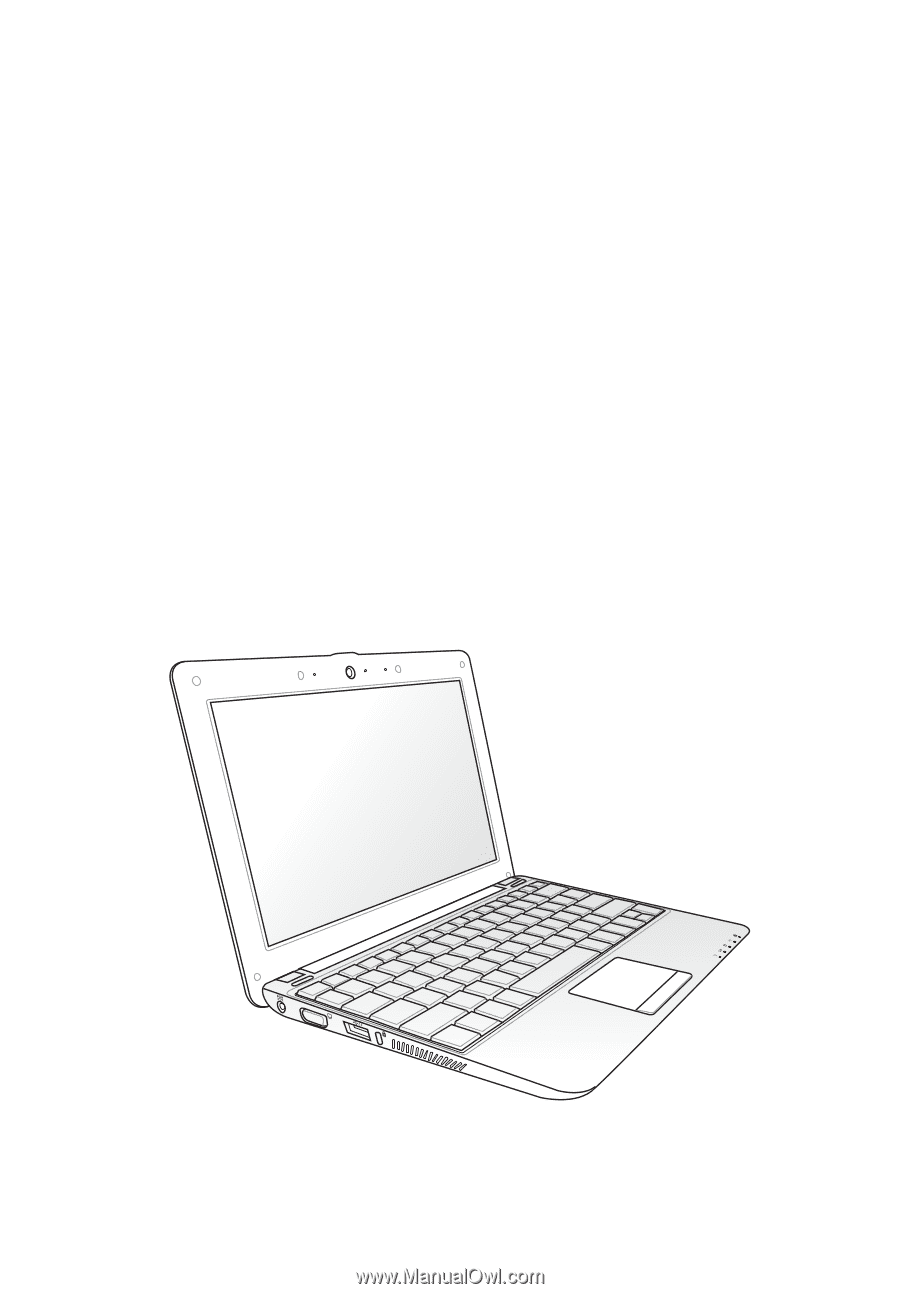
Eee PC
User Manual
Windows
®
7 Edition
Eee PC 1005 Series
E5064
15G06Q178001