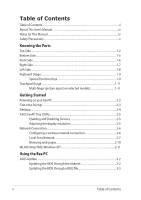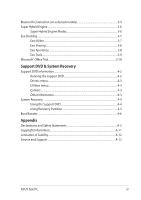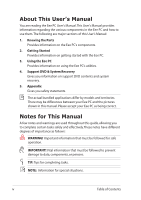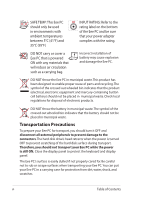Asus Eee PC 1005HA User Manual
Asus Eee PC 1005HA Manual
 |
View all Asus Eee PC 1005HA manuals
Add to My Manuals
Save this manual to your list of manuals |
Asus Eee PC 1005HA manual content summary:
- Asus Eee PC 1005HA | User Manual - Page 1
E4991 Eee PC User Manual Windows® XP Edition Eee PC 1005 / 1001 Series 15G06Q153004 - Asus Eee PC 1005HA | User Manual - Page 2
Manual...iv Safety Precautions...v Knowing the Parts Top Side...1-2 Bottom Side...1-5 Front Side...1-6 Right Side...1-7 Left Side...1-8 Keyboard Usage...1-9 Special Function Keys 1-9 Touchpad Usage...1-11 Multi-finger gesture input (on selected models 1-11 Getting Started Powering on your Eee PC - Asus Eee PC 1005HA | User Manual - Page 3
menu...4-3 Contact...4-3 Other information 4-3 System Recovery...4-4 Using the Support DVD 4-4 Using Recovery Partition 4-5 Boot Booster...4-6 Appendix Declarations and Safety Statements A-2 Copyright Information...A-11 Limitation of Liability...A-12 Service and Support...A-12 ASUS Eee PC iii - Asus Eee PC 1005HA | User Manual - Page 4
major sections of this User's Manual: 1. Knowing the Parts Provides information on the Eee PC's components. 2. Getting Started Provides information on getting started with the Eee PC. 3. Using the Eee PC Provides information on using the Eee PC's utilities. 4. Support DVD & System Recovery Gives you - Asus Eee PC 1005HA | User Manual - Page 5
Precautions The following safety precautions will increase the life of the Eee PC. Follow all precautions and instructions. Except as described in this manual, refer all servicing to qualified personnel. Do not use damaged power cords, accessories, or other peripherals. Do not use strong solvents - Asus Eee PC 1005HA | User Manual - Page 6
. The hard disk drive's head retracts when the power is turned OFF to prevent scratching of the hard disk surface during transport. Therefore, you should not transport your Eee PC while the power is still ON. Close the display panel to protect the keyboard and display panel. The Eee PC's surface - Asus Eee PC 1005HA | User Manual - Page 7
to use battery power, be sure to fully charge your battery pack before going on long trips. Remember that the power adapter charges the battery pack as long as it is plugged into the computer and an AC power source. Be aware that it takes much longer to charge the battery pack when the Eee PC is in - Asus Eee PC 1005HA | User Manual - Page 8
viii Table of Contents - Asus Eee PC 1005HA | User Manual - Page 9
Top Side Bottom Side Front Side Right Side Left Side Keyboard Usage Touchpad Usage 1 Knowing the Parts - Asus Eee PC 1005HA | User Manual - Page 10
Top Side Refer to the illustration below to identify the components on this side of the Eee PC. The top side may vary in appearance depending on models. 1 2 3 4 5 6 7 8 The keyboard differs for each territory. 1-2 Chapter 1: Knowing the Parts - Asus Eee PC 1005HA | User Manual - Page 11
power switch only works when the display panel is opened. Power Indicator The power indicator lights when the Eee PC is turned ON and blinks slowly when the Eee PC is in the Save-to-RAM (Suspend) mode. This indicator is OFF when the Eee PC is turned OFF. 6 Keyboard The keyboard provides keys - Asus Eee PC 1005HA | User Manual - Page 12
Powered OFF / Standby mode With Adapter High battery power (95%-100%) Green ON Medium battery power (11%-94%) Orange ON Low battery power (0%-10%) Orange Blinking Without Adapter Off Off Off Hard Disk Drive (HDD) Indicator The hard disk drive when lighted. 1-4 Chapter 1: Knowing the Parts - Asus Eee PC 1005HA | User Manual - Page 13
OF THE BODY TO AVOID INJURY FROM THE HEAT. 1 Battery Lock - Spring The spring battery lock keeps the battery pack secure. When the battery pack is inserted, it will automatically lock. When removing the battery pack, this spring lock must be retained in the unlocked position. ASUS Eee PC 1-5 - Asus Eee PC 1005HA | User Manual - Page 14
for this Eee PC.The battery pack cannot be disassembled and must be purchased as a single unit. 3 Battery Lock - Manual The manual battery lock is used to keep the battery pack secured. Move the manual lock to the unlocked position to insert or remove the battery pack. Move the manual lock to - Asus Eee PC 1005HA | User Manual - Page 15
USB 1.1) and 480Mbits/sec (USB 2.0). Also, the USB supports hot-swapping function. 5 LAN Port The eight-pin RJ-45 LAN port (10/100M bit) supports a standard Ethernet cable for connection to a local network. The built-in connector allows convenient use without additional adapters. ASUS Eee PC - Asus Eee PC 1005HA | User Manual - Page 16
side of the Eee PC. 1 2 34 5 1 Power (DC) Input The supplied power adapter converts AC power to DC power for use with this jack. Power supplied through this jack supplies power to the Eee PC and charges the internal battery pack.To prevent damage to the Eee PC and battery pack, always use - Asus Eee PC 1005HA | User Manual - Page 17
colored hot keys on the Eee PC's keyboard. The colored commands can only be accessed by first pressing and holding the function key while pressing a key with a colored command. Some function icons appear in the Notification area after activation. The Hot Key locations on the function keys may vary - Asus Eee PC 1005HA | User Manual - Page 18
Hybrid Engine (Fn+Space Bar): Toggles among various power saving modes. The selected mode is shown on the you to use a larger portion of the keyboard for cell navigation. Pg Up (↑): Press to move the pointer to the end of the line. Windows icon: Displays the start menu. Menu with pointer icon - Asus Eee PC 1005HA | User Manual - Page 19
apart or together on the touchpad to zoom in or zoom out. This is convenient when viewing photos or reading documents. Zoom in Zoom out ASUS Eee PC 1-11 - Asus Eee PC 1005HA | User Manual - Page 20
1-12 Chapter 1: Knowing the Parts - Asus Eee PC 1005HA | User Manual - Page 21
Powering on your Eee PC First-time Startup Desktop ASUS Eee PC Tray Utility Network Connection 2 Getting Started - Asus Eee PC 1005HA | User Manual - Page 22
on your Eee PC These are only quick instructions for using your Eee PC. 1. Install the battery pack 2. Connect the AC power adapter 3 1 2 2 1 3 110V-220V 3. Turn ON the Eee PC Damage may occur if you use a different adapter to power the Eee PC. You may damage both your battery pack(s) and - Asus Eee PC 1005HA | User Manual - Page 23
First-time Startup For the first time you start your Eee PC, the Windows wizard will launch automatically and lead you through setting up your preferences and some basic information. Follow the wizard instructions to finish the initialization: 1. The Welcome message appears. Click Next to - Asus Eee PC 1005HA | User Manual - Page 24
5. Click Help protect my PC by turning on Automatic Updates now to get the latest important updates and click Next to continue. 6. Type your computer's name in the Computer name box and click Next to continue. 7. Follow the onscreen instructions to register with Microsoft and finish the - Asus Eee PC 1005HA | User Manual - Page 25
Disable Camera: Enable or disable the built-in camera. LCD Compress Mode. When the display mode of your Eee PC is CRT Only and the power mode is Power Saving, DO NOT use a resolution higher than 1024 x 600 pixels. Doing so would make the connected external monitor function abnormally. ASUS Eee PC - Asus Eee PC 1005HA | User Manual - Page 26
network icon Notification area. in the If the wireless connection icon does not show in the Notification area. Activate the wireless LAN function by pressing + ( + ) before configuring a wireless network connection. 2. Select the wireless access point you want to connect to from the list - Asus Eee PC 1005HA | User Manual - Page 27
icon with a yellow warning triangle on the Windows® taskbar and select Open Network Connections. 2. Right-click Local Area Connection and select Properties. 3. Click Internet Protocol 4. Click Obtain an IP address (TCP/IP) and click Properties. automatically and click OK. ASUS Eee PC 2-7 - Asus Eee PC 1005HA | User Manual - Page 28
5. Click Create a new connection to start the New Connection Wizard. 6. Click Next. 7. Select Connect to the Internet and click Next. 8. Select Set up my connection manually. 9. Select your connection type and click Next. 10. Enter your ISP Name and click Next. 2-8 Chapter 2: Getting Started - Asus Eee PC 1005HA | User Manual - Page 29
11. Enter your User name and Password. Click Next. 12 Click Finish to finish the configuration. 13. Enter your user name and password. Click Connect to connect to the Internet. ASUS Eee PC 2-9 - Asus Eee PC 1005HA | User Manual - Page 30
connection. Contact your Internet Service Provider (ISP) if you have problems connecting to the network. Browsing web pages After you finish the network setup, click Internet Explorer on the desktop and start enjoying net surfing. Visit our Eee PC homepage (http://eeepc.asus.com) to obtain the - Asus Eee PC 1005HA | User Manual - Page 31
network. Unless you have your own wireless router, you will always need a correct key for the encrypted wireless network. 2. Is my USB 3G wireless data card/wireless router compatible with Eee PC Windows XP OS? Contact the wireless card/router manufacturer if you have a compatible issue. 3. I cannot - Asus Eee PC 1005HA | User Manual - Page 32
2-12 Chapter 2: Getting Started - Asus Eee PC 1005HA | User Manual - Page 33
ASUS Update Bluetooth Connection Super Hybrid Engine Eee Docking Microsoft® Office Trial 3 Using the Eee PC - Asus Eee PC 1005HA | User Manual - Page 34
ASUS Update The ASUS Update is a utility that allows you to manage, save, and update the Eee PC BIOS in Windows® environment. The ASUS Update utility allows you to: • Save the current BIOS file • Download the latest BIOS file from the Internet • Update the BIOS from an updated BIOS file • Update the - Asus Eee PC 1005HA | User Manual - Page 35
> ASUS > ASUSUpdate for EeePC> ASUSUpdate. The ASUS Update main window appears. 2. Select Update BIOS from file from the drop‑down menu, then click Next. 3. Locate the BIOS file from the Open window, then click Open. 4. Follow the screen instructions to complete the update process. ASUS Eee PC 3-3 - Asus Eee PC 1005HA | User Manual - Page 36
2. Click My Bluetooth Places on the desktop and follow the onscreen instructions to finish initialization. Click Next to continue. 3. Name your Eee PC and select the device type. Click Next to continue. 4. To decide the Bluetooth services this device offers, click Next to continue. 5. Select the - Asus Eee PC 1005HA | User Manual - Page 37
10. A message appears to show built, select the service you are that the selected shortcuts interested in from the Windows Explorer. Click Ok to continue. 11. Click Skip to set up connection 11. Click Finish to complete later and continue. the initial bluetooth configuration. ASUS Eee PC - Asus Eee PC 1005HA | User Manual - Page 38
instant key toggles power savings between various power saving modes. The power saving modes control many aspects of your Eee PC to maximize performance versus battery time.The selected mode is shown on the display. To change the power mode • Click Start > All Programs > ASUS > SuperHybridEngine - Asus Eee PC 1005HA | User Manual - Page 39
service contents differ for each territory. Game Park (on selected models) Game Park includes multiple interesting games. Eee Download Eee Downloadoffers various software applications and multimedia enjoyment online. Refer to the Help file in each function for more detiled instructions. ASUS Eee PC - Asus Eee PC 1005HA | User Manual - Page 40
Sound (on selected models) SRS Premium offers the rich and immerse audio experience in any listening environment. Voice Command (Dr. Eee) (on selected models) Dr. Eee is a voice command tool which allows you to launch a commonly used function wtih your voice. 3-8 Chapter 3: Using the Eee PC - Asus Eee PC 1005HA | User Manual - Page 41
Live Update keeps your Eee PC up-to-date by checking the online updates. Eee PC screen. Easy Mode (on selected models) Easy Mode categorizes multiple commonly used functions into Favorite, Internet, Work, Learn, Play, and Setting, helping you find the functions easier and quicker. ASUS Eee PC - Asus Eee PC 1005HA | User Manual - Page 42
can enjoy Microsoft Office Suite free trial for 60 days. Do the following instructions to start the free trial. 1. Ensure that your Eee PC is connected to the Internet and doubleclick Microsoft Office 60 Day Trial - Online on the desktop. 2. Click TRY NOW. 3. Enter your E-mail address and click - Asus Eee PC 1005HA | User Manual - Page 43
Support DVD information System Recovery Boot Booster 4 Support DVD & System Recovery - Asus Eee PC 1005HA | User Manual - Page 44
can install to avail all the features. Running the support DVD Insert the support DVD in the external optical drive.The DVD automatically displays the Drivers menu if Autorun is enabled in your computer. Click an icon to display support DVD/ Eee PC information Click an item to install If Autorun is - Asus Eee PC 1005HA | User Manual - Page 45
when the system detects installed devices. Install the necessary drivers to activate the devices. Utilities menu The Utilities menu shows the applications that the Eee PC supports. Contact Click the Contact tab to display the ASUS contact information. Other information The icons on the top right - Asus Eee PC 1005HA | User Manual - Page 46
(such as network settings). 1. Connect an external optical drive to your Eee PC and insert the Support DVD into the optical drive (System needs to be powered ON). 2. Press on bootup and the Please select boot device screen appears. Select USB: XXXXXX (may be labeled as the Please select - Asus Eee PC 1005HA | User Manual - Page 47
your hard disk drive used to restore the operating system, drivers, and utilities installed on your Eee PC at the factory. Using the Recovery Partition: 1. Press during bootup (requires a Recovery Partition) Disable Boot Booster in BIOS setup before your perform system recovery from USB flash - Asus Eee PC 1005HA | User Manual - Page 48
Booster The Boot Booster item in BIOS setup helps shorten your Eee PC bootup time. However, you MUST disable this BIOS item before you change any Eee PC components or perform system recovery (from USB flash disk, external optical drive or hidden partition). Follow the instructions below to disable - Asus Eee PC 1005HA | User Manual - Page 49
Declarations and Safety Statements Copyright Information Limitation of Liability Service and Support A Appendix - Asus Eee PC 1005HA | User Manual - Page 50
a class B digital device, pursuant to Part 15 of the Federal Communications Commission (FCC installed and used in accordance with the instructions, may cause harmful interference to radio TV technician for help. The use of a shielded-type power cord is required in order to meet FCC emission limits and - Asus Eee PC 1005HA | User Manual - Page 51
Federal Regulations #47, part 15.193, 1993. Washington DC: Office of the instructions for satisfying RF exposure compliance. Eee PC 1005 Series Max. SAR Measurement (1g) AR5B95(AW-NE785H) 802. 11b: 0.056 W/kg 802. 11g: 0.061 W/kg 802. 11n (20M): 0.06 W/kg 802. 11n (40M): 0.048 W/kg ASUS Eee PC - Asus Eee PC 1005HA | User Manual - Page 52
during transmitting. End users must follow the specific operating instructions for satisfying RF exposure compliance. Operation is subject to to the licensed service (i.e. co-channel Mobile Satellite systems) this device is intended to be operated indoors and away from windows to provide maximum - Asus Eee PC 1005HA | User Manual - Page 53
Eee PC 1005 Series Max. SAR Measurement (1g) AR5B95(AW-NE785H) 802. 11b: 0.056 W/kg 802. 11g: 0.061 W/kg 802. 11n (20M): 0.06 W/kg 802. 11n Class [B] digital apparatus complies with Canadian ICES-003. Cet appareil numérique de la classe [B] est conforme à la norme NMB-003 du Canada ASUS Eee PC A-5 - Asus Eee PC 1005HA | User Manual - Page 54
property or on the private property of public persons, use is subject to a preliminary authorization procedure by the Ministry of Defense, with maximum authorized power of 100mW in the 2446.5-2483.5 MHz band. Use outdoors on public property is not permitted. In the departments listed below, for the - Asus Eee PC 1005HA | User Manual - Page 55
, for example, near a bath tub, wash bowl, kitchen sink or laundry tub, in a wet basement or near a swimming pool. • DO NOT use the Eee PC during an electrical storm. There may be a remote risk of electric shock from lightning. • DO NOT use the Eee PC in the vicinity of a gas leak. ASUS Eee PC A-7 - Asus Eee PC 1005HA | User Manual - Page 56
Eee PC battery pack in a fire, as they may explode. Check with local codes for possible special disposal instructions to reduce the risk of injury to persons due to fire or explosion. • Do not use power adapters or batteries products at ASUS REACH website at http:// green.asus.com/english/REACH.htm. - Asus Eee PC 1005HA | User Manual - Page 57
. Kassera använt batteri enligt fabrikantens instruktion. (Swedish) VAROITUS! Paristo voi räjähtää, jos se on virheellisesti asennettu. Vaihda paristo ainoastaan laitevalmistajan sousittelemaan tyyppiin. Hävitä käytetty paristo valmistagan ohjeiden mukaisesti. (Finnish) ASUS Eee PC A-9 - Asus Eee PC 1005HA | User Manual - Page 58
type ou d'un type équivalent recommandé par le constructeur. Mettre au rebut les batteries usagées conformément aux instructions du fabricant. (French) ADVARSEL! Eksplosjonsfare ved feilaktig skifte av batteri. Benytt samme batteritype eller en tilsvarende type anbefalt av apparatfabrikanten. Brukte - Asus Eee PC 1005HA | User Manual - Page 59
Copyright Information No part of this manual, including the ASUS. ASUS ASSUMES NO RESPONSIBILITY OR LIABILITY FOR ANY ERRORS OR INACCURACIES THAT MAY APPEAR IN THIS MANUAL, INCLUDING THE PRODUCTS AND SOFTWARE DESCRIBED IN IT. Copyright © 2009 ASUSTeK COMPUTER INC. All Rights Reserved. ASUS Eee PC - Asus Eee PC 1005HA | User Manual - Page 60
ITS SUPPLIERS OR YOUR RESELLER IS INFORMED OF THEIR POSSIBILITY. Service and Support Visit our multi-language web site at http://support.asus.com Manufacturer Address, City Country Authorized Representative in Europe Address, City Country ASUSTek COMPUTER INC. No. 15, LI-TE RD., PEITOU, TAIPEI 112
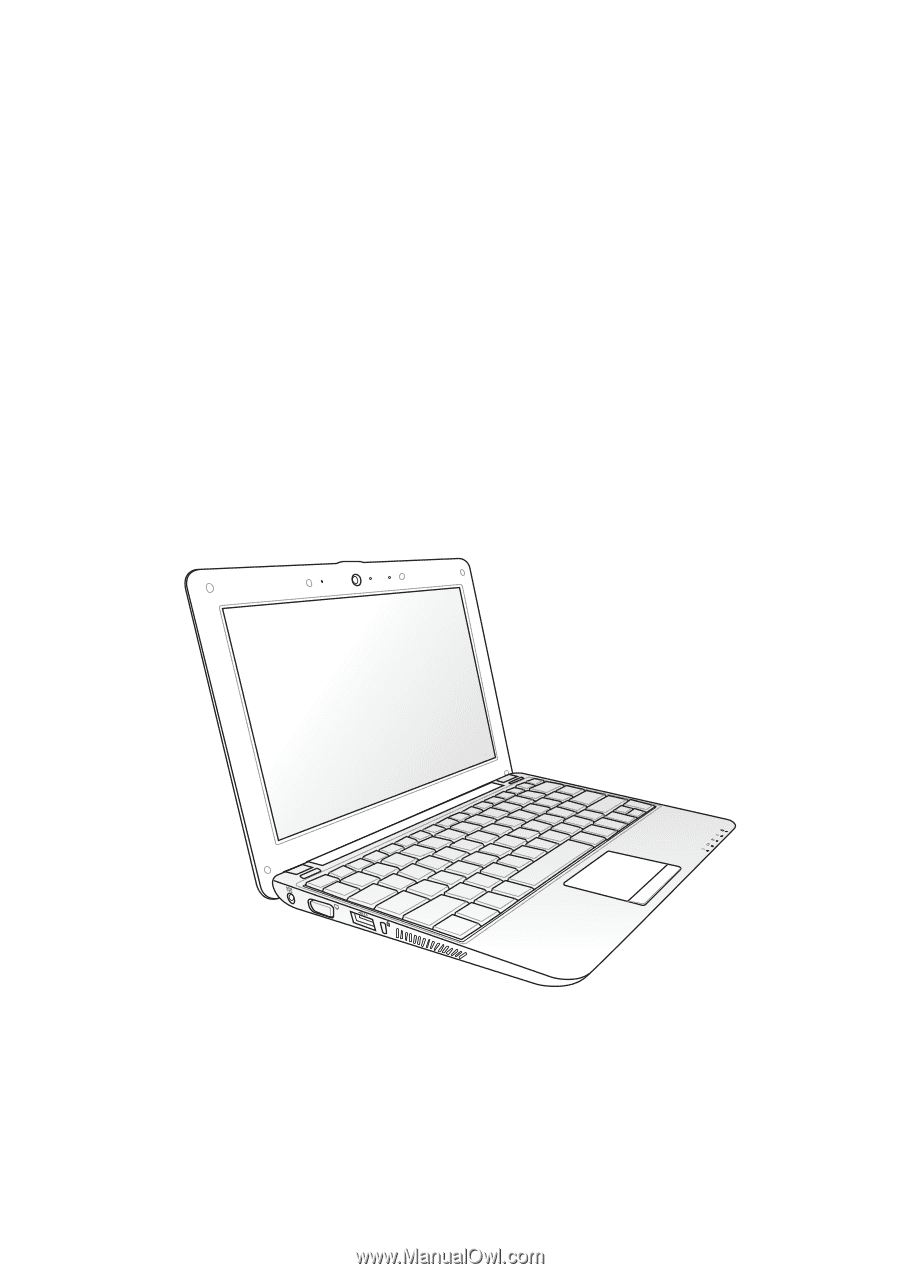
Eee PC
User Manual
Windows
®
XP Edition
Eee PC 1005 / 1001 Series
E4991
15G06Q153004