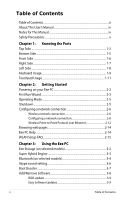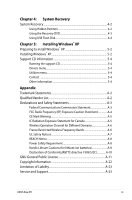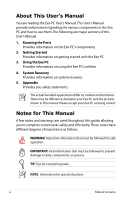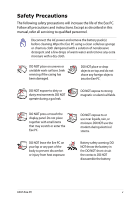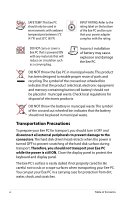Asus Eee PC 1005HAB User Manual
Asus Eee PC 1005HAB Manual
 |
View all Asus Eee PC 1005HAB manuals
Add to My Manuals
Save this manual to your list of manuals |
Asus Eee PC 1005HAB manual content summary:
- Asus Eee PC 1005HAB | User Manual - Page 1
E4772 Eee PCUser's Guide Eee PC 1005HA May 2009 15G06Q165000 - Asus Eee PC 1005HAB | User Manual - Page 2
web pages 2-14 Eee PC Help...2-14 WLAN Setup FAQ 2-15 Chapter 3: Using the Eee PC Eee Storage (on selected models 3-2 Super Hybrid Engine 3-3 Bluetooth (on selected models 3-4 Skype sound setting 3-6 Boot Booster...3-7 Add/Remove Software 3-8 BIOS update...3-9 Easy Software Updates 3-9 ii - Asus Eee PC 1005HAB | User Manual - Page 3
A-7 REACH Notice A-8 Power Safety Requirement A-8 Nordic Lithium Cautions (for lithium-ion batteries A-9 Declaration of Conformity(R&TTE directive 1999/5/EC A-10 GNU General Public License A-11 Copyright Information A-22 Limitation of Liability A-23 Service and Support A-23 ASUS Eee PC iii - Asus Eee PC 1005HAB | User Manual - Page 4
by models and territories. There may be differences between your Eee PC and the pictures shown in this manual. Please accept your Eee PC as being correct. Notes for This Manual A few notes and warnings are used throughout this guide, allowing you to complete certain tasks safely and effectively - Asus Eee PC 1005HAB | User Manual - Page 5
precautions will increase the life of the Eee PC. Follow all precautions and instructions. Except as described in this manual, refer all servicing to qualified personnel. Disconnect the AC power and remove the battery pack(s) before cleaning. Wipe the Eee PC using a clean cellulose sponge or chamois - Asus Eee PC 1005HAB | User Manual - Page 6
out wheeled bin indicates that the battery should not be placed in municipal waste. Transportation Precautions To prepare your Eee PC for transport, you should turn it OFF and disconnect all external peripherals to prevent damage to the connectors. The hard disk drive's head retracts when the power - Asus Eee PC 1005HAB | User Manual - Page 7
on long trips. Remember that the power adapter charges the battery pack as long as it is plugged into the computer and an AC power source. Be aware that it takes much longer to charge the battery pack when the Eee PC is in use. Remember to fully charge the battery (8 hours or more) before first use - Asus Eee PC 1005HAB | User Manual - Page 8
viii Table of Contents - Asus Eee PC 1005HAB | User Manual - Page 9
Top Side Bottom Side Front Side Right Side Left Side Keyboard Usage Touchpad Usage 1 Knowing the Parts - Asus Eee PC 1005HAB | User Manual - Page 10
Top Side Refer to the diagram below to identify the components on this side of the Eee PC. The top side may vary in appearance depending on model. 1 2 3 4 5 6 7 8 The keyboard differs for each territory. 1-2 Chapter 1: Knowing the Parts - Asus Eee PC 1005HAB | User Manual - Page 11
device that provides the same functions as a desktop mouse. 8 Status Indicators Power Indicator The power indicator lights when the Eee PC is turned ON and blinks slowly when the Eee PC is in the Save-toRAM (Suspend) mode. This indicator is OFF when the Eee PC is turned OFF. ASUS Eee PC 1-3 - Asus Eee PC 1005HAB | User Manual - Page 12
%-100%) Green ON Medium battery power (11%-94%) Orange ON Low battery power Orange (0%-10%) Blinking Without Adapter Off Off Off Hard Disk Drive (HDD) Indicator The hard disk drive indicator blinks when data is written to or read from the disk drive. Wireless/Bluetooth Indicator This is only - Asus Eee PC 1005HAB | User Manual - Page 13
OF THE BODY TO AVOID INJURY FROM THE HEAT. 1 Battery Lock - Spring The spring battery lock keeps the battery pack secure. When the battery pack is inserted, it will automatically lock. When removing the battery pack, this spring lock must be retained in the unlocked position. ASUS Eee PC 1-5 - Asus Eee PC 1005HAB | User Manual - Page 14
remove the battery pack. Move the manual lock to the locked position after inserting the battery pack. 4 Memory Compartment The memory module is secured in a dedicated compartment. Front Side Refer to the illustration below to identify the components on this side of the Eee PC. 1 1 Audio - Asus Eee PC 1005HAB | User Manual - Page 15
USB 1.1) and 480Mbits/sec (USB 2.0). Also, the USB supports hot-swapping function. 5 LAN Port The eight-pin RJ-45 LAN port (10/100M bit) supports a standard Ethernet cable for connection to a local network. The built-in connector allows convenient use without additional adapters. ASUS Eee PC - Asus Eee PC 1005HAB | User Manual - Page 16
prevent damage to the Eee PC and battery pack, always use the supplied power adapter. THE ADAPTER MAY BECOME WARM TO HOT WHEN IN USE. BE SURE NOT TO COVER THE ADAPTER AND KEEP IT AWAY FROM YOUR BODY. Display (Monitor) Output The 15-pin D-sub monitor port supports a standard VGAcompatible device such - Asus Eee PC 1005HAB | User Manual - Page 17
key locations do not match the manual. Zz Icon (F1): Places the Eee PC in suspend mode (Save-to-RAM). Radio Tower (F2) (Wireless Models Only):Toggles the internal wireless LAN or Bluetooth (on selected models) ON or OFF with an on-screen-display. When enabled, the corresponding - Asus Eee PC 1005HAB | User Manual - Page 18
. Allows use of a larger portion of the keyboard for number entering. Scr Lk (Delete): Toggles the Allows you to use a larger portion of the keyboard for cell navigation. Pg Up (↑): Press to pointer to the end of the line. Windows icon: Displays the start menu. Menu - Asus Eee PC 1005HAB | User Manual - Page 19
apart or together on the touchpad to zoom in or zoom out. This is convenient when viewing photos or reading documents. Zoom in Zoom out ASUS Eee PC 1-11 - Asus Eee PC 1005HAB | User Manual - Page 20
1-12 Chapter 1: Knowing the Parts - Asus Eee PC 1005HAB | User Manual - Page 21
Powering on your Eee PC First Run Wizard Operating Mode Shutdown Configuring a network connection Browsing web pages Eee PC Help WLAN Setup FAQ 2 Getting Started - Asus Eee PC 1005HAB | User Manual - Page 22
to remove the battery pack while the Eee PC is turned ON, as this may result in the loss of working data. Your Eee PC may come with either a two or three-prong plug depending on territory. If a three-prong plug is provided, you must use a grounded AC outlet or use a properly grounded adapter to - Asus Eee PC 1005HAB | User Manual - Page 23
setting up your preferences and some basic information. Follow the wizard instructions to finish the initiation. 1. Toggle I agree with this license and click Next to continue. 2. Select your keyboard type and click Next to continue. 3. Enter your User Name. Click Next to continue. ASUS Eee PC 2-3 - Asus Eee PC 1005HAB | User Manual - Page 24
mind! You have to pass the password check every time you start up your Eee PC if you select not to login automatically. 5 Click to expand the drop-down 6. After you complete all the wizard instructions, click Finish to restart the system, or click Back to make changes. 2-4 Chapter 2: - Asus Eee PC 1005HAB | User Manual - Page 25
instructions to turn down your Eee PC. 1. Click the red power switch in the Notification area. Or, click Instant Shutdown from the Settings tab and select Shutdown. Or, press the power switch of the Eee PC directly. 2. Select Shut Down from the dialog box. 3. Select OK to proceed. 3 1 ASUS Eee PC - Asus Eee PC 1005HAB | User Manual - Page 26
Configuring a network connection Wireless network connection 1. Press function. + ) to activate the wireless LAN Ensure that the wireless LAN function is enabled before configuring a wireless network connection if needed. 2. Click Network Setup from Settings tab. 3. Click Wireless - Asus Eee PC 1005HAB | User Manual - Page 27
on the list. 7. You can see the wireless signal strength bars in the Notification area. In Windows XP environment, the wireless connection icon disappears when you disable the wireless LAN by pressing ( another network, Create new connection, or browse All Network Connections. ASUS Eee PC 2-7 - Asus Eee PC 1005HAB | User Manual - Page 28
to a network hub or switch for use with the built-in Ethernet controller. Connect to network before enjoying all the network services and functions in Eee PC. Network hub or switch Network cable with RJ-45 connectors Local Area Network Using a dynamic IP: 1. Click Network Setup from Settings - Asus Eee PC 1005HAB | User Manual - Page 29
connection. 3. Select the type of connection you are using and click Next. 4. Select the hardware that you want to use to make your connection and click Next. 5. Toggle the first option Dynamic IP address (DHCP) and click Next. 6. Enter a name for this connection and click Next. ASUS Eee PC 2-9 - Asus Eee PC 1005HAB | User Manual - Page 30
the static IP network configuration. 2. Toggle the second option Static IP address and click Next. 3. Enter the IP address, Subnet mask and Gateway from your service provider. 2-10 Chapter 2: Getting Started - Asus Eee PC 1005HAB | User Manual - Page 31
so, enter the preferred DNS Server address, alternative address and WINS address of your service provider. 5. Enter the DNS domain name for your network or click Next to click Back to make changes. Contact your service provider if you have problem connecting to the internet. ASUS Eee PC 2-11 - Asus Eee PC 1005HAB | User Manual - Page 32
Wireless Point-to-Point Protocol over Ethernet 1. Repeat the step 1-2 of Using a static IP to start the wireless PPPoE network configuration. 2. Select the type of connection you are using and click Next. 3. Select the hardware that you want to use to make your connection and click Next. 4. Click - Asus Eee PC 1005HAB | User Manual - Page 33
service provider and click Next. 6. Set the encryption information for the wireless connection and click Next. 7. Enter your user name and password and click Next. 8. Enter a name for this connection and click Next. 9. Click Finish to apply the settings or click Back to make changes. ASUS Eee PC - Asus Eee PC 1005HAB | User Manual - Page 34
://vip.asus.com for full service of your Eee PC. If you think the browser font size too small to read, click Text Size on View tab to adjust. Eee PC Help Click Help on the top right corner for more details on how to use your Eee PC. Eee PC Help includes applications instructions of all Eee PC models - Asus Eee PC 1005HAB | User Manual - Page 35
you follow the instructions in the manual and fail to build a wireless network connection successfully, refer to the frequently asked questions below for quick solutions to your problems. For more information like to change password. Click the Security tab and re-enter the Key. ASUS Eee PC 2-15 - Asus Eee PC 1005HAB | User Manual - Page 36
3. Is my USB 3G wireless data card compatible with Eee PC Linux OS? Contact the wireless card manufacturer for the compatible issue. 4. Is my wireless router compatible with Eee PC Linux OS? Refer to the manual appendix for our qualified vendor list or contact the router manufacturer for the - Asus Eee PC 1005HAB | User Manual - Page 37
Eee Storage Super Hybrid Engine Bluetooth Connection Boot Booster Add/Remove Software 3 Using the Eee PC - Asus Eee PC 1005HAB | User Manual - Page 38
selected models) Eee PC users can enjoy free online space. With Internet connection, you can access and share any files whenever you want and wherever you are. The content of the free service provided to you is subject to Eee Storage Web Hard Drive Service Agreement on Eee Storage official website - Asus Eee PC 1005HAB | User Manual - Page 39
modes. The power saving modes control many aspects of your Eee PC to maximize performance versus battery time. The selected mode is shown on the display. when you apply the power adapter to the Eee PC and Auto Power-Saving mode is available only when you remove the power adapter. ASUS Eee PC 3-3 - Asus Eee PC 1005HAB | User Manual - Page 40
tab, click Bluetooth. 3. Click Discovery > Device Discovery, or press directly to search for the nearby devices. 2 3 4. Select the Bluetooth-enabled device you would like to connect and click Discovery > Service Discovery to detect the available services. 3-4 Chapter 3: Using the Eee PC - Asus Eee PC 1005HAB | User Manual - Page 41
5. The colored buttons are the available services, and the unavailable ones will be dimmed. 6. to create the paired relationship with the selected Bluetooth-enabled device and click OK. 8. After the paired relationship is successfully built, you can transfer files through Bluetooth. ASUS Eee PC 3-5 - Asus Eee PC 1005HAB | User Manual - Page 42
hear the echo of your own voice but the person you're talking to cannot hear you. If this problem occurs, do the following: 1. Right-click the Skype icon in the Notification area, and then select Options. HDA Intel (hw:Intel,0). 4. Click Apply to finish the setting. 3-6 Chapter 3: Using the Eee PC - Asus Eee PC 1005HAB | User Manual - Page 43
MUST disable this BIOS item before you change any Eee PC components or perform system recovery (from USB flash disk, external optical drive or hidden partition). Follow the instructions below to disable Boot Booster: 1. Start the system and press on bootup to show the POST screen. Press - Asus Eee PC 1005HAB | User Manual - Page 44
and the screen will display the available software on the server. 3. Locate the software you want to install/update. 4. Click the Install button to install/update the selected software. 2 3 4 5. Click OK to confirm the installation. 6. Your Eee PC starts the download and installs/ updates the - Asus Eee PC 1005HAB | User Manual - Page 45
-click the Software Updates icon in the Notification area and select Check for Updates to manually search for the latest available updates. Settings Right-click the Software Updates icon in the Notification area and select Preferences to customize your preferred configurations. ASUS Eee PC 3-9 - Asus Eee PC 1005HAB | User Manual - Page 46
3-10 Chapter 3: Using the Eee PC - Asus Eee PC 1005HAB | User Manual - Page 47
System Recovery 4 System Recovery - Asus Eee PC 1005HAB | User Manual - Page 48
Add/Remove Software in the Settings tab to update your WIndows XP to your Eee PC, the builtin hidden partition would be cleared and cannot be used for system recovery. 2. Highlight Restore Factory Settings and press to start the system recovery. Normal Boot Perform Disk Scan Restore Factory - Asus Eee PC 1005HAB | User Manual - Page 49
the Recovery DVD 1. Connect an external DVD optical drive to your Eee PC and insert the Recovery DVD into the optical drive (System needs to be powered ON). 2. Restart the system and press on bootup and the Please select boot device screen appears. Select USB:XXXXXX (may be labeled as the ODD - Asus Eee PC 1005HAB | User Manual - Page 50
disk (size larger than 2GB) to another PC/NB (bundled with Windows XP or later version) and insert the Support CD to that PC/NB at the same time. 2. Click Utilities on the left and select ASUS Linux USB Flash Utility. 3. Select Copy Eee PC image files to USB flash and make it bootable. Note that - Asus Eee PC 1005HAB | User Manual - Page 51
Support CD, insert the Recovery DVD, and click Run. 5. Click Yes to continue.The system starts formatting your USB flash disk. 6. A dialog box appears. Follow the instructions to eject the USB disk and replug it to your PC/NB. Click Retry to continue. 7. Click OK to complete the process. ASUS Eee - Asus Eee PC 1005HAB | User Manual - Page 52
for Troubleshooting Menu... Loading /boot/vmlinuz Loading /boot/initrd.gz Ready. Uncompressing Linux... Ok, booting the kernel. Waiting 5 Sec Ready to image Eee PC using build 2008.03.05_21.08. Enter "yes" to continue, anything else to reboot. yes 11 When the recovery is completed, remove the USB - Asus Eee PC 1005HAB | User Manual - Page 53
disk to another PC/NB and insert the Support CD to that PC/NB at the same time. 2. Click Utilities on the left and select ASUS Linux USB Flash Utility. 3. Select Format the USB flash disk back to Windows format (FAT16) and click Run. 4. Click OK to complete the disk formatting. ASUS Eee PC 4-7 - Asus Eee PC 1005HAB | User Manual - Page 54
4-8 Chapter 4: System Recovery - Asus Eee PC 1005HAB | User Manual - Page 55
Preparing to Install Windows® XP Installing Windows® XP Support CD Information 5 Installing Windows® XP - Asus Eee PC 1005HAB | User Manual - Page 56
The official Windows® XP Service Pack 2 disc from Microsoft® • A USB flash disk (size larger than 1GB) or external hard disk drive • ASUS Eee PC support CD • The older version of Windows® OS does not support USB DVDROM. Ensure the disc you have is Windows® XP Service Pack 2. • Your Eee PC might not - Asus Eee PC 1005HAB | User Manual - Page 57
using the NTFS file system to start the Windows® XP OS setup. 6. Follow the on-screen instructions to complete the installation process. 7. After entering Windows, insert the Support CD to the USB DVD/CD-ROM and click InstAll - Drivers Installation Wizard to install all drivers. ASUS Eee PC 5-3 - Asus Eee PC 1005HAB | User Manual - Page 58
with the Eee PC package contains the drivers, software applications, and utilities that you can install to avail all the features. All the following screens appear only in the Windows® XP SP2 environment. Running the support CD Insert the support CD in the external optical drive.The CD automatically - Asus Eee PC 1005HAB | User Manual - Page 59
Trademark Statements Qualified Vendor List Declarations and Safety Statements GNU General Public License Copyright Information Limitation of Liability Service and Support A Appendix - Asus Eee PC 1005HAB | User Manual - Page 60
logos are either trademarks or registered trademarks of their respective owners. Qualified Vendor List The Linux-based Eee PC may not support all PC peripherals. Visit our ASUS website at http://support.asus.com/download for the latest qualified vendor list before you purchase peripherals for your - Asus Eee PC 1005HAB | User Manual - Page 61
radiate radio frequency energy and, if not installed and used in accordance with the instructions, may cause harmful interference to radio communications. However, there is no guarantee that responsible for compliance could void your authority to operate the equipment. ASUS Eee PC A-3 - Asus Eee PC 1005HAB | User Manual - Page 62
, please avoid direct contact to the transmitting antenna during transmitting. End users must follow the specific operating instructions for satisfying RF exposure compliance. Eee PC 1005 Series Max. SAR Measurement (1g) AR5B95(AW-NE785H) 802. 11b: 0.056 W/kg 802. 11g: 0.061 W/kg 802. 11n (20M - Asus Eee PC 1005HAB | User Manual - Page 63
windows to provide maximum shielding. Equipment (or its transmit antenna) that is installed outdoors is subject to licensing. Eee PC 1005 Series Max. SAR Measurement (1g) AR5B95(AW-NE785H) 802. 11b: 0.056 W/kg 802. 11g: 0.061 W/kg 802. 11n (20M): 0.06 W/kg 802. 11n (40M): 0.048 W/kg ASUS Eee PC - Asus Eee PC 1005HAB | User Manual - Page 64
authorized power indoors are: • 10mW for the entire 2.4 GHz band (2400 MHz-2483.5 MHz) • 100mW for frequencies between 2446.5 MHz and 2483.5 MHz Channels 10 through 13 inclusive operate in the band 2446.6 MHz to 2483.5 MHz. There are few possibilities for outdoor use: On private property or on the - Asus Eee PC 1005HAB | User Manual - Page 65
, for example, near a bath tub, wash bowl, kitchen sink or laundry tub, in a wet basement or near a swimming pool. • DO NOT use the Eee PC during an electrical storm. There may be a remote risk of electric shock from lightning. • DO NOT use the Eee PC in the vicinity of a gas leak. ASUS Eee PC A-7 - Asus Eee PC 1005HAB | User Manual - Page 66
Eee PC battery pack in a fire, as they may explode. Check with local codes for possible special disposal instructions to reduce the risk of injury to persons due to fire or explosion. • Do not use power adapters or batteries products at ASUS REACH website at http://green.asus.com/english/REACH.htm. - Asus Eee PC 1005HAB | User Manual - Page 67
aux instructions du fabricant. (French) ADVARSEL! Eksplosjonsfare ved feilaktig skifte av batteri. Benytt samme batteritype eller en tilsvarende type anbefalt av apparatfabrikanten. Brukte batterier kasseres i henhold til fabrikantens instruksjoner. (Norwegian) (Japanese) Russian) ASUS Eee PC - Asus Eee PC 1005HAB | User Manual - Page 68
489-1] & [EN 301] • Testing according to [489-17] • Effective use of the radio spectrum as in [Article 3.2] • Radio test suites according to [EN 300 328-2] A-10 Appendix - Asus Eee PC 1005HAB | User Manual - Page 69
scripts to control compilation and installation of the object code. All future firmware updates will also be accompanied with their respective source code. For more information on how you can obtain our open source code, visit our website at http://support.asus.com.tw/download/. ASUS Eee PC A-11 - Asus Eee PC 1005HAB | User Manual - Page 70
price. Our General Public Licenses are designed to make sure that you have the freedom to distribute copies of free software (and charge for this service if you wish), that you receive source code or can get it if you want it, that you can change the software or use pieces - Asus Eee PC 1005HAB | User Manual - Page 71
on, we want its recipients to know that what they have is not the original, so that any problems introduced by others will not reflect on the original authors' reputations. Finally, any free program is threatened the Program). Whether that is true depends on what the Program does. ASUS Eee PC A-13 - Asus Eee PC 1005HAB | User Manual - Page 72
1. You may copy and distribute verbatim copies of the Program's source code as you receive it, in any medium, provided that you conspicuously and appropriately publish on each copy an appropriate copyright notice and disclaimer of warranty; keep intact all the notices that refer to this License and - Asus Eee PC 1005HAB | User Manual - Page 73
-readable copy of the corresponding source code, to be distributed under the terms of Sections 1 and 2 above on a medium customarily used for software interchange; or, ASUS Eee PC A-15 - Asus Eee PC 1005HAB | User Manual - Page 74
c) Accompany it with the information you received as to the offer to distribute corresponding source code. (This alternative is allowed only for noncommercial distribution and only if you received the program in object code or executable form with such an offer, in accord with Subsection b above.) - Asus Eee PC 1005HAB | User Manual - Page 75
to the author/donor to decide if he or she is willing to distribute software through any other system and a licensee cannot impose that choice. ASUS Eee PC A-17 - Asus Eee PC 1005HAB | User Manual - Page 76
version, but may differ in detail to address new problems or concerns. Each version is given a distinguishing version ever published by the Free Software Foundation. 10. If you wish to incorporate parts of the exceptions for this. Our decision will be guided by the two goals of preserving the free - Asus Eee PC 1005HAB | User Manual - Page 77
OF THE PROGRAM IS WITH YOU. SHOULD THE PROGRAM PROVE DEFECTIVE, YOU ASSUME THE COST OF ALL NECESSARY SERVICING, REPAIR OR CORRECTION. 12. IN NO EVENT UNLESS REQUIRED BY APPLICABLE LAW OR AGREED TO IN WRITING WILL OR OTHER PARTY HAS BEEN ADVISED OF THE POSSIBILITY OF SUCH DAMAGES. ASUS Eee PC A-19 - Asus Eee PC 1005HAB | User Manual - Page 78
like this when it starts in an interactive mode: Gnomovision version 69, Copyright (C) year name of author Gnomovision comes with ABSOLUTELY NO WARRANTY; for details type `show w'. This is free software, and you are welcome to redistribute it under certain conditions - Asus Eee PC 1005HAB | User Manual - Page 79
linking proprietary applications with the library. If this is what you want to do, use the GNU Lesser General Public License instead of this License. ASUS Eee PC A-21 - Asus Eee PC 1005HAB | User Manual - Page 80
or by any means, except documentation kept by the purchaser for backup purposes, without the express written permission of ASUSTeK COMPUTER INC. ("ASUS"). ASUS PROVIDES THIS MANUAL "AS IS"WITHOUT WARRANTY OF ANY KIND, EITHER EXPRESS OR IMPLIED, INCLUDING BUT NOT LIMITED TO THE IMPLIED WARRANTIES OR - Asus Eee PC 1005HAB | User Manual - Page 81
web site at http://support.asus.com Manufacturer Address, City Country Authorized Representative in Europe Address, City Country ASUSTek COMPUTER INC. No. 150, LI-TE RD., PEITOU, TAIPEI 112, TAIWAN R.O.C TAIWAN ASUS COMPUTER GmbH HARKORT STR. 21-23, 40880 RATINGEN GERMANY ASUS Eee PC A-23 - Asus Eee PC 1005HAB | User Manual - Page 82
A-24 Appendix
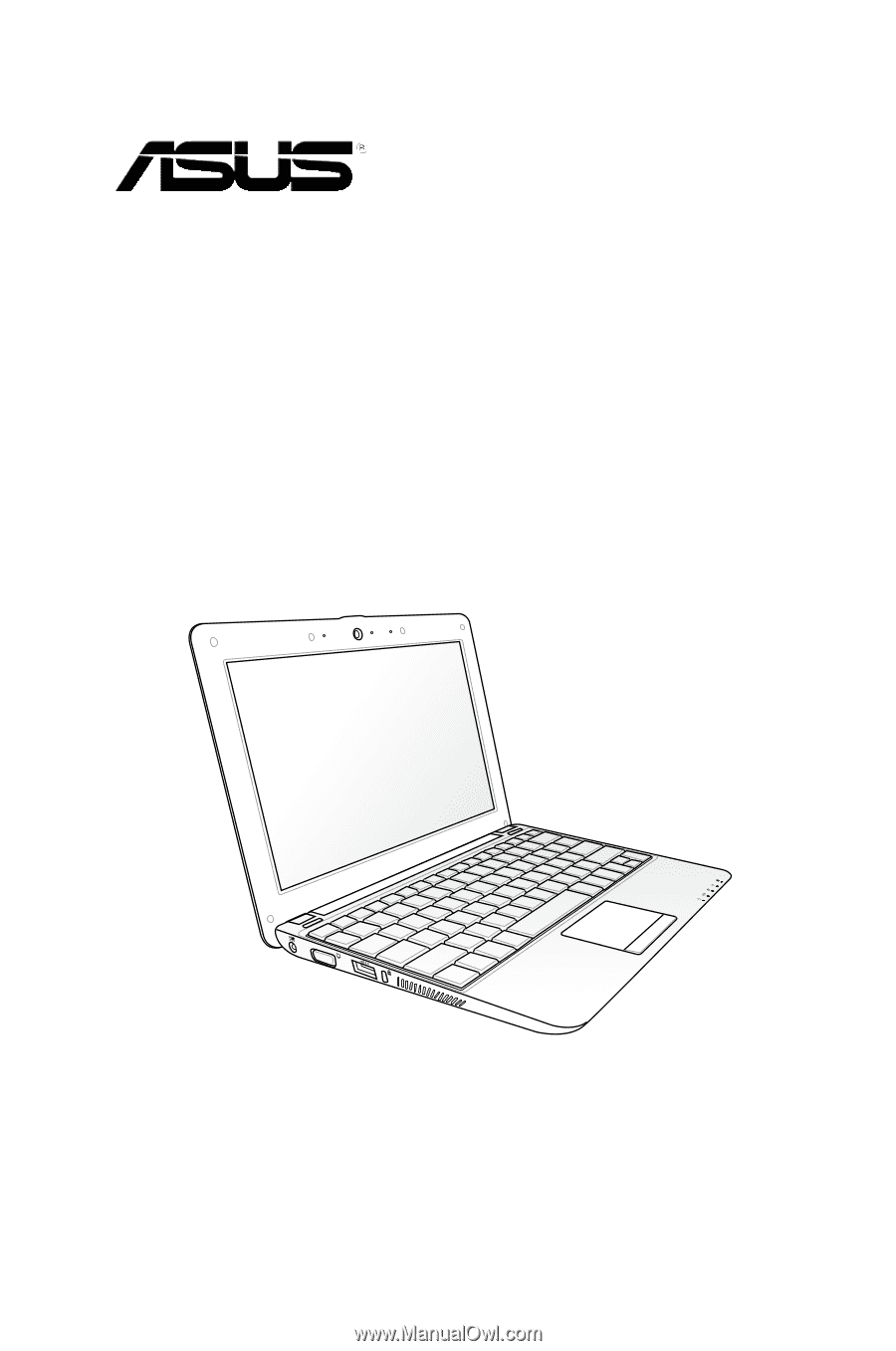
Eee PC
User’s Guide
Eee PC 1005HA
May 2009
E4772
15G06Q165000