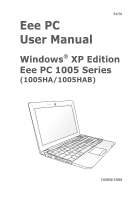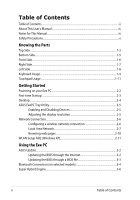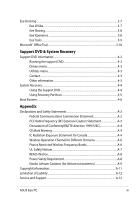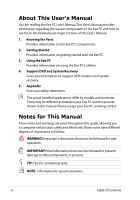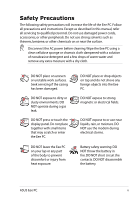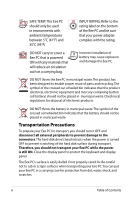Asus Eee PC 1005HAB User Manual
Asus Eee PC 1005HAB Manual
 |
View all Asus Eee PC 1005HAB manuals
Add to My Manuals
Save this manual to your list of manuals |
Asus Eee PC 1005HAB manual content summary:
- Asus Eee PC 1005HAB | User Manual - Page 1
E4776 Eee PC User Manual Windows® XP Edition Eee PC 1005 Series (1005HA/1005HAB) 15G06Q153002 - Asus Eee PC 1005HAB | User Manual - Page 2
Table of Contents Table of Contents...ii About This User's Manual...iv Notes for This Manual...iv Safety Precautions...v Knowing the Parts Top Side...1-2 Bottom Side...1-5 Front Side...1-6 Right Side...1-7 Left Side...1-8 Keyboard Usage...1-9 Touchpad Usage...1-11 Getting Started Powering on - Asus Eee PC 1005HAB | User Manual - Page 3
Wireless Frequency Bands A-6 UL Safety Notices...A-7 REACH Notice...A-8 Power Safety Requirement A-8 Nordic Lithium Cautions (for lithium-ion batteries A-9 Copyright Information...A-11 Limitation of Liability...A-12 Service and Support...A-12 ASUS Eee PC iii - Asus Eee PC 1005HAB | User Manual - Page 4
on using the Eee PC's utilities. 4. Support DVD and System Recovery Gives you information on support DVD contents and system recovery. 5. Appendix Gives in this manual. Please accept your Eee PC as being correct. Notes for This Manual A few notes and warnings are used throughout this guide, allowing - Asus Eee PC 1005HAB | User Manual - Page 5
Safety Precautions The following safety precautions will increase the life of the Eee PC. Follow all precautions and instructions. Except as described in this manual, refer all servicing to qualified personnel. Do not use damaged power cords, accessories, or other peripherals. Do not use strong - Asus Eee PC 1005HAB | User Manual - Page 6
SAFE TEMP: This Eee PC should only be used in environments with ambient temperatures between 5°C (41°F) and 35°C (95°F) INPUT RATING: Refer to the rating label on the bottom of the Eee PC and be sure that your power adapter complies with the rating. DO NOT carry or cover a Eee PC that is powered - Asus Eee PC 1005HAB | User Manual - Page 7
Charging Your Batteries If you intend to use battery power, be sure to fully charge your battery pack before going on long trips. Remember that the power adapter charges the battery pack as long as it is plugged into the computer and an AC power source. Be aware that it takes much longer to charge - Asus Eee PC 1005HAB | User Manual - Page 8
viii Table of Contents - Asus Eee PC 1005HAB | User Manual - Page 9
Top Side Bottom Side Front Side Right Side Left Side Keyboard Usage Touchpad Usage 1 Knowing the Parts - Asus Eee PC 1005HAB | User Manual - Page 10
Top Side Refer to the illustration below to identify the components on this side of the Eee PC. The top side may vary in appearance depending on models. 1 2 3 4 5 6 7 8 The keyboard differs for each territory. 1-2 Chapter 1: Knowing the Parts - Asus Eee PC 1005HAB | User Manual - Page 11
1 Array Microphone (Built-in) The built-in array microphone is more clear and echo-free compared with traditional single microphones. The array microphone differs depending on models. 2 Built-in Camera 3 Display Panel 4 Touchpad key Toggles the touchpad ON/OFF. You can also turn on/off the - Asus Eee PC 1005HAB | User Manual - Page 12
Battery Charge Indicator The battery charge indicator (LED) shows the battery charging status as follows: Powered ON With Adapter High battery power (95%-100%) Green ON Medium battery power (11%-94%) Orange ON Low battery power (0%-10%) Orange Blinking Powered OFF / Standby mode Without - Asus Eee PC 1005HAB | User Manual - Page 13
Bottom Side Refer to the illustration below to identify the components on this side of the Eee PC. The bottom side may vary in appearance depending on model. 1 2 3 4 The bottom of the Eee PC can get very hot. Be careful when handling the Eee PC while it is in operation or recently been in - Asus Eee PC 1005HAB | User Manual - Page 14
specifications for this Eee PC.The battery pack cannot be disassembled and must be purchased as a single unit. 3 Battery Lock - Manual The manual battery lock is used to keep the battery pack secured. Move the manual lock to the unlocked position to insert or remove the battery pack. Move the - Asus Eee PC 1005HAB | User Manual - Page 15
, connected in a series up to 12Mbits/sec (USB 1.1) and 480Mbits/sec (USB 2.0). Also, the USB supports hot-swapping function. 5 LAN Port The eight-pin RJ-45 LAN port (10/100M bit) supports a standard Ethernet cable for connection to a local network. The built-in connector allows convenient use - Asus Eee PC 1005HAB | User Manual - Page 16
. BE SURE NOT TO COVER THE ADAPTER AND KEEP IT AWAY FROM YOUR BODY. 2 Display (Monitor) Output The 15-pin D-sub monitor port supports a standard VGAcompatible device such as a monitor or projector to allow viewing on a larger external display. 3 USB Port (2.0/1.1) 4 Kensington® Lock port The - Asus Eee PC 1005HAB | User Manual - Page 17
keys may vary depending on model but the functions should remain the same. Follow the icons whenever your hot key locations do not match the manual. Zz Icon (F1): Places the Eee PC in suspend mode (Save-to-RAM). Radio Tower (F2) (Wireless Models Only):Toggles the internal wireless LAN or - Asus Eee PC 1005HAB | User Manual - Page 18
Task Manager Icon (F9): Initiates the Task Manager to view the application process or terminates applications. Crossed Speaker Icon (F10): Mutes the speaker. Volume Down Icon (F11): Decreases speaker volume. Volume Up Icon (F12): Increases the speaker volume. Super (Fn+Space Bar): Toggles among - Asus Eee PC 1005HAB | User Manual - Page 19
Touchpad Usage Multi-finger gesture input Finger gesture Two-finger zooming in/out Applications Impress, Adobe reader, Photomanager Two-finger zooming in/out - Moving two fingertips apart or together on the touchpad to zoom in or zoom out. This is convenient when viewing photos or reading - Asus Eee PC 1005HAB | User Manual - Page 20
1-12 Chapter 1: Knowing the Parts - Asus Eee PC 1005HAB | User Manual - Page 21
Powering on your Eee PC First-time Startup Desktop ASUS Eee PC Tray Utility Network Connection 2 Getting Started - Asus Eee PC 1005HAB | User Manual - Page 22
Powering on your Eee PC These are only quick instructions for using your Eee PC. 1. Install the battery pack 2. Connect the AC power adapter 3 1 2 2 1 3 110V-220V 3. Turn ON the Eee PC Damage may occur if - Asus Eee PC 1005HAB | User Manual - Page 23
the Windows wizard will launch automatically and lead you through setting up your preferences and some basic information. Follow the wizard instructions to finish the initialization: 1. The Welcome message appears. Click Next to continue. 2. Select you system settings by specifying the region you - Asus Eee PC 1005HAB | User Manual - Page 24
updates and click Next to continue. 6. Type your computer's name in the Computer name box and click Next to continue. 7. Follow the onscreen instructions to register with Microsoft and finish the initialization. Desktop The are several shortcuts on the desktop. Double-click them to launch the - Asus Eee PC 1005HAB | User Manual - Page 25
ASUS EeePC Tray Utility The preloaded ASUS EeePC Tray utility allows you to turn off some devices to minimize the power consumption and helps you adjust the display resolution easily. Enabling and Disabling Devices To disable or enable devices 1. Right-click the ASUS EeePC Tray Utility icon in the - Asus Eee PC 1005HAB | User Manual - Page 26
Network Connection Configuring a wireless network connection 1. Double-click the crossed wireless network icon Notification area. in the If the wireless connection icon does not show in the Notification area. Activate the wireless LAN function by pressing + ( + ) before configuring a - Asus Eee PC 1005HAB | User Manual - Page 27
Local Area Network To establish a wired network, follow the instructions below: Using a dynamic IP: 1. Right-click the network icon with a yellow warning triangle on the Windows® taskbar and select Open Network Connections. 2. Right-click Local - Asus Eee PC 1005HAB | User Manual - Page 28
5. Click Create a new connection to start the New Connection Wizard. 6. Click Next. 7. Select Connect to the Internet and click Next. 8. Select Set up my connection manually. 9. Select your connection type and click Next. 10. Enter your ISP Name and click Next. 2-8 Chapter 2: Getting Started - Asus Eee PC 1005HAB | User Manual - Page 29
11. Enter your User name and Password. Click Next. 12 Click Finish to finish the configuration. 13. Enter your user name and password. Click Connect to connect to the Internet. ASUS Eee PC 2-9 - Asus Eee PC 1005HAB | User Manual - Page 30
and alternative address. 5. After entering all the related values, click OK to build the network connection. Contact your Internet Service Provider (ISP) if you have problems connecting to the network. Browsing web pages After you finish the network setup, click Internet Explorer on the desktop and - Asus Eee PC 1005HAB | User Manual - Page 31
WLAN Setup FAQ (Windows XP) If you follow the instructions in the manual and fail to build a wireless network connection successfully. Refer to the frequently asked questions below for quick solutions to your problems. For more information and advanced wireless network configuration, please visit - Asus Eee PC 1005HAB | User Manual - Page 32
2-12 Chapter 2: Getting Started - Asus Eee PC 1005HAB | User Manual - Page 33
ASUS Update Bluetooth Connection Super Hybrid Engine Eee Docking Microsoft® Office Trial 3 Using the Eee PC - Asus Eee PC 1005HAB | User Manual - Page 34
. This utility is pre-loaded in your Eee PC and is also available in the support DVD that comes with the Eee PC package. ASUS Update requires an Internet connection either through a network or an Internet Service Provider (ISP). Updating the BIOS through the Internet To update the BIOS through the - Asus Eee PC 1005HAB | User Manual - Page 35
network traffic, or click Auto Select. Click Next. 4. From the FTP site, select the desired BIOS version and click Next. 5. Follow the screen instructions to complete the update process. The ASUS Update utility is capable of updating itself through the Internet. Always update the utility to avail - Asus Eee PC 1005HAB | User Manual - Page 36
2. Click My Bluetooth Places on the desktop and follow the onscreen instructions to finish initialization. Click Next to continue. 3. Name your Eee to continue. 4. To decide the Bluetooth services this device offers, click Next to continue. 5. Select the service you would like to offer from the - Asus Eee PC 1005HAB | User Manual - Page 37
click Next. 8. Enter the Bluetooth security code and start pairing. 9. After the paired relationship is 10. A message appears to show built, select the service you are that the selected shortcuts interested in from the list and have been created on the My click Next to continue. Bluetooth - Asus Eee PC 1005HAB | User Manual - Page 38
Super Hybrid Engine Super Hybrid Engine offers different power modes. The assigned instant key toggles power savings between various power saving modes. The power saving modes control many aspects of your Eee PC to maximize performance versus battery time.The selected mode is shown on the display. - Asus Eee PC 1005HAB | User Manual - Page 39
to enjoy online entertainment contents including Radio, Live TV and Games, etc. The Eee @Vibe service contents differ for each territory. Game Park (on selected models) Game Park includes multiple interesting Refer to the Help file in each function for more detiled instructions. ASUS Eee PC 3-7 - Asus Eee PC 1005HAB | User Manual - Page 40
Eee Sharing Data Sync Data Sync allows you to easily synchronize the data on your Eee PC with another PC (station PC) at home or in the office under the same network segment. EzMessenger EzMessenger allows you to chat and share files with another Eee PC user under the same network segment. Eee - Asus Eee PC 1005HAB | User Manual - Page 41
Eee Tools Live Update (on selected models) Live Update keeps your Eee PC up-to-date by checking the online updates. Parental Control (on selected models) Parental Control allows you to filter or schedule website and program access permission for your children by configuring protection settings. Font - Asus Eee PC 1005HAB | User Manual - Page 42
Enter your E-mail address and click SUBMIT. 4. Copy your product key and click the link. 5. Enter your product key and follow the onscreen instructions to finish the activation process before starting the free trial. If you want to use other applications in the Microsoft Office Suite, click start - Asus Eee PC 1005HAB | User Manual - Page 43
Support DVD information System Recovery Boot Booster 4 Support DVD & System Recovery - Asus Eee PC 1005HAB | User Manual - Page 44
the Eee PC package contains the drivers, software applications, and utilities that you can install to avail all the features. Running the support DVD Insert the support DVD in the external optical drive.The DVD automatically displays the Drivers menu if Autorun is enabled in your computer. Click an - Asus Eee PC 1005HAB | User Manual - Page 45
detects installed devices. Install the necessary drivers to activate the devices. Utilities menu The Utilities menu shows the applications that the Eee PC supports. Contact Click the Contact tab to display the ASUS contact information. Other information The icons on the top right corner of the - Asus Eee PC 1005HAB | User Manual - Page 46
solution that quickly restores your system to its original working state, provided that your system drive is in good working order. Before using the Support DVD, copy your data files to a USB storage device or to a network drive and make note of any customized configuration settings (such as network - Asus Eee PC 1005HAB | User Manual - Page 47
before recovering your system. 6. After the system recovery is completed, eject the the Support DVD from the optical drive and click OK to restart the Eee PC. Using Recovery starts system recovery automatically and follow the onscreen instructions to complete the recovery process. ASUS Eee PC 4-5 - Asus Eee PC 1005HAB | User Manual - Page 48
or perform system recovery (from USB flash disk, external optical drive or hidden partition). Follow the instructions below to disable Boot Booster: 1. Start the system and press on bootup to show you complete hardware change or system recovery. 4-6 Chapter 4: Support DVD & System Recovery - Asus Eee PC 1005HAB | User Manual - Page 49
Declarations and Safety Statements Copyright Information Limitation of Liability Service and Support A Appendix - Asus Eee PC 1005HAB | User Manual - Page 50
installation.This equipment generates, uses, and can radiate radio frequency energy and, if not installed and used in accordance with the instructions, may cause harmful interference to radio communications. However, there is no guarantee that interference will not occur in a particular installation - Asus Eee PC 1005HAB | User Manual - Page 51
RF exposure compliance requirements, please avoid direct contact to the transmitting antenna during transmitting. End users must follow the specific operating instructions for satisfying RF exposure compliance. Eee PC 1005 Series Max. SAR Measurement (1g) AR5B95(AW-NE785H) 802. 11b: 0.056 W/kg 802 - Asus Eee PC 1005HAB | User Manual - Page 52
antenna during transmitting. End users must follow the specific operating instructions for satisfying RF exposure compliance. Operation is subject to operation of the device. To prevent radio interference to the licensed service (i.e. co-channel Mobile Satellite systems) this device is intended to - Asus Eee PC 1005HAB | User Manual - Page 53
Eee PC 1005 Series Max. SAR Measurement (1g) AR5B95(AW-NE785H) 802. 11b: 0.056 W/kg 802. 11g: 0.061 W/kg 802. 11n (20M): 0.06 W/kg 802. 11n (40M): 0.048 W/kg This device and its antenna(s) must not be co-located or operating in conjunction with any other antenna or transmitter. Country Code - Asus Eee PC 1005HAB | User Manual - Page 54
Wireless Operation Channel for Different Domains N. America 2.412-2.462 GHz Ch01 through CH11 Japan 2.412-2.484 GHz Ch01 through Ch14 Europe ETSI 2.412-2.472 GHz Ch01 through Ch13 France Restricted Wireless Frequency Bands Some areas of France have a restricted frequency band. The - Asus Eee PC 1005HAB | User Manual - Page 55
68 Haut Rhin 70 Haute Saône 71 Saône et Loire 75 Paris 82 Tarn et Garonne 84 Vaucluse 88 Vosges 89 Yonne 90 Territoire de Belfort 94 Val de Marne This requirement is likely to change over time, allowing you to use your wireless LAN card in more areas within France. Please - Asus Eee PC 1005HAB | User Manual - Page 56
chemical reaction. • Do not dispose the Eee PC battery pack in a fire, as they may explode. Check with local codes for possible special disposal instructions to reduce the risk of injury to persons due to fire or explosion. • Do not use power adapters or batteries from other devices to reduce - Asus Eee PC 1005HAB | User Manual - Page 57
replaced. Replace only with the same or equivalent type recommended by the manufacturer. Dispose of used batteries according to the manufacturer's instructions. (English) ATTENZIONE! Rischio di esplosione della batteria se sostituita in modo errato. Sostituire la batteria con un una di tipo - Asus Eee PC 1005HAB | User Manual - Page 58
du mêre type ou d'un type équivalent recommandé par le constructeur. Mettre au rebut les batteries usagées conformément aux instructions du fabricant. (French) ADVARSEL! Eksplosjonsfare ved feilaktig skifte av batteri. Benytt samme batteritype eller en tilsvarende type anbefalt av apparatfabrikanten - Asus Eee PC 1005HAB | User Manual - Page 59
are used only for identification or explanation and to the owners' benefit, without intent to infringe. SPECIFICATIONS AND INFORMATION CONTAINED IN THIS MANUAL ARE FURNISHED FOR INFORMATIONAL USE ONLY, AND ARE SUBJECT TO CHANGE AT ANY TIME WITHOUT NOTICE, AND SHOULD NOT BE CONSTRUED AS A COMMITMENT - Asus Eee PC 1005HAB | User Manual - Page 60
PROFITS OR SAVINGS), EVEN IF ASUS, ITS SUPPLIERS OR YOUR RESELLER IS INFORMED OF THEIR POSSIBILITY. Service and Support Visit our multi-language web site at http://support.asus.com Manufacturer Address, City Country Authorized Representative in Europe Address, City Country ASUSTek COMPUTER INC
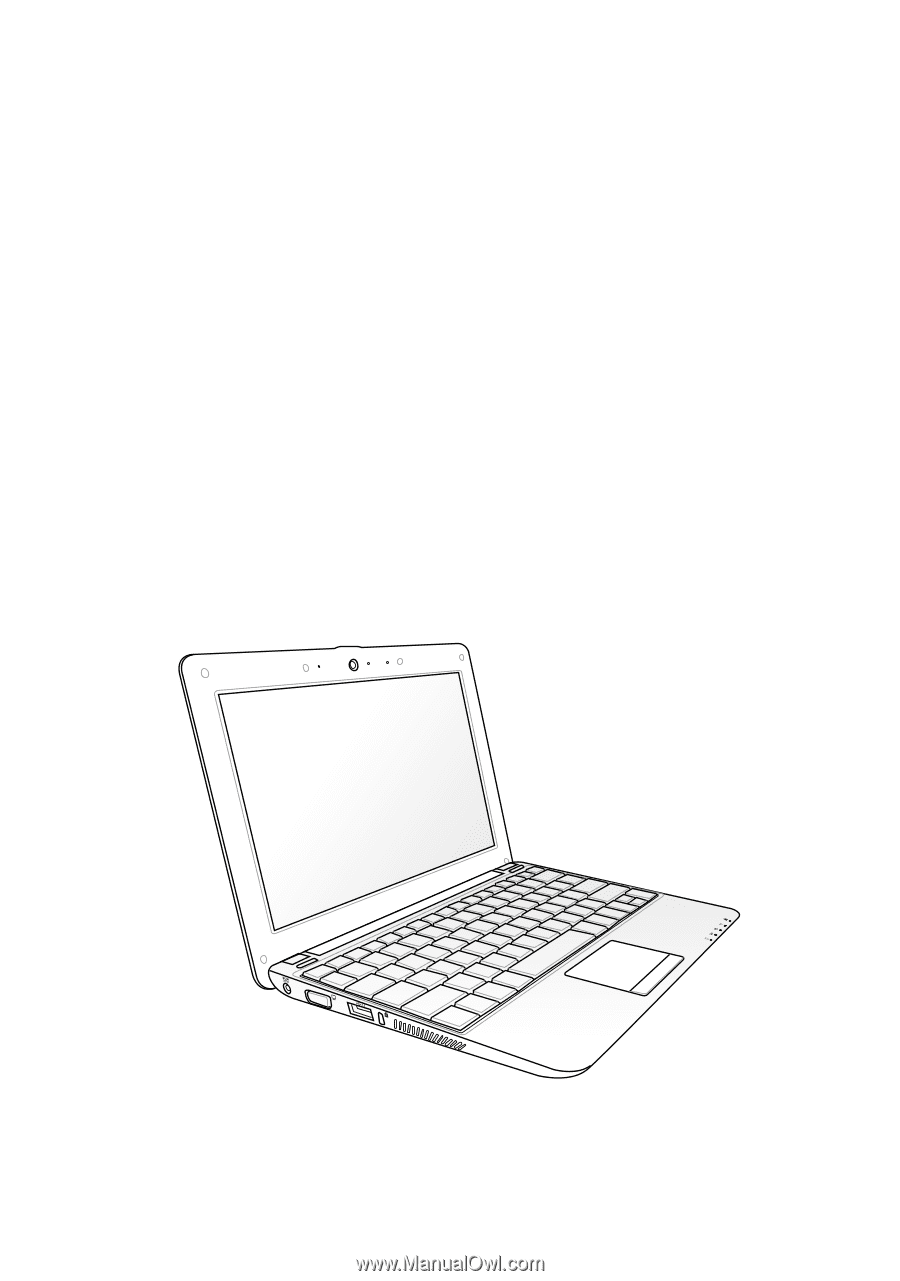
Eee PC
User Manual
Windows
®
XP Edition
Eee PC 1005 Series
(1005HA/1005HAB)
E4776
15G06Q153002