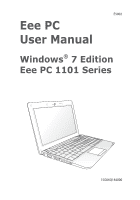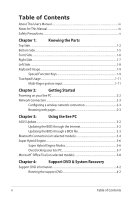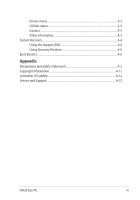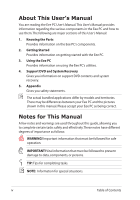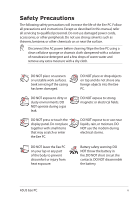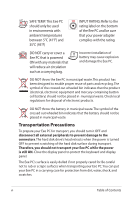Asus Eee PC 1101HA User Manual
Asus Eee PC 1101HA Manual
 |
View all Asus Eee PC 1101HA manuals
Add to My Manuals
Save this manual to your list of manuals |
Asus Eee PC 1101HA manual content summary:
- Asus Eee PC 1101HA | User Manual - Page 1
E5002 Eee PC User Manual Windows® 7 Edition Eee PC 1101 Series 15G06Q184000 - Asus Eee PC 1101HA | User Manual - Page 2
2: Getting Started Powering on your Eee PC...2-2 Network Connection...2-3 Configuring a wireless network connection 2-3 Browsing web pages 2-3 Chapter 3: Using the Eee PC ASUS Update...3-2 Updating the BIOS through the Internet 3-2 Updating the BIOS through a BIOS file 3-3 Bluetooth - Asus Eee PC 1101HA | User Manual - Page 3
menu...4-3 Contact...4-3 Other information 4-3 System Recovery...4-4 Using the Support DVD 4-4 Using Recovery Partition 4-5 Boot Booster...4-6 Appendix Declarations and Safety Statements A-2 Copyright Information...A-11 Limitation of Liability...A-12 Service and Support...A-12 ASUS Eee PC - Asus Eee PC 1101HA | User Manual - Page 4
of this User's Manual: 1. Knowing the Parts Provides information on the Eee PC's components. 2. Getting Started Provides information on getting started with the Eee PC. 3. Using the Eee PC Provides information on using the Eee PC's utilities. 4. Support DVD and System Recovery Gives you information - Asus Eee PC 1101HA | User Manual - Page 5
Precautions The following safety precautions will increase the life of the Eee PC. Follow all precautions and instructions. Except as described in this manual, refer all servicing to qualified personnel. Do not use damaged power cords, accessories, or other peripherals. Do not use strong solvents - Asus Eee PC 1101HA | User Manual - Page 6
indicates that the battery should not be placed in municipal waste. Transportation Precautions To prepare your Eee PC for transport, you should turn it OFF and disconnect all external peripherals to prevent damage to the connectors. The hard disk drive's head retracts when the power is turned OFF - Asus Eee PC 1101HA | User Manual - Page 7
to use battery power, be sure to fully charge your battery pack before going on long trips. Remember that the power adapter charges the battery pack as long as it is plugged into the computer and an AC power source. Be aware that it takes much longer to charge the battery pack when the Eee PC is in - Asus Eee PC 1101HA | User Manual - Page 8
viii Table of Contents - Asus Eee PC 1101HA | User Manual - Page 9
Top Side Bottom Side Front Side Right Side Left Side Keyboard Usage Touchpad Usage 1 Knowing the Parts - Asus Eee PC 1101HA | User Manual - Page 10
Top Side Refer to the illustration below to identify the components on this side of the Eee PC. The top side may vary in appearance depending on models. 1 2 3 4 5 6 7 8 The keyboard differs for each territory. 1-2 Chapter 1: Knowing the Parts - Asus Eee PC 1101HA | User Manual - Page 11
device that provides the same functions as a desktop mouse. 8 Status Indicators Power Indicator The power indicator lights when the Eee PC is turned ON and blinks slowly when the Eee PC is in the Save-to-RAM (Suspend) mode. This indicator is OFF when the Eee PC is turned OFF. ASUS Eee PC 1-3 - Asus Eee PC 1101HA | User Manual - Page 12
Adapter Off Off Orange Blinking With Adapter High battery power (95%-100%) Green ON Medium battery power (11%-94%) Orange ON Low battery power (0%-10%) Orange Blinking Without Adapter Off Off Off Hard Disk Drive (HDD) Indicator The hard disk drive indicator blinks when data is written to - Asus Eee PC 1101HA | User Manual - Page 13
OF THE BODY TO AVOID INJURY FROM THE HEAT. 1 Battery Lock - Spring The spring battery lock keeps the battery pack secure. When the battery pack is inserted, it will automatically lock. When removing the battery pack, this spring lock must be retained in the unlocked position. ASUS Eee PC 1-5 - Asus Eee PC 1101HA | User Manual - Page 14
Eee PC when AC power is not connected. This allows use when moving temporarily between locations. Battery time varies by usage and by the specifications for this Eee PC.The battery pack cannot be disassembled and must be purchased as a single unit. 3 Battery Lock - Manual The manual battery - Asus Eee PC 1101HA | User Manual - Page 15
1.1) and 480Mbits/sec (USB 2.0). Also, the USB supports hot-swapping function. 5 LAN Port The eight-pin RJ-45 LAN port (10/100M bit) supports a standard Ethernet cable for connection to a local network. The built-in connector allows convenient use without additional adapters. ASUS Eee PC 1-7 - Asus Eee PC 1101HA | User Manual - Page 16
damage to the Eee PC and battery pack, always use the supplied power adapter. THE ADAPTER MAY BECOME WARM TO HOT WHEN IN USE. BE SURE NOT TO COVER THE ADAPTER AND KEEP IT AWAY FROM YOUR BODY. 2 Display (Monitor) Output The 15-pin D-sub monitor port supports a standard VGAcompatible device - Asus Eee PC 1101HA | User Manual - Page 17
whenever your hot key locations do not match the manual. Zz Icon (F1): Places the Eee PC in suspend mode (Save-to-RAM). Radio Tower (F2) (Wireless Models Only):Toggles the backlight. LCD/Monitor Icons (F8): Toggles between the Eee PC's LCD display and an external monitor. ASUS Eee PC 1-9 - Asus Eee PC 1101HA | User Manual - Page 18
speaker volume. Super Hybrid Engine (Fn+Space Bar): Toggles among various power saving modes. The selected mode is shown on the display. Num Lk to the end of the line. Windows icon: Displays the start menu. Menu with pointer icon : Activates the properties menu and is equivalent to right-clicking - Asus Eee PC 1101HA | User Manual - Page 19
apart or together on the touchpad to zoom in or zoom out. This is convenient when viewing photos or reading documents. Zoom in Zoom out ASUS Eee PC 1-11 - Asus Eee PC 1101HA | User Manual - Page 20
1-12 Chapter 1: Knowing the Parts - Asus Eee PC 1101HA | User Manual - Page 21
Powering on your Eee PC Network Connection 2 Getting Started - Asus Eee PC 1101HA | User Manual - Page 22
panel, do not force it down to the table or else the hinges may break! Never lift the Eee PC by the display panel! • Only use battery packs and power adapters supplied with this Eee PC or specifically approved by the manufacturer or retailer for use with this model or else damage may occur to the - Asus Eee PC 1101HA | User Manual - Page 23
connection 1. Click the wireless network icon with an orange star Windows® Notification area. in the If the wireless connection icon does Eee PC homepage (http://eeepc.asus.com) to obtain the latest information and register at http://vip.asus.com for full service of your Eee PC. ASUS Eee PC - Asus Eee PC 1101HA | User Manual - Page 24
2-4 Chapter 2: Getting Started - Asus Eee PC 1101HA | User Manual - Page 25
ASUS Update Bluetooth Connection (on selected models) Super Hybrid Engine Microsoft® Office Trial (on selected models) 3 Using the Eee PC - Asus Eee PC 1101HA | User Manual - Page 26
the support DVD that comes with the Eee PC package. ASUS Update requires an Internet connection either through a network or an Internet Service Provider (ISP). Updating the BIOS through the Internet To update the BIOS through the Internet 1. Launch the ASUS Update utility from the Windows® desktop - Asus Eee PC 1101HA | User Manual - Page 27
> ASUS > ASUSUpdate for EeePC> ASUSUpdate. The ASUS Update main window appears. 2. Select Update BIOS from file from the drop‑down menu, then click Next. 3. Locate the BIOS file from the Open window, then click Open. 4. Follow the screen instructions to complete the update process. ASUS Eee PC 3-3 - Asus Eee PC 1101HA | User Manual - Page 28
for cables for connecting Bluetooth-enabled devices. Examples of Bluetooth-enabled devices may be Notebook PCs, Desktop PCs, mobile phones, and PDAs. To connect to a Bluetooth-enabled device: 1. Press < Network Connection and select View Bluetooth Network Devices. 3-4 Chapter 3: Using the Eee PC - Asus Eee PC 1101HA | User Manual - Page 29
4. Click Add a device to look for 5. Select a Bluetooth-enabled new devices. device from the list and click Next. 6. Enter the Bluetooth security code into your device and start pairing. 7. The paired relationship is successfully built. Click Close to finish the setting. ASUS Eee PC 3-5 - Asus Eee PC 1101HA | User Manual - Page 30
key toggles power savings between various power saving modes. The power saving modes control many aspects of your Eee PC to maximize performance versus battery time.The selected mode is shown on the display. To change the power mode • Click Start > All Programs > ASUS > SuperHybridEngine. • Press - Asus Eee PC 1101HA | User Manual - Page 31
Overclocking your Eee PC Super Hybrid Engine automatically overclocks your Eee PC for faster system performance when you switch to Super Performance mode. Follow the instructions below to configure the overclock value in BIOS. 1. Start the system and press on bootup to show the POST screen. - Asus Eee PC 1101HA | User Manual - Page 32
can enjoy Microsoft Office Suite free trial for 60 days. Do the following instructions to start the free trial. 1. Ensure that your Eee PC is connected to the Internet and double-click Microsoft Office 60 Day Trial - Online on the desktop. 2. Click TRY NOW. 3. Enter your E-mail address and - Asus Eee PC 1101HA | User Manual - Page 33
Support DVD information System Recovery Boot Booster 4 Support DVD & System Recovery - Asus Eee PC 1101HA | User Manual - Page 34
can install to avail all the features. Running the support DVD Insert the support DVD in the external optical drive.The DVD automatically displays the Drivers menu if Autorun is enabled in your computer. Click an icon to display support DVD/ Eee PC information Click an item to install If Autorun is - Asus Eee PC 1101HA | User Manual - Page 35
Drivers menu The Drivers menu shows available device drivers when the system detects installed devices. Install the necessary drivers to activate the devices. Utilities menu The Utilities menu shows the applications that the Eee PC supports. Contact Click the Contact tab to display the ASUS contact - Asus Eee PC 1101HA | User Manual - Page 36
configuration settings (such as network settings). 1. Connect an external optical drive to your Eee PC and insert the Support DVD into the optical drive (System needs to be powered ON). 2. Press on bootup and the Please select boot device screen appears. Select USB: XXXXXX (may be labeled as - Asus Eee PC 1101HA | User Manual - Page 37
the Windows® OS. This support DVD is for Eee PC only. DO NOT use it on other computers. Visit the ASUS website at www.asus.com for any updates. Using Recovery Partition About the Recovery Partition The Recovery Partition is a space reserved on your hard disk drive used to restore the operating - Asus Eee PC 1101HA | User Manual - Page 38
Booster The Boot Booster item in BIOS setup helps shorten your Eee PC bootup time. However, you MUST disable this BIOS item before you change any Eee PC components or perform system recovery (from USB flash disk, external optical drive or hidden partition). Follow the instructions below to disable - Asus Eee PC 1101HA | User Manual - Page 39
Declarations and Safety Statements Copyright Information Limitation of Liability Service and Support A Appendix - Asus Eee PC 1101HA | User Manual - Page 40
and, if not installed and used in accordance with the instructions, may cause harmful interference to radio communications. However, there is the nearby radio and television reception. It is essential that only the supplied power cord be used. Use only shielded cables to connect I/O devices to this - Asus Eee PC 1101HA | User Manual - Page 41
requirements, please avoid direct contact to the transmitting antenna during transmitting. End users must follow the specific operating instructions for satisfying RF exposure compliance. Eee PC 1101 Series Max. SAR Measurement (1g) AR5B95 (AW-NE785H) 802.11b: 0.091W/Kg 802.11g: 0.084W/kg 802.11n - Asus Eee PC 1101HA | User Manual - Page 42
antenna during transmitting. End users must follow the specific operating instructions for satisfying RF exposure compliance. Operation is subject to the licensed service (i.e. co-channel Mobile Satellite systems) this device is intended to be operated indoors and away from windows to provide - Asus Eee PC 1101HA | User Manual - Page 43
Eee PC 1101 Series Max. SAR Measurement (1g) AR5B95 (AW-NE785H) 802.11b: 0.091W/Kg 802.11g: 0.084W/kg 802.11n 20MHz: 0.090W/kg 802.11n 40MHz: 0. [B] digital apparatus complies with Canadian ICES-003. Cet appareil numérique de la classe [B] est conforme à la norme NMB-003 du Canada ASUS Eee PC A-5 - Asus Eee PC 1101HA | User Manual - Page 44
authorized power of 100mW power outdoors is 10mW Departments in which the use of the 2400-2483.5 MHz band is permitted with an EIRP of less than 100mW indoors and less than 10mW outdoors: 01 Ain 05 Hautes Alpes 11 Aude 24 Dordogne 32 Gers 41 Loir et Cher 55 Meuse 60 Oise 64 - Asus Eee PC 1101HA | User Manual - Page 45
, for example, near a bath tub, wash bowl, kitchen sink or laundry tub, in a wet basement or near a swimming pool. • DO NOT use the Eee PC during an electrical storm. There may be a remote risk of electric shock from lightning. • DO NOT use the Eee PC in the vicinity of a gas leak. ASUS Eee PC A-7 - Asus Eee PC 1101HA | User Manual - Page 46
chemical reaction. • Do not dispose the Eee PC battery pack in a fire, as they may explode. Check with local codes for possible special disposal instructions to reduce the risk of injury to persons due to fire or explosion. • Do not use power adapters or batteries from other devices to reduce the - Asus Eee PC 1101HA | User Manual - Page 47
. Kassera använt batteri enligt fabrikantens instruktion. (Swedish) VAROITUS! Paristo voi räjähtää, jos se on virheellisesti asennettu. Vaihda paristo ainoastaan laitevalmistajan sousittelemaan tyyppiin. Hävitä käytetty paristo valmistagan ohjeiden mukaisesti. (Finnish) ASUS Eee PC A-9 - Asus Eee PC 1101HA | User Manual - Page 48
type ou d'un type équivalent recommandé par le constructeur. Mettre au rebut les batteries usagées conformément aux instructions du fabricant. (French) ADVARSEL! Eksplosjonsfare ved feilaktig skifte av batteri. Benytt samme batteritype eller en tilsvarende type anbefalt av apparatfabrikanten. Brukte - Asus Eee PC 1101HA | User Manual - Page 49
. SPECIFICATIONS AND INFORMATION CONTAINED IN THIS MANUAL ARE ASUS. ASUS ASSUMES NO RESPONSIBILITY OR LIABILITY FOR ANY ERRORS OR INACCURACIES THAT MAY APPEAR IN THIS MANUAL, INCLUDING THE PRODUCTS AND SOFTWARE DESCRIBED IN IT. Copyright © 2009 ASUSTeK COMPUTER INC. All Rights Reserved. ASUS Eee PC - Asus Eee PC 1101HA | User Manual - Page 50
duties under this Warranty Statement, up to the listed contract price of each product. ASUS will only be responsible for or indemnify you for loss, ASUS, ITS SUPPLIERS OR YOUR RESELLER IS INFORMED OF THEIR POSSIBILITY. Service and Support Visit our multi-language web site at http://support.asus
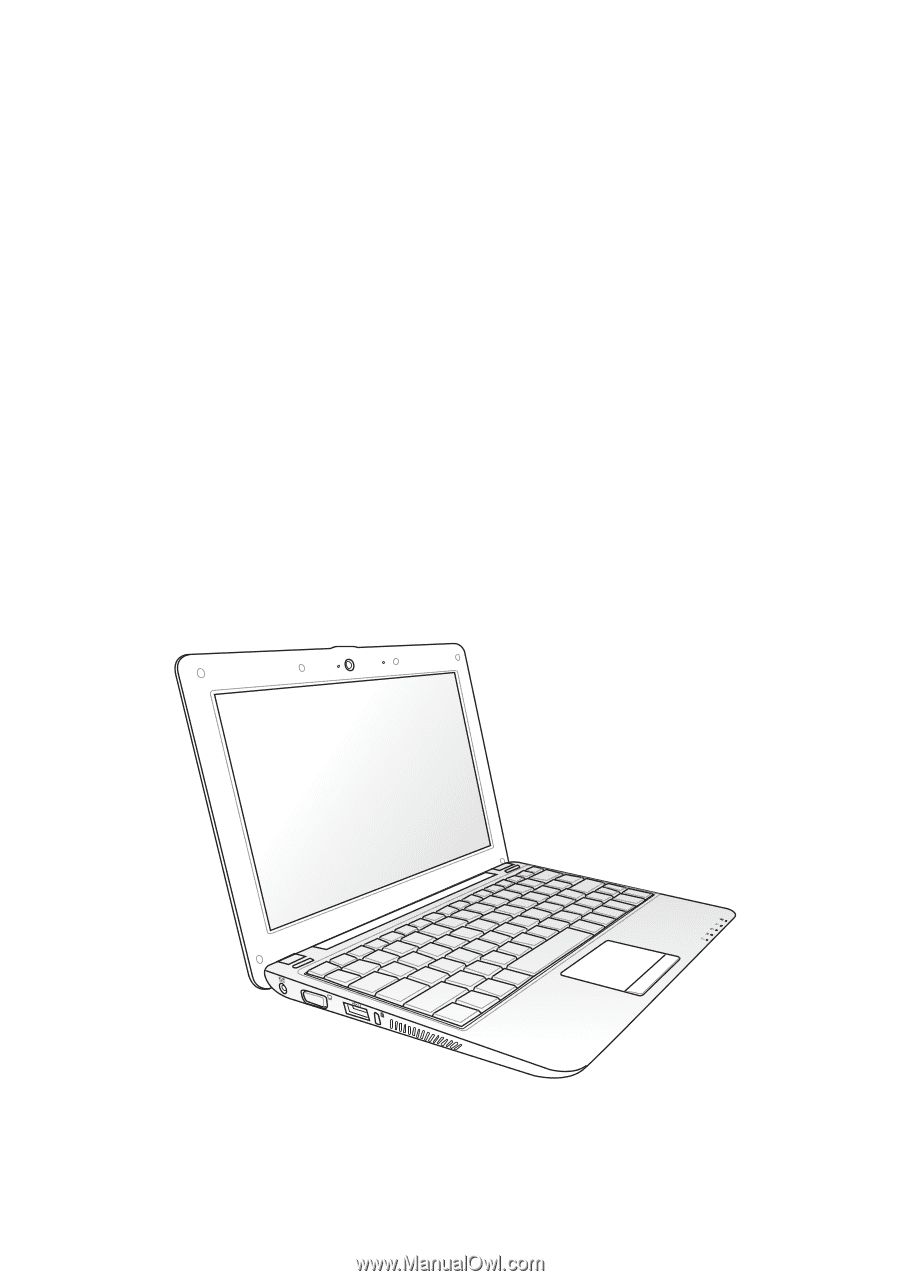
Eee PC
User Manual
Windows
®
7 Edition
Eee PC 1101 Series
E5002
15G06Q184000