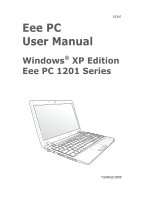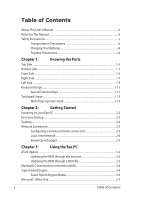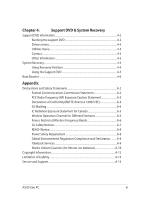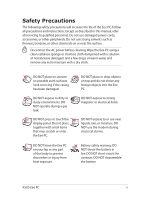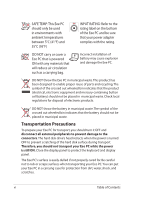Asus Eee PC 1201HA User Manual
Asus Eee PC 1201HA Manual
 |
View all Asus Eee PC 1201HA manuals
Add to My Manuals
Save this manual to your list of manuals |
Asus Eee PC 1201HA manual content summary:
- Asus Eee PC 1201HA | User Manual - Page 1
E5297 Eee PC User Manual Windows® XP Edition Eee PC 1201 Series 15G06Q232000 - Asus Eee PC 1201HA | User Manual - Page 2
Powering on your Eee PC...2-2 First-time Startup...2-3 Desktop...2-4 Network Connection...2-5 Configuring a wireless network connection 2-5 Local Area Network 2-6 Browsing web pages 2-9 Chapter 3: Using the Eee PC ASUS Update...3-2 Updating the BIOS through the Internet 3-2 Updating - Asus Eee PC 1201HA | User Manual - Page 3
Notice...A-8 Power Safety Requirement A-8 Global Environmental Regulation Compliance and Declaration .........A-9 Takeback Services A-9 Nordic Lithium Cautions (for lithium-ion batteries A-10 Copyright Information...A-12 Limitation of Liability...A-13 Service and Support...A-13 ASUS Eee PC iii - Asus Eee PC 1201HA | User Manual - Page 4
major sections of this User's Manual: 1. Knowing the Parts Provides information on the Eee PC's components. 2. Getting Started Provides information on getting started with the Eee PC. 3. Using the Eee PC Provides information on using the Eee PC's utilities. 4. Support DVD and System Recovery Gives - Asus Eee PC 1201HA | User Manual - Page 5
The following safety precautions will increase the life of the Eee PC. Follow all precautions and instructions. Except as described in this manual, refer all servicing to qualified personnel. Do not use damaged power cords, accessories, or other peripherals. Do not use strong solvents such - Asus Eee PC 1201HA | User Manual - Page 6
indicates that the battery should not be placed in municipal waste. Transportation Precautions To prepare your Eee PC for transport, you should turn it OFF and disconnect all external peripherals to prevent damage to the connectors. The hard disk drive's head retracts when the power is turned OFF - Asus Eee PC 1201HA | User Manual - Page 7
to use battery power, be sure to fully charge your battery pack before going on long trips. Remember that the power adapter charges the battery pack as long as it is plugged into the computer and an AC power source. Be aware that it takes much longer to charge the battery pack when the Eee PC is in - Asus Eee PC 1201HA | User Manual - Page 8
viii Table of Contents - Asus Eee PC 1201HA | User Manual - Page 9
Top Side Bottom Side Front Side Right Side Left Side Keyboard Usage Touchpad Usage 1 Chapter 1: Knowing the Parts - Asus Eee PC 1201HA | User Manual - Page 10
Top Side Refer to the diagram below to identify the components on this side of the Eee PC. The top side may vary in appearance depending on models. 1 2 3 4 5 6 7 The keyboard differs for each territory. 1-2 Chapter 1: Knowing the Parts - Asus Eee PC 1201HA | User Manual - Page 11
The battery charge indicator (LED) shows the battery charging status as follows: Powered ON With Adapter High battery power (95%-100%) Green ON Medium battery power (11%-94%) Orange ON Low battery power (0%-10%) Orange Blinking Without Adapter Off Off Orange Blinking ASUS Eee PC 1-3 - Asus Eee PC 1201HA | User Manual - Page 12
Adapter High battery power (95%-100%) Green ON Medium battery power (11%-94%) Orange ON Low battery power (0%-10%) Orange Blinking Without Adapter Off Off Off Hard Disk Drive (HDD) Indicator The hard disk drive lock [Caps Lock] is activated when lighted. 1-4 Chapter 1: Knowing the Parts - Asus Eee PC 1201HA | User Manual - Page 13
. High temperatures are normal during charging or operation. DO NOT use on soft surfaces such as beds or sofas, which may block the vents. DO NOT PUT THE Eee PC ON YOUR LAP OR OTHER PARTS OF THE BODY TO AVOID INJURY FROM THE HEAT. 1 Battery Lock - Manual The manual battery lock is used to keep - Asus Eee PC 1201HA | User Manual - Page 14
automatically charged when connected to an AC power source and maintains power to the Eee PC when AC power is not connected. This allows use when moving temporarily between locations. Battery time varies by usage and by the specifications for this Eee PC.The battery pack cannot be disassembled - Asus Eee PC 1201HA | User Manual - Page 15
the components on this side of the Eee PC. 1201HA 1 1201NL/T 23 4 5 6 1 4 23 4 5 6 1 Memory Card Slot The built-in memory card reader can read SD/SDHC/MMC cards. 2 Headphone Output Jack The 1/8" stereo headphone jack (3.5mm) connects the Eee PC's audio out signal to amplified speakers or - Asus Eee PC 1201HA | User Manual - Page 16
RJ-45 LAN port (10/100M bit) supports a standard Ethernet cable for connection to a local network. The built-in connector allows convenient use without additional adapters. 6 Kensington® Lock port The Kensington® lock port allows the Eee PC to be secured using Kensington® compatible security - Asus Eee PC 1201HA | User Manual - Page 17
to identify the components on this side of the Eee PC. 1201HA 1 4 23 4 5 6 1 1 2 1201NL 4 23 4 5 6 3 4 HDMI 12 4 12 4 1201T 3 5 HDMI 35 1 2 4 3 1 D1isplay (M2onitor) Outpu4t 3 The 15-pin D-sub monitor port supports a standard VGA- compatible device such as a monitor or - Asus Eee PC 1201HA | User Manual - Page 18
2 Power (DC) Input The supplied power adapter converts AC power to DC power for use with this jack. Power supplied through this jack supplies power to the Eee PC and charges the internal battery pack.To prevent damage to the Eee PC and battery pack, always use the supplied power adapter. THE - Asus Eee PC 1201HA | User Manual - Page 19
icons whenever your hot key locations do not match the manual. Zz Icon (F1): Places the Eee PC in suspend mode (Save-to-RAM). Radio Tower (F2 the display brightness. Crossed Screen Icon (F7): Turns off the display backlight. LCD/Monitor Icons (F8): Toggles between the Eee PC's LCD display and - Asus Eee PC 1201HA | User Manual - Page 20
power saving modes. The selected mode is shown on the display. Num Lk (Insert): Toggles the numeric keypad (number lock) ON and OFF. Allows use of a larger portion of the keyboard larger portion of the keyboard for cell navigation. CD Toggles the screensaver ON. Windows icon: Displays the start - Asus Eee PC 1201HA | User Manual - Page 21
finger scrolling up/down or left/right Three-finger page up/down Applications Adobe reader, Windows Photo Viewer Adobe reader, Windows Photo Viewer Adobe reader, MS Word, MS Excel Adobe reader, MS Word, MS Excel make a clockwise or counterclockwise rotation based on your needs. ASUS Eee PC 1-13 - Asus Eee PC 1201HA | User Manual - Page 22
fingertips to slide up/down or left/right on the touchpad to scroll a window up/down or left/ right. If your display window includes several sub-windows, move the pointer on that pane before scrolling. Three-finger page up/down left to return to the previous pages. 1-14 Chapter 1: Knowing the Parts - Asus Eee PC 1201HA | User Manual - Page 23
Powering on your Eee PC First-time Startup Desktop Network Connection 2 Chapter 2: Getting Started - Asus Eee PC 1201HA | User Manual - Page 24
instructions for using your Eee PC. 1. Install the battery pack 2. Connect the AC power adapter 3 2 1 2 1 3 110V-220V 3. Turn ON the Eee PC Damage may occur if you use a different adapter to power the Eee PC. You may damage both your battery pack(s) and the Eee PC with a faulty ACDC adapter - Asus Eee PC 1201HA | User Manual - Page 25
First-time Startup For the first time you start your Eee PC, the Windows wizard will launch automatically and lead you through setting up your preferences and some basic information. Follow the wizard instructions to finish the initialization: 1. The Welcome message appears. Click Next to continue. - Asus Eee PC 1201HA | User Manual - Page 26
PC by turning on Automatic Updates now to get the latest important updates and click Next to continue. 6. Type your computer's name in the Computer name box and click Next to continue. 7. Follow the onscreen instructions actual Desktop screen may vary according to different models. 2-4 Chapter - Asus Eee PC 1201HA | User Manual - Page 27
the Notification area. The wireless connection icon disappears when you Press fn +f1 f2 f3 f4 f5 f6 ( + ) to disable the WLAN function. ASUS Eee PC 2-5 - Asus Eee PC 1201HA | User Manual - Page 28
Local Area Network To establish a wired network, follow the instructions below: Using a dynamic IP: 1. Right-click the network icon with a yellow warning triangle in the notification area and select Open Network Connections. 2. Right-click Local - Asus Eee PC 1201HA | User Manual - Page 29
5. Click Create a new 6. Click Next. connection to start the New Connection Wizard. 7. Select Connect to the Internet and click Next. 8. Select Set up my connection manually. 9. Select your connection type 10. Enter your ISP Name and click and click Next. Next. ASUS Eee PC 2-7 - Asus Eee PC 1201HA | User Manual - Page 30
IP address. 3. Enter the IP address, Subnet mask and Gateway from your service provider. 4. If needed, enter the preferred DNS Server address and alternative address connection. Contact your Internet Service Provider (ISP) if you have problems connecting to the network. 2-8 Chapter 2: Getting - Asus Eee PC 1201HA | User Manual - Page 31
Browsing web pages After you finish the network setup, click Internet Explorer on the desktop and start enjoying net surfing. Visit our Eee PC homepage (http://eeepc.asus.com) to obtain the latest information and register at http://vip.asus.com for full service of your Eee PC. ASUS Eee PC 2-9 - Asus Eee PC 1201HA | User Manual - Page 32
2-10 Chapter 2: Getting Started - Asus Eee PC 1201HA | User Manual - Page 33
ASUS Update Bluetooth Connection Super Hybrid Engine Microsoft® Office Trial 3 Chapter 3: Using the Eee PC - Asus Eee PC 1201HA | User Manual - Page 34
the support DVD that comes with the Eee PC package. ASUS Update requires an Internet connection either through a network or an Internet Service Provider (ISP). Updating the BIOS through the Internet To update the BIOS through the Internet 1. Launch the ASUS Update utility from the Windows® desktop - Asus Eee PC 1201HA | User Manual - Page 35
> ASUS > ASUSUpdate for EeePC> ASUSUpdate. The ASUS Update main window appears. 2. Select Update BIOS from file from the drop‑down menu, then click Next. 3. Locate the BIOS file from the Open window, then click Open. 4. Follow the screen instructions to complete the update process. ASUS Eee PC 3-3 - Asus Eee PC 1201HA | User Manual - Page 36
-enabled devices. Examples of Bluetooth-enabled devices may be Notebook PCs, Desktop PCs, mobile phones, and PDAs. To connect to a Bluetooth the onscreen instructions to finish initialization. Click Next to continue. 3. Name your Eee PC and select 4. To decide the Bluetooth services the device - Asus Eee PC 1201HA | User Manual - Page 37
a Bluetooth-enabled device from the list and click Next. 8. Enter the Bluetooth security code and start pairing. 9. After the paired relationship is built, select the service you are interested in from the list and click Finish to use the selected service. ASUS Eee PC 3-5 - Asus Eee PC 1201HA | User Manual - Page 38
Hybrid Engine offers different power modes. The power saving modes control many aspects of your Eee PC to maximize performance versus battery time.The selected mode is shown on the display. To change the power mode • Click Start > All Programs > ASUS > EeePC > SuperHybridEngine > SuperHybridEngine - Asus Eee PC 1201HA | User Manual - Page 39
your product key and follow the onscreen instructions to finish the activation process before starting the free trial. If you want to use other applications in the Microsoft Office Suite, click start and point to All Programs > Microsoft Office to select a desired application. ASUS Eee PC 3-7 - Asus Eee PC 1201HA | User Manual - Page 40
3-8 Chapter 3: Using the Eee PC - Asus Eee PC 1201HA | User Manual - Page 41
Support DVD information System Recovery Boot Booster 4 Chapter 4: Support DVD & System Recovery - Asus Eee PC 1201HA | User Manual - Page 42
can install to avail all the features. Running the support DVD Insert the support DVD in the external optical drive.The DVD automatically displays the Drivers menu if Autorun is enabled in your computer. Click an icon to display support DVD/ Eee PC information Click an item to install If Autorun is - Asus Eee PC 1201HA | User Manual - Page 43
drivers to activate the devices. Utilities menu The Utilities menu shows the applications that the Eee PC supports. Contact Click the Contact tab to display the ASUS contact information. Other information The icons on the top right corner of the screen provide additional information on the Eee PC - Asus Eee PC 1201HA | User Manual - Page 44
is a space reserved on your hard disk drive used to restore the operating system, drivers, and utilities installed on your Eee PC at the factory. Using the Recovery Partition: 1. Press during bootup (requires a Recovery Partition) Disable Boot Booster in BIOS setup before you perform system - Asus Eee PC 1201HA | User Manual - Page 45
settings (such as network settings). 1. Connect an external optical drive to your Eee PC and insert the Support DVD into the optical drive (System needs to be powered ON). 2. Press on bootup and the Please select boot device screen appears. Select USB: XXXXXX (may be labeled as the - Asus Eee PC 1201HA | User Manual - Page 46
Support DVD from the optical drive and click OK to restart the Eee PC. Boot Booster The Boot Booster item in BIOS setup helps shorten your Eee PC bootup time. However, you MUST disable this BIOS item before you change any Eee PC components or perform system recovery (from USB flash disk, external - Asus Eee PC 1201HA | User Manual - Page 47
Declarations and Safety Statements Copyright Information Limitation of Liability Service and Support A Appendix - Asus Eee PC 1201HA | User Manual - Page 48
a class B digital device, pursuant to Part 15 of the Federal Communications Commission (FCC installed and used in accordance with the instructions, may cause harmful interference to radio TV technician for help. The use of a shielded-type power cord is required in order to meet FCC emission limits and - Asus Eee PC 1201HA | User Manual - Page 49
(Reprinted from the Code of Federal Regulations #47, part 15.193, 1993. Washington DC: Office of the Federal Register, National Archives and Records Administration, during transmitting. End users must follow the specific operating instructions for satisfying RF exposure compliance. ASUS Eee PC A-3 - Asus Eee PC 1201HA | User Manual - Page 50
Declaration of Conformity (R&TTE directive 1999/5/EC) The following items were completed and are considered relevant and sufficient: • Essential requirements as in [Article 3] • Protection requirements for health and safety as in [Article 3.1a] • Testing for electric safety according to [EN 60950] • - Asus Eee PC 1201HA | User Manual - Page 51
transmitting. End users must follow the specific operating instructions for satisfying RF exposure compliance. Operation is the licensed service (i.e. co-channel Mobile Satellite systems) this device is intended to be operated indoors and away from windows to NMB-003 du Canada ASUS Eee PC A-5 - Asus Eee PC 1201HA | User Manual - Page 52
authorized power of 100mW power outdoors is 10mW Departments in which the use of the 2400-2483.5 MHz band is permitted with an EIRP of less than 100mW indoors and less than 10mW outdoors: 01 Ain 05 Hautes Alpes 11 Aude 24 Dordogne 32 Gers 41 Loir et Cher 55 Meuse 60 Oise 64 - Asus Eee PC 1201HA | User Manual - Page 53
, for example, near a bath tub, wash bowl, kitchen sink or laundry tub, in a wet basement or near a swimming pool. • DO NOT use the Eee PC during an electrical storm. There may be a remote risk of electric shock from lightning. • DO NOT use the Eee PC in the vicinity of a gas leak. ASUS Eee PC A-7 - Asus Eee PC 1201HA | User Manual - Page 54
chemical reaction. • Do not dispose the Eee PC battery pack in a fire, as they may explode. Check with local codes for possible special disposal instructions to reduce the risk of injury to persons due to fire or explosion. • Do not use power adapters or batteries from other devices to reduce the - Asus Eee PC 1201HA | User Manual - Page 55
SVHC Korea RoHS Swiss Energy Laws Takeback Services ASUS recycling and takeback programs come from our batteries and other components as well as the packaging materials. Please go to http://csr.asus.com/english/Takeback.htm for detail recycling information in different region. ASUS Eee PC - Asus Eee PC 1201HA | User Manual - Page 56
Lithium Cautions (for lithium-ion batteries) CAUTION! Danger of explosion if battery is incorrectly replaced. Replace only with the same or equivalent type recommended by the manufacturer. Dispose of used batteries according to the manufacturer's instructions. (English) ATTENZIONE! Rischio di - Asus Eee PC 1201HA | User Manual - Page 57
aux instructions du fabricant. (French) ADVARSEL! Eksplosjonsfare ved feilaktig skifte av batteri. Benytt samme batteritype eller en tilsvarende type anbefalt av apparatfabrikanten. Brukte batterier kasseres i henhold til fabrikantens instruksjoner. (Norwegian) (Japanese) Russian) ASUS Eee PC - Asus Eee PC 1201HA | User Manual - Page 58
Copyright Information No part of this manual, including the products and software described in it, may be for backup purposes, without the express written permission of ASUSTeK COMPUTER INC. ("ASUS"). ASUS PROVIDES THIS MANUAL "AS IS"WITHOUT WARRANTY OF ANY KIND, EITHER EXPRESS OR IMPLIED, INCLUDING - Asus Eee PC 1201HA | User Manual - Page 59
-language web site at http://www.asus.com Manufacturer Address, City Country Authorized Representative in Europe Address, City Country ASUSTek COMPUTER INC. No. 150, LI-TE RD., PEITOU, TAIPEI 112, TAIWAN R.O.C TAIWAN ASUS COMPUTER GmbH HARKORT STR. 21-23, 40880 RATINGEN GERMANY ASUS Eee PC A-13 - Asus Eee PC 1201HA | User Manual - Page 60
A-14 Appendix
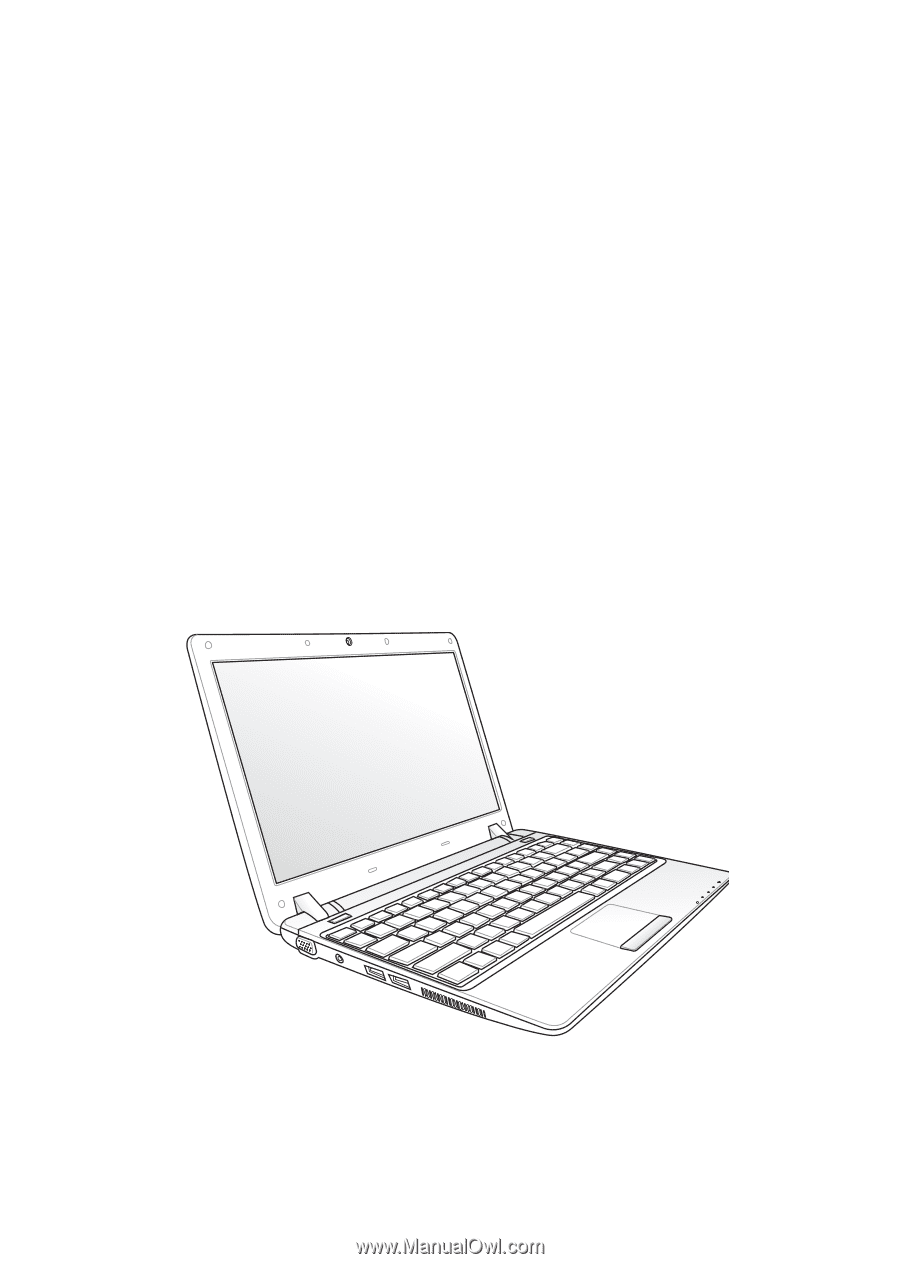
Eee PC
User Manual
Windows
®
XP Edition
Eee PC 1201 Series
E5297
15G06Q232000