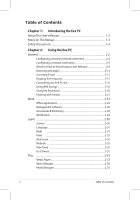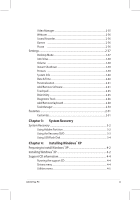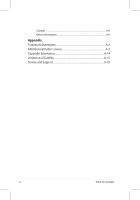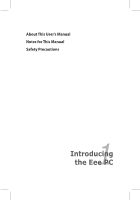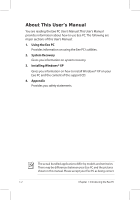Asus Eee PC 701SD Linux User Manual
Asus Eee PC 701SD Linux Manual
 |
View all Asus Eee PC 701SD Linux manuals
Add to My Manuals
Save this manual to your list of manuals |
Asus Eee PC 701SD Linux manual content summary:
- Asus Eee PC 701SD Linux | User Manual - Page 1
Eee PC Software Manual Eee PC 701SD Series July 2008 - Asus Eee PC 701SD Linux | User Manual - Page 2
Wireless Point-to-Point Protocol over Ethernet 2-9 Browsing web pages 2-14 Accessing E-mail 2-15 Enjoying free resources 2-15 Controlling your Eee PC afar 2-16 Using Web Storage 2-18 Using Eee Download 2-20 Chatting with friends 2-21 Work ...2-22 Office applications 2-22 Management software - Asus Eee PC 701SD Linux | User Manual - Page 3
3-2 Using Hidden Partition 3-2 Using the Recovery DVD 3-3 Using USB Flash Disk 3-4 Chapter 4: Installing Windows® XP Preparing to install Windows® XP 4-2 Installing Windows® XP 4-2 Support CD information 4-4 Running the support CD 4-4 Drivers menu 4-4 Utilities menu 4-5 ASUS Eee PC iii - Asus Eee PC 701SD Linux | User Manual - Page 4
Contact ...4-6 Other information 4-6 Appendix Trademark Statements A-2 GNU General Public License A-3 Copyright Information A-14 Limitation of Liability A-15 Service and Support A-15 iv Table of Contents - Asus Eee PC 701SD Linux | User Manual - Page 5
About This User's Manual Notes for This Manual Safety Precautions 1 Introducing the Eee PC - Asus Eee PC 701SD Linux | User Manual - Page 6
of this User's Manual: 1. Using the Eee PC Provides information on using the Eee PC's utilities. 2. System Recovery Gives you information on system recovery. 3. Installing Windows® XP Gives you information on how to install Windows® XP on your Eee PC and the content of the support CD. 4. Appendix - Asus Eee PC 701SD Linux | User Manual - Page 7
degrees of importance as follows: WARNING! Important information that must be followed for safe operation. IMPORTANT! Vital information that must be followed to prevent damage to data, components, or persons. TIP: Tips for completing tasks. NOTE: Information for special situations. ASUS Eee PC 1-3 - Asus Eee PC 701SD Linux | User Manual - Page 8
Safety Precautions The following safety precautions will increase the life of the Eee PC. Follow all precautions and instructions. Except as described in this manual, refer all servicing to qualified personnel. Do not use damaged power cords, accessories, or other peripherals. Do not use strong - Asus Eee PC 701SD Linux | User Manual - Page 9
will reduce air circulation such as a carrying bag. Incorrect installation of battery may cause explosion and damage the Eee PC. DO NOT throw the Eee PC in municipal waste. This product has been designed to enable proper that the battery should not be placed in municipal waste. ASUS Eee PC 1-5 - Asus Eee PC 701SD Linux | User Manual - Page 10
1-6 Chapter 1: Introducing the Eee PC - Asus Eee PC 701SD Linux | User Manual - Page 11
Internet Work Learn Play Settings Favorites 2 Using the Eee PC - Asus Eee PC 701SD Linux | User Manual - Page 12
wireless network connection 1. Press + function. ( + ) to activate the wireless LAN 2. Click Wireless Networks from Internet tab. 3. Select the wireless Connect to build the connection. Ensure that the box before Enable wireless is checked. 4. When connecting, you may have to enter a - Asus Eee PC 701SD Linux | User Manual - Page 13
wireless LAN by pressing + ( + ). Activate the wireless LAN function before configuring a wireless network connection. Right-click the wireless signal bar in the Notification area to quickly Connect to another network, Create new connection, or browse All Network Connections. ASUS Eee PC - Asus Eee PC 701SD Linux | User Manual - Page 14
connected to a network hub or switch for use with the built-in Ethernet controller. Connect to network before enjoying all the network services and functions in Eee PC. Network hub or switch Network cable with RJ-45 connectors Local Area Network Using a dynamic IP: 1. From the Internet tab, select - Asus Eee PC 701SD Linux | User Manual - Page 15
make your connection and click Next. 5. Toggle the first option Dynamic IP address (DHCP) and click Next. 6. Enter a name for this connection and click Next. ASUS Eee PC 2-5 - Asus Eee PC 701SD Linux | User Manual - Page 16
apply the settings or click Back to make changes. Click the box before Connect automatically at system startup or before the box Start this connection when finished based on your needs. Using Enter the IP address, Subnet mask and Gateway from your service provider. 2-6 Chapter 2: Using the Eee PC - Asus Eee PC 701SD Linux | User Manual - Page 17
so, enter the preferred DNS Server address, alternative address and WINS address of your service provider. 5. Enter the DNS domain name for your network or click Next to click Back to make changes. Contact your service provider if you have problem connecting to the internet. ASUS Eee PC 2-7 - Asus Eee PC 701SD Linux | User Manual - Page 18
your connection and click Next. 4. Enter your user name and password and click Next. 5. Enter a name for this connection and click Next. 2-8 Chapter 2: Using the Eee PC - Asus Eee PC 701SD Linux | User Manual - Page 19
changes. Select Connect automatically at system startup or Start this connection when finished based on your individual configuration. Wireless Point-to-Point Protocol over Ethernet Click the Browse Wireless Networks button to search for the access point you would like to connect. ASUS Eee PC 2-9 - Asus Eee PC 701SD Linux | User Manual - Page 20
click Next. 6. Set the encryption information for the wireless connection and click Next. 7. Enter your user name and password and click Next. 8. Enter a name for this connection and click Next. 9. Click Finish to apply the settings or click Back to make changes. 2-10 Chapter 2: Using the Eee PC - Asus Eee PC 701SD Linux | User Manual - Page 21
on selected models) The telephone wire used to connect the Eee PC's internal modem should have either two or four wires ( not support voltages used in digital phone systems. DO NOT connect the RJ-11 to digital phone systems found in many commercial buildings or else damage will occur! ASUS Eee PC - Asus Eee PC 701SD Linux | User Manual - Page 22
. 3. Select the hardware that you want to use to make your connection and click Next. 4. Enter the phone number required to connect to your internet service provider and click Next. 5. Enter your user name and password and click Next. 2-12 Chapter 2: Using the Eee PC - Asus Eee PC 701SD Linux | User Manual - Page 23
6. Enter a name for this connection and click Next. 7. Click Finish to apply the settings or click Back to make changes. ASUS Eee PC 2-13 - Asus Eee PC 701SD Linux | User Manual - Page 24
browser and start enjoying net surfing. Launches the Mozilla Firefox web browser Visit our Eee PC homepage (http://eeepc.asus.com) to obtain the latest information and register at http://vip.asus.com for full service of your Eee PC. If you think the browser font size too small to read, go to View - Asus Eee PC 701SD Linux | User Manual - Page 25
Radio, vTap, and Google Map. Click an item and enjoy a charge-free service through Mozilla Firefox web browser. Connects to iGoogle. Connects to Google Search. Connects to Google Docs. Connects to Wikipedia. Connects to Mediayou. Connects to vTap. Connects to Google Map. ASUS Eee PC 2-15 - Asus Eee PC 701SD Linux | User Manual - Page 26
Controlling your Eee PC afar Eee Connect allows you to control one Eee PC with another Eee PC remotely. To start using Eee Connect Ensure that both Eee PCs are connected to the Internet. 1. Click Eee Connect from the Internet tab and enter your e-mail to activate your account. 2. Your Eee PC Assist - Asus Eee PC 701SD Linux | User Manual - Page 27
, then click Connect. If you click the Ask whenever receives connection request box on the other Eee PC, you would need to wait for the permission. 8. When the connection is successfully built, you can control the other Eee PC from the Localhost Remote Desktop connection screen. ASUS Eee PC 2-17 - Asus Eee PC 701SD Linux | User Manual - Page 28
Using Web Storage Eee PC users can enjoy free online space. With Internet connection, you can access and share any files whenever you want and wherever you are. The content of the free service provided to you is subject to Eee Storage Web Hard Drive Service Agreement on Eee Storage official website. - Asus Eee PC 701SD Linux | User Manual - Page 29
a password if you need to use more advanced functions such as Group Share. This set of account and password is also indispensable when you use Eee Storage service with other computer. ASUS Eee PC 2-19 - Asus Eee PC 701SD Linux | User Manual - Page 30
, and multimedia enjoyment online. Visit Eee Download website (http://eeedownload. asus.com) for more details. Connects to Eee Download website. Preview is unavailable. You need to download the software applications or multimedia files before enjoying them. 2-20 Chapter 2: Using the Eee PC - Asus Eee PC 701SD Linux | User Manual - Page 31
out your password along with other necessary information to login your account. If you do not have an IM account, apply one from the service providers. If you have multiple IM accounts from different service providers, press Add button again to add and configure more IM accounts. ASUS Eee PC 2-21 - Asus Eee PC 701SD Linux | User Manual - Page 32
Spreadsheets/Presentations/PDF Reader The Work tab includes several office software items like Documents, Spreadsheets, Presentations, and PDF Reader problems using these applications, click Help on the top right corner and select Work tab for detailed instructions. 2-22 Chapter 2: Using the Eee PC - Asus Eee PC 701SD Linux | User Manual - Page 33
.org Writer. 2. On the File menu, click Open, or press + . 3. At the prompt, click My Home on the left and double-click D: to enter. ASUS Eee PC 2-23 - Asus Eee PC 701SD Linux | User Manual - Page 34
can start editing your document and doing your job. For other office applications, follow the general steps above to access files. 2-24 Chapter 2: Using the Eee PC - Asus Eee PC 701SD Linux | User Manual - Page 35
account setup. Starts the Mozilla Thunderbird e-mail client. Contact your service provider If you do not know the incoming and outgoing server address mind-mapping software which you can use to do the brainstorming, project-tracking, database creating, etc.. Starts Free Mind. ASUS Eee PC 2-25 - Asus Eee PC 701SD Linux | User Manual - Page 36
Management software Your Eee PC includes two management-related applications. I. File Manager provides an overview of all your files and enables easy management of data. Starts File Manager. Eee PC supports file compression in a zip and tgz file format only, and file extraction from zip, gz, tar, - Asus Eee PC 701SD Linux | User Manual - Page 37
) helps manage personal information like appointments, to-do items and contacts. Click Accessories to start using PIM. Click PIM to initiate KDE Personal Information Manager. ASUS Eee PC 2-27 - Asus Eee PC 701SD Linux | User Manual - Page 38
selected territories) Starts the Dictionary. Dictionary is only available in selected territories by default, but users in other areas can still obtain this application from ASUS server through the Add/Remove Software function. 2-28 Chapter 2: Using the Eee PC - Asus Eee PC 701SD Linux | User Manual - Page 39
the world clock 1. Select World Clock to start the KDE world clock software. 2. Major cities and territories are marked on the map in black. When you move the pointer over the map, the screen automatically displays the city name and its local time wherever you leave the pointer. ASUS Eee PC 2-29 - Asus Eee PC 701SD Linux | User Manual - Page 40
simulates the motions of the heavenly bodies, and marks constellations with latitude and longitude. Opens the interactive Periodic table. Loads Planetarium. 2-30 Chapter 2: Using the Eee PC - Asus Eee PC 701SD Linux | User Manual - Page 41
typing practice tool. Starts the vocabulary spelling game. Starts the Hangman game. Math Study fractions with your personal tutor in Eee PC. Fraction Tutorial clearly demonstrates and teaches you . Starts TuxMath. Starts the interactive Geometry tool. Starts Function Plotter. ASUS Eee PC 2-31 - Asus Eee PC 701SD Linux | User Manual - Page 42
.com). Click your own country or the country you would like to visit and enter. Mebook Starts the MeReader for e-books reading. Kids Game Learn through games. Go Chinese It will not be all Chinese to you anymore. IQ Chinese provides both traditional Chinese and simplified Chinese classes with live - Asus Eee PC 701SD Linux | User Manual - Page 43
with Media Player. The Eee PC package does not include an external optical disk drive. Purchase an optional optical disk drive based on your needs. Move the pointer over the items on the user interface, and the pop out message would show the function of the button or the slider. ASUS Eee PC 2-33 - Asus Eee PC 701SD Linux | User Manual - Page 44
your multi-media data in a well-organized fashion. Starts Music Manager. Connect your iPod to your Eee PC and click the Media Device tab to show the playlists in your iPod. You can drag and drop , broadcasting and public performance are prohibited. 2-34 Chapter 2: Using the Eee PC - Asus Eee PC 701SD Linux | User Manual - Page 45
Manager Manage, view, and edit image files with the Photo Manager. Photo Manager supports image files in PNG, JPG, TIF, TIFF, GIF, BMP, XPM, PPM, PNM, XCT, PCX format. Video Manager Starts Photo Manager. ASUS Eee PC supports video and audio files in the following format: MPEG1, Xvid, mp3, wav, PCM - Asus Eee PC 701SD Linux | User Manual - Page 46
. Activates Webcam. Sound Recorder Picasa Allows you to record a sound clip. Allows you to manage and upload your photos easily. Initiates Sound Recorder. Starts Picasa2. Games Select an available game and have fun. 2-36 Chapter 2: Using the Eee PC - Asus Eee PC 701SD Linux | User Manual - Page 47
display resolution. If you set your display resolution to 600x480 or below, use the touchpad to scroll up and down the screen. If you have installed Windows XP to your Eee PC, right-click the ASUS Eee PC Utility icon in the Notification area to adjust the display resolution - Asus Eee PC 701SD Linux | User Manual - Page 48
From the Settings tab, select Anti-Virus and perform virus scanning to protect your Eee PC. Click to start the anti-virus application. Volume Click the speakers icon to open the control panel. Adjust the system volume and balance by moving the sliders. Click to adjust the volume. 2-38 Chapter - Asus Eee PC 701SD Linux | User Manual - Page 49
task manager, put the system in standby, restart, or shut down the system. Printers To setup your printer, double-click Printers and press Add to add a new printer. The installed printers display in the window. Visit our website for the latest qualified vendor for the printers. ASUS Eee PC 2-39 - Asus Eee PC 701SD Linux | User Manual - Page 50
System Info This option displays the system information of your Eee PC. The displayed system information differs depending on model. Date & Time Adjusts the system date and time of your Eee PC. 2-40 Chapter 2: Using the Eee PC - Asus Eee PC 701SD Linux | User Manual - Page 51
that you have connected to network. 2. Click the tab on the top to switch the category and the screen will display the available software on the server. 3. Locate the software you want to install/update. 4. Click the Install button to install/update the selected software. 2 3 4 ASUS Eee PC 2-41 - Asus Eee PC 701SD Linux | User Manual - Page 52
5. Click OK to confirm the installation. 6. Your Eee PC starts the download and installs/updates the selected software from the server. 2-42 Chapter 2: Using the Eee PC - Asus Eee PC 701SD Linux | User Manual - Page 53
system boot failure! 1. Ensure you are connected to a network. 2. Go to Settings > Add/Remove Software. 3. Click the Settings tab on the top to switch the category. 4. Click the Open button in BIOS Updates 3 4 5. Locate the latest BIOS and click the Install button to update the BIOS. ASUS Eee PC - Asus Eee PC 701SD Linux | User Manual - Page 54
Updates icon in the Notification area and select Check for Updates to manually search for the latest available updates. Settings Right-click the Software Updates icon in the Notification area and select Preferences to customize your preferred configurations. 2-44 Chapter 2: Using the Eee PC - Asus Eee PC 701SD Linux | User Manual - Page 55
Utility allows you to check your Eee PC disk condition including total disk space, the used space, and the remaining space. Click the tabs to switch the displayed disk drive. • Extra Drive may not be available for all Eee PC models. • The disk space varies depending on model. ASUS Eee PC 2-45 - Asus Eee PC 701SD Linux | User Manual - Page 56
to switch between system information summary and details The system information varies depending on model. System Test Click the System Test button on the left to start the system checkup. Select the item you want to test and follow the wizard to complete the test. 2-46 Chapter 2: Using the Eee PC - Asus Eee PC 701SD Linux | User Manual - Page 57
or click Send Feedback with System Log to send the test log to ASUS support team. Our technical personnel would help you with the problems. Before you send the log, remember to set up your e-mail account in the Mozilla Thunderbird client first. Refer to page 4-20 for details. ASUS Eee PC 2-47 - Asus Eee PC 701SD Linux | User Manual - Page 58
Add/Remove Keyboard To switch to the keyboard you use 1. Click Settings and click Add/Remove Keyboard 2. The keyboard in the right pane is the current keyboard definition in use. Select your preferred keyboard in the left pane and click Add to add. 2-48 Chapter 2: Using the Eee PC - Asus Eee PC 701SD Linux | User Manual - Page 59
keyboard definition is switched to the newly-added language keyboard. Click the flag icon in the Notification area to quickly switch the keyboard if needed. ASUS Eee PC 2-49 - Asus Eee PC 701SD Linux | User Manual - Page 60
Task Manager The Task Manager displays the application processes. Tweak your Eee PC up if it is running slow by killing the application with Task Manager. Follow the instructions below to terminate applications: 1. Double click the SOS icon in the Notification area to display the running - Asus Eee PC 701SD Linux | User Manual - Page 61
VIP and give suggestions. Click to link to ASUS website for the latest product information. Customize Customize your favorites on the Favorites tab. Click Customize and start and click Remove. The item order in the list corresponds to the display order on the Favorites tab. ASUS Eee PC 2-51 - Asus Eee PC 701SD Linux | User Manual - Page 62
2-52 Chapter 2: Using the Eee PC - Asus Eee PC 701SD Linux | User Manual - Page 63
System Recovery 3 System Recovery - Asus Eee PC 701SD Linux | User Manual - Page 64
Settings tab to update your OS. You will lose all your data during the system recovery. Ensure to back up your important data before recovering your system. Using Hidden Partition 1. Hold during bootup (requires a Recovery Partition). If you have installed WIndows XP to your Eee PC, the builtin - Asus Eee PC 701SD Linux | User Manual - Page 65
> to continue the system recovery: ISOLINUX 3.11 2005-09-02 Copyright (C) 1994-2005 H. Peter Anvin . Press for Troubleshooting Menu... Loading /boot/vmlinuz Loading /boot/initrd.gz Ready. Uncompressing Linux... Ok, booting the kernel. Waiting 5 Sec Ready to image Eee PC using build 2008.03 - Asus Eee PC 701SD Linux | User Manual - Page 66
to perform system recovery: 1. Connect your USB flash disk (size larger than 2GB) to another PC/NB (bundled with Windows XP or later version) and insert the Support CD to that PC/NB at the same time. 2. Click Utilities on the left and select ASUS Linux USB Flash Utility. 3. Select Copy Eee PC image - Asus Eee PC 701SD Linux | User Manual - Page 67
CD, insert the Recovery DVD, and click Run. 5. Click Yes to continue.The system starts formatting your USB flash disk. 6. A dialog box appears. Follow the instructions to eject the USB disk and replug it to your PC/NB. Click Retry to continue. 7. Click OK to complete the process. ASUS Eee PC - Asus Eee PC 701SD Linux | User Manual - Page 68
> to continue the system recovery. ISOLINUX 3.11 2005-09-02 Copyright (C) 1994-2005 H. Peter Anvin . Press for Troubleshooting Menu... Loading /boot/vmlinuz Loading /boot/initrd.gz Ready. Uncompressing Linux... Ok, booting the kernel. Waiting 5 Sec Ready to image Eee PC using build 2008.03 - Asus Eee PC 701SD Linux | User Manual - Page 69
the USB disk on your Windows operating system normally, follow the instructions below to reformat your USB disk. 1. Connect your USB flash disk to another PC/NB and insert the Support CD to that PC/NB at the same time. 2. Click Utilities on the left and select ASUS Linux USB Flash Utility. 3. Select - Asus Eee PC 701SD Linux | User Manual - Page 70
3-8 Chapter 3: System Recovery - Asus Eee PC 701SD Linux | User Manual - Page 71
Preparing to Install Windows® XP Installing Windows® XP Support CD Information 4 Installing Windows® XP - Asus Eee PC 701SD Linux | User Manual - Page 72
installing Windows® XP operating system to your Eee PC, you need the following items. • A USB 2.0 DVD-ROM • The official Windows® XP Service Pack 2 disc from Microsoft® • A USB flash disk (size larger than 1GB) or external hard disk drive • ASUS Eee PC support CD • The older version of Windows® OS - Asus Eee PC 701SD Linux | User Manual - Page 73
using the NTFS file system to start the Windows® XP OS setup. 6. Follow the on-screen instructions to complete the installation process. 7. After entering Windows, insert the Support CD to the USB DVD/CD-ROM and click InstAll - Drivers Installation Wizard to install all drivers. ASUS Eee PC 4-3 - Asus Eee PC 701SD Linux | User Manual - Page 74
Support CD information The support CD that comes with the Eee PC package contains the drivers, software applications, and utilities that you can install to avail all the features. All the following screens appear only in the Windows® XP SP2 environment. Running the support CD Insert the support CD - Asus Eee PC 701SD Linux | User Manual - Page 75
Click to go to the previous page Utilities menu The Utilities menu shows the applications that the Eee PC supports. ASUS Eee PC 4-5 - Asus Eee PC 701SD Linux | User Manual - Page 76
Other information The icons on the top right corner of the screen provide additional information on the Eee PC and the contents of the support CD. Click an icon to display the specified information. System information CD content Technical support File list 4-6 Chapter 4: Installing Windows® XP - Asus Eee PC 701SD Linux | User Manual - Page 77
Trademark Statements GNU General Public License Copyright Information Limitation of Liability Service and Support A Appendix - Asus Eee PC 701SD Linux | User Manual - Page 78
and its logos are trademarks of Google Inc.. GroupWise service and its logos are trademarks of Novell Inc.. MSN service and its logos are trademarks of Microsoft Corporation. QQ service and its logos are trademarks of Tencent Inc.. Yahoo! service and its logos are trademarks of Yahoo! Inc.. All - Asus Eee PC 701SD Linux | User Manual - Page 79
any scripts to control compilation and installation of the object code. All future firmware updates will also be accompanied with their respective source code. For more information on how you can obtain our open source code, visit our website (http://support.asus.com.tw/download/). ASUS Eee PC A-3 - Asus Eee PC 701SD Linux | User Manual - Page 80
are designed to make sure that you have the freedom to distribute copies of free software (and charge for this service if you wish), that you receive source code or can get it if you want it, that you can change the software or use pieces of it in new free programs; and that - Asus Eee PC 701SD Linux | User Manual - Page 81
copy, distribute and/or modify the software. Also, for each author's protection and ours, we want to make certain that everyone understands that there is no warranty for this free software. If the software is modified Program). Whether that is true depends on what the Program does. ASUS Eee PC A-5 - Asus Eee PC 701SD Linux | User Manual - Page 82
of it, thus forming a work based on the Program, and copy and distribute such modifications or work under the terms of Section 1 above, provided that the terms of this License. c) If the modified program normally reads commands interactively when run, you must cause it, when started running for such - Asus Eee PC 701SD Linux | User Manual - Page 83
third party, for a charge no more than your cost of physically performing source distribution, a complete machine-readable copy of the corresponding source code, to be distributed under the terms of Sections 1 and 2 above on a medium customarily used for software interchange; or, ASUS Eee PC A-7 - Asus Eee PC 701SD Linux | User Manual - Page 84
control compilation and installation of the executable. However, as a special exception, the source code distributed need not include anything that is normally distributed (in either source or binary form) with the major components (compiler, kernel, and so on) of the operating system on which the - Asus Eee PC 701SD Linux | User Manual - Page 85
contributions to the wide range of software distributed through that system in reliance on consistent application of that system; it is up to the author/donor to decide if he or she is willing to distribute software through any other system and a licensee cannot impose that choice. ASUS Eee PC A-9 - Asus Eee PC 701SD Linux | User Manual - Page 86
Foundation. If the Program does not specify a version number of this License, you may choose any version ever published by the Free Software Foundation. 10. If you wish to incorporate parts of the Program into other free programs whose distribution conditions are different, write to the author to - Asus Eee PC 701SD Linux | User Manual - Page 87
. SHOULD THE PROGRAM PROVE DEFECTIVE, YOU ASSUME THE COST OF ALL NECESSARY SERVICING, REPAIR OR CORRECTION. 12. IN NO EVENT UNLESS REQUIRED BY APPLICABLE LAW OPERATE WITH ANY OTHER PROGRAMS), EVEN IF SUCH HOLDER OR OTHER PARTY HAS BEEN ADVISED OF THE POSSIBILITY OF SUCH DAMAGES. ASUS Eee PC A-11 - Asus Eee PC 701SD Linux | User Manual - Page 88
and/or modify it under the terms of the GNU General Public License as published by the Free Software Foundation; either version 2 of the License, or (at your option) any later version. This program is distributed in the hope that it will be useful, but WITHOUT ANY WARRANTY; without even the implied - Asus Eee PC 701SD Linux | User Manual - Page 89
w' and `show c' should show the appropriate parts of the General Public License. Of course, the commands you use may be called something other than `show w' and `show c'; they could even be mouse you want to do, use the GNU Lesser General Public License instead of this License. ASUS Eee PC A-13 - Asus Eee PC 701SD Linux | User Manual - Page 90
Copyright Information No part of this manual, including the products and software described in it, may be reproduced, transmitted, transcribed, stored in a retrieval system, or translated into any language in any form or by any means, except documentation kept by the purchaser for backup purposes, - Asus Eee PC 701SD Linux | User Manual - Page 91
SPECIAL, INCIDENTAL, OR INDIRECT DAMAGES OR FOR ANY ECONOMIC CONSEQUENTIAL DAMAGES (INCLUDING LOST PROFITS OR SAVINGS), EVEN IF ASUS, ITS SUPPLIERS OR YOUR RESELLER IS INFORMED OF THEIR POSSIBILITY. Service and Support Visit our multi-language web site at http://support.asus.com ASUS Eee PC A-15 - Asus Eee PC 701SD Linux | User Manual - Page 92
A-16 Appendix
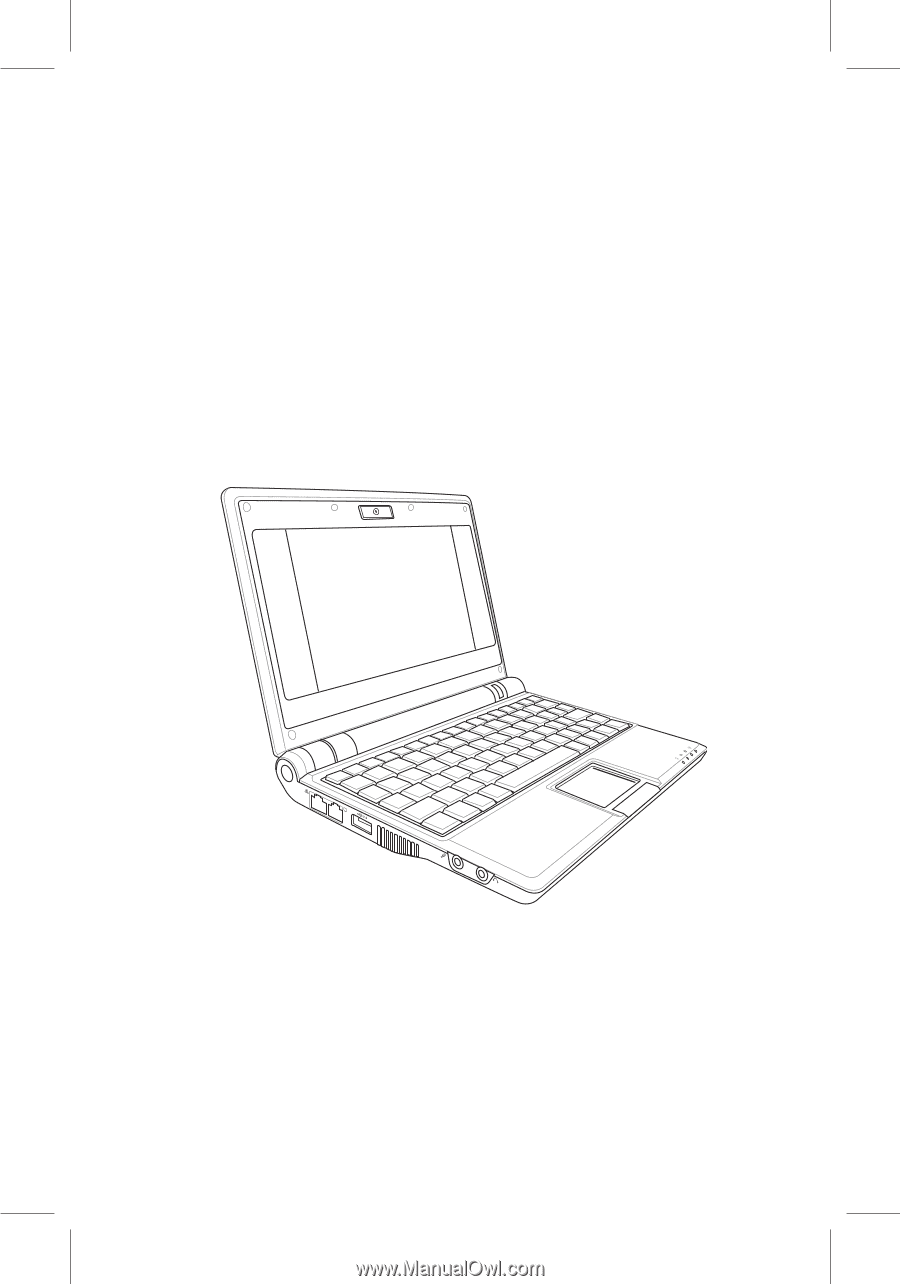
Eee PC
Software Manual
Eee PC 701SD Series
July 2008