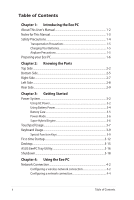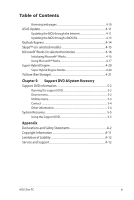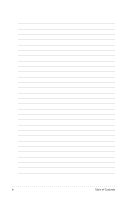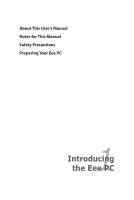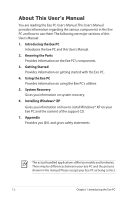Asus Eee PC 701SD XP User Manual
Asus Eee PC 701SD XP Manual
 |
View all Asus Eee PC 701SD XP manuals
Add to My Manuals
Save this manual to your list of manuals |
Asus Eee PC 701SD XP manual content summary:
- Asus Eee PC 701SD XP | User Manual - Page 1
Eee PCUser's Manual Windows® XP Edition Eee PC 701SD Series July 2008 - Asus Eee PC 701SD XP | User Manual - Page 2
3-7 Keyboard Usage 3-9 Special Function Keys 3-9 First-time Startup 3-12 Desktop...3-15 ASUS EeePC Tray Utility 3-16 Shutdown...3-18 Chapter 4: Using the Eee PC Network Connection 4-2 Configuring a wireless network connection 4-2 Configuring a network connection 4-4 ii Table of Contents - Asus Eee PC 701SD XP | User Manual - Page 3
the support DVD 5-2 Drivers menu 5-2 Utilities menu 5-3 Contact ...5-4 Other information 5-4 System Recovery 5-5 Using the Support DVD 5-5 Appendix Declarations and Safety Statements A-2 Copyright Information A-11 Limitation of Liability A-12 Service and Support A-12 ASUS Eee PC iii - Asus Eee PC 701SD XP | User Manual - Page 4
iv Table of Contents - Asus Eee PC 701SD XP | User Manual - Page 5
About This User's Manual Notes for This Manual Safety Precautions Preparing Your Eee PC 1 Introducing the Eee PC - Asus Eee PC 701SD XP | User Manual - Page 6
with the Eee PC. 4. Using the Eee PC Provides information on using the Eee PC's utilities. 5. System Recovery Gives you information on system recovery. 6. Installing Windows® XP Gives you information on how to install Windows® XP on your Eee PC and the content of the support CD. 7. Appendix Provides - Asus Eee PC 701SD XP | User Manual - Page 7
degrees of importance as follows: WARNING! Important information that must be followed for safe operation. IMPORTANT! Vital information that must be followed to prevent damage to data, components, or persons. TIP: Tips for completing tasks. NOTE: Information for special situations. ASUS Eee PC 1-3 - Asus Eee PC 701SD XP | User Manual - Page 8
Eee PC. Follow all precautions and instructions. Except as described in this manual, refer all servicing servicing if the casing has been damaged. DO NOT place or drop objects on top and do not shove any foreign objects into the Eee PC. DO NOT expose to dirty or dusty environments. DO NOT operate - Asus Eee PC 701SD XP | User Manual - Page 9
and an AC power source. Be aware that it takes much longer to charge the battery pack when the Eee PC is in use. Airplane Precautions Contact your airline if you want to use the Eee PC on the airplane. Most airlines have restrictions for using electronic devices. Most airlines allow electronic use - Asus Eee PC 701SD XP | User Manual - Page 10
Preparing your Eee PC These are only quick instructions for using your Eee PC. Read the following chapters for detailed inform1ation. 1. Install the battery pack 2 1 2 2. Connect the AC power adapter 1 3 The wall outlet differs in type by country.Your Eee PC ships with an adapter compliant with - Asus Eee PC 701SD XP | User Manual - Page 11
3. Open the display panel 4. Turn ON the Eee PC When you open the display panel, do not force it down to the table or else the hinges may break! Never lift the Eee PC by the display panel! ASUS Eee PC 1-7 - Asus Eee PC 701SD XP | User Manual - Page 12
1-8 Chapter 1: Introducing the Eee PC - Asus Eee PC 701SD XP | User Manual - Page 13
Top Side Bottom Side Right Side Left Side Rear Side 2 Knowing the Parts - Asus Eee PC 701SD XP | User Manual - Page 14
Top Side Refer to the illustration below to identify the components on this side of the Eee PC. 1 2 3 4 5 6 The keyboard differs for each territory. 2-2 Chapter 2: Knowing the Parts - Asus Eee PC 701SD XP | User Manual - Page 15
video recording. 2 Display Panel The display panel functions the same as a desktop monitor. The Eee PC uses an active matrix TFT LCD, which provides excellent viewing like that of desktop monitors. Unlike . Scrolling is available to allow easy web and document navigation. ASUS Eee PC 2-3 - Asus Eee PC 701SD XP | User Manual - Page 16
. OFF: The Eee PC's battery is charged or completely drained. Blinking: Battery power is less than 10% and AC power is not connected. Solid-State disk (SSD) Indicator The solid-state disk drive indicator blinks when data is written to or read from the disk drive. Wireless Indicator This is - Asus Eee PC 701SD XP | User Manual - Page 17
PC while it is in operation or recently been in operation. High temperatures are normal during charging or operation. DO NOT use on soft surfaces such as beds or sofas, which may block the vents. DO NOT PUT THE Eee PC ON YOUR LAP OR OTHER PARTS OF THE BODY TO AVOID INJURY FROM THE HEAT. ASUS Eee PC - Asus Eee PC 701SD XP | User Manual - Page 18
by usage and by the specifications for this Eee PC. The battery pack cannot be disassembled and must be purchased as a single unit. 3 Battery Lock - Manual The manual battery lock is used to keep the battery pack secured. Move the manual lock to the unlocked position to insert or remove - Asus Eee PC 701SD XP | User Manual - Page 19
) Output The 15-pin D-sub monitor port supports a standard VGA- compatible device such as a monitor or projector to allow viewing on a larger external display. 4 Kensington® Lock Port The Kensington® lock port allows the Eee PC to be secured using Kensington® compatible security products - Asus Eee PC 701SD XP | User Manual - Page 20
Left Side Refer to the illustration below to identify the components on this side of the Eee PC. 1 2 34 1 LAN Port The eight-pin RJ-45 LAN port (10/100M bit) supports a standard Ethernet cable for connection to a local network. The built-in connector allows convenient use without additional - Asus Eee PC 701SD XP | User Manual - Page 21
Eee PC. 1 2 1 Battery Pack The battery pack is automatically charged when connected to an AC power source and maintains power to the Eee PC for this Eee PC. The battery pack cannot be disassembled Eee PC and charges the internal battery pack.To prevent damage to the Eee PC and battery pack - Asus Eee PC 701SD XP | User Manual - Page 22
2-10 Chapter 2: Knowing the Parts - Asus Eee PC 701SD XP | User Manual - Page 23
Power System Touchpad Usage Keyboard Usage First-time Startup Desktop ASUS EeePC Tray Utility Shutdown 3 Getting Started - Asus Eee PC 701SD XP | User Manual - Page 24
power adapter and the battery power system.The power adapter converts AC power from a wall outlet to the DC power required by the Eee PC. Your Eee PC comes with a universal AC-DC adapter for connection to any 100V-120V as well as 220V-240V outlets without setting switches or using power converters - Asus Eee PC 701SD XP | User Manual - Page 25
Eee PC's adapter to power other electrical devices. If there is smoke, burning scent, or extreme heat coming from the AC-DC adapter, seek servicing. Seek servicing if you suspect a faulty AC-DC adapter. You may damage both your battery pack(s) and the Eee PC with a faulty AC-DC adapter. ASUS Eee PC - Asus Eee PC 701SD XP | User Manual - Page 26
The Eee PC is designed to work with a removable battery pack.The battery pack consists of a set of battery cells housed together. A fully charged pack will provides your Eee PC a few hours of working power, but the actual figure varies depending on your general work habits, the CPU, system memory - Asus Eee PC 701SD XP | User Manual - Page 27
, and DO NOT disassemble the battery. If there is any abnormal operation or damage to the battery pack caused by impact, turn OFF the Eee PC and contact an authorized service center. Emergency Shutdown In case your operating system cannot properly turn OFF or restart, there is an additional way to - Asus Eee PC 701SD XP | User Manual - Page 28
Power Mode Your Eee PC is equipped with a smart power system.The powersaving Battery mode lowers down the switch between various power saving modes. The power saving modes control many aspects of your Eee PC to maximize performance versus battery time. The selected mode is shown on the display. - Asus Eee PC 701SD XP | User Manual - Page 29
wish to execute, press the left button or tap the pad twice in rapid succession, and the system launches the corresponding program. If the interval between the clicks or taps is too long, the operation will not be executed. The following 2 illustrations produce the same results. ASUS Eee PC 3-7 - Asus Eee PC 701SD XP | User Manual - Page 30
.The following illustrations produce the same results. Scrolling - Slide you finger up or down on the right side of the touchpad to scroll a window up or down. If your display window includes several sub-windows, move the pointer on that pane before scrolling. 3-8 Chapter 3: Getting Started - Asus Eee PC 701SD XP | User Manual - Page 31
. Follow the icons whenever your hot key locations do not match the manual. zzZ Icon (F1): Places the Eee PC in suspend mode (Save-to-RAM). Radio Tower (F2): Wireless Models Only:Toggles the internal wireless LAN ON or OFF with an on- screen-display. When enabled, the corresponding - Asus Eee PC 701SD XP | User Manual - Page 32
Task Manager Icon (F6): Initiates the Task Manager to view the application process or terminates applications. Crossed Speaker Icon (F7): Mutes the speaker. Speaker Down Icon (F8): Decreases speaker volume. Speaker Up Icon (F9): Increases the speaker volume. Num Lk (F11): - Asus Eee PC 701SD XP | User Manual - Page 33
Windows icon: Displays the start menu. Menu with pointer icon : Activates the properties menu and is equivalent to right-clicking the touchpad/mouse on an object. ASUS Eee PC 3-11 - Asus Eee PC 701SD XP | User Manual - Page 34
your Eee PC, the Windows wizard will launch automatically and lead you through setting up your preferences and some basic information. Follow the wizard instructions to finish the initialization: 1. The Welcome message appears. Click Next to continue. 2. Select you system settings by specifying - Asus Eee PC 701SD XP | User Manual - Page 35
3 Select the time zone you are in and click Next to continue. 4. Read the end user license agreement and click Yes, I accept. Click Next to continue. ASUS Eee PC 3-13 - Asus Eee PC 701SD XP | User Manual - Page 36
5. Click Help protect my PC by turning on Automatic Updates now to get the latest important updates and click Next to continue. 6. Type your computer's name in the Computer name box and click Next to continue. 7. Follow the onscreen instructions to register with Microsoft and finish the - Asus Eee PC 701SD XP | User Manual - Page 37
Desktop The are several shortcuts on the desktop. Double-click them to launch the corresponding applications and enter the specified folders. Some applications would form minimized icons in the Notification area. ASUS Eee PC 3-15 - Asus Eee PC 701SD XP | User Manual - Page 38
resolution easily. To disable or enable devices: 1. Right-click the ASUS EeePC Tray Utility icon in the Notification area, and the utility shows the available options: Disable WLAN: Enable or disable the wireless LAN connection. Disable Camera: Enable or disable the built-in camera. 2. Select - Asus Eee PC 701SD XP | User Manual - Page 39
adjust the display resolution: 1. Right-click the ASUS EeePC Tray Utility icon in the Notification area to adjust scroll up and down the screen when you select LCD Compress Mode. When the display mode of your Eee PC is CRT Only and the power mode is Power Saving, DO NOT use a resolution higher than - Asus Eee PC 701SD XP | User Manual - Page 40
Shutdown Do the following instructions to turn down your Eee PC. 1. Click the start button to display the start menu. 2. Select Turn Off Computer from the list. 2 1 3. Select Turn Off to power off your Eee PC. 3 3-18 Chapter 3: Getting Started - Asus Eee PC 701SD XP | User Manual - Page 41
Network Connection ASUS Update Outlook Express Skype™ Windows® Works Super Hybrid Engine YOStore (Eee Storage) 4 Using the Eee PC - Asus Eee PC 701SD XP | User Manual - Page 42
If the wireless connection icon does not show on the taskbar. Activate the wireless LAN function by pressing + ( + ) before configuring a wireless network connection. 2. Select the wireless access point you When connecting, you may have to enter a password. 4-2 Chapter 4: Using the Eee PC - Asus Eee PC 701SD XP | User Manual - Page 43
4. After a connection has been established, the connection is shown on the list. 5. You can see the wireless network icon in the Notification area. The wireless connection icon disappears when you Press + ( + ) to disable the WLAN function. ASUS Eee PC 4-3 - Asus Eee PC 701SD XP | User Manual - Page 44
connected to a network hub or switch for use with the built-in Ethernet controller. Connect to network before enjoying all the network services and functions in Eee PC. Network hub or switch Network cable with RJ-45 connectors Local Area Network Using a dynamic IP: 1. Right-click the network icon - Asus Eee PC 701SD XP | User Manual - Page 45
2. Right-click Local Area Connection and select Properties. 3. Highlight Internet Protocol(TCP/IP) and click Properties. 4. Click Obtain an IP address automatically and click OK. ASUS Eee PC 4-5 - Asus Eee PC 701SD XP | User Manual - Page 46
5. Click Create a new connection to start the New Connection Wizard. 6. Click Next. 7. Click Connect to the Internet and click Next. 8. Click Set up my connection manually. 4-6 Chapter 4: Using the Eee PC - Asus Eee PC 701SD XP | User Manual - Page 47
9. Select your connection type and click Next. 10. Enter your ISP Name and click Next. 11. Enter your User name and Password. Click Next. 12. Click Finish to finish the configuration. ASUS Eee PC 4-7 - Asus Eee PC 701SD XP | User Manual - Page 48
13. Enter your user name and password. Click Connect to connect to the Internet. Contact your Internet Service Provider (ISP) if you have problems connecting to the network. 4-8 Chapter 4: Using the Eee PC - Asus Eee PC 701SD XP | User Manual - Page 49
from your service provider. 4. If needed, enter the preferred DNS Server address and alternative address. 5. After entering all the related values, click OK to build the network connection. Contact your Internet Service Provider (ISP) if you have problems connecting to the network. ASUS Eee PC 4-9 - Asus Eee PC 701SD XP | User Manual - Page 50
web pages After you finish the network setup, click Internet Explorer on the desktop and start enjoying net surfing. Visit our Eee PC homepage (http://eeepc.asus.com) to obtain the latest information and register at http://vip.asus.com for full service of your Eee PC. 4-10 Chapter 4: Using the - Asus Eee PC 701SD XP | User Manual - Page 51
the support DVD that comes with the Eee PC package. ASUS Update requires an Internet connection either through a network or an Internet Service Provider (ISP). Updating the BIOS through the Internet To update the BIOS through the Internet: 1. Launch the ASUS Update utility from the Windows® desktop - Asus Eee PC 701SD XP | User Manual - Page 52
2. Select Update BIOS from Internet from the drop‑down menu, then click Next. 3. Select the ASUS FTP site nearest you to avoid network traffic, or click Auto Select. Click Next. 4-12 Chapter 4: Using the Eee PC - Asus Eee PC 701SD XP | User Manual - Page 53
> ASUS > ASUSUpdate for EeePC> ASUSUpdate. The ASUS Update main window appears. 2. Select Update BIOS from file from the drop‑down menu, then click Next. 3. Locate the BIOS file from the Open window, then click Open. 4. Follow the screen instructions to complete the update process. ASUS Eee PC - Asus Eee PC 701SD XP | User Manual - Page 54
e-mail client allows to import preferences, account settings, address books, and other data from an existing service provider If you do not know the incoming and outgoing server address of your e-mail account. 3. The Outlook Express main window appears as follows. 4-14 Chapter 4: Using the Eee PC - Asus Eee PC 701SD XP | User Manual - Page 55
a Skype account, click Cancel to sign in directly. 3. Enter your Skype Name and Password in the box and click Sign in to start using Skype. ASUS Eee PC 4-15 - Asus Eee PC 701SD XP | User Manual - Page 56
select Yes to help improve the quality, reliability and performance of this software. Either Yes or No can finish the initialization. 4-16 Chapter 4: Using the Eee PC - Asus Eee PC 701SD XP | User Manual - Page 57
the left pane 4. Select Blank Word Processor document in the right pane. Choose other templates you want to use in the right pane if needed. 2 3 4 ASUS Eee PC 4-17 - Asus Eee PC 701SD XP | User Manual - Page 58
5. Under the File menu, click Open. Or press + directly. 6. In the Open dialog box, click Look in and locate your file. You can also shorten the process by sorting the files by file types. 4-18 Chapter 4: Using the Eee PC - Asus Eee PC 701SD XP | User Manual - Page 59
History The history screeen helps you track the history you use the Microsoft® Works software. You can either sort by names, dates, templates or programs. ASUS Eee PC 4-19 - Asus Eee PC 701SD XP | User Manual - Page 60
. The power saving modes control many aspects of your Eee PC to maximize performance versus battery time.The selected mode is shown on the display. To change the power mode • Click start > All Programs > ASUS > EeePC > SuperHybridEngine > SuperHybridEngine. • Press Instant Key 3 repeatedly to switch - Asus Eee PC 701SD XP | User Manual - Page 61
modify or discontinue the provided web storage service with or without further notice. To use Eee Storage 1. Double-click the YoStore (Eee Storage) shortcut on the desktop and double-click YoStore (Eee Storage) in My Computer. Ensure that your Eee PC is connected to the Internet. ASUS Eee PC 4-21 - Asus Eee PC 701SD XP | User Manual - Page 62
. Double-click Setup Account.sh to apply an account and setup a password if you need to use more advanced functions such as Group Share. This set of account and password is also indispensable when you use Eee Storage service with other computer. 4-22 Chapter 4: Using the Eee PC - Asus Eee PC 701SD XP | User Manual - Page 63
Support DVD System Recovery 5 Support DVD & System Recovery - Asus Eee PC 701SD XP | User Manual - Page 64
Support DVD information The support DVD that comes with the Eee PC package contains the drivers, software applications, and utilities that you can install to avail all the features. Running the support DVD Insert the support DVD in the external optical drive.The DVD automatically displays the - Asus Eee PC 701SD XP | User Manual - Page 65
Click to go to the previous page Utilities menu The Utilities menu shows the applications that the Eee PC supports. Click to go to the next page ASUS Eee PC 5-3 - Asus Eee PC 701SD XP | User Manual - Page 66
The icons on the top right corner of the screen provide additional information on the Eee PC and the contents of the support DVD. Click an icon to display the specified information. System information DVD content Technical support File list 5-4 Chapter 5: Support DVD & System Recovery - Asus Eee PC 701SD XP | User Manual - Page 67
System Recovery Using the Support DVD The Support DVD includes an image of the operating system, installed on your system at the factory.The Support DVD provides a comprehensive recovery solution that quickly restores your system to its original working state, provided that your system drive is in - Asus Eee PC 701SD XP | User Manual - Page 68
OK in the Recovery System for Eee PC dialog box. 5. Click Yes to start the system recovery. You will lose all your data during the system recovery. Ensure to back up your important data before recovering your system. 6. After the system recovery is completed, eject the Support DVD from the optical - Asus Eee PC 701SD XP | User Manual - Page 69
Declarations and Safety Statements Copyright Information Limitation of Liability Service and Support A Appendix - Asus Eee PC 701SD XP | User Manual - Page 70
accept any interference received, including interference that may cause undesired operation. This equipment has been tested and found to comply with installation. This equipment generates, uses, and can radiate radio frequency energy and, if not installed and used in accordance with the instructions - Asus Eee PC 701SD XP | User Manual - Page 71
requirements, please avoid direct contact to the transmitting antenna during transmitting. End users must follow the specific operating instructions for satisfying RF exposure compliance. Max. SAR Measurement (1g) 802.11b SAR Value: 0.097 W/kg 802.11g SAR Value: 0.062 W/kg ASUS Eee PC A-3 - Asus Eee PC 701SD XP | User Manual - Page 72
radiation exposure limits set forth for an uncontrolled environment. To maintain compliance with IC RF exposure compliance requirements, please avoid direct contact to the transmitting antenna during transmitting. End users must follow the specific operating instructions for satisfying RF exposure - Asus Eee PC 701SD XP | User Manual - Page 73
To prevent radio interference to the licensed service (i.e. co-channel Mobile Satellite systems) this device is intended to be operated indoors and away from windows to provide maximum shielding. Equipment (or its transmit antenna) that is installed outdoors is subject to licensing. Because high - Asus Eee PC 701SD XP | User Manual - Page 74
Wireless Operation Channel for Different Domains N. America 2.412-2.462 GHz Ch01 through CH11 Japan 2.412-2.484 GHz Ch01 through Ch14 Europe ETSI 2.412-2.472 GHz Ch01 through Ch13 France Restricted Wireless Frequency Bands Some areas of France have a restricted frequency band. The - Asus Eee PC 701SD XP | User Manual - Page 75
de Belfort 94 Val de Marne This requirement is likely to change over time, allowing you to use your wireless LAN card in more areas within France. Please check with ART for the latest information (www.art-telecom.fr) Your WLAN Card transmits less than 100mW, but more than 10mW. ASUS Eee PC A-7 - Asus Eee PC 701SD XP | User Manual - Page 76
energy into electrical energy by an irreversible or reversible chemical reaction. • Do not dispose the Eee PC battery pack in a fire, as they may explode. Check with local codes for possible special disposal instructions to reduce the risk of injury to persons due to fire or explosion. • Do not - Asus Eee PC 701SD XP | User Manual - Page 77
the product (electrical, electronic equipment, and mercurycontaining button cell battery) should not be placed in municipal waste. Check local regulations for disposal of electronic products. ASUS Eee PC A-9 - Asus Eee PC 701SD XP | User Manual - Page 78
replaced. Replace only with the same or equivalent type recommended by the manufacturer. Dispose of used batteries according to the manufacturer's instructions. Italian ATTENZIONE! Rischio di esplosione della batteria se sostituita in modo errato. Sostituire la batteria con un una di tipo uguale - Asus Eee PC 701SD XP | User Manual - Page 79
NOTICE, AND SHOULD NOT BE CONSTRUED AS A COMMITMENT BY ASUS. ASUS ASSUMES NO RESPONSIBILITY OR LIABILITY FOR ANY ERRORS OR INACCURACIES THAT MAY APPEAR IN THIS MANUAL, INCLUDING THE PRODUCTS AND SOFTWARE DESCRIBED IN IT. Copyright © 2008 ASUSTeK COMPUTER INC. All Rights Reserved. ASUS Eee PC A-11 - Asus Eee PC 701SD XP | User Manual - Page 80
DAMAGE TO, YOUR RECORDS OR DATA; OR (3) SPECIAL, INCIDENTAL, OR INDIRECT DAMAGES OR FOR ANY ECONOMIC CONSEQUENTIAL DAMAGES (INCLUDING LOST PROFITS OR SAVINGS), EVEN IF ASUS, ITS SUPPLIERS OR YOUR RESELLER IS INFORMED OF THEIR POSSIBILITY. Service and Support Visit our multi-language web site at http
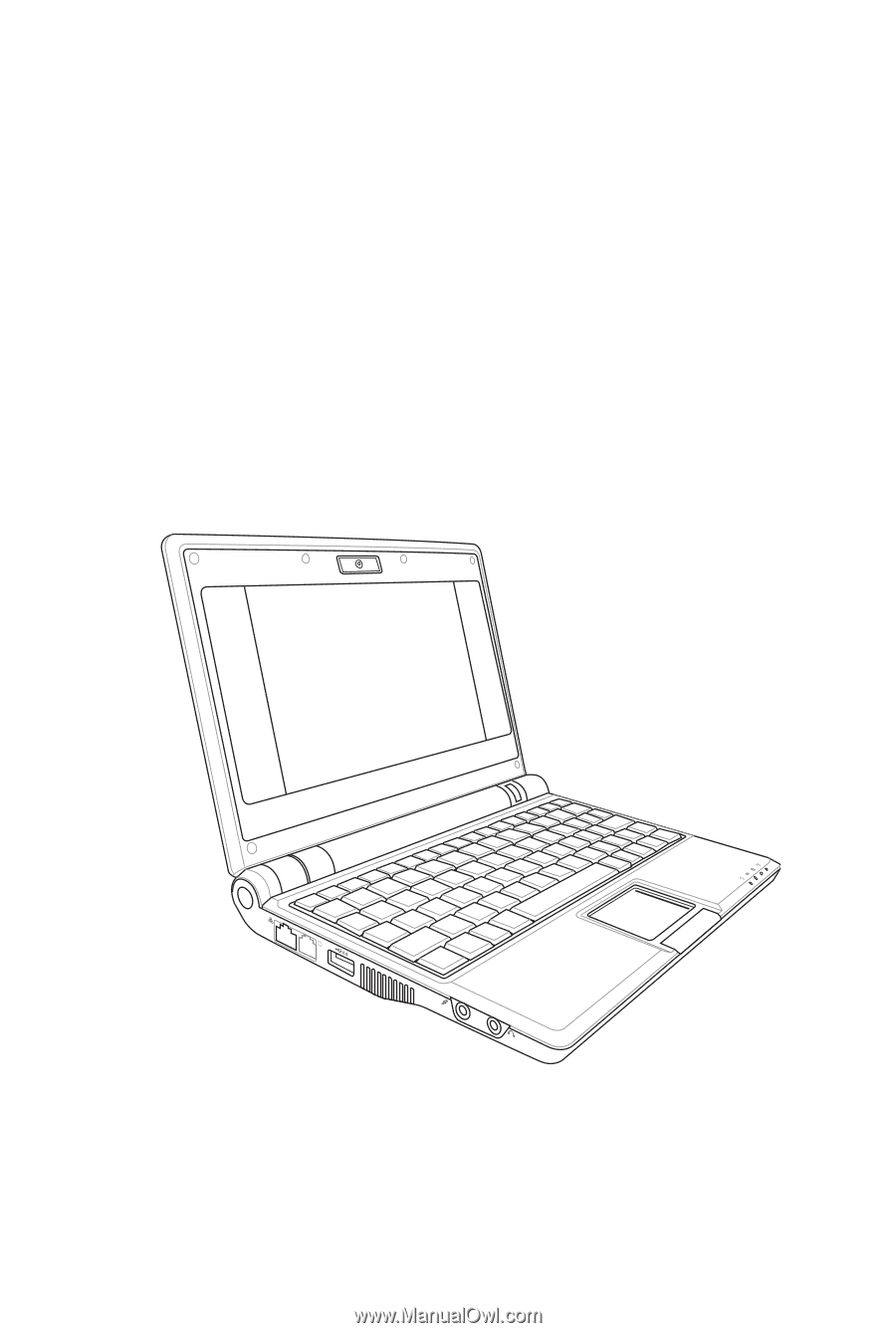
Eee PC
User’s Manual
Windows® XP Edition
Eee PC 701SD Series
July 2008