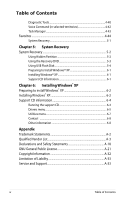Asus Eee PC 900 Linux User Manual
Asus Eee PC 900 Linux Manual
 |
View all Asus Eee PC 900 Linux manuals
Add to My Manuals
Save this manual to your list of manuals |
Asus Eee PC 900 Linux manual content summary:
- Asus Eee PC 900 Linux | User Manual - Page 1
Eee PC User's Manual Eee PC 900 Series May 2008 - Asus Eee PC 900 Linux | User Manual - Page 2
Usage 3-8 Special Function Keys 3-8 First Run Wizard 3-11 Operating Mode 3-13 Shutdown...3-14 Chapter 4: Using the Eee PC Internet...4-2 Configuring a wireless network connection 4-2 Configuring a network connection 4-4 Wireless Point-to-Point Protocol over Ethernet 4-9 ii Table of Contents - Asus Eee PC 900 Linux | User Manual - Page 3
4-32 Anti-Virus...4-33 Volume ...4-33 Instant Shutdown 4-34 Printers ...4-34 System Info...4-35 Date & Time 4-35 Personalization 4-36 Add/Remove Software 4-36 Touchpad...4-39 Disk Utility...4-40 ASUS Eee PC iii - Asus Eee PC 900 Linux | User Manual - Page 4
Recovery 5-2 Using Hidden Partition 5-2 Using the Recovery DVD 5-3 Using USB Flash Disk 5-4 Preparing to Install Windows® XP 6-1 Installing Windows® XP 6-1 Support CD Information 6-1 Chapter 6: Installing Windows® XP Preparing to install Windows® XP 6-2 Installing Windows® XP 6-2 Support CD - Asus Eee PC 900 Linux | User Manual - Page 5
About This User's Manual Notes for This Manual Safety Precautions Preparing Your Eee PC 1 Introducing the Eee PC - Asus Eee PC 900 Linux | User Manual - Page 6
with the Eee PC. 4. Using the Eee PC Provides information on using the Eee PC's utilities. 5. System Recovery Gives you information on system recovery. 6. Installing Windows® XP Gives you information on how to install Windows® XP on your Eee PC and the content of the support CD. 7. Appendix Provides - Asus Eee PC 900 Linux | User Manual - Page 7
Notes for This Manual A few notes and warnings are used throughout this guide, allowing you to complete certain tasks safely and effectively.These notes have different degrees to data, components, or persons. TIP: Tips for completing tasks. NOTE: Information for special situations. ASUS Eee PC 1-3 - Asus Eee PC 900 Linux | User Manual - Page 8
Safety Precautions The following safety precautions will increase the life of the Eee PC. Follow all precautions and instructions. Except as described in this manual, refer all servicing to qualified personnel. Do not use damaged power cords, accessories, or other peripherals. Do not use strong - Asus Eee PC 900 Linux | User Manual - Page 9
wands (hand-held devices used on people or individual items). You can send your Eee PC and diskettes through airport X-ray machines. However, it is recommended that you do not send your Eee PC or diskettes through airport magnetic detectors or expose them to magnetic wands. ASUS Eee PC 1-5 - Asus Eee PC 900 Linux | User Manual - Page 10
Preparing your Eee PC These are only quick instructions for using your Eee PC. Read the following chapters for detailed inform1ation. 1. Install the battery pack 2 1 2 2. Connect the AC power adapter 1 3 Your Eee PC may come with either a two or three-prong plug depending on territory. If a three- - Asus Eee PC 900 Linux | User Manual - Page 11
3. Open the display panel 4. Turn ON the Eee PC When you open the display panel, do not force it down to the table or else the hinges may break! Never lift the Eee PC by the display panel! ASUS Eee PC 1-7 - Asus Eee PC 900 Linux | User Manual - Page 12
1-8 Chapter 1: Introducing the Eee PC - Asus Eee PC 900 Linux | User Manual - Page 13
Top Side Bottom Side Right Side Left Side Rear Side 2 Knowing the Parts - Asus Eee PC 900 Linux | User Manual - Page 14
Top Side Refer to the illustration below to identify the components on this side of the Eee PC. 1 2 3 4 5 6 7 The keyboard differs for each territory. 2-2 Chapter 2: Knowing the Parts - Asus Eee PC 900 Linux | User Manual - Page 15
recording. 3 Display Panel The display panel functions the same as a desktop monitor. The Eee PC uses an active matrix TFT LCD, which provides excellent viewing like that of desktop monitors. Unlike finger gesture input is available to allow easy web and document navigation. ASUS Eee PC 2-3 - Asus Eee PC 900 Linux | User Manual - Page 16
connected. OFF: The Eee PC's battery is charged or completely drained. Blinking: Battery power is less than 10% and AC power is not connected. Solid-State disk (SSD) Indicator The solid-state disk drive indicator blinks when data is written to or read from the disk drive. Wireless Indicator This is - Asus Eee PC 900 Linux | User Manual - Page 17
DO NOT use on soft surfaces such as beds or sofas ,which may block the vents. DO NOT PUT THE Eee PC ON YOUR LAP OR OTHER PARTS OF THE BODY TO AVOID INJURY FROM THE HEAT. 1 Battery Lock - Spring removing the battery pack, this spring lock must be retained in the unlocked position. ASUS Eee PC 2-5 - Asus Eee PC 900 Linux | User Manual - Page 18
specifications for this Eee PC. The battery pack cannot be disassembled and must be purchased as a single unit. 3 Battery Lock - Manual The manual Move the manual lock to the locked position after inserting the battery pack. 4 Solid-State Disk & Memory Compartment The solid-state disk drive - Asus Eee PC 900 Linux | User Manual - Page 19
) Output The 15-pin D-sub monitor port supports a standard VGA- compatible device such as a monitor or projector to allow viewing on a larger external display. 4 Kensington® Lock Port The Kensington® lock port allows the Eee PC to be secured using Kensington® compatible security products - Asus Eee PC 900 Linux | User Manual - Page 20
Left Side Refer to the illustration below to identify the components on this side of the Eee PC. 1 2 34 1 LAN Port The eight-pin RJ-45 LAN port (10/100M bit) supports a standard Ethernet cable for connection to a local network. The built-in connector allows convenient use without additional - Asus Eee PC 900 Linux | User Manual - Page 21
locations. Battery time varies by usage and by the specifications for this Eee PC. The battery pack cannot be disassembled and must be through this jack supplies power to the Eee PC and charges the internal battery pack.To prevent damage to the Eee PC and battery pack, always use the supplied - Asus Eee PC 900 Linux | User Manual - Page 22
2-10 Chapter 2: Knowing the Parts - Asus Eee PC 900 Linux | User Manual - Page 23
Power System Touchpad Usage Keyboard Usage First Run Wizard Operating Mode Shutdown 3 Getting Started - Asus Eee PC 900 Linux | User Manual - Page 24
outlet to the DC power required by the Eee PC. Your Eee PC comes with a universal AC-DC adapter for to support different power cords as well as voltages. It is always best to DC converter itself for compatibility problems before connecting the DC power to the Notebook PC. The power indicator on the - Asus Eee PC 900 Linux | User Manual - Page 25
data. 1 To install the battery pack: 1 To remove the battery pack: 2 2 1 1 3 2 Only use battery packs and power adapters supplied with this 1 Eee PC or specifically approved by the manufacturer or retailer for use with this model or else damage may occur to the Eee PC. 3 ASUS Eee PC 3-3 - Asus Eee PC 900 Linux | User Manual - Page 26
between 5˚C and 35˚C (41˚F and 95˚F). You must also take into account that the Eee PC's internal temperature is higher than the outside temperature. Any temperatures above or below this range by impact, turn OFF the Eee PC and contact an authorized service center. 3-4 Chapter 3: Getting Started - Asus Eee PC 900 Linux | User Manual - Page 27
your operating system cannot properly turn OFF or restart, there are additional ways to shutdown and reset your Eee PC: Shutdown: Hold the power button until the system shuts down. Reset: Press the reset button . ; doing so can result in loss or destruction of your data. ASUS Eee PC 3-5 - Asus Eee PC 900 Linux | User Manual - Page 28
Touchpad Usage Single-finger gesture input Clicking/Tapping - With the pointer over an item, press the left button or use your fingertip to touch the touchpad lightly, keeping your finger on the touchpad until the item is selected. The selected item will change color. The following 2 illustrations - Asus Eee PC 900 Linux | User Manual - Page 29
illustrations produce the same results. Multi-finger gesture input Two-finger scrolling - Use two fingertips to slide up or down on the touchpad to scroll a window up or down. If your display window includes several sub-windows, move the pointer on that pane before scrolling. ASUS Eee PC 3-7 - Asus Eee PC 900 Linux | User Manual - Page 30
remain the same. Follow the icons whenever your hot key locations do not match the manual. zzZ Icon (F1): Places the Eee PC in suspend mode (Save-to-RAM). Radio Tower (F2): Wireless Models Only:Toggles the internal wireless LAN ON or OFF with an on- screen-display. When enabled, the - Asus Eee PC 900 Linux | User Manual - Page 31
browser. Home (←): Press to move the pointer to the beginning of the line. End (→): Press to move the pointer to the end of the line. ASUS Eee PC 3-9 - Asus Eee PC 900 Linux | User Manual - Page 32
House icon: Returns to the main menu. Menu with pointer icon : Activates the properties menu and is equivalent to right-clicking the touchpad/mouse on an object. 3-10 Chapter 3: Getting Started - Asus Eee PC 900 Linux | User Manual - Page 33
up your preferences and some basic information. Follow the wizard instructions to finish the initiation. 1. Toggle I agree with this license and click Next to continue. 2. Select your keyboard type and click Next to continue. 3. Enter your User Name. Click Next to continue. ASUS Eee PC 3-11 - Asus Eee PC 900 Linux | User Manual - Page 34
in mind! You have to pass the password check every time you start up your Eee PC if you select not to login automatically. 5 Click to expand the drop-down menu 6. After you complete all the wizard instructions, click Finish to restart the system, or click Back to make changes. 3-12 Chapter 3: - Asus Eee PC 900 Linux | User Manual - Page 35
time the screen changes to the selected category and shows pertinent items. Refer to Eee PC Help for detailed instructions for using your Eee PC Returns to the desktop Displays the wireless network connection Displays power status Displays the input method Number lock Caps lock Adjusts volume - Asus Eee PC 900 Linux | User Manual - Page 36
Shutdown Do the following instructions to turn down your Eee PC. 1. Click the red power switch in the Notification area. Or, click Instant Shutdown from the Settings tab and select Shutdown. Or, press the power switch of the Eee PC directly. 2. Select Shut Down from the dialog box. 3. Select OK to - Asus Eee PC 900 Linux | User Manual - Page 37
Internet Work Learn Play Settings Favorites 4 Using the Eee PC - Asus Eee PC 900 Linux | User Manual - Page 38
Wireless Networks from Internet tab. 3. Select the wireless access point you want to connect to from the list and click Connect to build the connection. Ensure that the box before Enable wireless is checked. 4. When connecting, you may have to enter a password. 4-2 Chapter 4: Using the Eee PC - Asus Eee PC 900 Linux | User Manual - Page 39
can see the wireless signal strength bars in the Notification area. In Windows XP environment, the wireless connection icon disappears when you disable the wireless LAN by pressing + ( + ). Activate the wireless LAN function before configuring a wireless network connection. ASUS Eee PC 4-3 - Asus Eee PC 900 Linux | User Manual - Page 40
connected to a network hub or switch for use with the built-in Ethernet controller. Connect to network before enjoying all the network services and functions in Eee PC. Network hub or switch Network cable with RJ-45 connectors Local Area Network Using a dynamic IP: 1. From the Internet tab, select - Asus Eee PC 900 Linux | User Manual - Page 41
make your connection and click Next. 5. Toggle the first option Dynamic IP address (DHCP) and click Next. 6. Enter a name for this connection and click Next. ASUS Eee PC 4-5 - Asus Eee PC 900 Linux | User Manual - Page 42
the static IP network configuration. 2. Toggle the second option Static IP address and click Next. 3. Enter the IP address, Subnet mask and Gateway from your service provider. 4-6 Chapter 4: Using the Eee PC - Asus Eee PC 900 Linux | User Manual - Page 43
so, enter the preferred DNS Server address, alternative address and WINS address of your service provider. 5. Enter the DNS domain name for your network or click Next to click Back to make changes. Contact your service provider if you have problem connecting to the internet. ASUS Eee PC 4-7 - Asus Eee PC 900 Linux | User Manual - Page 44
your connection and click Next. 4. Enter your user name and password and click Next. 5. Enter a name for this connection and click Next. 4-8 Chapter 4: Using the Eee PC - Asus Eee PC 900 Linux | User Manual - Page 45
Point-to-Point Protocol over Ethernet 1. Repeat the step 1-2 of Using a static IP to start the wireless PPPoE network configuration. 2. Select the type of connection you are using and click Next. 3. Select the hardware that you want to use to make your connection and click Next. ASUS Eee PC 4-9 - Asus Eee PC 900 Linux | User Manual - Page 46
Next. 5. Set the encryption information for the wireless connection and click Next. 6. Enter your user name and password and click Next. 7. Enter a name for this connection and click Next. 8. Click Finish to apply the settings or click Back to make changes. 4-10 Chapter 4: Using the Eee PC - Asus Eee PC 900 Linux | User Manual - Page 47
browser and start enjoying net surfing. Launches the Mozilla Firefox web browser Visit our Eee PC homepage (http://eeepc.asus.com) to obtain the latest information and register at http://vip.asus.com for full service of your Eee PC. If you think the browser font size too small to read, go to View - Asus Eee PC 900 Linux | User Manual - Page 48
resources Eee PC thoughtfully builds several resources shortcuts, including iGoogle, Google Docs, and Wikipedia. Click an item and enjoy a charge-free service through Mozilla Firefox web browser. Connects to iGoogle Connects to Wikipedia Connects to Google Docs 4-12 Chapter 4: Using the Eee PC - Asus Eee PC 900 Linux | User Manual - Page 49
-in webmail list Select your e-mail service provider. If you do not use any of the displayed e-mail provider, click the Back to Internet tab button and select Web to log onto your own e-mail account. Click to return to the Internet tab Click to link to the webmail homepage ASUS Eee PC 4-13 - Asus Eee PC 900 Linux | User Manual - Page 50
to login your account. Select an instant messaging service If you do not have an IM account, apply one from the service providers. If you have multiple IM accounts from different service providers, press Add button again to add and configure more IM accounts. 4-14 Chapter 4: Using the Eee PC - Asus Eee PC 900 Linux | User Manual - Page 51
Accept button to agree to the end user license agreement. 3. Enter your Skype name and password to login. Click to select language Press to continue ASUS Eee PC 4-15 - Asus Eee PC 900 Linux | User Manual - Page 52
displays the city name and its local time wherever you leave the pointer. The city name and respective local time appears 4-16 Chapter 4: Using the Eee PC - Asus Eee PC 900 Linux | User Manual - Page 53
the spreadsheet to perform calculation and manage information Starts the Adobe® PDF reader Starts the application to create, and share presentations If you have problems using these applications, click Help on the top right corner and select Work tab for detailed instructions. ASUS Eee PC 4-17 - Asus Eee PC 900 Linux | User Manual - Page 54
menu, click Open, or press + . 3. At the prompt, click My Home on the left. Select D: and click OK to enter. 4-18 Chapter 4: Using the Eee PC - Asus Eee PC 900 Linux | User Manual - Page 55
4. Double-click the folder to display the files within. Select the desired file, and click OK to open. 5. After the file is opened, you can start editing your document and doing your job. For other office applications, follow the general steps above to access files. ASUS Eee PC 4-19 - Asus Eee PC 900 Linux | User Manual - Page 56
. Follow the Account Wizard for new account setup. Starts the Mozilla Thunderbird e-mail client Local folders pane Preview pane Mail list pane Contact your service provider If you do not know the incoming and outgoing server address of your e-mail account. 4-20 Chapter 4: Using the Eee PC - Asus Eee PC 900 Linux | User Manual - Page 57
the File Manager Eee PC supports file compression in a zip and tgz file format only, and file extraction from zip, gz, tar, and rar formats. To locate and open your file: 1. Connect your USB flash memory disk or USB portable hard disk drive containing desired data to your Eee PC. 2. Highlight and - Asus Eee PC 900 Linux | User Manual - Page 58
contacts. Click to open the Accessories Click to return to the Work tab Select PIM to initiate KDE Personal Information Manager 4-22 Chapter 4: Using the Eee PC - Asus Eee PC 900 Linux | User Manual - Page 59
the calculator Press + ( + ) to initiate the screen capture tool directly and capture the full screen. Dictionary (in selected territories) Starts the Dictionary ASUS Eee PC 4-23 - Asus Eee PC 900 Linux | User Manual - Page 60
marks constellations with latitude and longitude. Click to return to the Learn tab Activates the Planetarium Opens the interactive Periodic table 4-24 Chapter 4: Using the Eee PC - Asus Eee PC 900 Linux | User Manual - Page 61
spelling game Starts the typing practice tool Math Study fractions with your personal tutor in Eee PC. Fraction Tutorial clearly demonstrates and teaches you fractions. TuxMath teaches math more fun, the interactive Geometry tool Starts the TuxMath Starts the Fraction Tutorial ASUS Eee PC 4-25 - Asus Eee PC 900 Linux | User Manual - Page 62
site (www.skoool.com). Click your own country or the country you would like to visit and enter. Links to Skoool 4-26 Chapter 4: Using the Eee PC - Asus Eee PC 900 Linux | User Manual - Page 63
Move the pointer over the items on the user interface, and the pop out message would show the function of the button or the slider. ASUS Eee PC 4-27 - Asus Eee PC 900 Linux | User Manual - Page 64
playing, newest albums and favorite albums Connect your iPod to your Eee PC and click the Media Device tab to show the playlists in your right pane. Drag and drop to create the playlists • Closing the main window only minimizes the music manager in the Notification area. Quit the music manager - Asus Eee PC 900 Linux | User Manual - Page 65
image files with the Photo Manager. Starts the Photo Manager Locates pictures Preview pane Adds your comments Displays folders in folders and files Photo Manager supports image files in PNG, JPG, TIF, TIFF, GIF, BMP, XPM, PPM, PNM, XCT, PCX format. ASUS Eee PC 4-29 - Asus Eee PC 900 Linux | User Manual - Page 66
the Video Manager Changes the view mode Changes the display window Switches to tree display Shows the properties of the selected item Moves the selected item to trash can ASUS Eee PC supports video and audio files in the following format: wmv, DVD, MPEG1, MPEG2, MPEG4 SP, Xvid, mp3, wma, ogg, wav - Asus Eee PC 900 Linux | User Manual - Page 67
Sound Recorder Allows you to record a sound clip. Initiates Sound Recorder Switches to new buffer Starts recording Stops recording Playback Review Advance Turns on/off monitor Games Select an available game and have fun. Click to return to the Play tab ASUS Eee PC 4-31 - Asus Eee PC 900 Linux | User Manual - Page 68
or below, use the touchpad to scroll up and down the screen. Connect an external monitor before booting up the Eee PC. If you have installed Windows XP to your Eee PC, right-click the ASUS Eee PC Utility icon in the Notification area to adjust the display resolution. 4-32 Chapter 4: Using the - Asus Eee PC 900 Linux | User Manual - Page 69
-Virus and perform virus scanning to protect your Eee PC. Click to start the anti-virus application Volume Click the speakers icon to open the control panel. Adjust the system volume and balance by moving the sliders. Click to customize ASUS Eee PC Adjust the system and microphone volume Adjust - Asus Eee PC 900 Linux | User Manual - Page 70
, or shut down the system. Printers To setup your printer, double-click Printers and press Add to add a new printer. The installed printers display in the window. Refer to the QVL in Appendix or visit our website for the latest qualified vendor for the printers. 4-34 Chapter 4: Using the Eee PC - Asus Eee PC 900 Linux | User Manual - Page 71
System Info This option displays the system information of your Eee PC. The displayed system information differs depending on model. Date & Time Adjusts the system date and time of your Eee PC. ASUS Eee PC 4-35 - Asus Eee PC 900 Linux | User Manual - Page 72
the software you want to install/update. 4. Click the Install button to install/update the selected software. Click to switch the 2 category Press the Install button to 4 install/update the software 3 Locate the software you want to install/update 4-36 Chapter 4: Using the Eee PC - Asus Eee PC 900 Linux | User Manual - Page 73
5. Click OK to confirm the installation. 6. Your Eee PC starts the download and installs/updates the selected software from the server. 7. Click Yes to restart the system for the installed/updated application to work properly. ASUS Eee PC 4-37 - Asus Eee PC 900 Linux | User Manual - Page 74
on the top to switch the category. 4. Click the Open button in BIOS Updates Click to switch the 3 category 4 Click to display the available BIOS updates 5. Locate the latest BIOS and click the Install button to update the BIOS. Click to install the BIOS 4-38 Chapter 4: Using the Eee PC - Asus Eee PC 900 Linux | User Manual - Page 75
6. Click OK to reboot and update the BIOS. Touchpad Edit your touchpad preferences by clicking Touchpad. You can adjust all touchpad settings. ASUS Eee PC 4-39 - Asus Eee PC 900 Linux | User Manual - Page 76
2 are located in the Extra Drive. • Extra Drive may not be available for all Eee PC models. • The disk space varies depending on model. Diagnostic Tools The Diagnostic Tool helps you with easy trouble-shooting. System Info. Click the System Info. button on the left to display the system - Asus Eee PC 900 Linux | User Manual - Page 77
or click Send Feedback with System Log to send the test log to ASUS support team. Our technical personnel would help you with the problems. Before you send the log, remember to set up your e-mail account in the Mozilla Thunderbird client first. Refer to page 4-20 for details. ASUS Eee PC 4-41 - Asus Eee PC 900 Linux | User Manual - Page 78
Voice Command (in selected territories) Operate your Eee PC hands-free. With voice command, you can launch Eee PC utilities without touching the keyboard. Just let your lips do the service. Follow the instructions below to use voice command: 1. Double-click VoiceCommand from the Settings tab. 2. - Asus Eee PC 900 Linux | User Manual - Page 79
Task Manager displays the application processes. Tweak your Eee PC up if it is running slow by killing the application with Task Manager. Follow the instructions below to terminate applications: 1. Double click the data. Or, back up your important data before using Task Manager. ASUS Eee PC 4-43 - Asus Eee PC 900 Linux | User Manual - Page 80
favorites are listed in alphabetical order The item order in the list corresponds to the display order on the Favorites tab. 4-44 Chapter 4: Using the Eee PC - Asus Eee PC 900 Linux | User Manual - Page 81
System Recovery 5 System Recovery - Asus Eee PC 900 Linux | User Manual - Page 82
Settings tab to update your OS. You will lose all your data during the system recovery. Ensure to back up your important data before recovering your system. Using Hidden Partition 1. Hold during bootup (requires a Recovery Partition). If you have installed WIndows XP to your Eee PC, the builtin - Asus Eee PC 900 Linux | User Manual - Page 83
> to continue the system recovery: ISOLINUX 3.11 2005-09-02 Copyright (C) 1994-2005 H. Peter Anvin . Press for Troubleshooting Menu... Loading /boot/vmlinuz Loading /boot/initrd.gz Ready. Uncompressing Linux... Ok, booting the kernel. Waiting 5 Sec Ready to image Eee PC using build 2008.03 - Asus Eee PC 900 Linux | User Manual - Page 84
another PC/NB (bundled with Windows XP or later version) and insert the Support CD to that PC/NB at the same time. 2. Click Utilities on the left and select ASUS Linux USB Flash Utility. 3. Select Copy Eee PC image files to USB flash and make it bootable. Note that the disk for Eee PC recovery is - Asus Eee PC 900 Linux | User Manual - Page 85
Support CD, insert the Recovery DVD, and click Run. 5. Click Yes to continue.The system starts formatting your USB flash disk. 6. A dialog box appears. Follow the instructions to eject the USB disk and replug it to your PC/NB. Click Retry to continue. 7. Click OK to complete the process. ASUS Eee - Asus Eee PC 900 Linux | User Manual - Page 86
> to continue the system recovery. ISOLINUX 3.11 2005-09-02 Copyright (C) 1994-2005 H. Peter Anvin . Press for Troubleshooting Menu... Loading /boot/vmlinuz Loading /boot/initrd.gz Ready. Uncompressing Linux... Ok, booting the kernel. Waiting 5 Sec Ready to image Eee PC using build 2008.03 - Asus Eee PC 900 Linux | User Manual - Page 87
flash disk to another PC/NB and insert the Support CD to that PC/NB at the same time. 2. Click Utilities on the left and select ASUS Linux USB Flash Utility. 3. Select Format the USB flash disk back to Windows format (FAT16) and click Run. 4. Click OK to complete the disk formatting. ASUS Eee PC - Asus Eee PC 900 Linux | User Manual - Page 88
5-8 Chapter 5: System Recovery - Asus Eee PC 900 Linux | User Manual - Page 89
Preparing to Install Windows® XP Installing Windows® XP Support CD Information 6 Installing Windows® XP - Asus Eee PC 900 Linux | User Manual - Page 90
DVD-ROM • The official Windows® XP Service Pack 2 disc from Microsoft® • A USB flash disk (size larger than 1GB) or external hard disk drive • ASUS Eee PC support CD • The older version of Windows® OS does not support USB DVDROM. Ensure the disc you have is Windows® XP Service Pack 2. • Your Eee PC - Asus Eee PC 900 Linux | User Manual - Page 91
the BIOS setup. Go to Advanced and set OS Installation back to [Finished]. 10. Press to save the configuration and reboot the system. 11. After entering Windows, insert the Support CD to the USB DVD/CD-ROM and click InstAll - Drivers Installation Wizard to install all drivers. ASUS Eee PC - Asus Eee PC 900 Linux | User Manual - Page 92
only in the Windows® XP SP2 environment. Running the support CD Insert the support CD in the external optical drive.The CD automatically displays the Drivers menu if Autorun is enabled in your computer. Click an icon to display support CD/ Eee PC information Click an item to install If Autorun is - Asus Eee PC 900 Linux | User Manual - Page 93
if you are not using InstAll Wizard. Chipset Driver Installs the chipset driver. Graphic Driver Installs the Graphic driver. Audio Driver Installs the audio driver. Ethernet Adapter Driver Installs the Ethernet adapter driver. Wireless LAN Driver Installs the wireless LAN driver. ASUS Eee PC 6-5 - Asus Eee PC 900 Linux | User Manual - Page 94
TouchPad Driver Installs the touchpad dirver. Click to go to the previous page 6-6 Chapter 6: Installing Windows® XP - Asus Eee PC 900 Linux | User Manual - Page 95
update the Eee PC BIOS in the Windows® environment. This utility requires an Internet connection either through a network or an Internet Service Provider (ISP). ASUS Linux USB Flash Utility Makes a USB bootable disk with Linux system image for Eee PC system recovery. ASUS OS Cleaner Installs ASUS OS - Asus Eee PC 900 Linux | User Manual - Page 96
. Other information The icons on the top right corner of the screen provide additional information on the Eee PC and the contents of the support CD. Click an icon to display the specified information. System information CD content 6-8 Technical support File list Chapter 6: Installing Windows® XP - Asus Eee PC 900 Linux | User Manual - Page 97
Trademark Statements Qualified Vendor List Declarations and Safety Statements GNU General Public License Copyright Information Limitation of Liability Service and Support A Appendix - Asus Eee PC 900 Linux | User Manual - Page 98
and its logos are trademarks of Google Inc.. GroupWise service and its logos are trademarks of Novell Inc.. MSN service and its logos are trademarks of Microsoft Corporation. QQ service and its logos are trademarks of Tencent Inc.. Yahoo! service and its logos are trademarks of Yahoo! Inc.. All - Asus Eee PC 900 Linux | User Manual - Page 99
Qualified Vendor List The Linux-based Eee PC may not support all PC peripherals. Visit our ASUS website for the latest qualified vendor list before you purchase peripherals for your Eee PC. Analog TV Tuner Cards Type Model USB2.0 Leadtek WinFast PalmTop TV Upmost Mobile TV 3 Bluetooth - Asus Eee PC 900 Linux | User Manual - Page 100
Ear-Mic Creative HS-300 Hiawk 03-M58720 Logitech Precision PC Gaming Philips SBC HM450 Fast Ethernet Unmanaged Switch/Hub Adapter Type 85AA Hub 3com 3C16754 D-Link DFE908DX Switch 3com 3C16792A ASUS GIGAX1116 ASUS GIGAX2024 ASUS GIGAX2124X CISCO WS-C2950T24 D-Link DGS-1005D D-Link - Asus Eee PC 900 Linux | User Manual - Page 101
Microphone Devices Type Model Condenser Hawk MIC989 Ktnet KTSep111AS SonudMAX ARRYA-2S Dynamic Audio-technica AT-VD5 Mobile Phone Devices Type Model USB 1.1 PHS A91 ASUS Eee PC A-5 - Asus Eee PC 900 Linux | User Manual - Page 102
Optical Mouse 3000 Microsoft Wireless Optical Desktop Microsoft Comfort Optical Mouse ODD CD/DVD-ROM / CD-RW / Combo / DVD+-RW Devices Type Model ML2010 Epson Stylus Photo790 HP Deskjet 995C HP Deskjet 5550 PC Camera Devices Type Model USB 2.0 Microsoft-VX1000 Logitech VUAR38 - Asus Eee PC 900 Linux | User Manual - Page 103
Model USB 1.1 Epson Perfection 1650 Photo USB 2.0 Canon CanoScan LiDE30 Epson Stylus CX3700 Epson Perfection 4990 Photo Sound Adapters Type Model USB 2.0 Mediatek Audimax F1 ASUS Eee PC A-7 - Asus Eee PC 900 Linux | User Manual - Page 104
USB Flash Disk Type Model USB 2.0 Adata MyFlash Adata PD10 Apacer HA202 2G Flash Apacer AH221 Apacer AH320 ASUS Ai-FLASH V Kingston Model USB 2.0 ELECOM U2H-MN4BBU SANWA-206W Wireless Lan Access Point Type Model AP ASUS WL-500W ASUS WL-320GP Buffalo WHR-G54S Corega-CG WLBARAG2 - Asus Eee PC 900 Linux | User Manual - Page 105
Wireless Ethernet Adapters Type Model USB 2.0 ASUS WL-167G PCi GW-US300MiniW 3G WLAN Adapter Type Model USB ASUS T500 Amoi H01 HUAWEI E220 PAH A91 100 BaseTx Ethernet Adapters Type Model USB 2.0 Billionton USB2AR2 ASUS Eee PC A-9 - Asus Eee PC 900 Linux | User Manual - Page 106
to provide reasonable protection against harmful interference in a residential installation. This equipment generates, uses, and can radiate radio frequency energy and, if not installed and used in accordance with the instructions, may cause harmful interference to radio communications. However - Asus Eee PC 900 Linux | User Manual - Page 107
requirements, please avoid direct contact to the transmitting antenna during transmitting. End users must follow the specific operating instructions for satisfying RF exposure compliance. Max. SAR Measurement (1g) 802.11b SAR Value: 0.033 W/kg 802.11g SAR Value: 0.055 W/kg ASUS Eee PC A-11 - Asus Eee PC 900 Linux | User Manual - Page 108
with IC RF exposure compliance requirements, please avoid direct contact to the transmitting antenna during transmitting. End users must follow the specific operating instructions for satisfying RF exposure compliance. Operation is subject to the following two conditions: • This device may not cause - Asus Eee PC 900 Linux | User Manual - Page 109
this device is intended to be operated indoors and away from windows to provide maximum shielding. Equipment (or its transmit antenna) that is installed outdoors is subject to licensing. Because high power radars are (1g) 802.11b SAR Value: 0.033 W/kg 802.11g SAR Value: 0.055 W/kg ASUS Eee PC A-13 - Asus Eee PC 900 Linux | User Manual - Page 110
462 GHz Ch01 through CH11 Japan 2.412-2.484 GHz Ch01 through Ch14 Europe ETSI 2.412-2.472 GHz Ch01 through Ch13 France Restricted Wireless Frequency Bands Some areas of France have a restricted frequency band. The worst case maximum authorized power indoors are: • 10mW for the entire - Asus Eee PC 900 Linux | User Manual - Page 111
de Belfort 94 Val de Marne This requirement is likely to change over time, allowing you to use your wireless LAN card in more areas within France. Please check with ART for the latest information (www.art-telecom.fr) Your WLAN Card transmits less than 100mW, but more than 10mW. ASUS Eee PC A-15 - Asus Eee PC 900 Linux | User Manual - Page 112
and 105V rms, and installed or used in accordance with the National Electrical Code (NFPA 70). When using the Eee PC modem, basic safety precautions not dispose the Eee PC battery pack in a fire, as they may explode. Check with local codes for possible special disposal instructions to reduce the - Asus Eee PC 900 Linux | User Manual - Page 113
the product (electrical, electronic equipment, and mercurycontaining button cell battery) should not be placed in municipal waste. Check local regulations for disposal of electronic products. ASUS Eee PC A-17 - Asus Eee PC 900 Linux | User Manual - Page 114
replaced. Replace only with the same or equivalent type recommended by the manufacturer. Dispose of used batteries according to the manufacturer's instructions. (English) ATTENZIONE! Rischio di esplosione della batteria se sostituita in modo errato. Sostituire la batteria con un una di tipo uguale - Asus Eee PC 900 Linux | User Manual - Page 115
CTR 21 Approval (for Eee PC with built-in Modem) Danish Dutch English Finnish French German Greek Italian Portuguese ASUS Eee PC A-19 - Asus Eee PC 900 Linux | User Manual - Page 116
Spanish Swedish A-20 Appendix - Asus Eee PC 900 Linux | User Manual - Page 117
GPL: • The Linux operating system kernel installation of the object code. All future firmware updates will also be accompanied with their respective source code. For more information on how you can obtain our open source code, visit our website (http://support.asus.com.tw/download/). ASUS Eee PC - Asus Eee PC 900 Linux | User Manual - Page 118
GENERAL PUBLIC LICENSE Version 2, June 1991 we speak of free software, we are referring to freedom, not price. Our General Public Licenses are designed to make sure that you have to distribute copies of free software (and charge for this service if you wish), that you receive source code or can - Asus Eee PC 900 Linux | User Manual - Page 119
on, we want its recipients to know that what they have is not the original, so that any problems introduced by others will not reflect on the original authors' reputations. Finally, any free program is threatened the Program). Whether that is true depends on what the Program does. ASUS Eee PC A-23 - Asus Eee PC 900 Linux | User Manual - Page 120
1. You may copy and distribute verbatim copies of the Program's source code as you receive it, in any medium, provided that you conspicuously and appropriately publish on each copy an appropriate copyright notice and disclaimer of warranty; keep intact all the notices that refer to this License and - Asus Eee PC 900 Linux | User Manual - Page 121
-readable copy of the corresponding source code, to be distributed under the terms of Sections 1 and 2 above on a medium customarily used for software interchange; or, ASUS Eee PC A-25 - Asus Eee PC 900 Linux | User Manual - Page 122
the source code for all modules it contains, plus any associated interface definition files, plus the scripts used to control compilation and installation of the executable. However, as a special exception, the source code distributed need not include anything that is normally distributed (in either - Asus Eee PC 900 Linux | User Manual - Page 123
to the author/donor to decide if he or she is willing to distribute software through any other system and a licensee cannot impose that choice. ASUS Eee PC A-27 - Asus Eee PC 900 Linux | User Manual - Page 124
versions will be similar in spirit to the present version, but may differ in detail to address new problems or concerns. Each version is given a distinguishing version number. If the Program specifies a version exceptions for this. Our decision will be guided by the two goals of preserving the free - Asus Eee PC 900 Linux | User Manual - Page 125
OF THE PROGRAM IS WITH YOU. SHOULD THE PROGRAM PROVE DEFECTIVE, YOU ASSUME THE COST OF ALL NECESSARY SERVICING, REPAIR OR CORRECTION. 12. IN NO EVENT UNLESS REQUIRED BY APPLICABLE LAW OR AGREED TO IN WRITING WILL OR OTHER PARTY HAS BEEN ADVISED OF THE POSSIBILITY OF SUCH DAMAGES. ASUS Eee PC A-29 - Asus Eee PC 900 Linux | User Manual - Page 126
want it to be of the greatest possible use to the public, the best way to achieve this is to make it free software which everyone can short notice like this when it starts in an interactive mode: Gnomovision version 69, Copyright (C) year name of author Gnomovision comes with ABSOLUTELY NO WARRANTY - Asus Eee PC 900 Linux | User Manual - Page 127
linking proprietary applications with the library. If this is what you want to do, use the GNU Lesser General Public License instead of this License. ASUS Eee PC A-31 - Asus Eee PC 900 Linux | User Manual - Page 128
the express written permission of ASUSTeK COMPUTER INC. ("ASUS"). ASUS PROVIDES THIS MANUAL "AS IS"WITHOUT WARRANTY OF ANY KIND, EITHER EXPRESS the owners' benefit, without intent to infringe. SPECIFICATIONS AND INFORMATION CONTAINED IN THIS MANUAL ARE FURNISHED FOR INFORMATIONAL USE ONLY, AND - Asus Eee PC 900 Linux | User Manual - Page 129
under this Warranty Statement, up to the listed contract price of each product. ASUS will only be responsible for or indemnify you for ASUS, ITS SUPPLIERS OR YOUR RESELLER IS INFORMED OF THEIR POSSIBILITY. Service and Support Visit our multi-language web site at http://support.asus.com ASUS Eee PC - Asus Eee PC 900 Linux | User Manual - Page 130
A-34 Appendix

Eee PC
User’s Manual
Eee PC 900 Series
May 2008