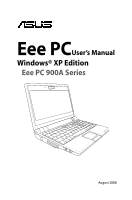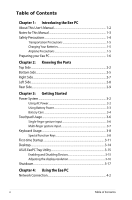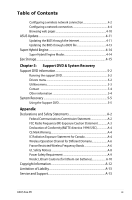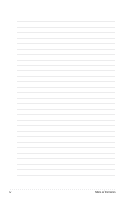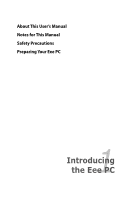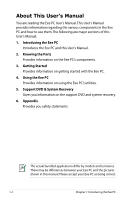Asus Eee PC 900A XP User Manual
Asus Eee PC 900A XP Manual
 |
View all Asus Eee PC 900A XP manuals
Add to My Manuals
Save this manual to your list of manuals |
Asus Eee PC 900A XP manual content summary:
- Asus Eee PC 900A XP | User Manual - Page 1
Eee PCUser's Manual Windows® XP Edition Eee PC 900A Series August 2008 - Asus Eee PC 900A XP | User Manual - Page 2
input 3-7 Keyboard Usage 3-8 Special Function Keys 3-8 First-time Startup 3-11 Desktop...3-14 ASUS EeePC Tray Utility 3-15 Enabling and Disabling Devices 3-15 Adjusting the display resolution 3-16 Shutdown...3-17 Chapter 4: Using the Eee PC Network Connection 4-2 ii Table of Contents - Asus Eee PC 900A XP | User Manual - Page 3
Channel for Different Domains A-6 France Restricted Wireless Frequency Bands A-6 UL Safety Notices A-8 Power Safety Requirement A-9 Nordic Lithium Cautions (for lithium-ion batteries A-10 Copyright Information A-12 Limitation of Liability A-13 Service and Support A-13 ASUS Eee PC iii - Asus Eee PC 900A XP | User Manual - Page 4
iv Table of Contents - Asus Eee PC 900A XP | User Manual - Page 5
About This User's Manual Notes for This Manual Safety Precautions Preparing Your Eee PC 1 Introducing the Eee PC - Asus Eee PC 900A XP | User Manual - Page 6
the Eee PC and this User's Manual. 2. Knowing the Parts Provides information on the Eee PC's components. 3. Getting Started Provides information on getting started with the Eee PC. 4. Using the Eee PC Provides information on using the Eee PC's utilities. 5. Support DVD & System Recovery Gives - Asus Eee PC 900A XP | User Manual - Page 7
Notes for This Manual A few notes and warnings are used throughout this guide, allowing you to complete certain tasks safely and effectively.These notes have different degrees to data, components, or persons. TIP: Tips for completing tasks. NOTE: Information for special situations. ASUS Eee PC 1-3 - Asus Eee PC 900A XP | User Manual - Page 8
Safety Precautions The following safety precautions will increase the life of the Eee PC. Follow all precautions and instructions. Except as described in this manual, refer all servicing to qualified personnel. Do not use damaged power cords, accessories, or other peripherals. Do not use strong - Asus Eee PC 900A XP | User Manual - Page 9
and an AC power source. Be aware that it takes much longer to charge the battery pack when the Eee PC is in use. Airplane Precautions Contact your airline if you want to use the Eee PC on the airplane. Most airlines have restrictions for using electronic devices. Most airlines allow electronic use - Asus Eee PC 900A XP | User Manual - Page 10
Preparing your Eee PC These are only quick instructions for using your Eee PC. Read the following chapters for detailed inform1ation. 1. Install the battery pack 2 1 2 2. Connect the AC power adapter 1 3 Your Eee PC may come with either a two or three-prong plug depending on territory. If a three- - Asus Eee PC 900A XP | User Manual - Page 11
3. Open the display panel 4. Turn ON the Eee PC When you open the display panel, do not force it down to the table or else the hinges may break! Never lift the Eee PC by the display panel! ASUS Eee PC 1-7 - Asus Eee PC 900A XP | User Manual - Page 12
1-8 Chapter 1: Introducing the Eee PC - Asus Eee PC 900A XP | User Manual - Page 13
Top Side Bottom Side Right Side Left Side Rear Side 2 Knowing the Parts - Asus Eee PC 900A XP | User Manual - Page 14
Top Side Refer to the following illustration to identify the components on this side of the Eee PC. 1 2 3 4 5 6 7 The keyboard differs for each territory. 2-2 Chapter 2: Knowing the Parts - Asus Eee PC 900A XP | User Manual - Page 15
can be used for skype, voice narrations, or simple audio recordings. 2 Built-in Camera The built-in camera allows picture taking or video recording. 3 Display Panel The display panel functions the same as a desktop monitor. The Eee PC uses an active matrix TFT LCD, which provides excellent - Asus Eee PC 900A XP | User Manual - Page 16
is removed from your Eee PC. Solid-State disk (SSD) Indicator The solid-state disk drive indicator blinks when data is written to or read from the disk drive. Wireless Indicator This is only applicable on models with built-in wireless LAN. When the built-in wireless LAN is enabled, this indicator - Asus Eee PC 900A XP | User Manual - Page 17
OF THE BODY TO AVOID INJURY FROM THE HEAT. 1 Battery Lock - Spring The spring battery lock keeps the battery pack secure. When the battery pack is inserted, it will automatically lock. When removing the battery pack, this spring lock must be retained in the unlocked position. ASUS Eee PC 2-5 - Asus Eee PC 900A XP | User Manual - Page 18
time varies by usage and by the specifications for this Eee PC. The battery pack cannot be disassembled and must be purchased as a single unit. 3 Battery Lock - Manual The manual battery lock is used to keep the battery pack secured. Move the manual lock to the unlocked position to insert - Asus Eee PC 900A XP | User Manual - Page 19
) Output The 15-pin D-sub monitor port supports a standard VGA- compatible device such as a monitor or projector to allow viewing on a larger external display. 4 Kensington® Lock Port The Kensington® lock port allows the Eee PC to be secured using Kensington® compatible security products - Asus Eee PC 900A XP | User Manual - Page 20
Left Side Refer to the following illustration to identify the components on this side of the Eee PC. 1 2 34 1 LAN Port The eight-pin RJ-45 LAN port (10/100M bit) supports a standard Ethernet cable for connection to a local network. The built-in connector allows convenient use without - Asus Eee PC 900A XP | User Manual - Page 21
time varies by usage and by the specifications for this Eee PC. The battery pack cannot be disassembled and must be purchased as this jack supplies power to the Eee PC and charges the internal battery pack.To prevent damage to the Eee PC and battery pack, always use the supplied power adapter - Asus Eee PC 900A XP | User Manual - Page 22
2-10 Chapter 2: Knowing the Parts - Asus Eee PC 900A XP | User Manual - Page 23
Power System Touchpad Usage Keyboard Usage First-time Startup Operating Mode Shutdown 3 Getting Started - Asus Eee PC 900A XP | User Manual - Page 24
a different standard. Most hotels will provide universal outlets to support different power cords as well as voltages. It is always 's power and the AC-DC converter itself for compatibility problems before connecting the DC power to the Eee PC. The power indicator on the adapter (if available) will - Asus Eee PC 900A XP | User Manual - Page 25
Pack 2 Your Eee PC may not have its battery pack installed. If not, use the following procedures t1o install the battery pack. 1 To install the battery pack: To remove the battery pack: 2 2 1 1 3 2 • Only use battery packs and power adapters supplied with this 1 Eee PC or specifically - Asus Eee PC 900A XP | User Manual - Page 26
in fire, DO NOT short circuit the contacts, and DO NOT disassemble the battery. If there is any abnormal operation or damage to the battery pack caused by impact, turn OFF the Eee PC and contact an authorized service center. 3-4 Chapter 3: Getting Started - Asus Eee PC 900A XP | User Manual - Page 27
your operating system cannot properly turn OFF or restart, there are additional ways to shutdown and reset your Eee PC: Shutdown: Hold the power button until the system shuts down. Reset: Press the reset button . ; doing so can result in loss or destruction of your data. ASUS Eee PC 3-5 - Asus Eee PC 900A XP | User Manual - Page 28
input Clicking/Tapping - With the pointer over an item, press the left button or use your fingertip to touch the touchpad lightly, keeping your finger on the touchpad until the item is selected. The selected item will change color. The following 2 illustrations produce the same results. Double - Asus Eee PC 900A XP | User Manual - Page 29
illustrations produce the same results. Multi-finger gesture input Two-finger scrolling - Use two fingertips to slide up or down on the touchpad to scroll a window up or down. If your display window includes several sub-windows, move the pointer on that pane before scrolling. ASUS Eee PC 3-7 - Asus Eee PC 900A XP | User Manual - Page 30
the same. Follow the icons whenever your hot key locations do not match the manual. zzZ Icon (F1): Places the Eee PC in suspend mode (Save-to-RAM). Radio Tower (F2): Wireless Models Only:Toggles the internal wireless LAN or Bluetooth (on selected models) ON or OFF with an on-screen - Asus Eee PC 900A XP | User Manual - Page 31
+ CRT Clone -> LCD + CRT Extend. LCD + CRT Clone mode only supports a maximum resolution of 1024 x 600 pixels. Set your Eee PC to High Performance or Super Performance mode if you want to use a higher Allows you to use a larger portion of the keyboard for cell navigation. ASUS Eee PC 3-9 - Asus Eee PC 900A XP | User Manual - Page 32
browser. Home (←): Press to move the pointer to the beginning of the line. End (→): Press to move the pointer to the end of the line. Windows icon: Displays the start menu. Menu with pointer icon : Activates the properties menu and is equivalent to right-clicking the - Asus Eee PC 900A XP | User Manual - Page 33
First-time Startup For the first time you start your Eee PC, the Windows wizard will launch automatically and lead you through setting up your preferences and some basic information. Follow the wizard instructions to finish the initialization: 1. The Welcome message appears. Click Next to continue. - Asus Eee PC 900A XP | User Manual - Page 34
3 Select the time zone you are in and click Next to continue. 4. Read the end user license agreement and click Yes, I accept. Click Next to continue. 3-12 Chapter 3: Getting Started - Asus Eee PC 900A XP | User Manual - Page 35
my PC by turning on Automatic Updates now to get the latest important updates and click Next to continue. 6. Type your computer's name in the Computer name box and click Next to continue. 7. Follow the on-screen instructions to register with Microsoft and finish the initialization. ASUS Eee PC - Asus Eee PC 900A XP | User Manual - Page 36
. Displays the start menu Displays USB connection Displays the network connection status Displays the wireless network connection status Displays the power mode Adjusts system volume Adjusts the touchpad settings Adjusts the display resolution Displays the time 3-14 Chapter 3: Getting Started - Asus Eee PC 900A XP | User Manual - Page 37
the Notification area and the utility shows the available options: Disable WLAN: Turns on and off the wireless LAN connection. Disable Camera: Enable or disable the built-in camera. 2. Select an option to turn it on or off based on your needs. The unavailable options are dimmed. ASUS Eee PC 3-15 - Asus Eee PC 900A XP | User Manual - Page 38
Click the ASUS EeePC Tray Utility to see the bottom of the screen. When the display mode of your Eee PC is CRT Only and the power mode is Power Saving, DO NOT use applications, such as Windows Media Player, may not be compatible with the LCD Compress Mode. When watching videos in LCD Compress Mode - Asus Eee PC 900A XP | User Manual - Page 39
Shutdown Do the following instructions to turn down your Eee PC. 1. Click the start button to display the start menu. 2. Click Turn Off Computer. 2 1 3. Select Turn Off to power off your Eee PC. 3 ASUS Eee PC 3-17 - Asus Eee PC 900A XP | User Manual - Page 40
3-18 Chapter 3: Getting Started - Asus Eee PC 900A XP | User Manual - Page 41
Network Connection ASUS Update Super Hybrid Engine Eee Storage 4 Using the Eee PC - Asus Eee PC 900A XP | User Manual - Page 42
not show in the Notification area. Activate the wireless LAN function by pressing + ( + ) before configuring a wireless network connection. 2. Select the wireless access point you want to connect to from 3. When connecting, you may have to enter a password. 4-2 Chapter 4: Using the Eee PC - Asus Eee PC 900A XP | User Manual - Page 43
4. After a connection has been established, the connection is shown on the list. 5. You can see the wireless network icon in the Notification area. The wireless connection icon disappears when you Press + ( + ) to disable the WLAN function. ASUS Eee PC 4-3 - Asus Eee PC 900A XP | User Manual - Page 44
connected to a network hub or switch for use with the built-in Ethernet controller. Connect to network before enjoying all the network services and functions in Eee PC. Network hub or switch Network cable with RJ-45 connectors Local Area Network Using a dynamic IP: 1. Right-click the network icon - Asus Eee PC 900A XP | User Manual - Page 45
2. Right-click Local Area Connection and select Properties. 3. Highlight Internet Protocol(TCP/IP) and click Properties. 4. Click Obtain an IP address automatically and click OK. ASUS Eee PC 4-5 - Asus Eee PC 900A XP | User Manual - Page 46
5. Click Create a new connection to start the New Connection Wizard. 6. Click Next. 7. Click Connect to the Internet and click Next. 8. Click Set up my connection manually. 4-6 Chapter 4: Using the Eee PC - Asus Eee PC 900A XP | User Manual - Page 47
9. Select your connection type and click Next. 10. Enter your ISP Name and click Next. 11. Enter your User name and Password. Click Next. 12. Click Finish to finish the configuration. ASUS Eee PC 4-7 - Asus Eee PC 900A XP | User Manual - Page 48
13. Enter your user name and password. Click Connect to connect to the Internet. Contact your Internet Service Provider (ISP) if you have problems connecting to the network. 4-8 Chapter 4: Using the Eee PC - Asus Eee PC 900A XP | User Manual - Page 49
from your service provider. 4. If needed, enter the preferred DNS Server address and alternative address. 5. After entering all the related values, click OK to build the network connection. Contact your Internet Service Provider (ISP) if you have problems connecting to the network. ASUS Eee PC 4-9 - Asus Eee PC 900A XP | User Manual - Page 50
web pages After you finish the network setup, click Internet Explorer on the desktop and start enjoying net surfing. Visit our Eee PC homepage (http://eeepc.asus.com) to obtain the latest information and register at http://vip.asus.com for full service of your Eee PC. 4-10 Chapter 4: Using the - Asus Eee PC 900A XP | User Manual - Page 51
the support DVD that comes with the Eee PC package. ASUS Update requires an Internet connection either through a network or an Internet Service Provider (ISP). Updating the BIOS through the Internet To update the BIOS through the Internet: 1. Launch the ASUS Update utility from the Windows® desktop - Asus Eee PC 900A XP | User Manual - Page 52
2. Select Update BIOS from Internet from the drop‑down menu, then click Next. 3. Select the ASUS FTP site nearest you to avoid network traffic, or click Auto Select. Click Next. 4-12 Chapter 4: Using the Eee PC - Asus Eee PC 900A XP | User Manual - Page 53
> ASUS > ASUSUpdate for EeePC> ASUSUpdate. The ASUS Update main window appears. 2. Select Update BIOS from file from the drop‑down menu, then click Next. 3. Locate the BIOS file from the Open window, then click Open. 4. Follow the screen instructions to complete the update process. ASUS Eee PC - Asus Eee PC 900A XP | User Manual - Page 54
. The power saving modes control many aspects of your Eee PC to maximize performance versus battery time.The selected mode is shown on the display. To change the power mode • Click start > All Programs > ASUS > EeePC > SuperHybridEngine > SuperHybridEngine. • Right-click the Super Hybrid Engine icon - Asus Eee PC 900A XP | User Manual - Page 55
service with or without further notice. Visit the official website (http://www.eeestorage. com) for details. To use Eee Storage 1. Double-click the Web Storage shortcut on the desktop and double-click Eee Storage in My Computer. Ensure that your Eee PC is connected to the Internet. ASUS Eee PC - Asus Eee PC 900A XP | User Manual - Page 56
space. Double-click Setup Your Eee Storage Account to apply an account and setup a password if you need to use more advanced functions such as Group Share. This set of account and password is also indispensable when you use Eee Storage service with other computer. 4-16 Chapter 4: Using the Eee PC - Asus Eee PC 900A XP | User Manual - Page 57
Support DVD System Recovery 5 Support DVD & System Recovery - Asus Eee PC 900A XP | User Manual - Page 58
DVD that comes with the Eee PC package contains the drivers, software applications, and utilities that you can install to avail all the features. Running the support DVD Insert the support DVD in the external optical drive.The DVD automatically displays the Drivers menu if Autorun is enabled in - Asus Eee PC 900A XP | User Manual - Page 59
Click to go to the previous page Utilities menu The Utilities menu shows the applications that the Eee PC supports. Click to go to the next page ASUS Eee PC 5-3 - Asus Eee PC 900A XP | User Manual - Page 60
The icons on the top right corner of the screen provide additional information on the Eee PC and the contents of the support DVD. Click an icon to display the specified information. System information Technical support DVD content 5-4 File list Chapter 5: Support DVD & System Recovery - Asus Eee PC 900A XP | User Manual - Page 61
PC and insert the Support DVD into the optical drive (System needs to be powered ON). 2. Press on bootup and the Please select boot device screen appears. Select USB:XXXXXX (may be labeled as the ODD brand name) to boot from the optical drive. Please select boot device: HDD:SM-ASUS-PHISON SSD - Asus Eee PC 900A XP | User Manual - Page 62
Click OK in the Recovery System for Eee PC dialog box. 5. Click Yes to start the system recovery. You will lose all your data during the system recovery. Ensure to back up your important data before recovering your system. 6. After the system recovery is completed, eject the the Support DVD from the - Asus Eee PC 900A XP | User Manual - Page 63
Declarations and Safety Statements Copyright Information Limitation of Liability Service and Support A Appendix - Asus Eee PC 900A XP | User Manual - Page 64
to provide reasonable protection against harmful interference in a residential installation. This equipment generates, uses, and can radiate radio frequency energy and, if not installed and used in accordance with the instructions, may cause harmful interference to radio communications. However - Asus Eee PC 900A XP | User Manual - Page 65
requirements, please avoid direct contact to the transmitting antenna during transmitting. End users must follow the specific operating instructions for satisfying RF exposure compliance. Max. SAR Measurement (1g) 802.11b SAR Value: 0.033 W/kg 802.11g SAR Value: 0.055 W/kg ASUS Eee PC A-3 - Asus Eee PC 900A XP | User Manual - Page 66
with IC RF exposure compliance requirements, please avoid direct contact to the transmitting antenna during transmitting. End users must follow the specific operating instructions for satisfying RF exposure compliance. Operation is subject to the following two conditions: • This device may not cause - Asus Eee PC 900A XP | User Manual - Page 67
radars are allocated as primary users (meaning they have priority) in 5250-5350 MHz, these radars could cause interference and/or damage to license exempt LAN devices. Max. SAR Measurement (1g) 802.11b SAR Value: 0.033 W/kg 802.11g SAR Value: 0.055 W/kg ASUS Eee PC A-5 - Asus Eee PC 900A XP | User Manual - Page 68
462 GHz Ch01 through CH11 Japan 2.412-2.484 GHz Ch01 through Ch14 Europe ETSI 2.412-2.472 GHz Ch01 through Ch13 France Restricted Wireless Frequency Bands Some areas of France have a restricted frequency band. The worst case maximum authorized power indoors are: • 10mW for the entire - Asus Eee PC 900A XP | User Manual - Page 69
de Belfort 94 Val de Marne This requirement is likely to change over time, allowing you to use your wireless LAN card in more areas within France. Please check with ART for the latest information (www.art-telecom.fr) Your WLAN Card transmits less than 100mW, but more than 10mW. ASUS Eee PC A-7 - Asus Eee PC 900A XP | User Manual - Page 70
and 105V rms, and installed or used in accordance with the National Electrical Code (NFPA 70). When using the Eee PC modem, basic safety precautions not dispose the Eee PC battery pack in a fire, as they may explode. Check with local codes for possible special disposal instructions to reduce the - Asus Eee PC 900A XP | User Manual - Page 71
the product (electrical, electronic equipment, and mercurycontaining button cell battery) should not be placed in municipal waste. Check local regulations for disposal of electronic products. ASUS Eee PC A-9 - Asus Eee PC 900A XP | User Manual - Page 72
replaced. Replace only with the same or equivalent type recommended by the manufacturer. Dispose of used batteries according to the manufacturer's instructions. (English) ATTENZIONE! Rischio di esplosione della batteria se sostituita in modo errato. Sostituire la batteria con un una di tipo uguale - Asus Eee PC 900A XP | User Manual - Page 73
ément aux instructions du fabricant. (French) ADVARSEL! Eksplosjonsfare ved feilaktig skifte av batteri. Benytt samme batteritype eller en tilsvarende type anbefalt av apparatfabrikanten. Brukte batterier kasseres i henhold til fabrikantens instruksjoner. (Norwegian) (Japanese) ASUS Eee PC A-11 - Asus Eee PC 900A XP | User Manual - Page 74
the express written permission of ASUSTeK COMPUTER INC. ("ASUS"). ASUS PROVIDES THIS MANUAL "AS IS"WITHOUT WARRANTY OF ANY KIND, EITHER EXPRESS the owners' benefit, without intent to infringe. SPECIFICATIONS AND INFORMATION CONTAINED IN THIS MANUAL ARE FURNISHED FOR INFORMATIONAL USE ONLY, AND - Asus Eee PC 900A XP | User Manual - Page 75
under this Warranty Statement, up to the listed contract price of each product. ASUS will only be responsible for or indemnify you for ASUS, ITS SUPPLIERS OR YOUR RESELLER IS INFORMED OF THEIR POSSIBILITY. Service and Support Visit our multi-language web site at http://support.asus.com ASUS Eee PC - Asus Eee PC 900A XP | User Manual - Page 76
A-14 Appendix
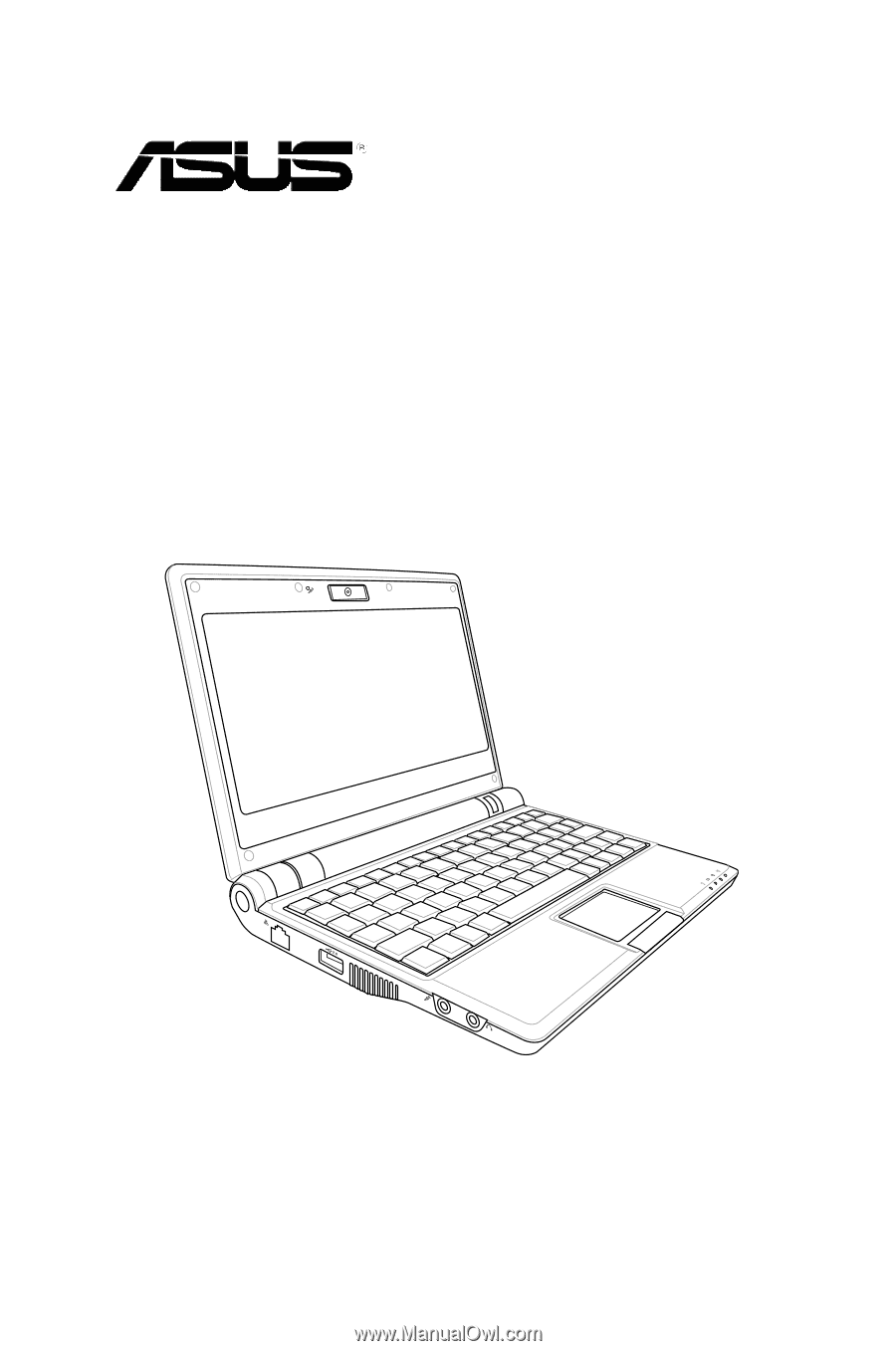
Eee PC
User’s Manual
Windows® XP Edition
Eee PC 900A Series
August 2008