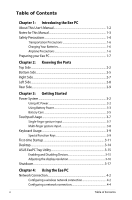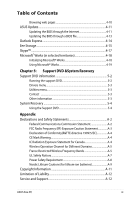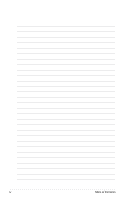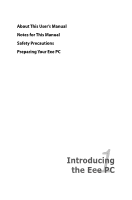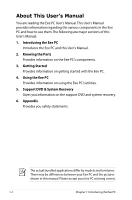Asus Eee PC 900HD XP User Manual
Asus Eee PC 900HD XP Manual
 |
View all Asus Eee PC 900HD XP manuals
Add to My Manuals
Save this manual to your list of manuals |
Asus Eee PC 900HD XP manual content summary:
- Asus Eee PC 900HD XP | User Manual - Page 1
Eee PCUser's Manual Windows® XP Edition Eee PC 900HD Series August 2008 - Asus Eee PC 900HD XP | User Manual - Page 2
Precautions 1-6 Preparing your Eee PC 1-7 Chapter 2: Knowing the Parts Top Side...2-2 Bottom Side...2-5 Right Side...2-7 Left Side...2-8 Rear Side...2-9 Chapter 3: Getting Started Power System 3-2 Using AC Power 3-2 Using Battery Power 3-3 Battery Care...3-5 Touchpad Usage 3-7 Single-finger - Asus Eee PC 900HD XP | User Manual - Page 3
Channel for Different Domains A-5 France Restricted Wireless Frequency Bands A-5 UL Safety Notices A-7 Power Safety Requirement A-8 Nordic Lithium Cautions (for lithium-ion batteries A-9 Copyright Information A-11 Limitation of Liability A-12 Service and Support A-12 ASUS Eee PC iii - Asus Eee PC 900HD XP | User Manual - Page 4
iv Table of Contents - Asus Eee PC 900HD XP | User Manual - Page 5
About This User's Manual Notes for This Manual Safety Precautions Preparing Your Eee PC 1 Introducing the Eee PC - Asus Eee PC 900HD XP | User Manual - Page 6
the Eee PC and this User's Manual. 2. Knowing the Parts Provides information on the Eee PC's components. 3. Getting Started Provides information on getting started with the Eee PC. 4. Using the Eee PC Provides information on using the Eee PC's utilities. 5. Support DVD & System Recovery Gives - Asus Eee PC 900HD XP | User Manual - Page 7
Notes for This Manual A few notes and warnings are used throughout this guide, allowing you to complete certain tasks safely and effectively.These notes have different degrees to data, components, or persons. TIP: Tips for completing tasks. NOTE: Information for special situations. ASUS Eee PC 1-3 - Asus Eee PC 900HD XP | User Manual - Page 8
Precautions The following safety precautions will increase the life of the Eee PC. Follow all precautions and instructions. Except as described in this manual, refer all servicing to qualified personnel. Do not use damaged power cords, accessories, or other peripherals. Do not use strong solvents - Asus Eee PC 900HD XP | User Manual - Page 9
cover a Eee PC that is powered ON with any materials that will reduce air circulation such as a carrying bag. Incorrect installation of battery may cause explosion and damage the Eee PC. DO NOT throw the Eee PC in municipal waste. This product has been designed to enable proper reuse of parts and - Asus Eee PC 900HD XP | User Manual - Page 10
as long as it is plugged into the computer and an AC power source. Be aware that it takes much longer to charge the battery pack when the Eee PC is in use. Airplane Precautions Contact your airline if you want to use the Eee PC on the airplane. Most airlines have restrictions for using electronic - Asus Eee PC 900HD XP | User Manual - Page 11
1 3 Preparing your Eee PC These are only quick instructions for using your Eee PC. Read the following chapters for detailed information. 1. Install the battery pack 3 2 1 2. Connect the AC power adapter Remember to fully charge the battery (8 hours or more) before first use and whenever it is - Asus Eee PC 900HD XP | User Manual - Page 12
3. Open the display panel 4. Turn ON the Eee PC When you open the display panel, do not force it down to the table or else the hinges may break! Never lift the Eee PC by the display panel! 1-8 Chapter 1: Introducing the Eee PC - Asus Eee PC 900HD XP | User Manual - Page 13
Top Side Bottom Side Right Side Left Side Rear Side 2 Knowing the Parts - Asus Eee PC 900HD XP | User Manual - Page 14
Top Side Refer to the following illustration to identify the components on this side of the Eee PC. 1 2 3 4 5 6 7 The keyboard differs for each territory. 2-2 Chapter 2: Knowing the Parts - Asus Eee PC 900HD XP | User Manual - Page 15
to turn OFF the Eee PC. The power switch only works when the display panel is opened. 5 Keyboard The keyboard provides keys with comfortable travel (depth at which the keys can be depressed) and palm rest for both hands. 6 Touchpad and Buttons The touchpad and its buttons comprises a pointing - Asus Eee PC 900HD XP | User Manual - Page 16
is connected. OFF: The Eee PC's battery is charged or completely drained. Blinking: Battery power is less than 10% and AC power is not connected. Hard disk drive (HDD) Indicator The hard disk drive indicator blinks when data is written to or read from the disk drive. Wireless Indicator This is only - Asus Eee PC 900HD XP | User Manual - Page 17
normal during charging or operation. DO NOT use on soft surfaces such as beds or sofas ,which may block the vents. DO NOT PUT THE Eee PC ON YOUR LAP OR OTHER PARTS OF THE BODY TO AVOID INJURY FROM THE HEAT. ASUS Eee PC 2-5 - Asus Eee PC 900HD XP | User Manual - Page 18
power to the Eee PC when AC power is not connected. This allows use when moving temporarily between locations. Battery time varies by usage and by the specifications for this Eee PC. The battery pack cannot be disassembled and must be purchased as a single unit. Battery Lock - Manual The manual - Asus Eee PC 900HD XP | User Manual - Page 19
) Output The 15-pin D-sub monitor port supports a standard VGA- compatible device such as a monitor or projector to allow viewing on a larger external display. 4 Kensington® Lock Port The Kensington® lock port allows the Eee PC to be secured using Kensington® compatible security products - Asus Eee PC 900HD XP | User Manual - Page 20
Left Side Refer to the following illustration to identify the components on this side of the Eee PC. 1 2 34 1 LAN Port The eight-pin RJ-45 LAN port (10/100M bit) supports a standard Ethernet cable for connection to a local network. The built-in connector allows convenient use without - Asus Eee PC 900HD XP | User Manual - Page 21
by the specifications for this Eee PC. The battery pack cannot be disassembled and must be purchased as a single unit. 2 Power (DC) Input The supplied power adapter converts AC power to DC power for use with this jack. Power supplied through this jack supplies power to the Eee PC and charges - Asus Eee PC 900HD XP | User Manual - Page 22
2-10 Chapter 2: Knowing the Parts - Asus Eee PC 900HD XP | User Manual - Page 23
Power System Touchpad Usage Keyboard Usage First-time Startup Operating Mode Shutdown 3 Getting Started - Asus Eee PC 900HD XP | User Manual - Page 24
System Using AC Power The Eee PC power comprises two parts, the power adapter and the battery power system.The power adapter converts AC power from a wall outlet to the DC power required by the Eee PC. Your Eee PC comes with a universal AC-DC adapter for connection to any 100V-120V as well as 220V - Asus Eee PC 900HD XP | User Manual - Page 25
the AC-DC adapter, seek servicing. Seek servicing if you suspect a faulty AC-DC adapter. You may damage both your battery pack(s) and the Eee PC with a faulty AC-DC adapter. Using Battery Power The Eee PC is designed to work with a removable battery pack.The battery pack consists of a set of battery - Asus Eee PC 900HD XP | User Manual - Page 26
installed. If not, use the following procedures to install the battery pack. To install the battery pack: 3 2 1 To remove the battery pack: 2 1 3 • Only use battery packs and power adapters supplied with this Eee PC or specifically approved by the manufacturer or retailer for use3 with this model - Asus Eee PC 900HD XP | User Manual - Page 27
in fire, DO NOT short circuit the contacts, and DO NOT disassemble the battery. If there is any abnormal operation or damage to the battery pack caused by impact, turn OFF the Eee PC and contact an authorized service center. ASUS Eee PC 3-5 - Asus Eee PC 900HD XP | User Manual - Page 28
& Reset In case your operating system cannot properly turn OFF or restart, there are additional ways to shutdown and reset your Eee PC: Shutdown: Hold the power button until the system shuts down. Reset: Press the reset button . Use a pin or a straightened paper clip to press the reset - Asus Eee PC 900HD XP | User Manual - Page 29
over an item, press the left button or use your fingertip to touch the touchpad lightly, keeping your finger on the touchpad until the item is selected. The selected item will change color. The following will not be executed. The following 2 illustrations produce the same results. ASUS Eee PC 3-7 - Asus Eee PC 900HD XP | User Manual - Page 30
following illustrations produce the same results. Multi-finger gesture input Two-finger scrolling - Use two fingertips to slide up or down on the touchpad to scroll a window up or down. If your display window includes several sub-windows, move the pointer on that pane before scrolling. 3-8 Chapter - Asus Eee PC 900HD XP | User Manual - Page 31
locations do not match the manual. zzZ Icon (F1): Places the Eee PC in suspend mode (Save-to-RAM). Radio Tower (F2): Wireless Models Only:Toggles the internal wireless LAN ON or OFF with or terminates applications. Crossed Speaker Icon (F7): Mutes the speaker. ASUS Eee PC 3-9 - Asus Eee PC 900HD XP | User Manual - Page 32
end of the line. Windows icon: Displays the start menu. Menu with pointer icon : Activates the properties menu and is equivalent to right-clicking the touchpad/mouse on an object. 3-10 Chapter 3: Getting Started - Asus Eee PC 900HD XP | User Manual - Page 33
basic information. Follow the wizard instructions to finish the initialization: 1. The Welcome message appears. Click Next to continue. 2. Select you system settings by specifying the region you are in, the language you use and the keyboard type you use. Click Next to continue. ASUS Eee PC 3-11 - Asus Eee PC 900HD XP | User Manual - Page 34
3 Select the time zone you are in and click Next to continue. 4. Read the end user license agreement and click Yes, I accept. Click Next to continue. 3-12 Chapter 3: Getting Started - Asus Eee PC 900HD XP | User Manual - Page 35
my PC by turning on Automatic Updates now to get the latest important updates and click Next to continue. 6. Type your computer's name in the Computer name box and click Next to continue. 7. Follow the onscreen instructions to register with Microsoft and finish the initialization. ASUS Eee PC - Asus Eee PC 900HD XP | User Manual - Page 36
Desktop The are several shortcuts on the desktop. Double-click them to launch the corresponding applications and enter the specified folders. Some applications would form minimized icons in the Notification area. Displays the start menu Displays the network connection status Adjusts system volume - Asus Eee PC 900HD XP | User Manual - Page 37
the Notification area and the utility shows the available options: Disable WLAN: Turns on and off the wireless LAN connection. Disable Camera: Enable or disable the built-in camera. 2. Select an option to turn it on or off based on your needs. The unavailable options are dimmed. ASUS Eee PC 3-15 - Asus Eee PC 900HD XP | User Manual - Page 38
Adjusting the display resolution Click the ASUS EeePC Tray Utility icon in the Notification area to adjust the display resolution. Select the resolution based on your needs. The CRT-related options are unavailable - Asus Eee PC 900HD XP | User Manual - Page 39
Shutdown Do the following instructions to turn down your Eee PC. 1. Click the start button to display the start menu. 2. Click Turn Off Computer. 2 1 3. Select Turn Off to power off your Eee PC. 3 ASUS Eee PC 3-17 - Asus Eee PC 900HD XP | User Manual - Page 40
3-18 Chapter 3: Getting Started - Asus Eee PC 900HD XP | User Manual - Page 41
Network Connection ASUS Update Outlook Express Eee Storage Skype™ Microsoft® Works 4 Using the Eee PC - Asus Eee PC 900HD XP | User Manual - Page 42
If the wireless connection icon does not show on the taskbar. Activate the wireless LAN function by pressing + ( + ) before configuring a wireless network connection. 2. Select the wireless access point you When connecting, you may have to enter a password. 4-2 Chapter 4: Using the Eee PC - Asus Eee PC 900HD XP | User Manual - Page 43
4. After a connection has been established, the connection is shown on the list. 5. You can see the wireless network icon in the Notification area. The wireless connection icon disappears when you Press + ( + ) to disable the WLAN function. ASUS Eee PC 4-3 - Asus Eee PC 900HD XP | User Manual - Page 44
connected to a network hub or switch for use with the built-in Ethernet controller. Connect to network before enjoying all the network services and functions in Eee PC. Network hub or switch Network cable with RJ-45 connectors Local Area Network Using a dynamic IP: 1. Right-click the network icon - Asus Eee PC 900HD XP | User Manual - Page 45
2. Right-click Local Area Connection and select Properties. 3. Highlight Internet Protocol(TCP/IP) and click Properties. 4. Click Obtain an IP address automatically and click OK. ASUS Eee PC 4-5 - Asus Eee PC 900HD XP | User Manual - Page 46
5. Click Create a new connection to start the New Connection Wizard. 6. Click Next. 7. Click Connect to the Internet and click Next. 8. Click Set up my connection manually. 4-6 Chapter 4: Using the Eee PC - Asus Eee PC 900HD XP | User Manual - Page 47
9. Select your connection type and click Next. 10. Enter your ISP Name and click Next. 11. Enter your User name and Password. Click Next. 12. Click Finish to finish the configuration. ASUS Eee PC 4-7 - Asus Eee PC 900HD XP | User Manual - Page 48
13. Enter your user name and password. Click Connect to connect to the Internet. Contact your Internet Service Provider (ISP) if you have problems connecting to the network. 4-8 Chapter 4: Using the Eee PC - Asus Eee PC 900HD XP | User Manual - Page 49
from your service provider. 4. If needed, enter the preferred DNS Server address and alternative address. 5. After entering all the related values, click OK to build the network connection. Contact your Internet Service Provider (ISP) if you have problems connecting to the network. ASUS Eee PC 4-9 - Asus Eee PC 900HD XP | User Manual - Page 50
, click Internet Explorer on the desktop and start enjoying net surfing. Launches the Internet Explorer web browser Visit our Eee PC homepage (http://eeepc.asus.com) to obtain the latest information and register at http://vip.asus.com for full service of your Eee PC. 4-10 Chapter 4: Using the - Asus Eee PC 900HD XP | User Manual - Page 51
version information. This utility is pre-loaded in your Eee PC and is also available in the support DVD that comes with the Eee PC package. ASUS Update requires an Internet connection either through a network or an Internet Service Provider (ISP). Updating the BIOS through the Internet To update the - Asus Eee PC 900HD XP | User Manual - Page 52
2. Select Update BIOS from Internet from the drop‑down menu, then click Next. 3. Select the ASUS FTP site nearest you to avoid network traffic, or click Auto Select. Click Next. 4-12 Chapter 4: Using the Eee PC - Asus Eee PC 900HD XP | User Manual - Page 53
> ASUS > ASUSUpdate for EeePC> ASUSUpdate. The ASUS Update main window appears. 2. Select Update BIOS from file from the drop‑down menu, then click Next. 3. Locate the BIOS file from the Open window, then click Open. 4. Follow the screen instructions to complete the update process. ASUS Eee PC - Asus Eee PC 900HD XP | User Manual - Page 54
or notebook. To launch Outlook Express: 1. Click Start > Programs > Outlook Express. 2. Follow the Wizard to finish a new account setup. Contact your service provider If you do not know the incoming and outgoing server address of your e-mail account. 3. The Outlook Express main window appears as - Asus Eee PC 900HD XP | User Manual - Page 55
Eee Storage Eee PC users can enjoy free online space. With Internet connection, you can access and share any files whenever you want and wherever you are. The content of the free service provided to you is subject to Eee Storage Web Hard Drive Service Agreement on Eee Storage official website. Eee - Asus Eee PC 900HD XP | User Manual - Page 56
space. Double-click Setup Your Eee Storage Account to apply an account and setup a password if you need to use more advanced functions such as Group Share. This set of account and password is also indispensable when you use Eee Storage service with other computer. 4-16 Chapter 4: Using the Eee PC - Asus Eee PC 900HD XP | User Manual - Page 57
Skype™ Skype enables users to make free calls to other Skype users or cheaper calls to landlines or mobile phones with Internet access. It also offers instant messaging function, which users can use to chat online. and Password in the box and click Sign in to start using Skype. ASUS Eee PC 4-17 - Asus Eee PC 900HD XP | User Manual - Page 58
select Yes to help improve the quality, reliability and performance of this software. Either Yes or No can finish the initialization. 4-18 Chapter 4: Using the Eee PC - Asus Eee PC 900HD XP | User Manual - Page 59
the left pane 4. Select Blank Word Processor document in the right pane. Choose other templates you want to use in the right pane if needed. 2 3 4 ASUS Eee PC 4-19 - Asus Eee PC 900HD XP | User Manual - Page 60
5. Under the File menu, click Open. Or press + directly. 6. In the Open dialog box, click Look in and locate your file. You can also shorten the process by sorting the files by file types. 4-20 Chapter 4: Using the Eee PC - Asus Eee PC 900HD XP | User Manual - Page 61
History The history screeen helps you track the history you use the Microsoft® Works software. You can either sort by names, dates, templates or programs. ASUS Eee PC 4-21 - Asus Eee PC 900HD XP | User Manual - Page 62
4-22 Chapter 4: Using the Eee PC - Asus Eee PC 900HD XP | User Manual - Page 63
Support DVD System Recovery 5 Support DVD & System Recovery - Asus Eee PC 900HD XP | User Manual - Page 64
can install to avail all the features. Running the support DVD Insert the support DVD in the external optical drive.The DVD automatically displays the Drivers menu if Autorun is enabled in your computer. Click an icon to display support DVD/ Eee PC information Click an item to install If Autorun is - Asus Eee PC 900HD XP | User Manual - Page 65
when the system detects installed devices. Install the necessary drivers to activate the devices. Utilities menu The Utilities menu shows the applications that the Eee PC supports. Contact Click the Contact tab to display the ASUS contact information. Other information The icons on the top right - Asus Eee PC 900HD XP | User Manual - Page 66
your data files to floppy disks or to a network drive and make note of any customized configuration settings (such as network settings). 1. Connect an external optical drive to your Eee PC and insert the Support DVD into the optical drive (System needs to be powered ON). 2. Press on bootup - Asus Eee PC 900HD XP | User Manual - Page 67
Yes to start the system recovery. You will lose all your data during the system recovery. Ensure to back up your important data before recovering your system. 6. After the system recovery is completed, eject the Support DVD from the optical drive and click OK to restart the Eee PC. ASUS Eee PC 5-5 - Asus Eee PC 900HD XP | User Manual - Page 68
5-6 Chapter 5: Support DVD & System Recovery - Asus Eee PC 900HD XP | User Manual - Page 69
Declarations and Safety Statements Copyright Information Limitation of Liability Service and Support A Appendix - Asus Eee PC 900HD XP | User Manual - Page 70
B digital device, pursuant to Part 15 of the Federal Communications used in accordance with the instructions, may cause harmful interference turning the equipment off and on, the user is encouraged to try to correct the for help. The use of a shielded-type power cord is required in order to meet FCC - Asus Eee PC 900HD XP | User Manual - Page 71
(Reprinted from the Code of Federal Regulations #47, part 15.193, 1993. Washington DC: Office of the Federal users must follow the specific operating instructions for satisfying RF exposure compliance. Max. SAR Measurement (1g) 802.11b SAR Value: 0.039 W/kg 802.11g SAR Value: 0.097 W/kg ASUS Eee PC - Asus Eee PC 900HD XP | User Manual - Page 72
environment, this product may cause radio interference, in which case the user may be required to take adequate measures. IC Radiation Exposure Statement for transmitting antenna during transmitting. End users must follow the specific operating instructions for satisfying RF exposure compliance. - Asus Eee PC 900HD XP | User Manual - Page 73
Europe ETSI 2.412-2.472 GHz Ch01 through Ch13 France Restricted Wireless Frequency Bands Some areas of France have a restricted frequency band. The worst case maximum authorized power indoors are: • 10mW for the entire 2.4 GHz 26 Drôme 37 Indre et Loire 50 Manche 59 Nord ASUS Eee PC A-5 - Asus Eee PC 900HD XP | User Manual - Page 74
88 Vosges 89 Yonne 90 Territoire de Belfort 94 Val de Marne This requirement is likely to change over time, allowing you to use your wireless LAN card in more areas within France. Please check with ART for the latest information (www.art-telecom.fr) Your WLAN Card transmits less than 100mW - Asus Eee PC 900HD XP | User Manual - Page 75
or reversible chemical reaction. • Do not dispose the Eee PC battery pack in a fire, as they may explode. Check with local codes for possible special disposal instructions to reduce the risk of injury to persons due to fire or explosion. • Do not use power adapters or batteries from other devices to - Asus Eee PC 900HD XP | User Manual - Page 76
Requirement Products with electrical current ratings up to 6A and weighing more than 3Kg must use approved power cords greater than or equal to: H05VV-F, 3G, 0.75mm2 or H05VV-F, 2G, 0.75mm2. This symbol of the crossed out wheeled bin indicates that the product ( - Asus Eee PC 900HD XP | User Manual - Page 77
recommended by the manufacturer. Dispose of used batteries according to the manufacturer's instructions. (English) ATTENZIONE! Rischio di esplosione della batteria se sostituita in modo sousittelemaan tyyppiin. Hävitä käytetty paristo valmistagan ohjeiden mukaisesti. (Finnish) ASUS Eee PC A-9 - Asus Eee PC 900HD XP | User Manual - Page 78
mêre type ou d' un type équivalent recommandé par le constructeur. Mettre au rebut les batteries usagées conformément aux instructions du fabricant. (French) ADVARSEL! Eksplosjonsfare ved feilaktig skifte av batteri. Benytt samme batteritype eller en tilsvarende type anbefalt av apparatfabrikanten - Asus Eee PC 900HD XP | User Manual - Page 79
. SPECIFICATIONS AND INFORMATION CONTAINED IN THIS MANUAL ARE ASUS. ASUS ASSUMES NO RESPONSIBILITY OR LIABILITY FOR ANY ERRORS OR INACCURACIES THAT MAY APPEAR IN THIS MANUAL, INCLUDING THE PRODUCTS AND SOFTWARE DESCRIBED IN IT. Copyright © 2008 ASUSTeK COMPUTER INC. All Rights Reserved. ASUS Eee PC - Asus Eee PC 900HD XP | User Manual - Page 80
ASUS' part or other liability, you are entitled to recover damages from ASUS. In each such instance, regardless of the basis on which you are entitled to claim damages from ASUS, ASUS ), EVEN IF ASUS, ITS SUPPLIERS OR YOUR RESELLER IS INFORMED OF THEIR POSSIBILITY. Service and Support Visit our multi
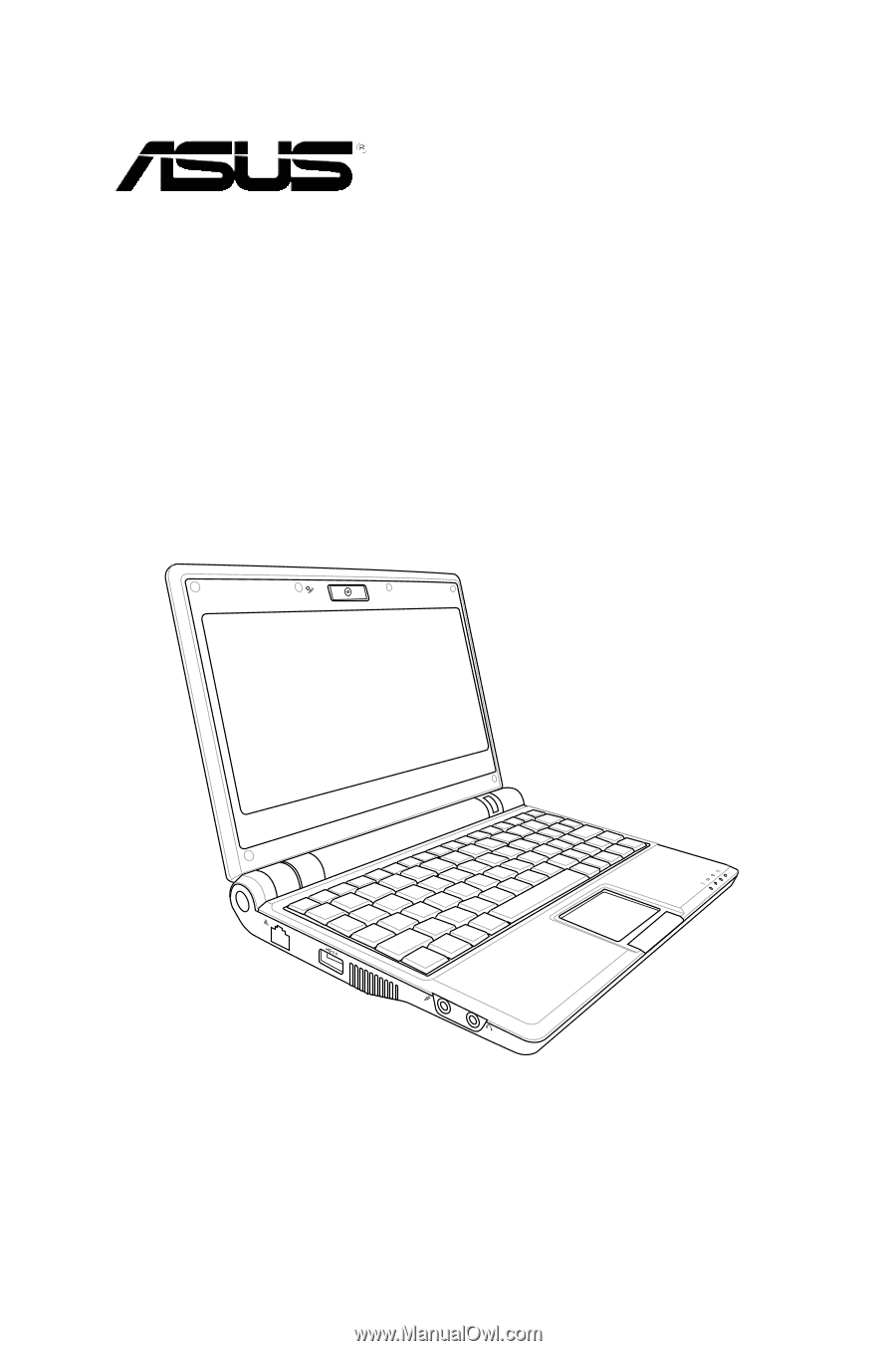
Eee PC
User’s Manual
Windows® XP Edition
Eee PC 900HD Series
August 2008