Asus Eee PC 900SD Linux User Manual
Asus Eee PC 900SD Linux Manual
 |
View all Asus Eee PC 900SD Linux manuals
Add to My Manuals
Save this manual to your list of manuals |
Asus Eee PC 900SD Linux manual content summary:
- Asus Eee PC 900SD Linux | User Manual - Page 1
E4327 Eee PCUser's Guide Eee PC 900SD Series December 2008 15G06Q108000 - Asus Eee PC 900SD Linux | User Manual - Page 2
on your Eee PC 2-2 First Run Wizard 2-4 Operating Mode 2-6 Eee PC Help ...2-15 Chapter 3: Using the Eee PC Touchpad Usage 3-2 Single-finger gesture input 3-2 Multi-finger gesture input 3-2 Super Hybrid Engine 3-3 Eee Storage...3-4 Add/Remove Software 3-6 BIOS update...3-7 Easy Software - Asus Eee PC 900SD Linux | User Manual - Page 3
CE Mark Warning A-5 IC Radiation Exposure Statement for Canada A-5 Wireless Operation Channel for Different Domains A-7 France Restricted Wireless Frequency Bands A-7 UL Public License A-12 Copyright Information A-23 Limitation of Liability A-24 Service and Support A-24 ASUS Eee PC iii - Asus Eee PC 900SD Linux | User Manual - Page 4
Eee PC as being correct. Notes for This Manual A few notes and warnings are used throughout this guide, allowing you to complete certain tasks safely and effectively.These notes have different degrees of importance as follows: WARNING! Important information that must be followed for safe operation - Asus Eee PC 900SD Linux | User Manual - Page 5
Safety Precautions The following safety precautions will increase the life of the Eee PC. Follow all precautions and instructions. Except as described in this manual, refer all servicing to qualified personnel. Do not use damaged power cords, accessories, or other peripherals. Do not use strong - Asus Eee PC 900SD Linux | User Manual - Page 6
any materials that will reduce air circulation such as a carrying bag. Incorrect installation of battery may cause explosion and damage the Eee PC. DO NOT throw the Eee PC in municipal waste. This product has been designed to enable proper reuse of parts and recycling. The symbol of the crossed - Asus Eee PC 900SD Linux | User Manual - Page 7
longer to charge the battery pack when the Eee PC is in use. Remember to fully charge the Eee PC and diskettes through airport X-ray machines. However, it is recommended that you do not send your Eee PC or diskettes through airport magnetic detectors or expose them to magnetic wands. ASUS Eee PC - Asus Eee PC 900SD Linux | User Manual - Page 8
viii Table of Contents - Asus Eee PC 900SD Linux | User Manual - Page 9
Top Side Bottom Side Right Side Left Side Rear Side Keyboard Usage 1 Knowing the Parts - Asus Eee PC 900SD Linux | User Manual - Page 10
Top Side Refer to the illustration below to identify the components on this side of the Eee PC. The top side may vary in appearance depending on model. 1 2 3 4 5 6 7 The keyboard differs for each territory. 1-2 Chapter 1: Knowing the Parts - Asus Eee PC 900SD Linux | User Manual - Page 11
charge indicator (LED) shows the battery charging status as follows: LED ON OFF Blinking Description The Eee PC's battery is charging when AC power is connected. The Eee PC's battery is charged or completely drained. Battery power is less than 10% and AC power is not connected. ASUS Eee PC 1-3 - Asus Eee PC 900SD Linux | User Manual - Page 12
Solid-State disk (SSD) Indicator The solid-state disk drive indicator blinks when data is written to or read from the disk drive. Wireless Indicator This is only applicable on models with built-in wireless LAN. When the built-in wireless LAN is enabled, this indicator lights. 1-4 Chapter 1: - Asus Eee PC 900SD Linux | User Manual - Page 13
PC while it is in operation or recently been in operation. High temperatures are normal during charging or operation. DO NOT use on soft surfaces such as beds or sofas, which may block the vents. DO NOT PUT THE Eee PC ON YOUR LAP OR OTHER PARTS OF THE BODY TO AVOID INJURY FROM THE HEAT. ASUS Eee PC - Asus Eee PC 900SD Linux | User Manual - Page 14
use when moving temporarily between locations. Battery time varies by usage and by the specifications for this Eee PC. The battery pack cannot be disassembled and must be purchased as a single unit. 3 Battery Lock - Manual The manual battery lock is used to keep the battery pack secured. Move the - Asus Eee PC 900SD Linux | User Manual - Page 15
a larger external display. 4 Kensington® Lock Port The Kensington® lock port allows the Eee PC to be secured using Kensington® compatible security products. These security products usually include a metal cable and lock that prevent the Eee PC to be removed from a fixed object. ASUS Eee PC 1-7 - Asus Eee PC 900SD Linux | User Manual - Page 16
Left Side Refer to the illustration below to identify the components on this side of the Eee PC. 1 2 34 1 LAN Port The eight-pin RJ-45 LAN port (10/100M bit) supports a standard Ethernet cable for connection to a local network. The built-in connector allows convenient use without additional - Asus Eee PC 900SD Linux | User Manual - Page 17
this jack supplies power to the Eee PC and charges the internal battery pack.To prevent damage to the Eee PC and battery pack, always use the supplied power adapter. CAUTION: MAY BECOME WARM TO HOT WHEN IN USE. BE SURE NOT TO COVER THE ADAPTER AND KEEP IT AWAY FROM YOUR BODY. ASUS Eee PC 1-9 - Asus Eee PC 900SD Linux | User Manual - Page 18
Eee PC's keyboard. The colored commands can only be accessed by first pressing and holding the function key while pressing a key with a colored command icons whenever your hot key locations do not match the manual. + zzZ Icon (F1): Places the Eee PC in suspend mode (Save-to-RAM). + Radio Tower - Asus Eee PC 900SD Linux | User Manual - Page 19
: Returns to the main menu. Menu with pointer icon : Activates the properties menu and is equivalent to right-clicking the touchpad/mouse on an object. ASUS Eee PC 1-11 - Asus Eee PC 900SD Linux | User Manual - Page 20
1-12 Chapter 1: Knowing the Parts - Asus Eee PC 900SD Linux | User Manual - Page 21
Powering on your Eee PC First Run Wizard Operating Mode Shutdown Configuring a network connection Browsing web pages Eee PC Help 2 Getting Started - Asus Eee PC 900SD Linux | User Manual - Page 22
full charging and discharging cycles. Your Eee PC may come with either a two or three-prong plug depending on territory. If a three-prong plug is provided, you must use a grounded AC outlet or use a properly grounded adapter to ensure safe operation of the Eee PC. 2-2 Chapter 2: Getting Started - Asus Eee PC 900SD Linux | User Manual - Page 23
the display panel, do not force it down to the table or else the hinges may break! Never lift the Eee PC by the display panel! Damage may occur if you use a different adapter to power the Eee PC.You may damage both your battery pack(s) and the Eee PC with a faulty AC-DC adapter. ASUS Eee PC 2-3 - Asus Eee PC 900SD Linux | User Manual - Page 24
First Run Wizard For the first time you start your Eee PC, the First Run Wizard will launch automatically and lead you through setting up your preferences and some basic information. Follow the wizard instructions to finish the initiation. 1. Toggle I agree with this license and click Next to - Asus Eee PC 900SD Linux | User Manual - Page 25
the nearest city in your time zone. Adjust the correct date and your local time. Click Next to continue. 6. After you complete all the wizard instructions, click Finish to restart the system, or click Back to make changes. ASUS Eee PC 2-5 - Asus Eee PC 900SD Linux | User Manual - Page 26
to operate this Eee PC and enables sophisticated users to more easily locate and initiate applications. Switch the display category by clicking the category tabs on the top, at which time the screen changes to the selected category and shows pertinent items. Shutdown Do the following instructions - Asus Eee PC 900SD Linux | User Manual - Page 27
point you want to connect to from the list and click Connect to build the connection. Ensure that the box before Enable wireless is checked. ASUS Eee PC 2-7 - Asus Eee PC 900SD Linux | User Manual - Page 28
5. When connecting, you may have to enter a password. 6. After a connection has been established, the connection is shown on the list. 7. You can see the wireless signal strength bars in the Notification area. In Windows XP environment, the wireless connection icon disappears when you disable the - Asus Eee PC 900SD Linux | User Manual - Page 29
controller. Connect to network before enjoying all the network services and functions in Eee PC. Network hub or switch Network cable with RJ-45 connectors Local Area Network Using a dynamic IP: 1. Click Network Setup from Settings tab and click Network Settings to configure. ASUS Eee PC 2-9 - Asus Eee PC 900SD Linux | User Manual - Page 30
2. Click Create to create a network connection. 3. Select the type of connection you are using and click Next. 4. Select the hardware that you want to use to make your connection and click Next. 5. Toggle the first option Dynamic IP address (DHCP) and click Next. 6. Enter a name for this - Asus Eee PC 900SD Linux | User Manual - Page 31
to apply the settings or click Back to make changes. Click the box before Connect automatically at system startup or before the box Start this connection when finished based on your needs. Using a Next. 3. Enter the IP address, Subnet mask and Gateway from your service provider. ASUS Eee PC 2-11 - Asus Eee PC 900SD Linux | User Manual - Page 32
, enter the preferred DNS Server address, alternative address and WINS address of your service provider. 5. Enter the DNS domain name for your network or click Next to to make changes. Contact your service provider if you have problem connecting to the internet. 2-12 Chapter 2: Getting Started - Asus Eee PC 900SD Linux | User Manual - Page 33
use to make your connection and click Next. 4. Click the Browse Wireless Networks button to search for the network point you would like to connect. ASUS Eee PC 2-13 - Asus Eee PC 900SD Linux | User Manual - Page 34
5. Enter the wireless channel information from your service provider and click Next. 6. Set the encryption information for the wireless connection and click Next. 7. Enter your user name and password and click Next. 8. Enter a - Asus Eee PC 900SD Linux | User Manual - Page 35
vip.asus.com for full service of your Eee PC. If you think the browser font size too small to read, click Text Size on View tab to adjust. Eee PC Help Click Help on the top right corner for more details on how to use your Eee PC. Eee PC Help includes applications instructions of all Eee PC models - Asus Eee PC 900SD Linux | User Manual - Page 36
2-16 Chapter 2: Getting Started - Asus Eee PC 900SD Linux | User Manual - Page 37
Touchpad Usage Super Hybrid Engine Eee Storage Add/Remove Software 3 Using the Eee PC - Asus Eee PC 900SD Linux | User Manual - Page 38
or tap the pad twice in rapid succession, and the system launches the corresponding program. If the interval between the clicks or taps is too long, the operation will not be executed. Dragging - Dragging means to pick move the pointer on that pane before scrolling. 3-2 Chapter 3: Using the Eee PC - Asus Eee PC 900SD Linux | User Manual - Page 39
various power saving modes. The power saving modes control many aspects of your Eee PC to maximize performance versus battery time. The selected mode is shown on the the power adapter to the Eee PC and Auto Power-Saving mode is available only when you remove the power adapter. ASUS Eee PC 3-3 - Asus Eee PC 900SD Linux | User Manual - Page 40
Eee Storage Eee PC users can enjoy free online space. With Internet connection, you can access and share any files whenever you want and wherever you are. The content of the free service provided to you is subject to Eee Storage Web Hard Drive Service Agreement on Eee Storage official website. Eee - Asus Eee PC 900SD Linux | User Manual - Page 41
a password if you need to use more advanced functions such as Group Share. This set of account and password is also indispensable when you use Eee Storage service with other computer. ASUS Eee PC 3-5 - Asus Eee PC 900SD Linux | User Manual - Page 42
the screen will display the available software on the server. 3. Locate the software you want to install/update. 4. Click the Install button to install/update the selected software. 2 4 3 5. Click OK to confirm the installation. 6. Your Eee PC starts the download and installs/ updates the selected - Asus Eee PC 900SD Linux | User Manual - Page 43
-click the Software Updates icon in the Notification area and select Check for Updates to manually search for the latest available updates. Settings Right-click the Software Updates icon in the Notification area and select Preferences to customize your preferred configurations. ASUS Eee PC 3-7 - Asus Eee PC 900SD Linux | User Manual - Page 44
3-8 Chapter 3: Using the Eee PC - Asus Eee PC 900SD Linux | User Manual - Page 45
System Recovery 4 System Recovery - Asus Eee PC 900SD Linux | User Manual - Page 46
to select which entry is highlighted. Press enter to boot the selected OS, 'e' to edit the commands before booting, or 'c' for command-line. If the system recovery fails, there might be something wrong with your Eee PC disk drive. Contact your local RMA for support. 4-2 Chapter 4: System Recovery - Asus Eee PC 900SD Linux | User Manual - Page 47
> to continue the system recovery: ISOLINUX 3.11 2005-09-02 Copyright (C) 1994-2005 H. Peter Anvin . Press for Troubleshooting Menu... Loading /boot/vmlinuz Loading /boot/initrd.gz Ready. Uncompressing Linux... Ok, booting the kernel. Waiting 5 Sec Ready to image Eee PC using build 2008.03 - Asus Eee PC 900SD Linux | User Manual - Page 48
to perform system recovery: 1. Connect your USB flash disk (size larger than 2GB) to another PC/NB (bundled with Windows XP or later version) and insert the Support CD to that PC/NB at the same time. 2. Click Utilities on the left and select ASUS Linux USB Flash Utility. 3. Select Copy Eee PC image - Asus Eee PC 900SD Linux | User Manual - Page 49
Support CD, insert the Recovery DVD, and click Run. 5. Click Yes to continue.The system starts formatting your USB flash disk. 6. A dialog box appears. Follow the instructions to eject the USB disk and replug it to your PC/NB. Click Retry to continue. 7. Click OK to complete the process. ASUS Eee - Asus Eee PC 900SD Linux | User Manual - Page 50
> to continue the system recovery. ISOLINUX 3.11 2005-09-02 Copyright (C) 1994-2005 H. Peter Anvin . Press for Troubleshooting Menu... Loading /boot/vmlinuz Loading /boot/initrd.gz Ready. Uncompressing Linux... Ok, booting the kernel. Waiting 5 Sec Ready to image Eee PC using build 2008.03 - Asus Eee PC 900SD Linux | User Manual - Page 51
the USB disk on your Windows operating system normally, follow the instructions below to reformat your USB disk. 1. Connect your USB flash disk to another PC/NB and insert the Support CD to that PC/NB at the same time. 2. Click Utilities on the left and select ASUS Linux USB Flash Utility. 3. Select - Asus Eee PC 900SD Linux | User Manual - Page 52
4-8 Chapter 4: System Recovery - Asus Eee PC 900SD Linux | User Manual - Page 53
Preparing to Install Windows® XP Installing Windows® XP Support CD Information 5 Installing Windows® XP - Asus Eee PC 900SD Linux | User Manual - Page 54
XP operating system to your Eee PC, you need the following items. • A USB 2.0 DVD-ROM • The official Windows® XP Service Pack 2 disc from Microsoft® • A USB flash disk (size larger than 1GB) or external hard disk drive • ASUS Eee PC support CD • The older version of Windows® OS does not support USB - Asus Eee PC 900SD Linux | User Manual - Page 55
using the NTFS file system to start the Windows® XP OS setup. 6. Follow the on-screen instructions to complete the installation process. 7. After entering Windows, insert the Support CD to the USB DVD/CD-ROM and click InstAll - Drivers Installation Wizard to install all drivers. ASUS Eee PC 5-3 - Asus Eee PC 900SD Linux | User Manual - Page 56
available device drivers when the system detects installed devices. Install the necessary drivers to activate the devices. Utilities menu The Utilities menu shows the applications that the Eee PC supports. Contact Click the Contact tab to display the ASUS contact information. Other information The - Asus Eee PC 900SD Linux | User Manual - Page 57
Trademark Statements Qualified Vendor List Declarations and Safety Statements GNU General Public License Copyright Information Limitation of Liability Service and Support A Appendix - Asus Eee PC 900SD Linux | User Manual - Page 58
of Yahoo! Inc.. All other services and logos are either trademarks or registered trademarks of their respective owners. Qualified Vendor List The Linux-based Eee PC may not support all PC peripherals. Visit our ASUS website (http://support.asus.com/download) for the latest qualified vendor list - Asus Eee PC 900SD Linux | User Manual - Page 59
radiate radio frequency energy and, if not installed and used in accordance with the instructions, may cause harmful interference to radio communications. However, there is no guarantee that by the party responsible for compliance could void your authority to operate the equipment. ASUS Eee PC A-3 - Asus Eee PC 900SD Linux | User Manual - Page 60
requirements, please avoid direct contact to the transmitting antenna during transmitting. End users must follow the specific operating instructions for satisfying RF exposure compliance. Eee PC 900SD Series Max. SAR Measurement (1g) 802.11b SAR Value: 0.039 W/kg 802.11g SAR Value: 0.097 W/kg - Asus Eee PC 900SD Linux | User Manual - Page 61
specific operating instructions for satisfying RF exposure compliance. Operation is subject to the following two conditions: • This device may not cause interference and • This device must accept any interference, including interference that may cause undesired operation of the device. ASUS Eee PC - Asus Eee PC 900SD Linux | User Manual - Page 62
interference to the licensed service (i.e. co-channel Mobile Satellite systems) this device is intended to be operated indoors and away from windows to provide maximum shielding. Equipment (or its transmit antenna) that is installed outdoors is subject to licensing. Eee PC 900SD Series Max. SAR - Asus Eee PC 900SD Linux | User Manual - Page 63
(2400 MHz-2483.5 MHz) • 100mW for frequencies between 2446.5 MHz and 2483.5 MHz Channels 10 through 13 inclusive operate in the band 2446.6 MHz to 2483.5 MHz. There are few possibilities for outdoor use: On private property or on 26 Drôme 37 Indre et Loire 50 Manche 59 Nord ASUS Eee PC A-7 - Asus Eee PC 900SD Linux | User Manual - Page 64
60 Oise 61 Orne 63 Puy du Dôme 64 Pyrénées Atlantique 66 Pyrénées 67 Bas Rhin 68 Haut Rhin 70 Haute Saône 71 Saône et Loire 75 Paris 82 Tarn et Garonne 84 Vaucluse 88 Vosges 89 Yonne 90 Territoire de Belfort 94 Val de Marne This requirement is likely to change over time, allowing you to - Asus Eee PC 900SD Linux | User Manual - Page 65
energy into electrical energy by an irreversible or reversible chemical reaction. • Do not dispose the Eee PC battery pack in a fire, as they may explode. Check with local codes for possible special disposal instructions to reduce the risk of injury to persons due to fire or explosion. • Do not - Asus Eee PC 900SD Linux | User Manual - Page 66
Power Safety Requirement Products with electrical current ratings up to 6A and weighing more than 3Kg must use approved power cords greater than or equal to: H05VV-F, 3G, 0.75mm2 or H05VV-F, 2G, 0.75mm2. This symbol of the crossed out wheeled bin indicates that the product (electrical, electronic - Asus Eee PC 900SD Linux | User Manual - Page 67
ément aux instructions du fabricant. (French) ADVARSEL! Eksplosjonsfare ved feilaktig skifte av batteri. Benytt samme batteritype eller en tilsvarende type anbefalt av apparatfabrikanten. Brukte batterier kasseres i henhold til fabrikantens instruksjoner. (Norwegian) (Japanese) ASUS Eee PC A-11 - Asus Eee PC 900SD Linux | User Manual - Page 68
license. Specially, the following parts of this product are subject to the GNU GPL: • The Linux operating system kernel • Firefox • Tux, of Math Command • Supertux • Kworldclock • Kig • Boswars • Pidgin • KmPlot • Xmahjongg • KCal • mtPaint • Tuxpuck • Kontact • Tux Paint • KSnapshot - Asus Eee PC 900SD Linux | User Manual - Page 69
example, if you distribute copies of such a program, whether gratis or for a fee, you must give the recipients all the rights that you have. You must make sure that they, too, receive or can get the source code. And you must show them these terms so they know their rights. ASUS Eee PC A-13 - Asus Eee PC 900SD Linux | User Manual - Page 70
this license which gives you legal permission to copy, distribute and/or modify the software. Also, for each author's protection and ours, we want to make certain that everyone understands that there is no warranty for this free software. If the software is modified by someone else and passed on, we - Asus Eee PC 900SD Linux | User Manual - Page 71
it, thus forming a work based on the Program, and copy and distribute such modifications or work under the terms of Section 1 above, provided terms of this License. c) If the modified program normally reads commands interactively when run, you must cause it, when started running for ASUS Eee PC A-15 - Asus Eee PC 900SD Linux | User Manual - Page 72
of the following: a) Accompany it with the complete corresponding machinereadable source code, which must be distributed under the terms of Sections 1 and 2 above on a medium customarily used for software interchange; or, b) Accompany it with a written offer, valid for at least three years, to give - Asus Eee PC 900SD Linux | User Manual - Page 73
you do not accept this License. Therefore, by modifying or distributing the Program (or any work based on the Program), you indicate your acceptance of this License to do so, and all its terms and conditions for copying, distributing or modifying the Program or works based on it. ASUS Eee PC A-17 - Asus Eee PC 900SD Linux | User Manual - Page 74
other property right claims or to contest validity of any such claims; this section has the sole purpose of protecting the integrity of the free software distribution system, which is implemented by public license practices. Many people have made generous contributions to the wide range of - Asus Eee PC 900SD Linux | User Manual - Page 75
distribution Software Foundation, write to the Free Software Foundation; we sometimes make exceptions for this. Our decision will be guided by the two goals of preserving the free status of all derivatives of our free software and of promoting the sharing and reuse of software generally. ASUS Eee PC - Asus Eee PC 900SD Linux | User Manual - Page 76
YOU. SHOULD THE PROGRAM PROVE DEFECTIVE, YOU ASSUME THE COST OF ALL NECESSARY SERVICING, REPAIR OR CORRECTION. 12. IN NO EVENT UNLESS REQUIRED BY APPLICABLE LAW OR OR THIRD PARTIES OR A FAILURE OF THE PROGRAM TO OPERATE WITH ANY OTHER PROGRAMS), EVEN IF SUCH HOLDER OR OTHER PARTY HAS BEEN - Asus Eee PC 900SD Linux | User Manual - Page 77
as published by the Free Software Foundation; either version 2 of the License, or (at your option) any later version. This program is distributed in the hope that w'. This is free software, and you are welcome to redistribute it under certain conditions; type `show c' for details. ASUS Eee PC A-21 - Asus Eee PC 900SD Linux | User Manual - Page 78
`show w' and `show c' should show the appropriate parts of the General Public License. Of course, the commands you use may be called something other than `show w' and `show c'; they could even be mouse-clicks or menu items-whatever suits your program. You - Asus Eee PC 900SD Linux | User Manual - Page 79
NOTICE, AND SHOULD NOT BE CONSTRUED AS A COMMITMENT BY ASUS. ASUS ASSUMES NO RESPONSIBILITY OR LIABILITY FOR ANY ERRORS OR INACCURACIES THAT MAY APPEAR IN THIS MANUAL, INCLUDING THE PRODUCTS AND SOFTWARE DESCRIBED IN IT. Copyright © 2008 ASUSTeK COMPUTER INC. All Rights Reserved. ASUS Eee PC A-23 - Asus Eee PC 900SD Linux | User Manual - Page 80
DAMAGE TO, YOUR RECORDS OR DATA; OR (3) SPECIAL, INCIDENTAL, OR INDIRECT DAMAGES OR FOR ANY ECONOMIC CONSEQUENTIAL DAMAGES (INCLUDING LOST PROFITS OR SAVINGS), EVEN IF ASUS, ITS SUPPLIERS OR YOUR RESELLER IS INFORMED OF THEIR POSSIBILITY. Service and Support Visit our multi-language web site at http
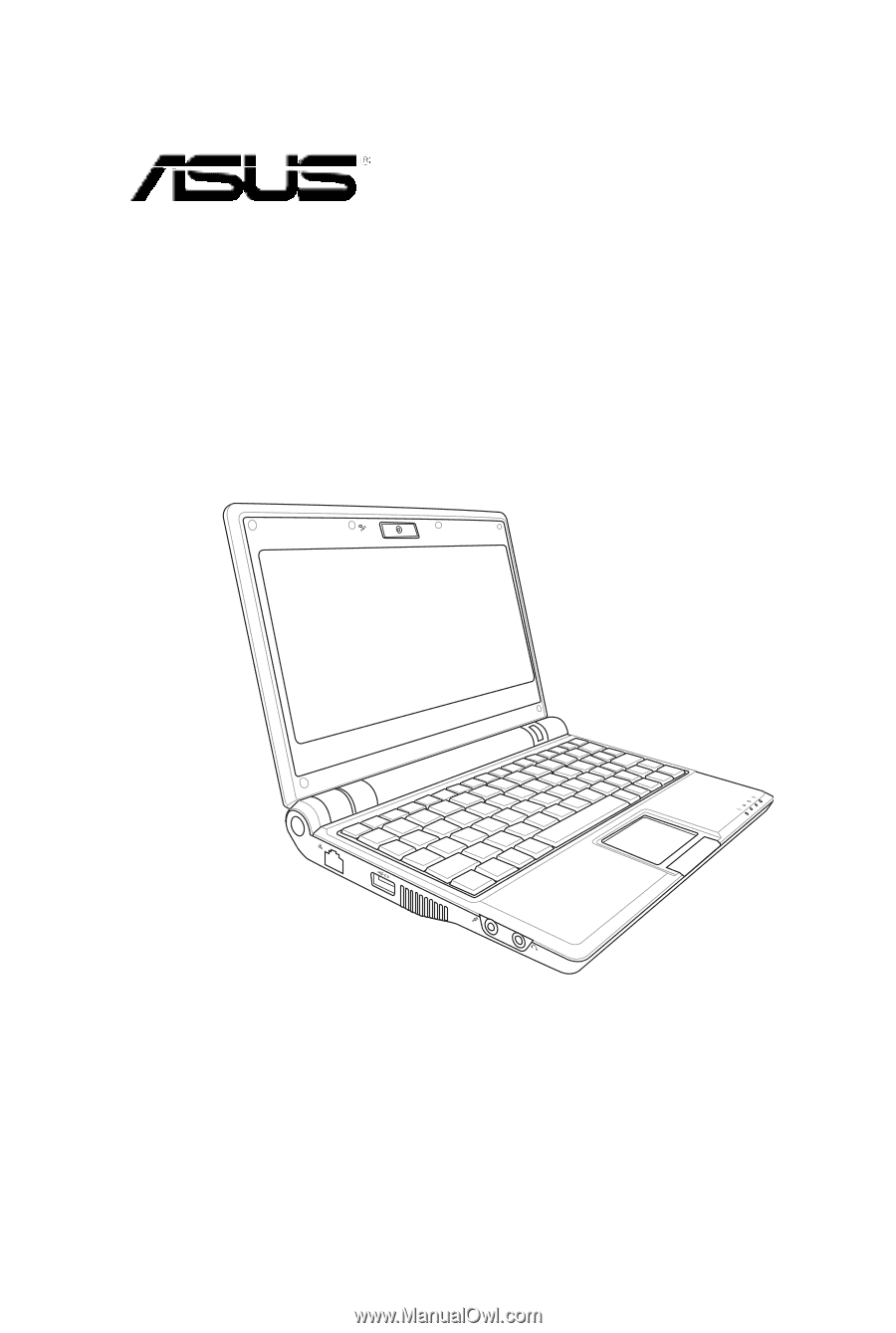
Eee PC
User’s Guide
Eee PC 900SD Series
December 2008
E4327
15G06Q108000









