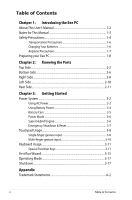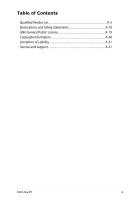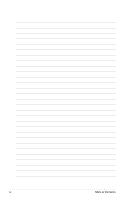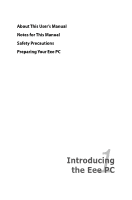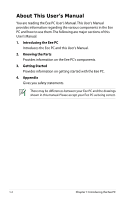Asus Eee PC 901 Linux User Manual
Asus Eee PC 901 Linux Manual
 |
View all Asus Eee PC 901 Linux manuals
Add to My Manuals
Save this manual to your list of manuals |
Asus Eee PC 901 Linux manual content summary:
- Asus Eee PC 901 Linux | User Manual - Page 1
E4171 Eee PC Hardware Manual Eee PC 1000 Series Eee PC 904 Series Eee PC 901 Series - Asus Eee PC 901 Linux | User Manual - Page 2
Table of Contents Chatper 1: Introducing the Eee PC About This User's Manual 1-2 Notes for This Manual 1-3 Safety Precautions 1-4 Transportation Precautions 1-6 Charging Your Batteries 1-6 Airplane Precautions 1-7 Preparing your Eee PC 1-8 Chapter 2: Knowing the Parts Top Side ...2-2 Bottom - Asus Eee PC 901 Linux | User Manual - Page 3
Table of Contents Qualified Vendor List A-3 Declarations and Safety Statements A-10 GNU General Public License A-19 Copyright Information A-30 Limitation of Liability A-31 Service and Support A-31 ASUS Eee PC iii - Asus Eee PC 901 Linux | User Manual - Page 4
iv Table of Contents - Asus Eee PC 901 Linux | User Manual - Page 5
About This User's Manual Notes for This Manual Safety Precautions Preparing Your Eee PC 1 Introducing the Eee PC - Asus Eee PC 901 Linux | User Manual - Page 6
You are reading the Eee PC User's Manual.This User's Manual provides information regarding the various components in the Eee PC and how to use them. The following are major sections of this User's Manual: 1. Introducing the Eee PC Introduces the Eee PC and this User's Manual. 2. Knowing the Parts - Asus Eee PC 901 Linux | User Manual - Page 7
Notes for This Manual A few notes and warnings are used throughout this guide, allowing you to complete certain tasks safely and effectively.These notes have different degrees to data, components, or persons. TIP: Tips for completing tasks. NOTE: Information for special situations. ASUS Eee PC 1-3 - Asus Eee PC 901 Linux | User Manual - Page 8
Safety Precautions The following safety precautions will increase the life of the Eee PC. Follow all precautions and instructions. Except as described in this manual, refer all servicing to qualified personnel. Do not use damaged power cords, accessories, or other peripherals. Do not use strong - Asus Eee PC 901 Linux | User Manual - Page 9
button cell battery) should not be placed in municipal waste. Check local regulations for disposal of electronic products. DO NOT throw the battery in municipal waste.The symbol of the crossed out wheeled bin indicates that the battery should not be placed in municipal waste. ASUS Eee PC 1-5 - Asus Eee PC 901 Linux | User Manual - Page 10
for. Be careful not to rub or scrape surfaces when transporting your Eee PC. You can put your Eee PC in a carrying case for protection from dirt, water, shock, and scratches. For the model that comes with a hard disk drive, you should turn it OFF and disconnect all external peripherals to prevent - Asus Eee PC 901 Linux | User Manual - Page 11
your airline if you want to use the Eee PC on the airplane. Most airlines have restrictions Eee PC and diskettes through airport X-ray machines. However, it is recommended that you do not send your Eee PC or diskettes through airport magnetic detectors or expose them to magnetic wands. ASUS Eee PC - Asus Eee PC 901 Linux | User Manual - Page 12
Preparing your Eee PC These are only quick instructions for using your Eee PC. Read the following chapters for detailed information. 1. Install the battery pack 3 1 2 2. Connect the AC power adapter Your Eee PC may come with either a two or three-prong plug depending on territory. If a three-prong - Asus Eee PC 901 Linux | User Manual - Page 13
3. Open the display panel 4. Turn ON the Eee PC 1.3 MEGA PIXELS When you open the display panel, do not force it down to the table or else the hinges may break! Never lift the Eee PC by the display panel! ASUS Eee PC 1-9 - Asus Eee PC 901 Linux | User Manual - Page 14
1-10 Chapter 1: Introducing the Eee PC - Asus Eee PC 901 Linux | User Manual - Page 15
Top Side Bottom Side Right Side Left Side Rear Side 2 Knowing the Parts - Asus Eee PC 901 Linux | User Manual - Page 16
Top Side Refer to the illustration below to identify the components on this side of the Eee PC. The top side may vary in appearance depending on model. 1 2 3 4 5 6 7 8 The keyboard differs for each territory. 2-2 Chapter 2: Knowing the Parts - Asus Eee PC 901 Linux | User Manual - Page 17
video recording. 2 Display Panel The display panel functions the same as a desktop monitor. The Eee PC uses an active matrix TFT LCD, which provides excellent viewing like that of desktop monitors. Unlike definition.The default definition is for Super Hybrid Engine function. ASUS Eee PC 2-3 - Asus Eee PC 901 Linux | User Manual - Page 18
user-defined key for Skype. 5 Power Switch The power switch allows powering ON and OFF the Eee PC and recovering from STR. Press the switch once to turn ON and hold it to turn OFF the Eee PC. The power switch only works when the display panel is opened. 6 Keyboard The keyboard provides keys - Asus Eee PC 901 Linux | User Manual - Page 19
-state disk drive/hard disk drive indicator blinks when data is written to or read from the disk drive. Wireless/Bluetooth Indicator This is only applicable on models with built-in wireless LAN/Bluetooth. When the built-in wireless LAN/Bluetooth is enabled, this indicator lights. ASUS Eee PC 2-5 - Asus Eee PC 901 Linux | User Manual - Page 20
such as beds or sofas ,which may block the vents. DO NOT PUT THE Eee PC ON YOUR LAP OR OTHER PARTS OF THE BODY TO AVOID INJURY FROM THE HEAT. Battery Lock - Spring The spring battery lock keeps the battery pack secure. When the battery pack is inserted, it will automatically lock. When removing the - Asus Eee PC 901 Linux | User Manual - Page 21
varies by usage and by the specifications for this Eee PC. The battery pack cannot be disassembled and must be purchased as a single unit. 3 Battery Lock - Manual The manual battery lock is used to keep the battery pack secured. Move the manual lock to the unlocked position to insert or remove - Asus Eee PC 901 Linux | User Manual - Page 22
to the illustration below to identify the components on this side of the Eee PC. 1 2 3 4 1 Memory Card Slot The built-in memory or hubs. Also, the USB supports hot-swapping function. 3 Display (Monitor) Output The 15-pin D-sub monitor port supports a standard VGAcompatible device such as - Asus Eee PC 901 Linux | User Manual - Page 23
this jack supplies power to the Eee PC and charges the internal battery pack.To prevent damage to the Eee PC and battery pack, always use the supplied power adapter. CAUTION: MAY BECOME WARM TO HOT WHEN IN USE. BE SURE NOT TO COVER THE ADAPTER AND KEEP IT AWAY FROM YOUR BODY. ASUS Eee PC 2-9 - Asus Eee PC 901 Linux | User Manual - Page 24
security products. These security products usually include a metal cable and lock that prevent the Eee PC to be removed from a fixed object. 2 LAN Port The eight-pin RJ-45 LAN port (10/100M bit) supports a standard Ethernet cable for connection to a local network. The built-in connector allows - Asus Eee PC 901 Linux | User Manual - Page 25
and maintains power to the Eee PC when AC power is not connected. This allows use when moving temporarily between locations. Battery time varies by usage and by the specifications for this Eee PC. The battery pack cannot be disassembled and must be purchased as a single unit. ASUS Eee PC 2-11 - Asus Eee PC 901 Linux | User Manual - Page 26
2-12 Chapter 2: Knowing the Parts - Asus Eee PC 901 Linux | User Manual - Page 27
Power System Touchpad Usage Keyboard Usage First Run Wizard Operating Mode Shutdown 3 Getting Started - Asus Eee PC 901 Linux | User Manual - Page 28
Eee PC power comprises two parts, the power adapter and the battery power system.The power adapter converts AC power from a wall outlet to the DC power required by the Eee PC. Your Eee PC universal outlets to support different power cords problems before connecting the DC power to the Eee PC. - Asus Eee PC 901 Linux | User Manual - Page 29
Eee PC's adapter to power other electrical devices. If there is smoke, burning scent, or extreme heat coming from the AC-DC adapter, seek servicing. Seek servicing if you suspect a faulty AC-DC adapter. You may damage both your battery pack(s) and the Eee PC with a faulty AC-DC adapter. ASUS Eee PC - Asus Eee PC 901 Linux | User Manual - Page 30
by the manufacturer or retailer for use with this model or else damage may occur to the Eee PC. The output voltage of this adapter is +12Vdc, 3A. • Never attempt to remove the battery pack while the Eee PC is turned ON, as this may result in the loss of working data. 3-4 Chapter 3: Getting Started - Asus Eee PC 901 Linux | User Manual - Page 31
for storing. For safety reasons, DO NOT throw the battery in fire, DO NOT short circuit the contacts, and DO NOT disassemble the battery. If there is any abnormal operation or damage to the battery pack caused by impact, turn OFF the Eee PC and contact an authorized service center. ASUS Eee PC 3-5 - Asus Eee PC 901 Linux | User Manual - Page 32
assigned instant key toggles power savings between various power saving modes. The power saving modes control many aspects of your Eee PC to maximize performance versus battery time.The selected mode is shown on the display. Auto High Performance and Auto Power-Saving mode are available only when - Asus Eee PC 901 Linux | User Manual - Page 33
your operating system cannot properly turn OFF or restart, there are additional ways to shutdown and reset your Eee PC: Shutdown: Hold the power button until the system shuts down. Reset: Press the reset button . of your data. The reset button are available on selected models. ASUS Eee PC 3-7 - Asus Eee PC 901 Linux | User Manual - Page 34
Touchpad Usage Single-finger gesture input Clicking/Tapping - With the pointer over an item, press the left button or use your fingertip to touch the touchpad lightly, keeping your finger on the touchpad until the item is selected. The selected item will change color. The following 2 illustrations - Asus Eee PC 901 Linux | User Manual - Page 35
. Or, you can simply double-tap on the item and hold while dragging the item with your fingertip.The following illustrations produce the same results. ASUS Eee PC 3-9 - Asus Eee PC 901 Linux | User Manual - Page 36
includes several sub-windows, move the pointer on that pane before scrolling. Use Add/Remove Software to update the multi-finger touchpad driver if your Eee PC comes without the driver. 3-10 Chapter 3: Getting Started - Asus Eee PC 901 Linux | User Manual - Page 37
whenever your hot key locations do not match the manual. A. (901 Series) zzZ Icon (F1): Places the Eee PC in suspend mode (Save-to-RAM). Radio Tower between the Eee PC's LCD display and an external monitor in this series: LCD Only -> CRT Only (External Monitor) -> LCD + CRT Clone. ASUS Eee PC 3-11 - Asus Eee PC 901 Linux | User Manual - Page 38
Task Manager Icon (F6): Initiates the Task Manager to view the application process or terminates applications. Crossed Speaker Icon (F7): Mutes the speaker. Speaker Down Icon (F8): Decreases speaker volume. Speaker Up Icon (F9): Increases the speaker volume. Num Lk (F11): Toggles the numeric keypad - Asus Eee PC 901 Linux | User Manual - Page 39
right-clicking the touchpad/mouse on an object. B. (904/1000 Series) zzZ Icon (F1): Places the Eee PC in suspend mode (Save-to-RAM). Radio Tower (F2 between the Eee PC's LCD display and an external monitor in this series: LCD Only -> CRT Only (External Monitor) -> LCD + CRT Clone. ASUS Eee PC 3-13 - Asus Eee PC 901 Linux | User Manual - Page 40
Task Manager Icon (F9): Initiates the Task Manager to view the application process or terminates applications. Crossed Speaker Icon (F10): Mutes the speaker. Volume Down Icon (F11): Decreases speaker volume. Volume Up Icon (F12): Increases the speaker volume. Num Lk (Insert): Toggles the numeric - Asus Eee PC 901 Linux | User Manual - Page 41
up your preferences and some basic information. Follow the wizard instructions to finish the initiation. 1. Toggle I agree with this license and click Next to continue. 2. Select your keyboard type and click Next to continue. 3. Enter your User Name. Click Next to continue. ASUS Eee PC 3-15 - Asus Eee PC 901 Linux | User Manual - Page 42
in mind! You have to pass the password check every time you start up your Eee PC if you select not to login automatically. 5 Click to expand the drop-down menu 6. After you complete all the wizard instructions, click Finish to restart the system, or click Back to make changes. 3-16 Chapter 3: - Asus Eee PC 901 Linux | User Manual - Page 43
instructions to turn down your Eee PC. 1. Click the red power switch in the Notification area. Or, click Instant Shutdown from the Settings tab and select Shutdown. Or, press the power switch of the Eee PC directly. 2. Select Shut Down from the dialog box. 3. Select OK to proceed. 1 3 ASUS Eee PC - Asus Eee PC 901 Linux | User Manual - Page 44
3-18 Chapter 3: Getting Started - Asus Eee PC 901 Linux | User Manual - Page 45
Trademark Statements Qualified Vendor List Declarations and Safety Statements GNU General Public License Copyright Information Limitation of Liability Service and Support A Appendix - Asus Eee PC 901 Linux | User Manual - Page 46
and its logos are trademarks of Google Inc.. GroupWise service and its logos are trademarks of Novell Inc.. MSN service and its logos are trademarks of Microsoft Corporation. QQ service and its logos are trademarks of Tencent Inc.. Yahoo! service and its logos are trademarks of Yahoo! Inc.. All - Asus Eee PC 901 Linux | User Manual - Page 47
Qualified Vendor List The Linux-based Eee PC may not support all PC peripherals. Visit our ASUS website for the latest qualified vendor list before you purchase peripherals for your Eee PC. 3G WLAN Adapter Type Model USB HUAWEI E220 Analog TV Tuner Cards Type Model USB 2.0 Upmost Mobile TV - Asus Eee PC 901 Linux | User Manual - Page 48
Earphone AKG K601 Audio-techia ATH-AD300 Labtec ELITE-840 Sennheiser PX100 OZAKI TX079 Ear-Mic Creative HS-300 Hiawk 03-M58720 Logitech Precision PC Gaming Philips SBC HM450 Fast Ethernet Unmanaged Switch/Hub Adapter Type Model Home Plug D-Link-DHP200 PCI-PLC-85AA A-4 Appendix - Asus Eee PC 901 Linux | User Manual - Page 49
Type Model USB 1.1 FlashFire GSF1101U Logitech Dual Action GamePad Logitech Dual Action2 Logitech Driving Force EX Logitech Rumblepad2 Logitech Extreme 3D Pro-J-UK17 Songwin J0028 Keyboard Devices Keyboard200 Samsung PKB7000X Songwin MCK100 Zippy WK610 Zippy WK880 ASUS Eee PC A-5 - Asus Eee PC 901 Linux | User Manual - Page 50
Mouse RaZer Copperhead RZ01 RaZer RZ01-0015 ODD CD/DVD-ROM / CD-RW / Combo / DVD+-RW Devices Type Model USB 2.0 ASUS SCB 2424V-U ASUS DRW-0804P-D ASUS DRW-0806T-D ASUS DRW-1604P-D BENQ-EW164B BENQ-EW200G BENQ-TW200D CyQ've CQ8484GE Lite-On SHM-165P6SX NEC ND-7550A Pioneer DVR-X122 - Asus Eee PC 901 Linux | User Manual - Page 51
PC Camera Devices Type Model USB 2.0 V-Gear MaxCam480 Microsoft-VX1000 Microsoft VX-7000 Logitech Pro9000 Logitech VUBG35 Logitech VUAR38 Kingmax 64MB MMC PQI mobile/1GB Transcend TS128MRMMC Transcend TS1GRMMC4 Transcend TS512MMCM Transcend TS2GMMC4 Transcend TS4GMMC4 ASUS Eee PC A-7 - Asus Eee PC 901 Linux | User Manual - Page 52
V10 Yamaha YST-MS35D USB Flash Disk Type Model USB 2.0 Adata MyFlash Adata PD10 Apacer HA202 2G Flash Apacer AH221 Apacer AH320 ASUS Ai-FLASH V Kingston DTR PQI U172P PQI U230 Sandisk SDCZ6 Sandisk SDCZ6 Sony USM2GB TRANSCEND JetFlash V10 Transcend JetFlash V20 Transcend JF168 - Asus Eee PC 901 Linux | User Manual - Page 53
Wireless Lan Access Point Type Model AP ASUS WL-500W ASUS WL-566GM Belkin F5D9230-4 Buffalo WHR-G54S Buffalo WHR-HP-G54 Corega-CG WLBARAG2 Corega CG-WLBARGNR Corega CG BLW-HPMM-U Pci MZK-W04N SMC SMCWBR14-N SMC SMCWBR14T-G2 Zyxel NBG-415N Zyxel P-330W Zyxel P-336M ASUS Eee PC A-9 - Asus Eee PC 901 Linux | User Manual - Page 54
. This equipment generates, uses, and can radiate radio frequency energy and, if not installed and used in accordance with the instructions, may cause harmful interference to radio communications. However, there is no guarantee that interference will not occur in a particular installation - Asus Eee PC 901 Linux | User Manual - Page 55
follow the specific operating instructions for satisfying RF exposure compliance. Eee PC 1000/904 Series Max. Eee PC 901 Series Max. SAR Measurement (1g) 802.11b SAR Value: 0.086 W/kg 802.11g SAR Value: 0.091 W/kg 802.11n (20M) SAR Value: 0.139 W/kg 802.11n (40M) SAR Value: 0.081 W/kg ASUS Eee PC - Asus Eee PC 901 Linux | User Manual - Page 56
compliance requirements, please avoid direct contact to the transmitting antenna during transmitting. End users must follow the specific operating instructions for satisfying RF exposure compliance. Operation is subject to the following two conditions: • This device may not cause interference - Asus Eee PC 901 Linux | User Manual - Page 57
service and/or damage to license exempt LAN devices. Eee PC 1000/904 Series Max. SAR Measurement (1g) 802.11b Eee PC 901 Series Max. SAR Measurement (1g) 802.11b SAR Value: 0.086 W/kg 802.11g SAR Value: 0.091 W/kg 802.11n (20M) SAR Value: 0.139 W/kg 802.11n (40M) SAR Value: 0.081 W/kg ASUS Eee PC - Asus Eee PC 901 Linux | User Manual - Page 58
Wireless Operation Channel for Different Domains N. America 2.412-2.462 GHz Ch01 through CH11 Japan 2.412-2.484 GHz Ch01 through Ch14 Europe ETSI 2.412-2.472 GHz Ch01 through Ch13 France Restricted Wireless Frequency Bands Some areas of France have a restricted frequency band. The worst case - Asus Eee PC 901 Linux | User Manual - Page 59
within France. Please check with ART for the latest information (www.art-telecom.fr) Your WLAN Card transmits less than 100mW, but more than 10mW. ASUS Eee PC A-15 - Asus Eee PC 901 Linux | User Manual - Page 60
energy into electrical energy by an irreversible or reversible chemical reaction. • Do not dispose the Eee PC battery pack in a fire, as they may explode. Check with local codes for possible special disposal instructions to reduce the risk of injury to persons due to fire or explosion. • Do not - Asus Eee PC 901 Linux | User Manual - Page 61
75mm2 or H05VV-F, 2G, 0.75mm2. This symbol of the crossed out wheeled bin indicates that the product (electrical, electronic equipment, and mercurycontaining button cell battery) should not be placed in municipal waste. Check local regulations for disposal of electronic products. ASUS Eee PC A-17 - Asus Eee PC 901 Linux | User Manual - Page 62
is incorrectly replaced. Replace only with the same or equivalent type recommended by the manufacturer. Dispose of used batteries according to the manufacturer's instructions. (English) ATTENZIONE! Rischio di esplosione della batteria se sostituita in modo errato. Sostituire la batteria con un una - Asus Eee PC 901 Linux | User Manual - Page 63
will also be accompanied with their respective source code. For more information on how you can obtain our open source code, visit our website (http://support.asus.com.tw/download/). ASUS Eee PC A-19 - Asus Eee PC 901 Linux | User Manual - Page 64
. When we speak of free software, we are referring to freedom, not price. Our General Public Licenses are designed to make sure that you have the freedom to distribute copies of free software (and charge for this service if you wish), that you receive source code or can get it if - Asus Eee PC 901 Linux | User Manual - Page 65
we want to make certain that everyone understands that there is no warranty for this free software. If the software is modified by someone else that what they have is not the original, so that any problems introduced by others will not reflect on the original authors' reputations. ASUS Eee PC A-21 - Asus Eee PC 901 Linux | User Manual - Page 66
of this License along with the Program. You may charge a fee for the physical act of transferring a copy, and you may at your option offer warranty protection in exchange for a fee. 2.You may modify your copy or copies of the Program or any portion of it, thus forming a work based on - Asus Eee PC 901 Linux | User Manual - Page 67
-readable copy of the corresponding source code, to be distributed under the terms of Sections 1 and 2 above on a medium customarily used for software interchange; or, ASUS Eee PC A-23 - Asus Eee PC 901 Linux | User Manual - Page 68
c) Accompany it with the information you received as to the offer to distribute corresponding source code. (This alternative is allowed only for noncommercial distribution and only if you received the program in object code or executable form with such an offer, in accord with Subsection b above.) - Asus Eee PC 901 Linux | User Manual - Page 69
to the author/donor to decide if he or she is willing to distribute software through any other system and a licensee cannot impose that choice. ASUS Eee PC A-25 - Asus Eee PC 901 Linux | User Manual - Page 70
spirit to the present version, but may differ in detail to address new problems or concerns. Each version is given a distinguishing version number. If the Foundation; we sometimes make exceptions for this. Our decision will be guided by the two goals of preserving the free status of all derivatives - Asus Eee PC 901 Linux | User Manual - Page 71
WARRANTIES OF MERCHANTABILITY AND FITNESS FOR A PARTICULAR PURPOSE.THE ENTIRE RISK AS TO THE QUALITY AND PERFORMANCE OF THE PROGRAM IS WITH YOU. SHOULD THE PROGRAM PROVE DEFECTIVE, YOU ASSUME THE COST OF ALL NECESSARY SERVICING HAS BEEN ADVISED OF THE POSSIBILITY OF SUCH DAMAGES. ASUS Eee PC A-27 - Asus Eee PC 901 Linux | User Manual - Page 72
following notices to the program. It is safest to attach them to the start of each source file to most effectively convey the exclusion of warranty; and each file should have at least the "copyright" line and a pointer to where the full notice is found. - Asus Eee PC 901 Linux | User Manual - Page 73
linking proprietary applications with the library. If this is what you want to do, use the GNU Lesser General Public License instead of this License. ASUS Eee PC A-29 - Asus Eee PC 901 Linux | User Manual - Page 74
in any form or by any means, except documentation kept by the purchaser for backup purposes, without the express written permission of ASUSTeK COMPUTER INC. ("ASUS"). ASUS PROVIDES THIS MANUAL "AS IS"WITHOUT WARRANTY OF ANY KIND, EITHER EXPRESS OR IMPLIED, INCLUDING BUT NOT LIMITED TO THE IMPLIED - Asus Eee PC 901 Linux | User Manual - Page 75
legal duties under this Warranty Statement, up to the listed contract price of each product. ASUS will only be responsible for ASUS, ITS SUPPLIERS OR YOUR RESELLER IS INFORMED OF THEIR POSSIBILITY. Service and Support Visit our multi-language web site at http://support.asus.com ASUS Eee PC - Asus Eee PC 901 Linux | User Manual - Page 76
A-32 Appendix
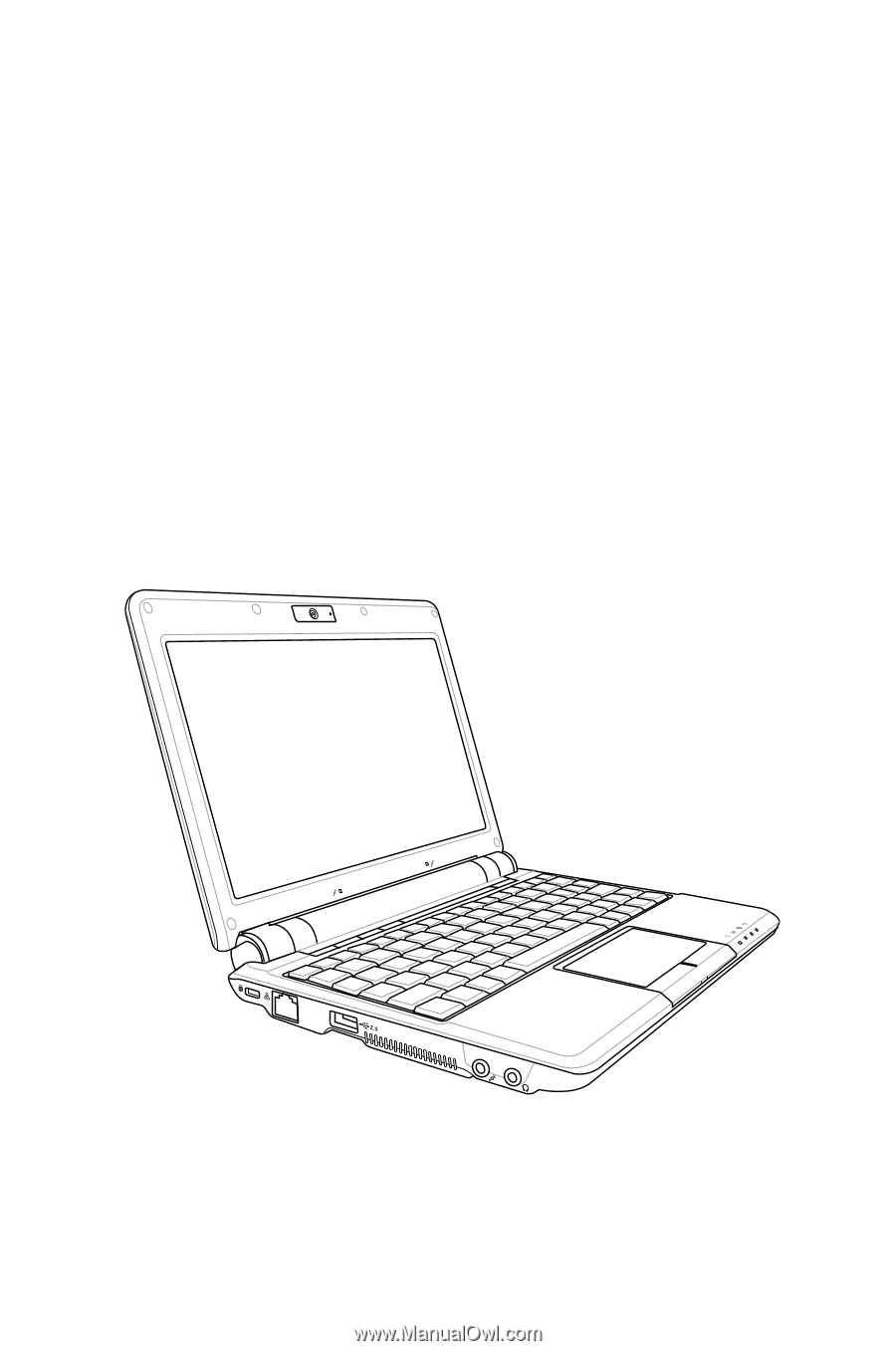
Eee PC
Hardware Manual
Eee PC 1000 Series
Eee PC 904 Series
Eee PC 901 Series
E4171