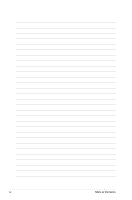Asus Eee PC S101 Linux User Manual
Asus Eee PC S101 Linux Manual
 |
View all Asus Eee PC S101 Linux manuals
Add to My Manuals
Save this manual to your list of manuals |
Asus Eee PC S101 Linux manual content summary:
- Asus Eee PC S101 Linux | User Manual - Page 1
E4035 Eee PC Hardware Manual Eee PC S101 - Asus Eee PC S101 Linux | User Manual - Page 2
Manual 1-3 Safety Precautions 1-4 Transportation Precautions 1-6 Charging Your Batteries 1-6 Airplane Precautions 1-6 Preparing your Eee PC 1-7 Chapter 2: Knowing the Parts Top Side...2-2 Bottom Side...2-6 Right Side...2-8 Left Side...2-9 Rear Side...2-9 Chapter 3: Getting Started Power System - Asus Eee PC S101 Linux | User Manual - Page 3
Table of Contents Qualified Vendor List A-3 Declarations and Safety Statements A-10 GNU General Public License A-19 Copyright Information A-30 Limitation of Liability A-31 Service and Support A-31 ASUS Eee PC iii - Asus Eee PC S101 Linux | User Manual - Page 4
iv Table of Contents - Asus Eee PC S101 Linux | User Manual - Page 5
About This User's Manual Notes for This Manual Safety Precautions Preparing Your Eee PC 1 Introducing the Eee PC - Asus Eee PC S101 Linux | User Manual - Page 6
You are reading the Eee PC User's Manual.This User's Manual provides information regarding the various components in the Eee PC and how to use them. The following are major sections of this User's Manual: 1. Introducing the Eee PC Introduces the Eee PC and this User's Manual. 2. Knowing the Parts - Asus Eee PC S101 Linux | User Manual - Page 7
degrees of importance as follows: WARNING! Important information that must be followed for safe operation. IMPORTANT! Vital information that must be followed to prevent damage to data, components, or persons. TIP: Tips for completing tasks. NOTE: Information for special situations. ASUS Eee PC 1-3 - Asus Eee PC S101 Linux | User Manual - Page 8
Safety Precautions The following safety precautions will increase the life of the Eee PC. Follow all precautions and instructions. Except as described in this manual, refer all servicing to qualified personnel. Do not use damaged power cords, accessories, or other peripherals. Do not use strong - Asus Eee PC S101 Linux | User Manual - Page 9
reduce air circulation such as a carrying bag. Incorrect installation of battery may cause explosion and damage the Eee PC. DO NOT throw the Eee PC in municipal waste. This product has been designed to municipal waste. Check local regulations for disposal of electronic products. ASUS Eee PC 1-5 - Asus Eee PC S101 Linux | User Manual - Page 10
it is plugged into the computer and an AC power source. Be aware that it takes much longer to charge the battery pack when the Eee PC is in use. Remember to fully charge the battery (8 hours or more) before first use and whenever it is depleted to prolong battery life.The - Asus Eee PC S101 Linux | User Manual - Page 11
Preparing your Eee PC These are only quick instructions for using your Eee PC. Read the following chapters for detailed information. 1. Install the battery pack 1 3 2 2. Connect the AC power adapter Your Eee PC may come with either a two or three-prong plug depending on territory. If a three- - Asus Eee PC S101 Linux | User Manual - Page 12
3. Open the display panel 4. Turn ON the Eee PC When you open the display panel, do not force it down to the table or else the hinges may break! Never lift the Eee PC by the display panel! 1-8 Chapter 1: Introducing the Eee PC - Asus Eee PC S101 Linux | User Manual - Page 13
Top Side Bottom Side Right Side Left Side Rear Side 2 Knowing the Parts - Asus Eee PC S101 Linux | User Manual - Page 14
Top Side Refer to the illustration below to identify the components on this side of the Eee PC. The top side may vary in appearance depending on model. 1 2 3 4 5 6 7 8 The keyboard differs for each territory. 2-2 Chapter 2: Knowing the Parts - Asus Eee PC S101 Linux | User Manual - Page 15
from STR. Press the switch once to turn ON and hold it to turn OFF the Eee PC. The power switch only works when the display panel is opened. 6 Status Indicators Battery Charge Indicator The battery charge indicator (LED) shows the status of the battery's power as follows: ASUS Eee PC 2-3 - Asus Eee PC S101 Linux | User Manual - Page 16
Off Battery charge is less than 10% Orange Blinking Quickly Off The Battery Charge Indicator will not light when the battery is removed from your Eee PC. Solid-State Drive (SSD) Indicator The solid-state drive indicator blinks when data is written to or read from the disk drive. Capital Lock - Asus Eee PC S101 Linux | User Manual - Page 17
buttons comprises a pointing device that provides the same functions as a desktop mouse. Multi-finger gesture input is available to allow easy web and document navigation. ASUS Eee PC 2-5 - Asus Eee PC S101 Linux | User Manual - Page 18
vary in appearance depending on model. 5 4 1 3 6 2 6 The bottom of the Eee PC can get very hot. Be careful when handling the Eee PC while it is in operation or recently been in operation. High temperatures are normal during charging or operation. DO NOT use on soft surfaces such as beds or - Asus Eee PC S101 Linux | User Manual - Page 19
speaker system allows you to hear audio without additional attachments. The multimedia sound system features an integrated digital audio controller that produces rich, vibrant sound (results improved with external stereo headphones or speakers). Audio features are software controlled. ASUS Eee PC - Asus Eee PC S101 Linux | User Manual - Page 20
. Also, the USB supports hot-swapping function. 2 Microphone Jack The microphone jack is designed to connect the microphone used for Skype, voice narrations, or simple audio recordings. 3 Headphone Output Jack The 1/8" stereo headphone jack (3.55mm) connects the Eee PC's audio out signal to - Asus Eee PC S101 Linux | User Manual - Page 21
, with some peripherals acting as additional plug-in sites or hubs. Also, the USB supports hot-swapping function. Rear Side Refer to the illustration below to identify the components on this side of the Eee PC. 67 1 2 34 5 1 Memory Card Slot The built-in memory card reader can read MMC - Asus Eee PC S101 Linux | User Manual - Page 22
LAN Port The eight-pin RJ-45 LAN port (10/100M bit) supports a standard Ethernet cable for connection to a local network. The built-in through this jack supplies power to the Eee PC and charges the internal battery pack.To prevent damage to the Eee PC and battery pack, always use the supplied - Asus Eee PC S101 Linux | User Manual - Page 23
Slowly Off Battery charge is less than 10% Orange Blinking Quickly Off 7 Power Indicator The power indicator lights when the Eee PC is turned ON and blinks slowly when the Eee PC is in the Save-to-RAM (Suspend) mode. This indicator is OFF when the Eee PC is turned OFF. ASUS Eee PC 2-11 - Asus Eee PC S101 Linux | User Manual - Page 24
2-12 Chapter 2: Knowing the Parts - Asus Eee PC S101 Linux | User Manual - Page 25
Power System Touchpad Usage Keyboard Usage First Run Wizard Operating Mode Shutdown 3 Getting Started - Asus Eee PC S101 Linux | User Manual - Page 26
system.The power adapter converts AC power from a wall outlet to the DC power required by the Eee PC. Your Eee PC hotels will provide universal outlets to support different power cords as well as itself for compatibility problems before connecting the DC power to the Eee PC. The power indicator - Asus Eee PC S101 Linux | User Manual - Page 27
to ensure safe operation of the Eee PC. Damage may occur if you use a different adapter to power the Eee PC or use the Eee PC's adapter to power other electrical devices. If there is smoke, burning scent, or extreme heat coming from the AC-DC adapter, seek servicing. Seek servicing if you suspect - Asus Eee PC S101 Linux | User Manual - Page 28
its maximum capacity after a few full charging and discharging cycles. Installing and Removing the Battery Pack Your Eee PC may not have its battery pack installed. If not, use the following procedures to install the battery pack. To install the battery pack: 1 3 2 To remove the battery pack - Asus Eee PC S101 Linux | User Manual - Page 29
35˚C (41˚F and 95˚F). You must also take into account that the Eee PC's internal temperature is higher than the outside temperature. Any temperatures above or operation or damage to the battery pack caused by impact, turn OFF the Eee PC and contact an authorized service center. ASUS Eee PC 3-5 - Asus Eee PC S101 Linux | User Manual - Page 30
Power Mode Your Eee PC is equipped with a smart power system.The powersaving Battery mode lowers down the CPU between various power saving modes. The power saving modes control many aspects of your Eee PC to maximize performance versus battery time.The selected mode is shown on the display. Auto - Asus Eee PC S101 Linux | User Manual - Page 31
& Reset In case your operating system cannot properly turn OFF or restart, there are additional ways to shutdown and reset your Eee PC: Shutdown: Hold the power button until the system shuts down. Reset: Press your data. The reset button are available on selected models. ASUS Eee PC 3-7 - Asus Eee PC S101 Linux | User Manual - Page 32
, press the left button or tap the pad twice in rapid succession, and the system launches the corresponding program. If the interval between the clicks or taps is too long, the operation will not be executed. The following 2 illustrations produce the same results. 3-8 Chapter 3: Getting Started - Asus Eee PC S101 Linux | User Manual - Page 33
. Or, you can simply double-tap on the item and hold while dragging the item with your fingertip.The following illustrations produce the same results. ASUS Eee PC 3-9 - Asus Eee PC S101 Linux | User Manual - Page 34
to scroll a window up or down. If your display window includes several sub-windows, move the pointer on that pane before scrolling. Use Add/Remove Software to update the multi-finger touchpad driver if your Eee PC comes without the driver. 3-10 Chapter 3: Getting Started - Asus Eee PC S101 Linux | User Manual - Page 35
command. Some function icons appear in the Notification area after activation. The Hot Key locations on the function keys may vary depending on model but the functions should remain the same. Follow the icons whenever your hot key locations do not match the manual. zzZ Icon (F1): Places the Eee PC - Asus Eee PC S101 Linux | User Manual - Page 36
3-12 Task Manager Icon (F9): Initiates the Task Manager to view the application process or terminates applications. Crossed Speaker Icon (F10): Mutes the speaker. Volume Down Icon (F11): Decreases speaker volume. Volume Up Icon (F12): Increases the speaker volume. Num Lk (Insert): Toggles the - Asus Eee PC S101 Linux | User Manual - Page 37
up your preferences and some basic information. Follow the wizard instructions to finish the initiation. 1. Toggle I agree with this license and click Next to continue. 2. Select your keyboard type and click Next to continue. 3. Enter your User Name. Click Next to continue. ASUS Eee PC 3-13 - Asus Eee PC S101 Linux | User Manual - Page 38
up your Eee PC if you select not to login automatically. 5 Click to expand the drop-down menu and locate the city you are in or the nearest city in your time zone. Adjust the correct date and your local time. Click Next to continue. 6. After you complete all the wizard instructions, click - Asus Eee PC S101 Linux | User Manual - Page 39
to operate this Eee PC and enables sophisticated users to more easily locate and initiate applications. Switch the display category by clicking the category tabs on the top, at which time the screen changes to the selected category and shows pertinent items. Shutdown Do the following instructions to - Asus Eee PC S101 Linux | User Manual - Page 40
3-16 Chapter 3: Getting Started - Asus Eee PC S101 Linux | User Manual - Page 41
Trademark Statements Qualified Vendor List Declarations and Safety Statements GNU General Public License Copyright Information Limitation of Liability Service and Support A Appendix - Asus Eee PC S101 Linux | User Manual - Page 42
and its logos are trademarks of Google Inc.. GroupWise service and its logos are trademarks of Novell Inc.. MSN service and its logos are trademarks of Microsoft Corporation. QQ service and its logos are trademarks of Tencent Inc.. Yahoo! service and its logos are trademarks of Yahoo! Inc.. All - Asus Eee PC S101 Linux | User Manual - Page 43
Qualified Vendor List The Linux-based Eee PC may not support all PC peripherals. Visit our ASUS website for the latest qualified vendor list before you purchase peripherals for your Eee PC. 3G WLAN Adapter Type Model USB HUAWEI E220 Analog TV Tuner Cards Type Model USB 2.0 Upmost Mobile TV - Asus Eee PC S101 Linux | User Manual - Page 44
Earphone AKG K601 Audio-techia ATH-AD300 Labtec ELITE-840 Sennheiser PX100 OZAKI TX079 Ear-Mic Creative HS-300 Hiawk 03-M58720 Logitech Precision PC Gaming Philips SBC HM450 Fast Ethernet Unmanaged Switch/Hub Adapter Type Model Home Plug D-Link-DHP200 PCI-PLC-85AA A-4 Appendix - Asus Eee PC S101 Linux | User Manual - Page 45
Sony MPF82E HandWriter Devices Type Model USB 1.1 PenPower Touch Pad PD8UE Joystick & Game Pad Devices Type Model USB 1.1 FlashFire GSF1101U Logitech Dual Action GamePad Logitech Dual Comfort Curve Keyboard200 Samsung PKB7000X Songwin MCK100 Zippy WK610 Zippy WK880 ASUS Eee PC A-5 - Asus Eee PC S101 Linux | User Manual - Page 46
Mouse RaZer Copperhead RZ01 RaZer RZ01-0015 ODD CD/DVD-ROM / CD-RW / Combo / DVD+-RW Devices Type Model USB 2.0 ASUS SCB 2424V-U ASUS DRW-0804P-D ASUS DRW-0806T-D ASUS DRW-1604P-D BENQ-EW164B BENQ-EW200G BENQ-TW200D CyQ've CQ8484GE Lite-On SHM-165P6SX NEC ND-7550A Pioneer DVR-X122 - Asus Eee PC S101 Linux | User Manual - Page 47
PC Camera Devices Type Model USB 2.0 V-Gear MaxCam480 Microsoft-VX1000 Microsoft VX-7000 Logitech Pro9000 Logitech VUBG35 Logitech VUAR38 Kingmax 64MB MMC PQI mobile/1GB Transcend TS128MRMMC Transcend TS1GRMMC4 Transcend TS512MMCM Transcend TS2GMMC4 Transcend TS4GMMC4 ASUS Eee PC A-7 - Asus Eee PC S101 Linux | User Manual - Page 48
V10 Yamaha YST-MS35D USB Flash Disk Type Model USB 2.0 Adata MyFlash Adata PD10 Apacer HA202 2G Flash Apacer AH221 Apacer AH320 ASUS Ai-FLASH V Kingston DTR PQI U172P PQI U230 Sandisk SDCZ6 Sandisk SDCZ6 Sony USM2GB TRANSCEND JetFlash V10 Transcend JetFlash V20 Transcend JF168 - Asus Eee PC S101 Linux | User Manual - Page 49
Wireless Lan Access Point Type Model AP ASUS WL-500W ASUS WL-566GM Belkin F5D9230-4 Buffalo WHR-G54S Buffalo WHR-HP-G54 Corega-CG WLBARAG2 Corega CG-WLBARGNR Corega CG BLW-HPMM-U Pci MZK-W04N SMC SMCWBR14-N SMC SMCWBR14T-G2 Zyxel NBG-415N Zyxel P-330W Zyxel P-336M ASUS Eee PC A-9 - Asus Eee PC S101 Linux | User Manual - Page 50
accept any interference received, including interference that may cause undesired operation. This equipment has been tested and found to comply with installation. This equipment generates, uses, and can radiate radio frequency energy and, if not installed and used in accordance with the instructions - Asus Eee PC S101 Linux | User Manual - Page 51
, please avoid direct contact to the transmitting antenna during transmitting. End users must follow the specific operating instructions for satisfying RF exposure compliance. Eee PC S101 Series Max. SAR Measurement (1g) NE766 SAR Value: 0.013 W/kg NE771 SAR Value: 0.134 W/kg ASUS Eee PC A-11 - Asus Eee PC S101 Linux | User Manual - Page 52
requirements, please avoid direct contact to the transmitting antenna during transmitting. End users must follow the specific operating instructions for satisfying RF exposure compliance. Operation is subject to the following two conditions: • This device may not cause interference and • This device - Asus Eee PC S101 Linux | User Manual - Page 53
service (i.e. co-channel Mobile Satellite systems) this device is intended to be operated indoors and away from windows to provide maximum shielding. Equipment (or its transmit antenna) that is installed outdoors is subject to licensing. Eee PC S101 à la norme NMB-003 du Canada ASUS Eee PC A-13 - Asus Eee PC S101 Linux | User Manual - Page 54
: • 10mW for the entire 2.4 GHz band (2400 MHz-2483.5 MHz) • 100mW for frequencies between 2446.5 MHz and 2483.5 MHz Channels 10 through 13 inclusive operate in the band 2446.6 MHz to 2483.5 MHz. There are few possibilities for outdoor use: On private property or on the private property of public - Asus Eee PC S101 Linux | User Manual - Page 55
within France. Please check with ART for the latest information (www.art-telecom.fr) Your WLAN Card transmits less than 100mW, but more than 10mW. ASUS Eee PC A-15 - Asus Eee PC S101 Linux | User Manual - Page 56
connected to a telecommunication network that has an operating voltage to ground that does not exceed 200V peak, 300V peak-to-peak, and 105V rms, and installed or used in accordance with the National Electrical Code (NFPA 70). When using the Eee PC modem, basic safety precautions should always be - Asus Eee PC S101 Linux | User Manual - Page 57
the product (electrical, electronic equipment, and mercurycontaining button cell battery) should not be placed in municipal waste. Check local regulations for disposal of electronic products. ASUS Eee PC A-17 - Asus Eee PC S101 Linux | User Manual - Page 58
replaced. Replace only with the same or equivalent type recommended by the manufacturer. Dispose of used batteries according to the manufacturer's instructions. (English) ATTENZIONE! Rischio di esplosione della batteria se sostituita in modo errato. Sostituire la batteria con un una di tipo uguale - Asus Eee PC S101 Linux | User Manual - Page 59
scripts to control compilation and installation of the object code. All future firmware updates will also be accompanied with their respective source code. For more information on how you can obtain our open source code, visit our website (http://support.asus.com.tw/download/). ASUS Eee PC A-19 - Asus Eee PC S101 Linux | User Manual - Page 60
are designed to make sure that you have the freedom to distribute copies of free software (and charge for this service if you wish), that you receive source code or can get it if you want it, that you can change the software or use pieces of it in new free programs; and that - Asus Eee PC S101 Linux | User Manual - Page 61
copy, distribute and/or modify the software. Also, for each author's protection and ours, we want to make certain that everyone understands that there is no warranty for this free software. If the software is Program). Whether that is true depends on what the Program does. ASUS Eee PC A-21 - Asus Eee PC S101 Linux | User Manual - Page 62
of it, thus forming a work based on the Program, and copy and distribute such modifications or work under the terms of Section 1 above, provided that the terms of this License. c) If the modified program normally reads commands interactively when run, you must cause it, when started running for such - Asus Eee PC S101 Linux | User Manual - Page 63
third party, for a charge no more than your cost of physically performing source distribution, a complete machine-readable copy of the corresponding source code, to be distributed under the terms of Sections 1 and 2 above on a medium customarily used for software interchange; or, ASUS Eee PC A-23 - Asus Eee PC S101 Linux | User Manual - Page 64
control compilation and installation of the executable. However, as a special exception, the source code distributed need not include anything that is normally distributed (in either source or binary form) with the major components (compiler, kernel, and so on) of the operating system on which the - Asus Eee PC S101 Linux | User Manual - Page 65
to the wide range of software distributed through that system in reliance on consistent application of that system; it is up to the author/donor to decide if he or she is willing to distribute software through any other system and a licensee cannot impose that choice. ASUS Eee PC A-25 - Asus Eee PC S101 Linux | User Manual - Page 66
Foundation. If the Program does not specify a version number of this License, you may choose any version ever published by the Free Software Foundation. 10. If you wish to incorporate parts of the Program into other free programs whose distribution conditions are different, write to the author to - Asus Eee PC S101 Linux | User Manual - Page 67
. SHOULD THE PROGRAM PROVE DEFECTIVE, YOU ASSUME THE COST OF ALL NECESSARY SERVICING, REPAIR OR CORRECTION. 12. IN NO EVENT UNLESS REQUIRED BY APPLICABLE LAW OPERATE WITH ANY OTHER PROGRAMS), EVEN IF SUCH HOLDER OR OTHER PARTY HAS BEEN ADVISED OF THE POSSIBILITY OF SUCH DAMAGES. ASUS Eee PC A-27 - Asus Eee PC S101 Linux | User Manual - Page 68
and/or modify it under the terms of the GNU General Public License as published by the Free Software Foundation; either version 2 of the License, or (at your option) any later version. This program is distributed in the hope that it will be useful, but WITHOUT ANY WARRANTY; without even the implied - Asus Eee PC S101 Linux | User Manual - Page 69
w' and `show c' should show the appropriate parts of the General Public License. Of course, the commands you use may be called something other than `show w' and `show c'; they could even be mouse you want to do, use the GNU Lesser General Public License instead of this License. ASUS Eee PC A-29 - Asus Eee PC S101 Linux | User Manual - Page 70
AT ANY TIME WITHOUT NOTICE, AND SHOULD NOT BE CONSTRUED AS A COMMITMENT BY ASUS. ASUS ASSUMES NO RESPONSIBILITY OR LIABILITY FOR ANY ERRORS OR INACCURACIES THAT MAY APPEAR IN THIS MANUAL, INCLUDING THE PRODUCTS AND SOFTWARE DESCRIBED IN IT. Copyright © 2008 ASUSTeK COMPUTER INC. All Rights Reserved - Asus Eee PC S101 Linux | User Manual - Page 71
SPECIAL, INCIDENTAL, OR INDIRECT DAMAGES OR FOR ANY ECONOMIC CONSEQUENTIAL DAMAGES (INCLUDING LOST PROFITS OR SAVINGS), EVEN IF ASUS, ITS SUPPLIERS OR YOUR RESELLER IS INFORMED OF THEIR POSSIBILITY. Service and Support Visit our multi-language web site at http://support.asus.com ASUS Eee PC A-31 - Asus Eee PC S101 Linux | User Manual - Page 72
A-32 Appendix

Eee PC
Hardware Manual
Eee PC S101
E4035