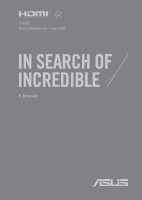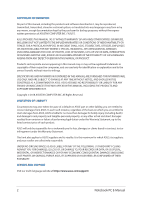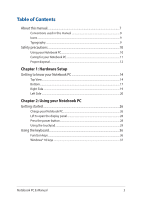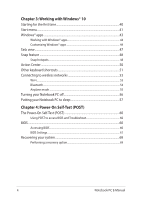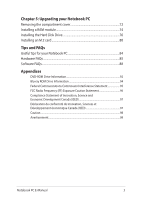Asus ExpertBook P5 P5340 Users Manual
Asus ExpertBook P5 P5340 Manual
 |
View all Asus ExpertBook P5 P5340 manuals
Add to My Manuals
Save this manual to your list of manuals |
Asus ExpertBook P5 P5340 manual content summary:
- Asus ExpertBook P5 P5340 | Users Manual - Page 1
E14335 Revised Edition V2 / June 2018 E-Manual - Asus ExpertBook P5 P5340 | Users Manual - Page 2
owners' benefit, without intent to infringe. SPECIFICATIONS AND INFORMATION CONTAINED IN THIS MANUAL ARE FURNISHED FOR INFORMATIONAL USE ONLY, AND ARE SUBJECT TO CHANGE AT ANY RESELLER IS INFORMED OF THEIR POSSIBILITY. SERVICE AND SUPPORT Visit our multi-language website at https://www.asus.com - Asus ExpertBook P5 P5340 | Users Manual - Page 3
Table of Contents About this manual...7 Conventions used in this manual 9 Icons...9 Typography...9 Safety precautions...10 Using your Notebook PC 10 Caring for your Notebook PC 11 Proper the touchpad...29 Using the keyboard...36 Function keys...36 Windows® 10 keys...37 Notebook PC E-Manual 3 - Asus ExpertBook P5 P5340 | Users Manual - Page 4
your Notebook PC to sleep 57 Chapter 4: Power-On Self-Test (POST) The Power-On Self-Test (POST 60 Using POST to access BIOS and Troubleshoot 60 BIOS...60 Accessing BIOS...60 BIOS Settings...61 Recovering your system 68 Performing a recovery option 69 4 Notebook PC - Asus ExpertBook P5 P5340 | Users Manual - Page 5
, Science and Economic Development Canada (ISED 97 Déclaration de conformité de Innovation, Sciences et Développement économique Canada (ISED 97 Caution...98 Avertissement...98 Notebook PC E-Manual 5 - Asus ExpertBook P5 P5340 | Users Manual - Page 6
101 ENERGY STAR complied product 102 Global Environmental Regulation Compliance and Declaration 102 ASUS Recycling/Takeback Services 103 Rechargeable Battery Recycling Service in North America 103 Coating Notice...103 National Telecommunications Commission of the Philippines 103 Regional notice - Asus ExpertBook P5 P5340 | Users Manual - Page 7
About this manual This manual provides information about the hardware and software features of your Notebook PC, organized through the following chapters: Chapter 1: Hardware Self-Test (POST) This chapter shows you how to use POST to change the settings of your Notebook PC. Notebook PC E-Manual 7 - Asus ExpertBook P5 P5340 | Users Manual - Page 8
Chapter 5: Upgrading your Notebook PC This chapter guides you through the process of replacing and upgrading parts of your Notebook PC. Tips and FAQs This section presents your Notebook PC. Appendices This section includes notices and safety statements for your Notebook PC. 8 Notebook PC E-Manual - Asus ExpertBook P5 P5340 | Users Manual - Page 9
To highlight key information in this manual, some text are presented as follows: IMPORTANT! This message contains vital information that must be followed to complete a task. a menu or an item that must be selected. Italic = This indicates sections that you can refer to in this manual. Notebook PC - Asus ExpertBook P5 P5340 | Users Manual - Page 10
items placed on conveyor belts), but do not expose them to magnetic detectors and wands. Contact your airline provider to learn about related in-flight services that can be used and restrictions that must be followed when using your Notebook PC in-flight. 10 Notebook PC - Asus ExpertBook P5 P5340 | Users Manual - Page 11
near liquids, rain, or moisture. Do not expose your Notebook PC to dusty environments. Do not use your Notebook PC near gas leaks. Notebook PC E-Manual 11 - Asus ExpertBook P5 P5340 | Users Manual - Page 12
in municipal waste. The symbol of the crossed out wheeled bin indicates that the battery should not be placed in municipal waste. 12 Notebook PC E-Manual - Asus ExpertBook P5 P5340 | Users Manual - Page 13
Chapter 1: Hardware Setup Notebook PC E-Manual 13 - Asus ExpertBook P5 P5340 | Users Manual - Page 14
Getting to know your Notebook PC Top View NOTE: The keyboard's layout may vary per region or country. The Notebook view may also vary in appearance depending on the Notebook PC model. 14 Notebook PC E-Manual - Asus ExpertBook P5 P5340 | Users Manual - Page 15
use the function keys, allows quick access to Windows®, and controls other multimedia functions. NOTE: The keyboard layout differs by model or territory. Notebook PC E-Manual 15 - Asus ExpertBook P5 P5340 | Users Manual - Page 16
the functions of a regular mouse. NOTE: For more details, refer to the Using the touchpad section in this manual. Power button Press the power button to turn your Notebook PC on or off. You can also use the power authentication for logging on to your Notebook PC's system. 16 Notebook PC E-Manual - Asus ExpertBook P5 P5340 | Users Manual - Page 17
PC. The battery pack cannot be disassembled. • Purchase components from authorized retailers to ensure maximum compatibility and reliability. Consult an ASUS service center or authorized retailers for product service or assistance on proper disassembly or assembly of the product. Notebook PC - Asus ExpertBook P5 P5340 | Users Manual - Page 18
. Audio speakers The built-in audio speakers allow you to hear audio straight from your Notebook PC. Audio features are software-controlled. 18 Notebook PC E-Manual - Asus ExpertBook P5 P5340 | Users Manual - Page 19
Right Side Memory card reader This built-in memory card reader supports SD and SDHC card formats. USB 3.1 Gen 1 port The USB 3.1 (Universal Serial Bus 3.1) Gen 1 port provides a transfer rate of up to 5 Gbit/s and is backward compatible to USB 2.0. Notebook PC E-Manual 19 - Asus ExpertBook P5 P5340 | Users Manual - Page 20
to a power source. IMPORTANT! Use only the bundled power adapter to charge the battery pack and supply power to your Notebook PC. 20 Notebook PC E-Manual - Asus ExpertBook P5 P5340 | Users Manual - Page 21
is for the HDMI (High-Definition Multimedia Interface) connector and is HDCP compliant for HD DVD, Blu-ray, and other protected content playback. Notebook PC E-Manual 21 - Asus ExpertBook P5 P5340 | Users Manual - Page 22
battery charge indicator The two-color LED provides a visual indication of the battery's charge status. Refer to the following table for details: 22 Notebook PC E-Manual - Asus ExpertBook P5 P5340 | Users Manual - Page 23
power is between 10% to 100%. Drive activity indicator This indicator lights up when your Notebook PC is accessing the internal storage drives. Notebook PC E-Manual 23 - Asus ExpertBook P5 P5340 | Users Manual - Page 24
24 Notebook PC E-Manual - Asus ExpertBook P5 P5340 | Users Manual - Page 25
Chapter 2: Using your Notebook PC Notebook PC E-Manual 25 - Asus ExpertBook P5 P5340 | Users Manual - Page 26
region. IMPORTANT! Power adapter information: • Input voltage: 100-240Vac • Input frequency: 50-60Hz • Rating output current: 3.42A (65W) • Rating output voltage: 19V 26 Notebook PC E-Manual - Asus ExpertBook P5 P5340 | Users Manual - Page 27
found. • The battery and its components must be recycled or disposed of properly. • Keep the battery and other small components away from children. Notebook PC E-Manual 27 - Asus ExpertBook P5 P5340 | Users Manual - Page 28
Lift to open the display panel Press the power button 28 Notebook PC E-Manual - Asus ExpertBook P5 P5340 | Users Manual - Page 29
Using the touchpad Moving the pointer You can tap anywhere on the touchpad to activate its pointer, then slide your finger on the touchpad to move the pointer onscreen. Slide horizontally Slide vertically Slide diagonally Notebook PC E-Manual 29 - Asus ExpertBook P5 P5340 | Users Manual - Page 30
One-finger gestures Tap/Double-tap • Tap an app to select it. • Double-tap an app to launch it. Drag and drop Double-tap an item, then slide the same finger without lifting it off the touchpad. To drop the item to its new location, lift your finger from the touchpad. 30 Notebook PC E-Manual - Asus ExpertBook P5 P5340 | Users Manual - Page 31
the right mouse button on the touchpad. Two-finger gestures Tap Tap two fingers on the touchpad to simulate the right-click function. Notebook PC E-Manual 31 - Asus ExpertBook P5 P5340 | Users Manual - Page 32
Two-finger scroll (up/down) Two-finger scroll (left/right) Slide two fingers to scroll up or Slide two fingers to scroll left or down. right. Zoom out Zoom in Bring together your two fingers on Spread apart your two fingers on the touchpad. the touchpad. 32 Notebook PC E-Manual - Asus ExpertBook P5 P5340 | Users Manual - Page 33
Drag and drop Select an item then press and hold the left button. Using your other finger, slide on the touchpad to drag the item, lift your finger off the button to drop the item. Three-finger gestures Tap Tap three fingers on the touchpad to invoke Cortana. Notebook PC E-Manual 33 - Asus ExpertBook P5 P5340 | Users Manual - Page 34
Swipe left/Swipe right If you opened multiple apps, swipe three fingers left or right to switch between these apps. Swipe up Swipe down Swipe up to see an overview of all Swipe down to show the desktop. the apps currently opened. 34 Notebook PC E-Manual - Asus ExpertBook P5 P5340 | Users Manual - Page 35
Four-finger gestures Tap Tap four fingers on the touchpad to invoke Action Center. Customizing your touchpad 1. Launch All settings from the Action Center. 2. Select Devices, then select Mouse & touchpad. 3. Adjust the settings to your preference. Notebook PC E-Manual 35 - Asus ExpertBook P5 P5340 | Users Manual - Page 36
the display panel on or off Toggles the display mode NOTE: Ensure that the second display is connected to your Notebook PC. 36 Notebook PC E-Manual - Asus ExpertBook P5 P5340 | Users Manual - Page 37
special Windows® keys on your Notebook PC's keyboard used as below: Launches the Start menu Displays the drop-down menu* * On selected models Notebook PC E-Manual 37 - Asus ExpertBook P5 P5340 | Users Manual - Page 38
38 Notebook PC E-Manual - Asus ExpertBook P5 P5340 | Users Manual - Page 39
Chapter 3: Working with Windows® 10 Notebook PC E-Manual 39 - Asus ExpertBook P5 P5340 | Users Manual - Page 40
PC for the first time, a series of screens appear to guide you in configuring your Windows® 10 operating system. To start Carefully read the License Terms. Select I accept. 4. Follow the onscreen instructions to configure the following basic items: • Personalize • Get online • Notebook PC E-Manual - Asus ExpertBook P5 P5340 | Users Manual - Page 41
settings • Get help with the Windows operating system • Turn off your Notebook PC • Log off from Windows or switch to a different user account Notebook PC E-Manual 41 - Asus ExpertBook P5 P5340 | Users Manual - Page 42
at the bottom of the left pane to display a full list of programs and folders on your Notebook PC in alphabetical order. 42 Notebook PC E-Manual - Asus ExpertBook P5 P5340 | Users Manual - Page 43
Windows® apps These are apps pinned on the right pane of the Start menu and displayed in tiled-format for easy access. NOTE: Some Windows® apps require signing in to your Microsoft account before they are fully launched. Notebook PC E-Manual 43 - Asus ExpertBook P5 P5340 | Users Manual - Page 44
using the following steps: Moving apps Position your mouse pointer over the app, then drag and drop the app to a new location. 44 Notebook PC E-Manual - Asus ExpertBook P5 P5340 | Users Manual - Page 45
click Unpin from Start. Use the arrow keys to navigate to the app. Press or (on selected models), then select Unpin from Start. Notebook PC E-Manual 45 - Asus ExpertBook P5 P5340 | Users Manual - Page 46
, press or (on selected models) on the app that you want to add to the Start menu, then select Pin to Start. 46 Notebook PC E-Manual - Asus ExpertBook P5 P5340 | Users Manual - Page 47
Task view Quickly switch between opened apps and programs using the task view feature, you can also use task view to switch between desktops. Launching task view Position your mouse pointer over the taskbar and click it. icon on the Press on your keyboard. Notebook PC E-Manual 47 - Asus ExpertBook P5 P5340 | Users Manual - Page 48
Snap feature The Snap feature displays apps side-by-side, allowing you to work or switch between apps. Snap hotspots You can drag and drop apps to these hotspots to snap them into place. 48 Notebook PC E-Manual - Asus ExpertBook P5 P5340 | Users Manual - Page 49
the key, then use the arrow keys to snap the app. 3. Launch another app and repeat the above steps to snap another app. Notebook PC E-Manual 49 - Asus ExpertBook P5 P5340 | Users Manual - Page 50
the bottom. Launching Action Center Position your mouse pointer over the taskbar and click it. icon on the Press on your keyboard. 50 Notebook PC E-Manual - Asus ExpertBook P5 P5340 | Users Manual - Page 51
desktop Launches the File Explorer Opens the Share panel Launches Settings Launches Connect panel Activates the Lock screen Minimizes all currently active windows Notebook PC E-Manual 51 - Asus ExpertBook P5 P5340 | Users Manual - Page 52
Launches Search Launches Project panel Opens the Run window Opens Ease of Access Center Opens the context menu of the Start button Launches the magnifier icon and zooms in your screen Zooms out your screen Opens Narrator Settings 52 Notebook PC E-Manual - Asus ExpertBook P5 P5340 | Users Manual - Page 53
connections. 4. Select Connect to start the network connection. NOTE: You may be prompted to enter a security key to activate the Wi-Fi connection. Notebook PC E-Manual 53 - Asus ExpertBook P5 P5340 | Users Manual - Page 54
with the device. NOTE: For some Bluetooth-enabled devices, you may be prompted to key in the passcode of your Notebook PC. 54 Notebook PC E-Manual - Asus ExpertBook P5 P5340 | Users Manual - Page 55
PC safely while in-flight. NOTE: Contact your airline provider to learn about related in-flight services that can be used and restrictions that must be followed when using your Notebook PC in-flight from the taskbar. 2. Select the icon to disable Airplane mode. Press . Notebook PC E-Manual 55 - Asus ExpertBook P5 P5340 | Users Manual - Page 56
your Notebook PC is unresponsive, press and hold the power button for at least four (4) seconds until your Notebook PC turns off. 56 Notebook PC E-Manual - Asus ExpertBook P5 P5340 | Users Manual - Page 57
drop-down list then select OK. NOTE: You can also put your Notebook PC to Sleep mode by pressing the power button once. Notebook PC E-Manual 57 - Asus ExpertBook P5 P5340 | Users Manual - Page 58
58 Notebook PC E-Manual - Asus ExpertBook P5 P5340 | Users Manual - Page 59
Chapter 4: Power-On Self-Test (POST) Notebook PC E-Manual 59 - Asus ExpertBook P5 P5340 | Users Manual - Page 60
architecture. Using POST to access BIOS and Troubleshoot During POST, you can access the BIOS settings or run troubleshooting options using the function keys of your settings only with the help of a trained service personnel. Accessing BIOS Enter the BIOS settings by using any of the - Asus ExpertBook P5 P5340 | Users Manual - Page 61
Recovery, then select Restart now under Advanced startup. When you enter the Advanced startup screen, select Troubleshoot > Advanced options > UEFI Firmware Settings > Restart. BIOS Settings NOTE: The BIOS screens in BIOS settings, select Advanced Mode (F7) or press . Notebook PC E-Manual 61 - Asus ExpertBook P5 P5340 | Users Manual - Page 62
Boot This menu allows you to set your boot option priorities. You may refer to the following procedures when setting your boot priority. 1. On the Boot screen, select Boot Option #1. 2. Press and select a device as the Boot Option #1. 62 Notebook PC E-Manual - Asus ExpertBook P5 P5340 | Users Manual - Page 63
input this before entering the operating system. • If you install an Administrator Password, you will be prompted to input this before entering BIOS. Notebook PC E-Manual 63 - Asus ExpertBook P5 P5340 | Users Manual - Page 64
blank then select OK to continue. 4. Select OK to clear the old password. NOTE: A keyboard is required to type in the password. 64 Notebook PC E-Manual - Asus ExpertBook P5 P5340 | Users Manual - Page 65
Save & Exit To keep your configuration settings, select Save Changes and Exit before exiting the BIOS. Notebook PC E-Manual 65 - Asus ExpertBook P5 P5340 | Users Manual - Page 66
PC. 4. Restart your Notebook PC then access the BIOS settings. 5. From the BIOS menu, select Advanced > ASUS EZ Flash 3 Utility, then press . 66 Notebook PC E-Manual - Asus ExpertBook P5 P5340 | Users Manual - Page 67
6. Locate your downloaded BIOS file in the flash disk drive then press . Follow the onscreen instructions to complete the update. 7. After the BIOS update process, select Save & Exit > Restore Defaults to restore the system to its default settings. Notebook PC E-Manual 67 - Asus ExpertBook P5 P5340 | Users Manual - Page 68
apps. • Remove everything - This option resets your Notebook PC to its factory settings. You must backup your data before doing this option. 68 Notebook PC E-Manual - Asus ExpertBook P5 P5340 | Users Manual - Page 69
a USB drive, network connection or Windows recovery DVD to startup your Notebook PC. - Using Troubleshoot to enable any of these advanced recovery options: System Restore, System Image Recovery, Startup Repair, Command PC. 1. Launch Settings and select Update and security. Notebook PC E-Manual 69 - Asus ExpertBook P5 P5340 | Users Manual - Page 70
2. Under the Update and security option, select Recovery then select the recovery option you would like to perform. 70 Notebook PC E-Manual - Asus ExpertBook P5 P5340 | Users Manual - Page 71
Chapter 5: Upgrading your Notebook PC Notebook PC E-Manual 71 - Asus ExpertBook P5 P5340 | Users Manual - Page 72
Removing the compartment cover A. Remove the screws from the Notebook PC's compartment cover. B. Pull out the compartment cover and remove it completely from your Notebook PC. 72 Notebook PC E-Manual - Asus ExpertBook P5 P5340 | Users Manual - Page 73
To reattach the compartment cover: A. Align and reattach the cover of the compartment. B. Secure the cover using the screws you removed earlier. Notebook PC E-Manual 73 - Asus ExpertBook P5 P5340 | Users Manual - Page 74
battery pack, etc.) before removing the compartment cover. IMPORTANT! Visit an authorized service center or retailer for information on RAM module upgrades for your Notebook PC. professional supervision. You may also visit an authorized service center for further assistance. 74 Notebook PC E-Manual - Asus ExpertBook P5 P5340 | Users Manual - Page 75
A. Remove the compartment cover. NOTE: For more details, refer to the Removing the compartment cover section in this manual. B. Remove the SSD cover. C. Align and insert the RAM module into the RAM module slot. D. Push down the RAM module until it clicks in place. - Asus ExpertBook P5 P5340 | Users Manual - Page 76
model but the HDD installation remains the same. • It is recommended that you replace the HDD under professional supervision. You may also visit an authorized service center for further assistance. 76 Notebook PC E-Manual - Asus ExpertBook P5 P5340 | Users Manual - Page 77
A. Remove the compartment cover. NOTE: For more details, refer to the Removing the compartment cover section in this manual. B. Remove the screws securing the HDD bay to the compartment. C. Remove the HDD bay. HDD bay Notebook PC E-Manual 77 - Asus ExpertBook P5 P5340 | Users Manual - Page 78
D. Place the new HDD with its PCB (Printed Circuit Board) facing the HDD bay. Ensure that the port connectors of your HDD are not obstructed by any part of the HDD bay. E. Secure the HDD with the bundled screws. new HDD HDD bay 78 Notebook PC E-Manual - Asus ExpertBook P5 P5340 | Users Manual - Page 79
F. Replace the HDD bay back in the compartment with the HDD connector aligned with the Notebook PC's HDD port. G. Push the HDD bay until it connects with the Notebook PC. H. Secure the HDD bay with the screws you removed earlier. Notebook PC E-Manual 79 - Asus ExpertBook P5 P5340 | Users Manual - Page 80
model but the module installation remains the same. • It is recommended that you install the M.2 card under professional supervision. You may also visit an authorized service center for further assistance. 80 Notebook PC E-Manual - Asus ExpertBook P5 P5340 | Users Manual - Page 81
to the Removing the compartment cover section in this manual. B. Remove the SDD cover. C. Align and insert the M.2 card into its card module slot. D. Secure the M.2 card in place using the bundled screw. SSD cover NOTE: The M.2 2280 slot supports M.2 PCIe X4 SSD. Transfer rate of this slot may - Asus ExpertBook P5 P5340 | Users Manual - Page 82
To prevent data loss, ensure to follow the instructions below: 1. Ensure the Preserve user data option is set to On in BIOS, or system failure may occur. 2. Disable the screen errors may occur. NOTE: Temporary screen freeze may occur when the Intel Optane option is disabled. 82 Notebook PC E-Manual - Asus ExpertBook P5 P5340 | Users Manual - Page 83
Tips and FAQs Notebook PC E-Manual 83 - Asus ExpertBook P5 P5340 | Users Manual - Page 84
Notebook PC: - Product key for your operating systems and other installed applications - Backup data - Log in ID and password - Internet connection information 84 Notebook PC E-Manual - Asus ExpertBook P5 P5340 | Users Manual - Page 85
affect your system. If the incident continues and subsequently affects system performance, consult an authorized ASUS service center. 2. My display panel has an uneven color and brightness. How can I fix applications, especially those that take up too much system memory. Notebook PC E-Manual 85 - Asus ExpertBook P5 P5340 | Users Manual - Page 86
reconnect them again to the power outlet and Notebook PC. • If the problem still exists, contact your local ASUS service center for assistance. 5. Why is my touchpad not working? Press to battery stops working? Contact your local ASUS service center for assistance. 86 Notebook PC E-Manual - Asus ExpertBook P5 P5340 | Users Manual - Page 87
the key or (on selected models) on your Notebook PC to turn off this feature and use the said keys for inputting letters. Notebook PC E-Manual 87 - Asus ExpertBook P5 P5340 | Users Manual - Page 88
(4) seconds. Check if the power adapter and battery pack are inserted correctly then turn on your Notebook PC. • If the problem still exists, contact your local ASUS service center for assistance. 2. What should I do when my screen displays this message: "Remove disks or other media. Press any key - Asus ExpertBook P5 P5340 | Users Manual - Page 89
• Remove all connected devices to your Notebook PC then restart your system. • If the problem still exists, contact your local ASUS service center for assistance. 5. Why can't my Notebook PC wake up from sleep mode? • connect to a power outlet then press the power button. Notebook PC E-Manual 89 - Asus ExpertBook P5 P5340 | Users Manual - Page 90
90 Notebook PC E-Manual - Asus ExpertBook P5 P5340 | Users Manual - Page 91
Appendices Notebook PC E-Manual 91 - Asus ExpertBook P5 P5340 | Users Manual - Page 92
which is not covered by warranty. If resetting is desired, shipping and resetting costs will be at the expense of the user. 92 Notebook PC E-Manual - Asus ExpertBook P5 P5340 | Users Manual - Page 93
(Except US Territories), Central America, New Zealand, Pacific Islands, South America Region 5 CIS, India, Pakistan, Rest of Africa, Russia, North Korea Region 6 China Notebook PC E-Manual 93 - Asus ExpertBook P5 P5340 | Users Manual - Page 94
Mongolia. NOTE: Refer to Blu-ray Disc website at www.blu-raydisc.com/en/Technical/FAQs/Blu-rayDiscforVideo.aspx for more details. 94 Notebook PC E-Manual - Asus ExpertBook P5 P5340 | Users Manual - Page 95
radio frequency energy and, if not installed and used in accordance with the instructions, may cause harmful interference to radio communications. However, there is no guarantee that Register, National Archives and Records Administration, U.S. Government Printing Office.) Notebook PC E-Manual 95 - Asus ExpertBook P5 P5340 | Users Manual - Page 96
exposure compliance requirements, please avoid direct contact to the transmitting antenna during transmitting. End users must follow the specific operating instructions for satisfying RF exposure compliance. This device operates within a 5.15-5.25 GHz frequency range and is restricted for indoor use - Asus ExpertBook P5 P5340 | Users Manual - Page 97
érieur afin de réduire les risques de brouillage préjudiciable aux systèmes de satellites mobiles utilisant les mêmes canaux. CAN ICES-3(B)/NMB-3(B) Notebook PC E-Manual 97 - Asus ExpertBook P5 P5340 | Users Manual - Page 98
cause interference and/or damage to LE-LAN devices. Avertissement Le guide d'utilisation des dispositifs pour réseaux locaux doit inclure des instructions précises sur les restrictions susmentionnées, notamment: (i) Les érences et/ou des dommages aux dispositifs LAN-EL. 98 Notebook PC E-Manual - Asus ExpertBook P5 P5340 | Users Manual - Page 99
, and is intended for home and other limited viewing uses only unless otherwise authorized by Macrovision Corporation. Reverse engineering or disassembly is prohibited. Notebook PC E-Manual 99 - Asus ExpertBook P5 P5340 | Users Manual - Page 100
Notebook PC battery pack in a fire, as they may explode. Check with local codes for possible special disposal instructions to reduce the risk of injury to persons due to fire or explosion. • DO NOT use power adapters supplied by the manufacturer or authorized retailers. 100 Notebook PC E-Manual - Asus ExpertBook P5 P5340 | Users Manual - Page 101
type recommended by the manufacturer. Dispose of used batteries according to the manufacturer's instructions. (English) ATTENZIONE! Rischio di esplosione della batteria se sostituita in modo errato henhold til fabrikantens instruksjoner. (Norwegian) (Japanese) Russian) Notebook PC E-Manual 101 - Asus ExpertBook P5 P5340 | Users Manual - Page 102
gov for detail information on the ENERGY STAR joint program. NOTE: Energy Star is NOT supported on FreeDOS and Linux-based operating systems. Global Environmental Regulation Compliance and Declaration ASUS follows JIS-C-0950 Material Declarations EU REACH SVHC Korea RoHS 102 Notebook PC E-Manual - Asus ExpertBook P5 P5340 | Users Manual - Page 103
://csr.asus.com/english/Takeback.htm for detailed recycling information in different regions. Rechargeable Battery Recycling Service in North America For US and Canada customers, you can call 1-800-822-8837 (toll ASUS product complies with NTC Standards. No. ESD-1817339C Notebook PC E-Manual 103 - Asus ExpertBook P5 P5340 | Users Manual - Page 104
/english/REACH.htm. Prevention of Hearing Loss To prevent possible hearing damage, do not listen at high volume levels for long periods. 104 Notebook PC E-Manual
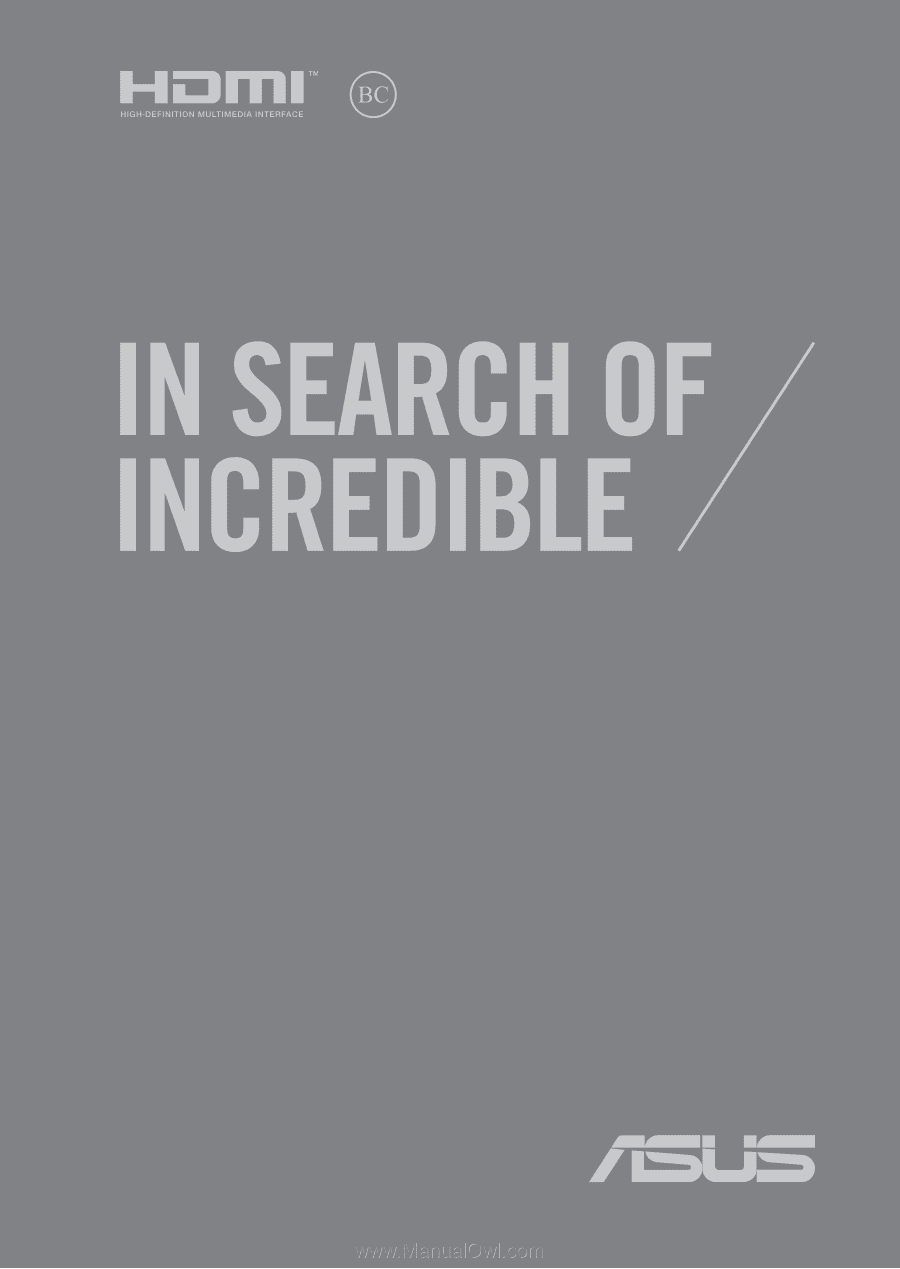
E14335
Revised Edition V2 / June 2018
E-Manual