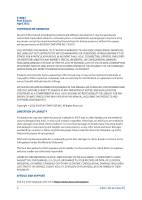Asus ExpertCenter E1 AiO E1600 Users Manual
Asus ExpertCenter E1 AiO E1600 Manual
 |
View all Asus ExpertCenter E1 AiO E1600 manuals
Add to My Manuals
Save this manual to your list of manuals |
Asus ExpertCenter E1 AiO E1600 manual content summary:
- Asus ExpertCenter E1 AiO E1600 | Users Manual - Page 1
User Guide E1600WK/E1600WKA - Asus ExpertCenter E1 AiO E1600 | Users Manual - Page 2
the express written permission of ASUSTeK COMPUTER INC. ("ASUS"). ASUS PROVIDES THIS MANUAL "AS IS"WITHOUT WARRANTY OF ANY KIND, EITHER EXPRESS OR IMPLIED, INCLUDING YOUR RESELLER IS INFORMED OF THEIR POSSIBILITY. SERVICE AND SUPPORT Visit our multi-language web site at https://www.asus.com - Asus ExpertCenter E1 AiO E1600 | Users Manual - Page 3
Contents About this manual...6 Conventions used in this manual 7 Typography...7 Icons...8 Safety information...9 Setting up your system 9 Care during use...10 Sound Pressure Warning 11 Adapter...11 Package contents...12 Chapter 1: Hardware Setup ASUS - Asus ExpertCenter E1 AiO E1600 | Users Manual - Page 4
Chapter 3: Working with Windows Starting for the first time 39 Start menu...40 Launching the Start menu 41 Opening programs from the Start menu 41 Windows apps...42 Launching Windows apps from the Start menu 42 Connecting to wireless networks 43 Wi-Fi...43 Bluetooth...44 Connecting to wired - Asus ExpertCenter E1 AiO E1600 | Users Manual - Page 5
63 EU REACH and Article 33 63 EU RoHS...64 Japan JIS-C-0950 Material Declarations 64 India RoHS...64 ASUS Recycling/Takeback Services 64 Ecodesign Directive...64 ENERGY STAR Qualified Product 65 EPEAT Registered Products 65 IEC 60825-1:2014...66 Simplified EU Declaration of Conformity - Asus ExpertCenter E1 AiO E1600 | Users Manual - Page 6
About this manual This manual provides information about the hardware and software features of your ASUS All-in-One PC, organized through the following chapters: Chapter 1: Hardware Setup This chapter - Asus ExpertCenter E1 AiO E1600 | Users Manual - Page 7
To highlight key information in this manual, some texts are presented as follows: IMPORTANT! This message contains vital information that must be followed to complete menu or an item that must be selected. Italic = This indicates sections that you can refer to in this manual. ASUS All-in-One PC 7 - Asus ExpertCenter E1 AiO E1600 | Users Manual - Page 8
(on selected models). = (optional) Use the wired/wireless mouse. = (optional) Use the wired/wireless keyboard. All illustrations and screenshots in this manual are for reference only. Actual product specifications and software screen images may vary with territories. Visit the ASUS website at www - Asus ExpertCenter E1 AiO E1600 | Users Manual - Page 9
for information technology equipment. However, to ensure your safety, it is important that you read the following safety instructions. Setting up your system • Read and follow all instructions in the documentation before you operate your system. • Do not use this product near water or a heated - Asus ExpertCenter E1 AiO E1600 | Users Manual - Page 10
problems with the product, unplug the power cord and contact a qualified service technician or your retailer. - The power cord or plug is damaged. - Liquid has been spilled into the system. - The system does not function properly even if you follow the operating instructions - Asus ExpertCenter E1 AiO E1600 | Users Manual - Page 11
Sound Pressure Warning Excessive sound pressure from earphones or headphones can cause hearing loss or permanent damage to hearing. Increasing the volume and equalizer beyond default levels increases the output voltage and sound pressure produced by the earphones or headphones. Adapter 1. Adapter - Asus ExpertCenter E1 AiO E1600 | Users Manual - Page 12
Package contents ASUS All-in-One PC Warranty Card AC adapter Power cord Warranty card Quick Start Guide Keyboard (optional) Mouse (optional) Quick Start Guide KBM USB receiver dongle (optional) Wall mount screws (optional) 12 ASUS All-in-One PC - Asus ExpertCenter E1 AiO E1600 | Users Manual - Page 13
NOTE: • If any of the items is damaged or missing, contact your retailer. • The ASUS All-in-One PC illustration is for reference only. Actual product specifications may vary with models. • The keyboard, mouse, and power supply illustrations are for reference only. Actual product specifications may - Asus ExpertCenter E1 AiO E1600 | Users Manual - Page 14
14 ASUS All-in-One PC - Asus ExpertCenter E1 AiO E1600 | Users Manual - Page 15
Chapter 1: Hardware Setup ASUS All-in-One PC Front view NOTE: The illustrations in this section are for reference only. The appearance of your ASUS All-in-One PC may vary depending on model. ASUS All-in-One PC 15 - Asus ExpertCenter E1 AiO E1600 | Users Manual - Page 16
use. LCD display panel The LCD display panel provides excellent viewing features for photos, videos, and other multimedia files. On selected models, multi-touch is supported. You can operate your ASUS All-in-One PC using touch gestures. 16 ASUS All-in-One PC - Asus ExpertCenter E1 AiO E1600 | Users Manual - Page 17
Right view ASUS All-in-One PC 17 - Asus ExpertCenter E1 AiO E1600 | Users Manual - Page 18
Memory card reader This built-in memory card reader supports SD card formats. USB 3.2 Gen 1 port This USB 3.2 Gen 1 (Universal Serial Bus) port provides a transfer rate of up to 5 Gbit/s. Headphone/Headset/Microphone jack This - Asus ExpertCenter E1 AiO E1600 | Users Manual - Page 19
Rear view ASUS All-in-One PC 19 - Asus ExpertCenter E1 AiO E1600 | Users Manual - Page 20
Power indicator This LED power indicator lights up when the ASUS All-in-One PC is turned on. Power button Press this button to turn on your ASUS All-in-One PC. Volume increase button Press to increase the volume. Volume decrease button Press to decrease the volume. Turn off display Press this button - Asus ExpertCenter E1 AiO E1600 | Users Manual - Page 21
2.0. USB 3.2 Gen 1 port This USB 3.2 Gen 1 (Universal Serial Bus) port provides a transfer rate of up to 5 Gbit/s. LAN port This 8-pin RJ-45 LAN port supports a standard Ethernet cable for connection to a local network. ASUS All-in-One PC 21 - Asus ExpertCenter E1 AiO E1600 | Users Manual - Page 22
Power input The bundled power adapter converts AC power to DC power for use with this jack. Power supplied through this jack supplies power to the ASUS All-in-One PC. To prevent damage to the ASUS All-in-One PC, always use the bundled power adapter. WARNING! The power adapter may become warm or hot - Asus ExpertCenter E1 AiO E1600 | Users Manual - Page 23
Chapter 2: Using your ASUS All-in-One PC Setting up your ASUS All-in-One PC Positioning your ASUS All-in-One PC Place your ASUS All-in-One PC on a flat surface such as a table or desk then pull the stand open until it locks into place. Gently push the display panel until the hinge makes a "click" - Asus ExpertCenter E1 AiO E1600 | Users Manual - Page 24
Connecting the wireless keyboard and mouse NOTE: The illustrations in this section are for reference only. The appearance of your ASUS All-in-One PC may vary depending on model. 1. Install batteries into the wireless keyboard and mouse. 24 ASUS All-in-One PC - Asus ExpertCenter E1 AiO E1600 | Users Manual - Page 25
2. Connect the wireless dongle for keyboard and mouse to a USB port to automatically pair both devices to your ASUS All-in-One PC. 3. You can begin using the wireless keyboard and mouse. NOTE: Reconnect the wireless keyboard and mouse with the wireless dongle if they lose connection. Avoid using - Asus ExpertCenter E1 AiO E1600 | Users Manual - Page 26
Connecting a wired keyboard and mouse Connect the keyboard and the mouse to the USB ports on the rear panel. NOTE: The illustrations above are for reference only. Actual hardware and specifications of the optional wired or wireless keyboard and mouse may vary. 26 ASUS All-in-One PC - Asus ExpertCenter E1 AiO E1600 | Users Manual - Page 27
Mounting your ASUS All-in-One PC to a wall The ASUS All-in-One PC comes with four wall mount screws that you can use with an optional wall mount kit to mount your PC onto a wall. Specification VESA Mounting Screws 75 x 75 mm M4 x 10L (4pcs) To install your ASUS All-in-One PC to the wall: NOTE: - Asus ExpertCenter E1 AiO E1600 | Users Manual - Page 28
2. Remove the four plastic caps from the rear panel holes. 3. Attach the four wall mount screws to the rear panel holes. 28 ASUS All-in-One PC - Asus ExpertCenter E1 AiO E1600 | Users Manual - Page 29
4. Install the wall mount kit. Follow the instructions described in the installation manual that came with your wall mount kit. NOTE: Ensure that the wall mount kit is stable and fixed firmly on the wall. 5. Attach the wall - Asus ExpertCenter E1 AiO E1600 | Users Manual - Page 30
Powering on the system A. Connect the DC power connector into your ASUS All-in-One PC's power (DC) input. B. Plug the AC power adapter into a 100V~240V power source. 30 ASUS All-in-One PC - Asus ExpertCenter E1 AiO E1600 | Users Manual - Page 31
C. Press the power button. NOTE: For details on turning off your ASUS All-in-One PC, refer to the section Turning your ASUS All-in-One PC off in Working with Windows. ASUS All-in-One PC 31 - Asus ExpertCenter E1 AiO E1600 | Users Manual - Page 32
ASUS All-in-One PC provides excellent viewing features for photos, videos, and other multimedia files on your ASUS All-in-One PC. It also supports the 10-point multi-touch feature that facilitates smoother and more accurate touch gestures allowing you to operate your ASUS All-in-One PC faster - Asus ExpertCenter E1 AiO E1600 | Users Manual - Page 33
Gestures for the touch screen panel Gestures allow you to launch programs and access the settings of your ASUS All-in-One PC. Refer to the following illustrations when using hand gestures on your touch screen panel. NOTE: The following screenshots are for reference only. The touch screen panel's - Asus ExpertCenter E1 AiO E1600 | Users Manual - Page 34
Zoom in Zoom out Spread apart your two fingers on the touch screen panel. Bring together your two fingers on the touch screen panel. Finger slide Drag Slide your finger to scroll up and • Drag to create a selection down and slide your finger to box around multiple pan the screen left or - Asus ExpertCenter E1 AiO E1600 | Users Manual - Page 35
Using the keyboard Function keys The function keys on the keyboard can trigger the following commands: Turns the speaker on or off Turns the speaker volume down Turns the speaker volume up Decreases display brightness Increases display brightness Toggles the display mode NOTE: Ensure that the second - Asus ExpertCenter E1 AiO E1600 | Users Manual - Page 36
Activates the Lock screen Skips to previous track or rewind Play or pause Skips to next track or fast forward Activates screen capture tool 36 ASUS All-in-One PC - Asus ExpertCenter E1 AiO E1600 | Users Manual - Page 37
Other key combination Turns the microphone on or off Toggles ASUS AI Noise-Canceling for built-in or external audio speakers Microphone Toggles between single presenter conference call mode or multi presenter conference call mode. Mode Single presenter conference call Multi presenter conference - Asus ExpertCenter E1 AiO E1600 | Users Manual - Page 38
38 ASUS All-in-One PC - Asus ExpertCenter E1 AiO E1600 | Users Manual - Page 39
you start your ASUS All-in-One PC for the first time, a series of screens appear to guide you in configuring your Windows operating system. Follow the onscreen instructions to configure the following basic items: • Personalize • Get online • Settings • Your account After configuring the basic items - Asus ExpertCenter E1 AiO E1600 | Users Manual - Page 40
Start menu The Start menu is the main gateway to your ASUS All-in-One PC's programs, Windows apps, folders, and settings. You can use the Start menu to do these common activities: • Start programs or Windows apps • Open commonly used programs or Windows apps • Adjust ASUS All-in-One PC settings • - Asus ExpertCenter E1 AiO E1600 | Users Manual - Page 41
Launching the Start menu Tap the Start icon on your desktop. Position your mouse pointer over the Start icon on your desktop then click it. Press the Windows logo key on your keyboard. Opening programs from the Start menu One of the most common uses of the Start menu is opening programs installed - Asus ExpertCenter E1 AiO E1600 | Users Manual - Page 42
Windows apps NOTE: Some Windows apps require signing in to your Microsoft account before they are fully launched. Launching Windows apps from the Start menu Tap the app to launch it. Position your mouse pointer over the app then click to launch it. Use the arrow keys to browse through the apps. - Asus ExpertCenter E1 AiO E1600 | Users Manual - Page 43
Connecting to wireless networks Wi-Fi Access emails, surf the Internet, and share applications via social networking sites using your ASUS All-in-One PC's Wi-Fi connection. Connecting Wi-Fi Connect your ASUS All-in-One PC to a Wi-Fi network by using the following steps: 1. Click/Tap the Wi-Fi icon - Asus ExpertCenter E1 AiO E1600 | Users Manual - Page 44
Bluetooth Use Bluetooth to facilitate wireless data transfers with other Bluetoothenabled devices. Pairing with other Bluetooth-enabled devices You need to pair your ASUS All-in-One PC with other Bluetooth-enabled devices to enable data transfers. Connect your devices by using the following steps: - Asus ExpertCenter E1 AiO E1600 | Users Manual - Page 45
to wired networks, such as local area networks and broadband Internet connection, using your ASUS All-in-One PC's LAN port. NOTE: Contact your Internet Service Provider (ISP) for details or your network administrator for assistance in setting up your Internet connection. ASUS All-in-One PC 45 - Asus ExpertCenter E1 AiO E1600 | Users Manual - Page 46
Turning your ASUS All-in-One PC off You can turn off your ASUS All-in-One PC by doing either of the following procedures: • Launch the Start menu, select the power icon then select Shut down to do a normal shutdown. or • From the log-in screen, select the power icon then select Shut down. • - Asus ExpertCenter E1 AiO E1600 | Users Manual - Page 47
Putting your ASUS All-in-One PC to sleep To put your ASUS All-in-One PC to Sleep mode: • Launch the Start menu, select the power icon then select Sleep to put your ASUS All-in-One PC to sleep. or • From the log-in screen, select the power icon then select Sleep. Press to launch Shut Down - Asus ExpertCenter E1 AiO E1600 | Users Manual - Page 48
48 ASUS All-in-One PC - Asus ExpertCenter E1 AiO E1600 | Users Manual - Page 49
! Inappropriate BIOS settings may result to instability or boot failure. We strongly recommend that you change the BIOS settings only with the help of a trained service personnel. Quickly enter the BIOS To access the BIOS: • When your ASUS All-in-One PC is off, press the power button for at least - Asus ExpertCenter E1 AiO E1600 | Users Manual - Page 50
Recovering your system Using recovery options on your ASUS All-in-One PC allows you to restore the system to its original state or simply refresh its settings to help improve performance. IMPORTANT! • Backup all your data files before doing any recovery option on your ASUS All-in-One PC. • Note down - Asus ExpertCenter E1 AiO E1600 | Users Manual - Page 51
-One PC such as: - Using a USB drive, network connection or Windows recovery DVD to startup your ASUS All-in-One PC. - Using Troubleshoot to enable any of these advanced recovery options: Startup Repair, Uninstall Updates, Startup Settings, UEFI Firmware Settings, Command Prompt, System Restore, and - Asus ExpertCenter E1 AiO E1600 | Users Manual - Page 52
52 ASUS All-in-One PC - Asus ExpertCenter E1 AiO E1600 | Users Manual - Page 53
installation. This equipment generates, uses and can radiate radio frequency energy and, if not installed and used in accordance with the instructions, may cause harmful interference to radio communications. However, there is no guarantee that interference will not occur in a particular installation - Asus ExpertCenter E1 AiO E1600 | Users Manual - Page 54
maintain compliance with FCC RF exposure compliance requirements, please avoid direct contact to the transmitting antenna during transmitting. End users must follow the specific operating instructions for satisfying RF exposure compliance. 54 ASUS All-in-One PC - Asus ExpertCenter E1 AiO E1600 | Users Manual - Page 55
RF Exposure information (SAR) This device meets the EU requirements (2014/53/EU) on the limitation of exposure of the general public to electromagnetic fields by way of health protection. The limits are part of extensive recommendations for the protection of the general public. These recommendations - Asus ExpertCenter E1 AiO E1600 | Users Manual - Page 56
product comply with the Canada portable RF exposure limit set forth for an uncontrolled environment and are safe for intended operation as described in this manual. The further RF exposure reduction can be achieved if the product can be kept as far as possible from the user body or set the - Asus ExpertCenter E1 AiO E1600 | Users Manual - Page 57
Radio Frequency (RF) Exposure Information The radiated output power of the Wireless Device is below the Industry Canada (IC) radio frequency exposure limits. The Wireless Device should be used in such a manner such that the potential for human contact during normal operation is minimized. This - Asus ExpertCenter E1 AiO E1600 | Users Manual - Page 58
Caution (i) the device for operation in the band 5150-5250 MHz is only for indoor use to reduce the potential for harmful interference to co-channel mobile satellite systems; (ii) the maximum antenna gain permitted for devices in the bands 52505350 MHz and 5470-5725 MHz shall comply with the - Asus ExpertCenter E1 AiO E1600 | Users Manual - Page 59
Avertissement Le guide d'utilisation des dispositifs pour réseaux locaux doit inclure des instructions précises sur les restrictions susmentionnées, notamment: (i) Les dispositifs fonctionnant dans la bande 5150-5250 MHz sont réservés uniquement à une utilisation en intérieur - Asus ExpertCenter E1 AiO E1600 | Users Manual - Page 60
Compliance Statement of Innovation, Science and Economic Development Canada (ISED) This device complies with Innovation, Science and Economic Development Canada licence exempt RSS standard(s). Operation is subject to the following two conditions: (1) this device may not cause interference, and (2) - Asus ExpertCenter E1 AiO E1600 | Users Manual - Page 61
Coating Notice IMPORTANT! To provide electrical insulation and maintain electrical safety, a coating is applied to insulate the device except on the areas where the I/O ports are located. Prevention of Hearing Loss To prevent possible hearing damage, do not listen at high volume levels for long - Asus ExpertCenter E1 AiO E1600 | Users Manual - Page 62
is incorrectly replaced. Replace only with the same or equivalent type recommended by the manufacturer. Dispose of used batteries according to the manufacturer's instructions. No Exposure to Liquids DO NOT expose to or use near liquids, rain, or moisture. This product is not waterproof or oil-proof - Asus ExpertCenter E1 AiO E1600 | Users Manual - Page 63
This symbol of the crossed out wheeled bin indicates that the product (electrical, electronic equipment, and mercury-containing button cell battery) should not be placed in municipal waste. Check local regulations for disposal of electronic products. DO NOT throw the battery in municipal waste. The - Asus ExpertCenter E1 AiO E1600 | Users Manual - Page 64
0.01% by weight in homogenous materials for cadmium, except for the exemptions listed in Schedule II of the Rule. ASUS Recycling/Takeback Services ASUS recycling and takeback programs come from our commitment to the highest standards for protecting our environment. We believe in providing solutions - Asus ExpertCenter E1 AiO E1600 | Users Manual - Page 65
. In addition, please visit http://www.energystar.gov for detail information on the ENERGY STAR joint program. NOTE: Energy Star is NOT supported on FreeDOS and Linux-based operating systems. EPEAT Registered Products The public disclosure of key environmental information for ASUS EPEAT (Electronic - Asus ExpertCenter E1 AiO E1600 | Users Manual - Page 66
IEC 60825-1:2014 CLASS 1 LASER PRODUCT CAUTION: Use of controls or adjustments or performance of procedures other than those specified may result in hazardous radiation exposure. Attention: L'utilisation des commandes ou réglages ou l'exécution des procédures autres que celles spécifiées dans les - Asus ExpertCenter E1 AiO E1600 | Users Manual - Page 67
essential requirements and other relevant provisions of Directive 2014/53/EU. Full text of EU declaration of conformity is available at https://www.asus.com/support/. The WiFi operating in the band 5150-5350 MHz shall be restricted to indoor use for countries listed in the table below: AT BE BG - Asus ExpertCenter E1 AiO E1600 | Users Manual - Page 68
relevant provisions of The Radio Equipment Regulations 2017 (S.I. 2017/1206). Full text of UKCA declaration of conformity is available at https://www.asus.com/support/. The WiFi operating in the band 5150-5350 MHz shall be restricted to indoor use for the country listed below: 68 ASUS All-in-One - Asus ExpertCenter E1 AiO E1600 | Users Manual - Page 69
FCC COMPLIANCE INFORMATION Per FCC Part 2 Section 2.1077 Responsible Party: Address: Phone/Fax No: Asus Computer International 48720 Kato Rd., Fremont, CA 94538 (510)739-3777/(510)608-4555 hereby declares that the product Product Name : ASUS All-in-One PC/ASUS ExpertCenter Model Number : E1600WK, - Asus ExpertCenter E1 AiO E1600 | Users Manual - Page 70
Manufacturer Address Authorized Representative in Europe Address ASUSTek COMPUTER INC. 1F., No. 15, Lide Rd., Beitou Dist., Taipei City 112, Taiwan ASUS COMPUTER GmbH Harkortstrasse 21-23, 40880 Ratingen, Germany

E1600WK/E1600WKA
User Guide