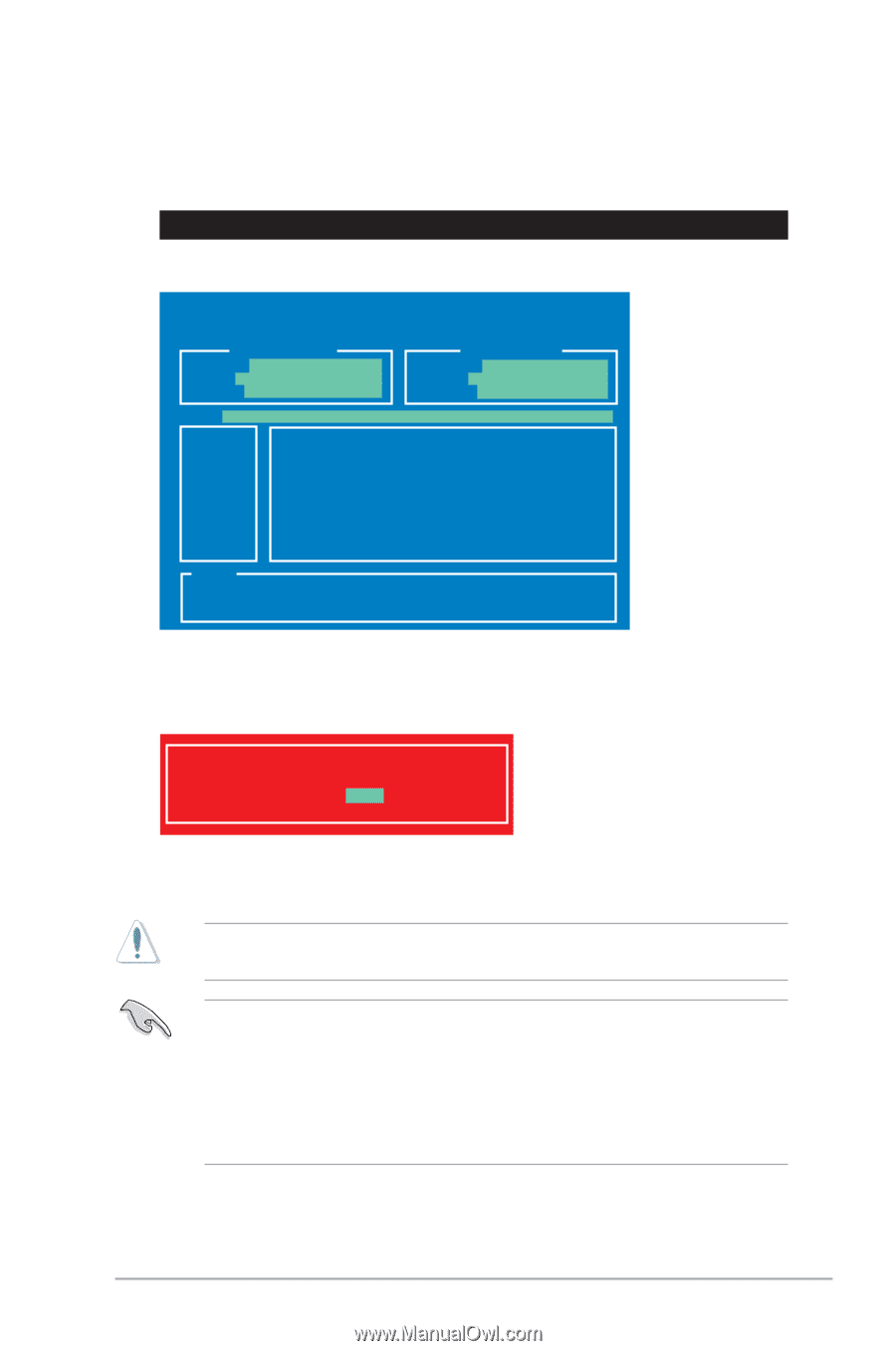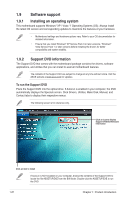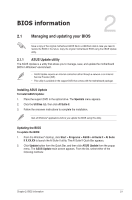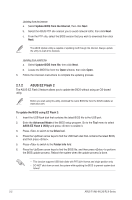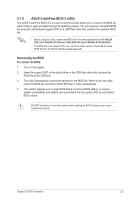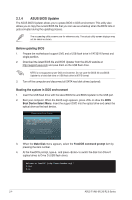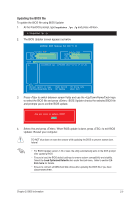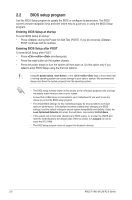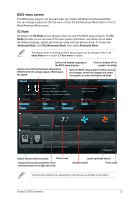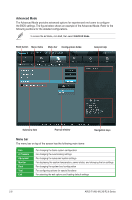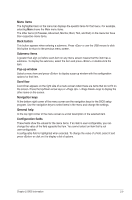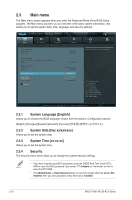Asus F1A55-M LX3 PLUS R2.0 F1A55-M LX3 PLUS R2.0 User's Manual - Page 43
Updating the BIOS file
 |
View all Asus F1A55-M LX3 PLUS R2.0 manuals
Add to My Manuals
Save this manual to your list of manuals |
Page 43 highlights
Updating the BIOS file To update the BIOS file using BIOS Updater 1. At the FreeDOS prompt, type bupdater /pc /g and press . D:\>bupdater /pc /g 2. The BIOS Updater screen appears as below. ASUSTek BIOS Updater for DOS V1.30 Current ROM BOARD:F1A55-M LX3 PLUS R2.0 VER: 0401 DATE: 05/02/2012 Update ROM BOARD: Unknown VER: Unknown DATE: Unknown PATH: A:\ A: F1A55MLX3.CAP 8390656 2012-05-02 17:30:48 Note [Enter] Select or Load [Up/Down/Home/End] Move [Tab] Switch [B] Backup [V] Drive Info [Esc] Exit 3. Press to switch between screen fields and use the keys to select the BIOS file and press . BIOS Updater checks the selected BIOS file and prompts you to confirm BIOS update. Are you sure to update BIOS? Yes No 4. Select Yes and press . When BIOS update is done, press to exit BIOS Updater. Restart your computer. DO NOT shut down or reset the system while updating the BIOS to prevent system boot failure! • For BIOS Updater version 1.30 or later, the utility automatically exits to the DOS prompt after updating BIOS. • Ensure to load the BIOS default settings to ensure system compatibility and stability. Select the Load Optimized Defaults item under the Exit menu. Refer to section 2.9 Exit menu for details. • Ensure to connect all SATA hard disk drives after updating the BIOS file if you have disconnected them. Chapter 2: BIOS information 2-5