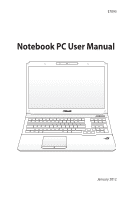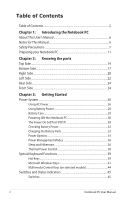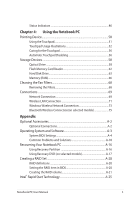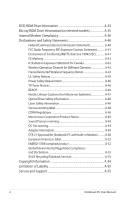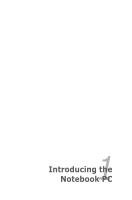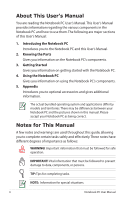Asus G75VW-DS71 User's Manual for English Edition
Asus G75VW-DS71 Manual
 |
View all Asus G75VW-DS71 manuals
Add to My Manuals
Save this manual to your list of manuals |
Asus G75VW-DS71 manual content summary:
- Asus G75VW-DS71 | User's Manual for English Edition - Page 1
E7093 Notebook PC User Manual January 2012 - Asus G75VW-DS71 | User's Manual for English Edition - Page 2
30 The Power-On Self Test (POST 30 Checking Battery Power 32 Charging the Battery Pack 33 Power Options 34 Power Management Modes 36 Sleep and Hibernate 36 Thermal Power Control 38 Special Keyboard Functions 39 Hot Keys ...39 Microsoft Windows Keys 41 Multimedia Control Keys (on selected - Asus G75VW-DS71 | User's Manual for English Edition - Page 3
Usage Illustrations 52 Caring for the Touchpad 56 Automatic Touchpad Disabling 56 Storage Devices 58 Optical Drive ...58 Flash Memory Card Reader 62 Hard Disk Drive 63 Memory (RAM 66 Cleaning the Fan Filters 68 Removing the Filters 68 Connections...69 Network Connection 69 Wireless - Asus G75VW-DS71 | User's Manual for English Edition - Page 4
Lithium Cautions (for lithium-ion batteries A-47 Optical Drive Safety Information A-48 Laser Safety Information A-48 Service warning label A-48 CDRH Regulations A-48 Macrovision Corporation Product Notice A-49 Sound Pressure warning A-49 DC Fan warning A-49 Adapter Information A-49 CTR 21 - Asus G75VW-DS71 | User's Manual for English Edition - Page 5
1 Chapter 1: Introducing the Notebook PC - Asus G75VW-DS71 | User's Manual for English Edition - Page 6
may be differences between your Notebook PC and the pictures shown in this manual. Please accept your Notebook PC as being correct. Notes for This Manual A few notes and warnings are used throughout this guide, allowing you to complete certain tasks safely and effectively.These notes have different - Asus G75VW-DS71 | User's Manual for English Edition - Page 7
life of the Notebook PC. Follow all precautions and instructions. Except as described in this manual, refer all servicing to qualified personnel. Disconnect the AC power and remove the battery NOT place on uneven or unstable work surfaces. Seek servicing if the casing has been damaged. DO NOT place - Asus G75VW-DS71 | User's Manual for English Edition - Page 8
power adapter complies with the rating. DO NOT use strong solvents such as thinners, benzene, or other chemicals on or near the surface. DO NOT use damaged power cords, accessories, or other peripherals. Incorrect installation of battery mercury-containing button cell battery) should not be placed - Asus G75VW-DS71 | User's Manual for English Edition - Page 9
The hard disk drive's head retracts when the power is turned OFF to prevent scratching of the hard disk surface keyboard and display panel. CAUTION! The Notebook PC's surface is easily dulled if not properly cared for. Be careful not to rub or scrape the Notebook PC surfaces. Notebook PC User Manual - Asus G75VW-DS71 | User's Manual for English Edition - Page 10
Your Batteries If you intend to use battery power, be sure to fully charge your battery pack and any optional battery packs before going on long trips. Remember that the power adapter charges the battery pack airport magnetic detectors or expose them to magnetic wands. 10 Notebook PC User Manual - Asus G75VW-DS71 | User's Manual for English Edition - Page 11
are only quick instructions for using your Notebook PC. Installing the Battery Pack 2 1 1. Align the pins of the battery pack to the notches of the battery slot. 2. Close down the battery into the slot and press.The battery will automatically click into place. Connecting the Power Adapter HDMI - Asus G75VW-DS71 | User's Manual for English Edition - Page 12
up the display panel with your thumb. 2. Slowly tilt the display panel forward or backward to a comfortable viewing angle. Turning on the Power 1. Push and release the power button located beneath the LCD display panel. 2. Use [Fn]+[F5] or [Fn]+[F6] to adjust the LCD brightness. 12 Notebook PC - Asus G75VW-DS71 | User's Manual for English Edition - Page 13
2 Chapter 2: Knowing the parts - Asus G75VW-DS71 | User's Manual for English Edition - Page 14
Top Side The keyboard differs by territory. 1 2 3 4 5 esc tab f1 f2 f3 f4 f5 f6 f7 f8 f9 f10 f11 f12 pause break prt sc sysrq delete ctrl home pgup pgdn end num lK scr lK 789 home pgup 456 123 end pgdn enter 0 insert delete 6 7 8 9 14 Notebook PC User Manual - Asus G75VW-DS71 | User's Manual for English Edition - Page 15
models) The 3D Vision IR port transmits 3D Vision signals to the 3D glasses when you play a 3D video game or watch 3D movies. use plain water if necessary) to clean the display panel. 6 Power Switch The power switch allows powering ON and OFF the Notebook PC and recovering from suspend mode. - Asus G75VW-DS71 | User's Manual for English Edition - Page 16
non-3D models) Under the Windows OS, this key functions as the Power4Gear Hybrid key. The key toggles power savings between various power saving modes. The power saving modes control many aspects of the Notebook PC to maximize performance versus battery time. Applying or removing the power adapter - Asus G75VW-DS71 | User's Manual for English Edition - Page 17
Bottom Side The bottom side may vary in appearance depending on model. The battery pack size varies depending on model. 3 1 2 3 6 5 4 WARNING! The bottom of the Notebook PC can get very hot. Be on your lap or other parts of the body to avoid injury from the heat. Notebook PC User Manual 17 - Asus G75VW-DS71 | User's Manual for English Edition - Page 18
to an AC power source and maintains power to the Notebook PC when AC power is not connected. This allows use when moving temporarily between locations. Battery time varies by usage and by the specifications for this Notebook PC.The battery pack cannot be disassembled and must be purchased - Asus G75VW-DS71 | User's Manual for English Edition - Page 19
hard disk access. The BIOS automatically detects the amount of memory in the system and configures CMOS accordingly during the POST (Power-On-Self-Test) process. There is no hardware or software (including BIOS) setup required after the memory is installed. Visit an authorized service - Asus G75VW-DS71 | User's Manual for English Edition - Page 20
as keyboards, pointing devices, cameras, hard disk drives, supports hot-swapping of devices so that most peripherals can be connected or disconnected without restarting the computer. USB Charger+ Allows you to charge your mobile phones or digital audio audio- visual interface that supports - Asus G75VW-DS71 | User's Manual for English Edition - Page 21
power to the Notebook PC and charges the internal battery pack.To prevent damage to the Notebook PC and battery pack, always use the supplied power adapter. The adapter may become warm to hot when in use. Ensure not to cover the adapter and keep it away from your body. Notebook PC User Manual - Asus G75VW-DS71 | User's Manual for English Edition - Page 22
Left Side 1 2 345 6 78 1 USB Port (3.0) 2 Optical Drive The Notebook PC comes in various models with different optical drives.The Notebook PC's optical drive may support compact discs (CD) ,digital video discs (DVD) and/or Blu-ray discs (BD) and may have recordable (R) or re-writable (RW) - Asus G75VW-DS71 | User's Manual for English Edition - Page 23
Emergency Eject The emergency eject is used to eject the optical drive tray in case the electronic eject does not work. Do not use the emergency eject in place of the electronic eject. 6 Flash Memory Slot Normally an external memory card reader must be purchased separately in order to use - Asus G75VW-DS71 | User's Manual for English Edition - Page 24
, or other objects do not block any of the air vents or else overheating may occur. Front Side 1 1 Status Indicators Status indicators represent various hardware/software conditions. 24 Notebook PC User Manual - Asus G75VW-DS71 | User's Manual for English Edition - Page 25
3 Chapter 3: Getting Started - Asus G75VW-DS71 | User's Manual for English Edition - Page 26
cord to a different standard. Most hotels will provide universal outlets to support different power cords as well as voltages. It is always best to ask an experienced traveler about AC outlet voltages when bringing power adapters to another country. HDMI 2 1 3 110V-220V The actual location of - Asus G75VW-DS71 | User's Manual for English Edition - Page 27
the Notebook PC or use the Notebook PC's adapter to power other electrical devices. If there is smoke, burning scent, or extreme heat coming from the AC-DC adapter, seek servicing. Seek servicing if you suspect a faulty AC-DC adapter.You may damage both your battery pack(s) and the Notebook PC with - Asus G75VW-DS71 | User's Manual for English Edition - Page 28
designed to work with a removable battery pack. The battery pack consists of a set of battery cells housed together. A fully charged pack will provide several hours of battery life, which can be further extended by using power management features through the BIOS setup. Additional battery packs are - Asus G75VW-DS71 | User's Manual for English Edition - Page 29
To remove the battery pack: 1 2 IMPORTANT! Only use battery packs and power adapters supplied with this Notebook PC or specifically approved by the manufacturer or retailer for use with this model or else damage may occur to the Notebook PC. Battery Care The Notebook PC's battery pack, like all - Asus G75VW-DS71 | User's Manual for English Edition - Page 30
menu with selections to boot from your available drives. Before bootup, the display panel flashes when the power is turned ON.This is part of the Notebook PC's test routine and is not a problem with the display. IMPORTANT! To protect the hard disk drive, always wait at least 5 seconds after turning - Asus G75VW-DS71 | User's Manual for English Edition - Page 31
and Reporting Technology) checks the hard disk drive during POST and gives a warning message if the hard disk drive requires servicing. If any critical hard disk drive warning is given during bootup, backup your data immediately and run Windows disk checking program. To run Window's disk checking - Asus G75VW-DS71 | User's Manual for English Edition - Page 32
allows the battery to accurately report the amount of charge left in the battery. A fully-charged battery pack provides the Notebook PC a few hours of working power. But the actual figure varies depending on how you use the power saving features, your general work habits, the CPU, system memory size - Asus G75VW-DS71 | User's Manual for English Edition - Page 33
the road, you will have to charge the battery pack.The battery pack begins to charge as soon as the Notebook PC is connected to external power using the power adapter. Fully charge the battery pack before using it for the first time. A new battery pack must completely charge before the Notebook PC - Asus G75VW-DS71 | User's Manual for English Edition - Page 34
customized in Windows Control Panel "Power Options." For other options, such as "Switch User, Restart, Sleep, or Shut Down," click the arrowhead next to the lock icon. Restarting or Rebooting After making changes to your operating system, you may be prompted to restart the system. Some installation - Asus G75VW-DS71 | User's Manual for English Edition - Page 35
Emergency Shutdown In case your operating system cannot properly turn OFF or restart, there is an additional way to shutdown your Notebook PC: Hold the power button over 4 seconds. IMPORTANT! DO NOT use emergency shutdown while data is being written; doing so can result in loss or destruction of - Asus G75VW-DS71 | User's Manual for English Edition - Page 36
PC has a number of automatic or adjustable power saving features that you can use to maximize battery life and lower Total Cost of Ownership (TCO).You can control some of these features through the Power menu in the BIOS Setup. ACPI power management settings are made through the operating system - Asus G75VW-DS71 | User's Manual for English Edition - Page 37
activate this mode. Recover by pressing any keyboard key except [Fn]. (NOTE: The power indicator will blink in this mode.) Hibernate is the same as Suspend-to-Disk (STD) and stores your current data and status on the hard disk drive. By doing this, RAM does not have to be periodically refreshed and - Asus G75VW-DS71 | User's Manual for English Edition - Page 38
methods for controlling the Notebook PC's thermal state. These power control cannot be configured by the user and should be known in case the Notebook PC should enter these states. The following temperatures represent the chassis temperature (not CPU). • The fan turns ON for active cooling when the - Asus G75VW-DS71 | User's Manual for English Edition - Page 39
Windows software settings are necessary to use the wireless LAN or Bluetooth. f1 f2 fn f3 Keyf4boarf5d Ligfh6 t Dof7wn Icf8 on (Ff93) : f10 f11 f12 Decreases the keyboard light brightness f1 f2 f3 fn f4 Keyf5boarfd6 Lighf7 t Upf8 Iconf9(F4) :f10 f11 f12 Increases the keyboard light - Asus G75VW-DS71 | User's Manual for English Edition - Page 40
Power4Gear Hybrid (Fn+Space Bar): This key toggles power savings between various power saving modes. The power saving modes control many aspects of the Notebook PC to maximize performance versus battery time. Applying or removing the power adapter will automatically switch the system between AC - Asus G75VW-DS71 | User's Manual for English Edition - Page 41
Microsoft Windows Keys There are two special Windows keys on the keyboard as described below. The key with the Windows Logo activates the Start menu located at the bottom left of the Windows desktop. The other key, that looks like a Windows menu with a small pointer, activates the properties menu - Asus G75VW-DS71 | User's Manual for English Edition - Page 42
located at the upper right hand corner of each key as shown in the figure. When the numeric keypad is engaged by pressing [Fn][Ins/Num LK], the number lock LED lights up. If an external keyboard is connected, pressing the [Ins/Num LK] on the external keyboard enables/disables the NumLock on both - Asus G75VW-DS71 | User's Manual for English Edition - Page 43
the extended keypad as numbers or as pointer directions. The pointer direction keys are for navigation between fields or cells such as those in a spreadsheet or table. home pgup pgdn end num lK scr lK 789 home pgup 456 123 end pgdn enter 0 insert delete Notebook PC User Manual 43 - Asus G75VW-DS71 | User's Manual for English Edition - Page 44
on Notebook PC model. shift end fn ctrl Use the [Fn] key in combination with the arrow keys for CD control functions. shift end Play/Pause (↓) ctrl Begins or pauses media file playback. Stop (↑) shift media file playback, skips to the next song / movie chapter. 44 Notebook PC User Manual - Asus G75VW-DS71 | User's Manual for English Edition - Page 45
non-3D models) Under the Windows OS, this key functions as the Power4Gear Hybrid key. The key toggles power savings between various power saving modes. The power saving modes control many aspects of the Notebook PC to maximize performance versus battery time. Applying or removing the power adapter - Asus G75VW-DS71 | User's Manual for English Edition - Page 46
as follows: Green ON: Battery power is between 95% and 100% (with AC power). Orange ON: Battery power is less than 95% (with AC power). Orange Blinking: Battery power is less than 10% (without AC power). Off: Battery power is between 10% and 100% (without AC power). 46 Notebook PC User Manual - Asus G75VW-DS71 | User's Manual for English Edition - Page 47
Drive Activity Indicator Indicates that the Notebook PC is accessing one or more storage device(s) such as the hard disk.The light flashes proportional to the access time. Bluetooth / Wireless Indicator This is only applicable on models with internal Bluetooth (BT) and built-in wireless LAN. This - Asus G75VW-DS71 | User's Manual for English Edition - Page 48
48 Notebook PC User Manual - Asus G75VW-DS71 | User's Manual for English Edition - Page 49
4 Chapter 4: Using the Notebook PC - Asus G75VW-DS71 | User's Manual for English Edition - Page 50
The touchpad is pressure sensitive and contains no moving parts; therefore, mechanical failures can be avoided. A device driver is still required for working with some application software. Pointer Movement Right Click Left Click The corner brackets on the touchpad indicate the smart area for multi - Asus G75VW-DS71 | User's Manual for English Edition - Page 51
to move the pointer around or select onscreen items instead of using a standard mouse. To use the touchpad, lightly press or tap your finger on the touchpad. Moving The Pointer Place your finger in the center of the smart area on the touchpad to initiate action. Notebook PC User Manual 51 - Asus G75VW-DS71 | User's Manual for English Edition - Page 52
your fingertip to touch the touchpad lightly,keeping your finger on the left pointer button and release. Lightly but rapidly strike Windows Control Panel"Mouse."The following two examples produce the same results. DoubleClicking DoubleTapping Press the left button twice and release. 52 Lightly - Asus G75VW-DS71 | User's Manual for English Edition - Page 53
button, move the item to your desired location, then release the left button. You can also double-tap and hold button and slide finger on touchpad. Lightly strike the touchpad twice, sliding finger to scroll a window up/down/left/right. If your display window includes several sub-windows, move the - Asus G75VW-DS71 | User's Manual for English Edition - Page 54
of a mouse. Three-finger tapping - Use three fingers to tap the touchpad. This action mimics the right-click function of a mouse. 54 Notebook PC User Manual - Asus G75VW-DS71 | User's Manual for English Edition - Page 55
can swipe pages from left to right/right to left.You can also use this gesture to switch between active windows on your desktop. Swipe left/right to go back and Swipe up to show all applications. forth between active windows or Swipe down to show desktop. folder layers. Notebook PC User - Asus G75VW-DS71 | User's Manual for English Edition - Page 56
not to force.There is no need to tap the surface too hard. Tapping too hard does not increase the responsiveness of the touchpad. The touchpad responds best to light pressure. Automatic Touchpad Disabling Windows can automatically disable the Notebook PC's touchpad when an external USB mouse - Asus G75VW-DS71 | User's Manual for English Edition - Page 57
2. Click Device Settings on the top and click Disable internal pointing device when external USB pointing device plug in check box. 3. Click OK to finish the configuration. Notebook PC User Manual 57 - Asus G75VW-DS71 | User's Manual for English Edition - Page 58
Storage devices allow the Notebook PC to read or write documents, pictures, and other files to various data storage devices. Optical Drive Inserting an optical disc 1. While the Notebook PC's power is ON, press the drive's eject button and the tray will eject out partially. 2. Gently pull on the - Asus G75VW-DS71 | User's Manual for English Edition - Page 59
the drive's tray back in. The drive will begin reading the table of contents (TOC) on the disc.When the drive stops, the disc is ready to be used. It is normal to hear as well as feel the CD spinning with great intensity in the CD drive while data is read. Notebook PC User Manual 59 - Asus G75VW-DS71 | User's Manual for English Edition - Page 60
tray and gently pry the edge of the disc upwards at an angle to remove the disc from the hub. Emergency eject The emergency eject is located in a hole on the optical drive and is used to eject the optical drive tray in case the electronic eject does not work. Do not use the emergency eject in place - Asus G75VW-DS71 | User's Manual for English Edition - Page 61
labels on the CD. Listening to Audio CD The optical drives can play audio CDs, but only the DVD-ROM drive can play DVD audio. Insert the audio CD and Windows automatically opens an audio player and begins playing. Depending on the DVD audio disc and installed software, it may require that you open - Asus G75VW-DS71 | User's Manual for English Edition - Page 62
cards while or immediately after reading, copying, formatting, or deleting data on the card or else data loss may occur. WARNING! To prevent data loss, use Safely Remove Hardware and Eject Media in the Windows notification area before removing the flash memory card. 62 Notebook PC User Manual - Asus G75VW-DS71 | User's Manual for English Edition - Page 63
and optical drives. The Notebook PC comes with a replaceable hard disk drive. Current hard drives support S.M.A.R.T. (Self Monitoring and Reporting Technology) to detect hard disk errors or failures before they happen. When replacing or upgrading the hard drive, always visit an authorized service - Asus G75VW-DS71 | User's Manual for English Edition - Page 64
Removing the primary hard disk drive 2 2 1 1 2 2 1 1 64 Notebook PC User Manual - Asus G75VW-DS71 | User's Manual for English Edition - Page 65
Installing the primary hard disk drive 1 2 1 2 1 Notebook PC User Manual 65 - Asus G75VW-DS71 | User's Manual for English Edition - Page 66
(including BIOS) setup required after the memory is installed. WARNING! Disconnect all the connected peripherals, any telephone or telecommunication lines and power connector (such as external power supply, battery pack, etc.) before installing or removing a memory. 66 Notebook PC User Manual - Asus G75VW-DS71 | User's Manual for English Edition - Page 67
2 1 Installing a Memory Card: Removing a Memory Card: 2 1 33 (This is only an example.) (This is only an example.) Notebook PC User Manual 67 - Asus G75VW-DS71 | User's Manual for English Edition - Page 68
Cleaning the Fan Filters The two fans that draw in air from the bottom of the Notebook PC have filters that need regular cleaning for best cooling effect. 1. Remove the bottom fan filters x2 as shown in the steps below. 2. Rinse the filters with clean water, then dry the filters thoroughly. 3. - Asus G75VW-DS71 | User's Manual for English Edition - Page 69
network cannot be installed later as an upgrade. After purchase, network can be installed as an expansion card. Network Connection Connect wiring. 10/100 Mbps Full-Duplex is supported on this Notebook PC but requires connection to a network switching hub with "duplex" enabled. The software default is - Asus G75VW-DS71 | User's Manual for English Edition - Page 70
Twisted-Pair Cable The cable used to connect the Ethernet card to a host (generally a Hub or Switch) is called hub in between, a crossover LAN cable is required (Fast-Ethernet model). (Gigabit models support auto-crossover so a crossover LAN cable is optional.) Example of the Notebook PC connected to - Asus G75VW-DS71 | User's Manual for English Edition - Page 71
The optional built-in wireless LAN is a client adapter that supports Infrastructure and Ad-hoc modes giving you flexibility on your existing or future wireless network configurations for distances up to 40 meters between the client and the access point. To provide efficient security to your wireless - Asus G75VW-DS71 | User's Manual for English Edition - Page 72
created by an Access Point (AP) (sold separately) that provides a central link for wireless clients to communicate with each other or with a wired network. (All devices must install Notebook PC optional 802.11 wireless LAN adapters.) Desktop PC Access Point PDA 72 Notebook PC User Manual - Asus G75VW-DS71 | User's Manual for English Edition - Page 73
if necessary for your model (see switches in Section 3). 2. Press [FN+F2] repeatedly until wireless LAN icon and Bluetooth icon are shown. Or double click the Wireless Console icon in Windows notification area and select the wireless LAN icon. 3. Click the wireless network icon with an orange star - Asus G75VW-DS71 | User's Manual for English Edition - Page 74
icon in the Notification area. The crossed wireless network icon appears when you press + to disable the WLAN function. 74 Notebook PC User Manual - Asus G75VW-DS71 | User's Manual for English Edition - Page 75
, share peripherals, or share Internet or network connections. You may also make use of Bluetooth-enabled wireless keyboard or mouse. Turning ON and Launching Bluetooth Utility This process can be used to add most Bluetooth devices. 1. Switch ON the Wireless function if necessary for your model (see - Asus G75VW-DS71 | User's Manual for English Edition - Page 76
click the Wireless Console icon in the Windows notification area and select the Bluetooth icon. 3. From Control Panel, go to Network and Internet > Network and Sharing Center and then click Change adapter settings in the left blue pane. 4. Right-click Bluetooth Network Connection and select View - Asus G75VW-DS71 | User's Manual for English Edition - Page 77
6. Select a Bluetooth-enabled device from the list and click Next. 7. Enter the Bluetooth security code into your device and start pairing. 8. The paired relationship is successfully built. Click Close to finish the setting. Notebook PC User Manual 77 - Asus G75VW-DS71 | User's Manual for English Edition - Page 78
78 Notebook PC User Manual - Asus G75VW-DS71 | User's Manual for English Edition - Page 79
A Appendix - Asus G75VW-DS71 | User's Manual for English Edition - Page 80
Disk A USB flash memory disk is an optional item that can provide storage up to several hundred megabytes, higher transfer speeds, and greater durability. When used in current operating systems, no drivers are necessary. USB Floppy Disk Drive An optional USB-interface floppy disk drive can accept - Asus G75VW-DS71 | User's Manual for English Edition - Page 81
of the original operating system installed on the hard drive at the factory.The recovery disc provides a comprehensive recovery solution that quickly restores the Notebook PC's operating system to its original working state provided that your hard disk drive is in good working order. Contact your - Asus G75VW-DS71 | User's Manual for English Edition - Page 82
UEFI Boot PXE ROM [Disabled] [Disabled] Enables/Disables UEFI boot from disks. Boot Option Priorities Boot Option #1 Boot Option #2 [P0: Hitachi HTS545...] [P1: Hitachi HTS545...] Hard Drive BBS Priorities CD/DVD ROM Drive BBS Priorities Delete Boot Option : Select Screen : Select Item Enter - Asus G75VW-DS71 | User's Manual for English Edition - Page 83
access to Setup and is only asked for when entering Setup. If ONLY the user's password is set, then this is a power Password I/O Interface Security NOT INSTALLED : Select Screen : Select Item User Password whenever you power on the Notebook PC (enter BIOS or OS). The Administrator Password is - Asus G75VW-DS71 | User's Manual for English Edition - Page 84
American Megatrends, Inc. Security I/O Interface Security LAN Network Interface Wireless Network Interface HD AUDIO Interface SATA 2nd HDD Interface SATA ODD Interface USB Interface Security [Unlock] [Unlock] altered when you log in with Administrator privilege. A-6 Notebook PC User Manual - Asus G75VW-DS71 | User's Manual for English Edition - Page 85
If Locked, all USB device will be disabled. External Ports Bluetooth CMOS Camera Card Reader Unlock Lock [Unlock] [Unlock] [Unlock] [Unlock] Lock. If you set USB Interface to [Lock], External Ports and CMOS Camera will be locked and hidden simultaneously. The USB Interface Security settings - Asus G75VW-DS71 | User's Manual for English Edition - Page 86
access to Setup and is only asked for when entering Setup. If ONLY the user's password is set, then this is a power Set User Password I/O Interface Security NOT INSTALLED : Select Screen : Select Item Enter: then HDD user password when you power on the Notebook PC and cannot enter the operating system - Asus G75VW-DS71 | User's Manual for English Edition - Page 87
If you want to keep your configuration settings, you must save changes before exiting the BIOS setup utility. Aptio Setup Utility - Copyright (C) 2010 American Megatrends, Inc. Main Advanced ESC: Exit Version 2.01.1208. Copyright (C) 2010 American Megatrends, Inc. Notebook PC User Manual A-9 - Asus G75VW-DS71 | User's Manual for English Edition - Page 88
recovering. 4. If the problem still exist, contact your local service center and ask an engineer for assistance. Hardware Problem - Keyboard / Hotkey The Hotkey (FN) is disabled. A. Reinstall the "ATK0100" driver from the driver CD or download it from the ASUS website. A-10 Notebook PC User Manual - Asus G75VW-DS71 | User's Manual for English Edition - Page 89
Notebook PC. Hardware Problem - Power ON/OFF Error I cannot power ON the Notebook PC. Diagnostics: 1. Power On by Battery only? (Y = 2, N = 4) 2. Able to see BIOS (ASUS Logo)? (Y = 3, N = A) 3. Able to load the OS? (Y = B, N = A) 4. Adapter power LED ON? (Y = 5, N = C) 5. Power ON by Adapter only - Asus G75VW-DS71 | User's Manual for English Edition - Page 90
system using the recovery partition or disc. IMPORTANT! You must backup all your data to another location before recovering. C. Adapter problem; check the power cord connections, otherwise visit a local service center for replacement. D. Battery problem; please check the battery contacts, otherwise - Asus G75VW-DS71 | User's Manual for English Edition - Page 91
power ON to see if the problem is due to incompatible memory. 2. Un-install software applications. If you have installed software applications recently, they may not be compatible with your system.Try to un-install them in Windows Safe Mode. 3. Check your system for viruses. 4. Update the BIOS to - Asus G75VW-DS71 | User's Manual for English Edition - Page 92
before you have installed an anti-virus software and Internet firewall to protect yourself from viruses. Ensure that you install the "Intel INF Update" and "ATKACPI" drivers first so that hardware devices can be recognized. 6. If the problem still exist, contact your local service center and ask - Asus G75VW-DS71 | User's Manual for English Edition - Page 93
Software Problem - BIOS Updating the BIOS. 1. Please verify the Notebook PC's exact model and download the latest BIOS file for your model from the ASUS website and save it in your flash disk drive. 2. Connect your flash disk drive to the Notebook PC and power on the Notebook PC. 3. Use the Start - Asus G75VW-DS71 | User's Manual for English Edition - Page 94
devices or to a network drive and make note of any customized configuration settings (such as network settings). About the Recovery Partition The Recovery Partition is a reserved space on your hard disk drive used to restore the operating system, drivers, and utilities installed on your Notebook PC - Asus G75VW-DS71 | User's Manual for English Edition - Page 95
onscreen instructions to complete the recovery process. Visit the ASUS website at www.asus.com for updated drivers and utilities. Using Recovery DVD (on selected models) Lock the secondary hard disk drive: For models installed two hard disk drives, you have to lock the secondary hard disk drive - Asus G75VW-DS71 | User's Manual for English Edition - Page 96
HD AUDIO Interface DVD into the optical drive and click Start to start creating the Recovery DVD. 3. Follow the onscreen instructions to complete creating the recovery DVD. Prepare enough blank writable DVDs as instructed to create the Recovery DVD. IMPORTANT! Remove the external hard disk drive - Asus G75VW-DS71 | User's Manual for English Edition - Page 97
the power adapter to your Notebbook PC when performing system recovery. Unstable power supply may cause recovery failure. Visit the ASUS website at www.asus.com for updated drivers and utilities. 6. Follow the previous section to unlock the secondary hard disk drive. The secondary hard disk drive is - Asus G75VW-DS71 | User's Manual for English Edition - Page 98
identical hard disk drives to read and write data in parallel, interleaved stacks. Two hard disks perform the same work as a single drive but at a sustained data transfer rate, double that of a single disk alone, thus improving data access and storage. Use of two new identical hard disk drives is - Asus G75VW-DS71 | User's Manual for English Edition - Page 99
allow you to move through the menus and select the menu options. The RAID BIOS setup screens shown in this section are for reference only and may not exactly match the items on your screen. The utility supports maximum two hard disk drives for RAID configuration. Notebook PC User Manual A-21 - Asus G75VW-DS71 | User's Manual for English Edition - Page 100
10 Intel Corporation. All Rights Reserved. [ CREATE VOLUME MENU ] Name: RAID Level: Disks: Strip Size: Capacity: Sync: RAID0(Stripe) Select Disks key to select a RAID level to create, and then press . 4. Use the up/down arrow key to audio and video editing. A-22 Notebook PC User Manual - Asus G75VW-DS71 | User's Manual for English Edition - Page 101
the maximum allowed capacity. 6. When the Create Volume item is highlighted, press . The following warning message appears: WARNING: ALL DATA ON SELECTED DISKS WILL BE LOST. Are you sure you want to create this volume? (Y/N): 7. Press to create the RAID volume and return to the main - Asus G75VW-DS71 | User's Manual for English Edition - Page 102
hard disk drives 10 Intel Corporation. All Rights Reserved. Name Volume0 [ DELETE VOLUME MENU ] Level Drives disks to non-RAID. WARNING: ALL DISK DATA WILL BE DELETED. (This does not apply to Recovery volumes) [↑↓]-Select [ESC]-Previous Menu [DEL]-Delete Volume 2. Use the up/down arrow key - Asus G75VW-DS71 | User's Manual for English Edition - Page 103
Saving your computer's system memory to the configured SSD provides Advanced > PCH Configuration in BIOS item, and enable Intel® appears if you install the Intel® the Microsoft partition tool. Incorrect partitioning Start, right-click Computer > Manage > Disk Management. 2. Select the SSD that you - Asus G75VW-DS71 | User's Manual for English Edition - Page 104
Disk Management. Ensure to set your cache memory value of 18.6GB in Intel® Smart Response to allow enough capacity for the Intel® Rapid Start partition. 5. Key in the required partition size, and must be equal to the system DRAM memory (1GB = 1024MB). Click Shrink - Asus G75VW-DS71 | User's Manual for English Edition - Page 105
unallocated partition. • Refer to step 5 for details about the unallocated disk space in the SSD. 9. Type create partition primary and press Enter. 10. After creating a primary partition, type detail disk, and press Enter to view the details of the partitioned disk. Notebook PC User Manual A-27 - Asus G75VW-DS71 | User's Manual for English Edition - Page 106
'shrinking process' until the Disk Management utility identifies a new partition called Hibernatioon Partition. The Hibernation Partition does not appear when you choose "GPT (GUID Partition Table store type". Ensure function failure of Intel® Rapid Start Technology. A-28 Notebook PC User Manual - Asus G75VW-DS71 | User's Manual for English Edition - Page 107
under the OS Install the Intel® Rapid Start Technology first from your support DVD in order to enable or disable the function Click to enable or disable battery saving mode. This function only applies to notebooks. Click is 10 minutes. Click to save the Click to cancel the settings - Asus G75VW-DS71 | User's Manual for English Edition - Page 108
. 1. Run the Command Prompt tool. 2. Type diskpart and press Enter. 3. At the diskpart prompt, type list disk after DISKPART, and press Enter. 4. Select the disk (SSD) where the Intel® Rapid Start Technology is installed for volume recovery, type select disk x (x = number), and press Enter - Asus G75VW-DS71 | User's Manual for English Edition - Page 109
utility deletes the selected partition. 7. In the desktop, click Start, right-click Computer, and click Manage. 8. In the Computer Management window, click Disk Management, right-click the shrinked new volume, and select Extend Volume. 9. As the Extend Volume Wizard appears, click Next. Notebook PC - Asus G75VW-DS71 | User's Manual for English Edition - Page 110
10. Click Next after selecting the default selected disk. 11. Extend volume setup is completed. Click Finish to recover the Intel Rapid Start Technology partition. 12. remove the Intel Rapid Start Manager for the complete deletion of Intel Rapid Start Technology. A-32 Notebook PC User Manual - Asus G75VW-DS71 | User's Manual for English Edition - Page 111
, you must install your own DVD viewer software. Optional DVD viewer software may be purchased with this Notebook PC. The DVD-ROM drive allows the use of both CD and DVD discs. Regional Playback Information Playback of DVD movie titles involves decoding MPEG2 video, digital AC3 audio and decryption - Asus G75VW-DS71 | User's Manual for English Edition - Page 112
Territories), Central America, New Zealand, Pacific Islands, South America Region 5 CIS, India, Pakistan, Rest of Africa, Russia, North Korea Region 6 China A-34 Notebook PC User Manual - Asus G75VW-DS71 | User's Manual for English Edition - Page 113
Blu-ray ROM Drive Information (on selected models) Region Definitions Region A North, Central and South American Asian, Eastern European countries and their territories; China and Mongolia. Refer to Blu-ray Disc website at www.blu-raydisc.com/en/ Technical/FAQs/Blu-rayDsicforVideo.html for more details. - Asus G75VW-DS71 | User's Manual for English Edition - Page 114
on every PSTN network termination point. In the event of problems you should contact your equipment supplier in the first instance. (excluding terminal equipment supporting the voice telephony justified case service) in which network work and any notified networks with which the equipment may - Asus G75VW-DS71 | User's Manual for English Edition - Page 115
the equipment may have inter-working difficulties. The manufacturer shall also associate a statement to make it clear where network compatibility is dependent on physical and software switch settings. It will also some countries also cordless telephones) is excluded. Notebook PC User Manual A-37 - Asus G75VW-DS71 | User's Manual for English Edition - Page 116
No Not Applicable No No Still Pending No No No Yes No Not Applicable Not Applicable Not Applicable No No No A-38 Notebook PC User Manual - Asus G75VW-DS71 | User's Manual for English Edition - Page 117
and is supplied without liability. For updates to this table, you may visit http://www.cetecom. de/technologies/ctr_21.html 1 National requirements will apply only if the equipment may use pulse dialling (manufacturers may state in the user guide that the equipment is only intended to support DTMF - Asus G75VW-DS71 | User's Manual for English Edition - Page 118
installation. This equipment generates, uses, and can radiate radio frequency energy and, if not installed and used in accordance with the instructions help. The use of a shielded-type power cord is required in order to meet FCC It is essential that only the supplied power cord be used. Use only - Asus G75VW-DS71 | User's Manual for English Edition - Page 119
to the transmitting antenna during transmitting. End users must follow the specific operating instructions for satisfying RF exposure compliance. Declaration of Conformity (R&TTE directive 1999/5/EC) as in [Article 3.2] • Radio test suites according to [EN 300 328-2] Notebook PC User Manual A-41 - Asus G75VW-DS71 | User's Manual for English Edition - Page 120
LAN/ Bluetooth This instructions service (i.e. co-channel Mobile Satellite systems) this device is intended to be operated indoors and away from windows to provide maximum shielding. Equipment (or its transmit antenna) that is installed outdoors is subject to licensing. A-42 Notebook PC User Manual - Asus G75VW-DS71 | User's Manual for English Edition - Page 121
Some areas of France have a restricted frequency band. The worst case maximum authorized power indoors are: • 10mW for the entire 2.4 GHz band (2400 MHz-2483.5 MHz) • 100mW for frequencies between 2446.5 MHz and 2483.5 MHz Channels 10 - Asus G75VW-DS71 | User's Manual for English Edition - Page 122
75 Paris 84 Vaucluse 89 Yonne 94 Val de Marne This requirement is likely to change over time, allowing you to use your wireless LAN card in more areas within France. Please check with ART for the latest information (www.arcep.fr) Your WLAN - Asus G75VW-DS71 | User's Manual for English Edition - Page 123
105V rms, and installed or used in instructions to reduce the risk of injury to persons due to fire or explosion. • Do not use power adapters or batteries from other devices to reduce the risk of injury to persons due to fire or explosion. Use only UL certified power adapters or batteries supplied - Asus G75VW-DS71 | User's Manual for English Edition - Page 124
power cords greater than or equal to: H05VV-F, 3G, 0.75mm2 or H05VV-F, 2G, 0.75mm2. TV Tuner Notices Note to CATV System Installer Outer Conductive Shield of a Coaxial Cable - installation should include bonding the screen of the coaxial ASUS REACH website at http://csr.asus.com/english/REACH.htm. - Asus G75VW-DS71 | User's Manual for English Edition - Page 125
Nordic Lithium Cautions (for lithium-ion batteries) CAUTION! Danger of explosion if battery is incorrectly replaced. Replace only with the same or equivalent type recommended by the manufacturer. Dispose of used batteries according to the manufacturer's instructions. (English) ATTENZIONE! Rischio di - Asus G75VW-DS71 | User's Manual for English Edition - Page 126
manual may result in hazardous laser exposure. Do not attempt to disassemble the optical drive. For your safety, have the optical drive serviced only by an authorized service provider. Service in the laser product installation guide may result in hazardous radiation exposure. A-48 Notebook PC User - Asus G75VW-DS71 | User's Manual for English Edition - Page 127
authorized by Macrovision Corporation. Reverse engineering or disassembly is prohibited. Sound Pressure warning Excessive sound may cause DANGER. Ensure to keep your body from the moving fan blades. Adapter Information Input voltage: 100-240Vac Input frequency: 50-60Hz Rating output current: 9. - Asus G75VW-DS71 | User's Manual for English Edition - Page 128
CTR 21 Approval (for Notebook PC with built-in Modem) Danish Dutch English Finnish French German Greek Italian Portuguese A-50 Notebook PC User Manual - Asus G75VW-DS71 | User's Manual for English Edition - Page 129
Spanish Swedish Notebook PC User Manual A-51 - Asus G75VW-DS71 | User's Manual for English Edition - Page 130
of natural resources by encouraging recycling. 5. Designed for easy upgrades and longer lifetime through providing compatible spare parts such as batteries, power supplies, the keyboard, the memory, and if available the CD drive or DVD drive. 6. Reduced solid waste through takeback policy. For more - Asus G75VW-DS71 | User's Manual for English Edition - Page 131
Laws ASUS Recycling/Takeback Services ASUS recycling and takeback programs come from our commitment to the highest standards for protecting our environment. We believe in providing solutions for you to be able to responsibly recycle our products, batteries, other components as well as the packaging - Asus G75VW-DS71 | User's Manual for English Edition - Page 132
AT ANY TIME WITHOUT NOTICE, AND SHOULD NOT BE CONSTRUED AS A COMMITMENT BY ASUS. ASUS ASSUMES NO RESPONSIBILITY OR LIABILITY FOR ANY ERRORS OR INACCURACIES THAT MAY APPEAR IN THIS MANUAL, INCLUDING THE PRODUCTS AND SOFTWARE DESCRIBED IN IT. Copyright © 2012 ASUSTeK COMPUTER INC. All Rights Reserved - Asus G75VW-DS71 | User's Manual for English Edition - Page 133
this Warranty Statement, up to the listed contract price of each product. ASUS will only be responsible for or indemnify you ASUS, ITS SUPPLIERS OR YOUR RESELLER IS INFORMED OF THEIR POSSIBILITY. Service and Support Visit our multi-language web site at http://support.asus.com Notebook PC User Manual - Asus G75VW-DS71 | User's Manual for English Edition - Page 134
TAIWAN Authorized representative in Europe: ASUS COMPUTER GmbH Address, City: Notebook PC Model name : G75V conform with the essential requirements of -R &TTE Directive EN 300 328 V1.7.1(2006-10) EN 300 440-1 V1.4.1(2008-05) EN Date: Mar. 5, 2012 Year to begin affixing CE
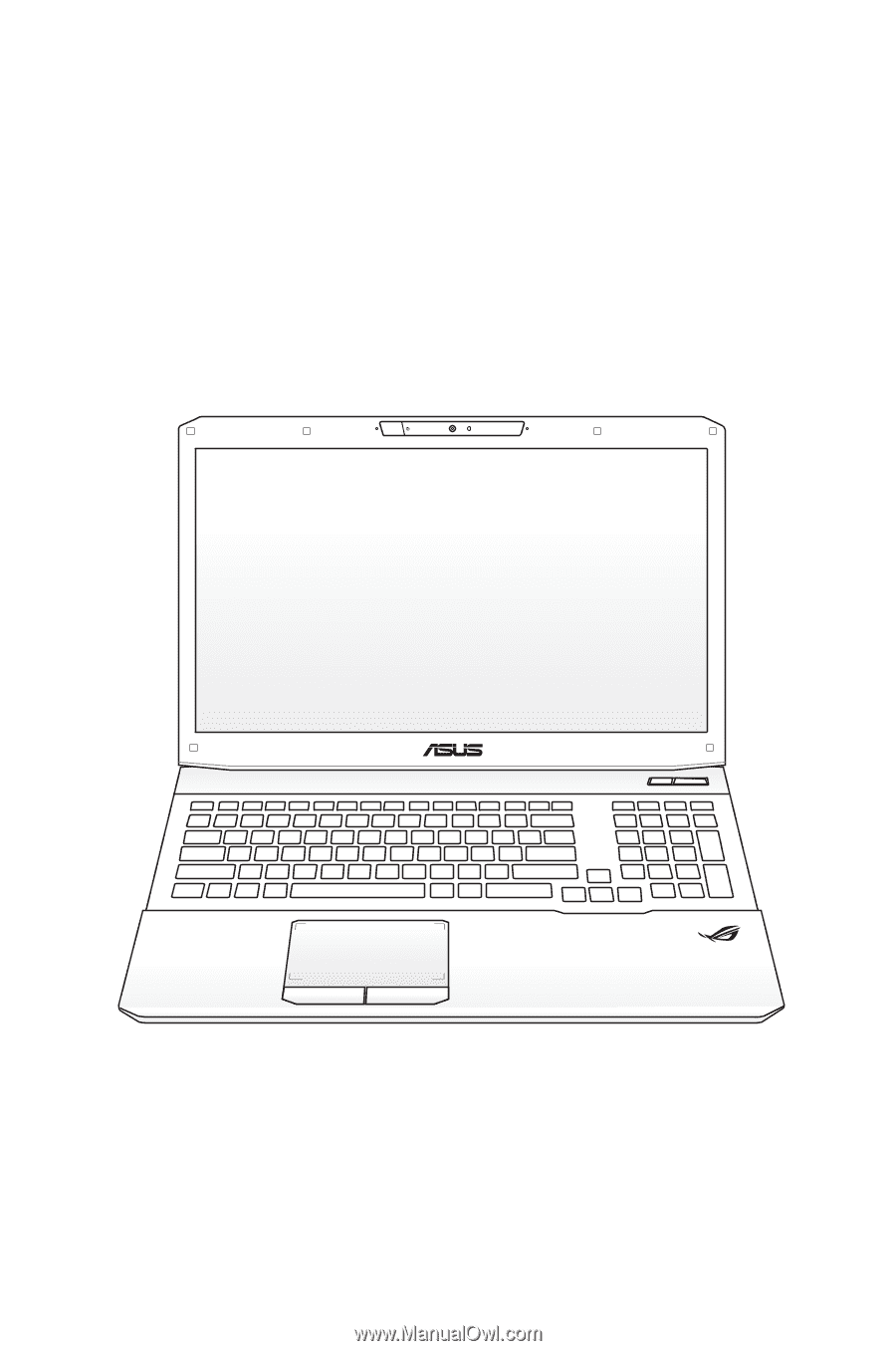
Notebook PC User Manual
January 2012
E7093