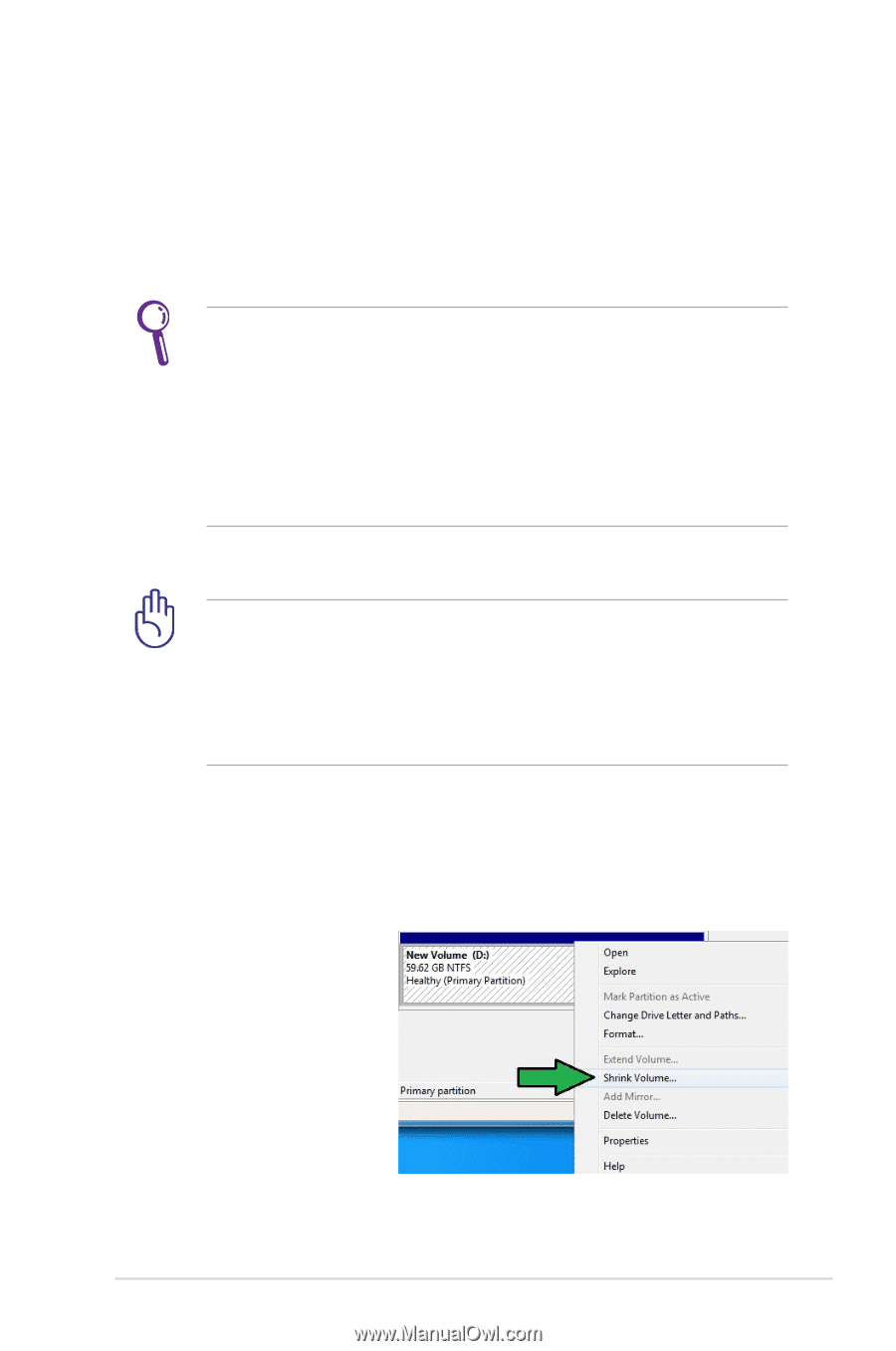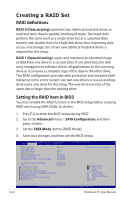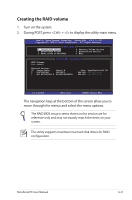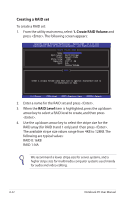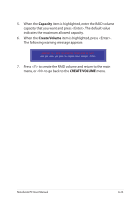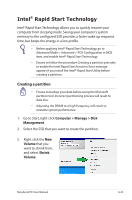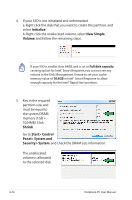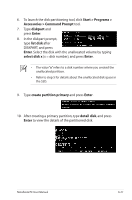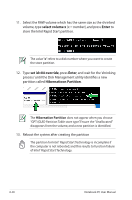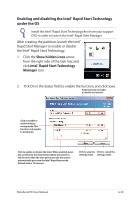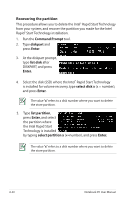Asus G75VW User's Manual for English Edition - Page 103
Intel® Rapid Start Technology, Creating a partition - ssd
 |
View all Asus G75VW manuals
Add to My Manuals
Save this manual to your list of manuals |
Page 103 highlights
Intel® Rapid Start Technology Intel® Rapid Start Technology allows you to quickly resume your computer from sleeping mode. Saving your computer's system memory to the configured SSD provides a faster wake-up response time, but keeps the energy in a low profile. • Before applying Intel® Rapid Start Technology, go to Advanced Mode > Advanced > PCH Configuration in BIOS item, and enable Intel® Rapid Start Technology. • Ensure to follow the procedure Creating a partition precisely to enable the Intel Rapid Start function. Error message appears if you install the Intel® Rapid Start Utility before creating a partition. Creating a partition • Ensure to backup your data before using the Microsoft partition tool. Incorrect partitioning process will result to data loss. • Adjusting the DRAM to a high frequency will result to unstable system performance. 1. Go to Start, right-click Computer > Manage > Disk Management. 2. Select the SSD that you want to create the partition. 3. Right click the New Volume that you want to shrink from, and select Shrink Volume. Notebook PC User Manual A-25