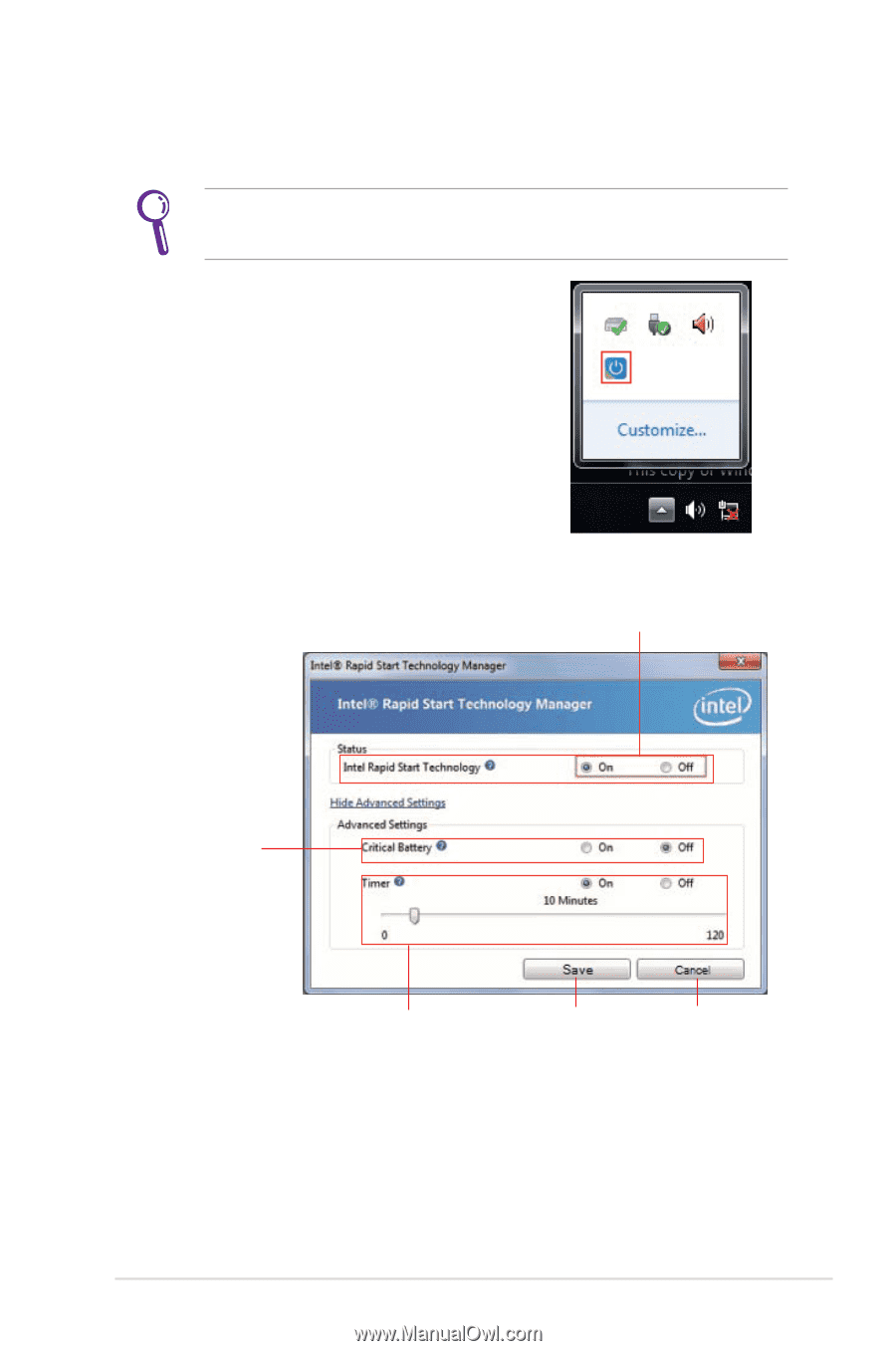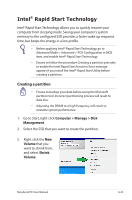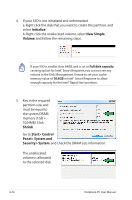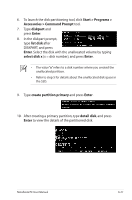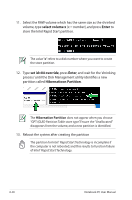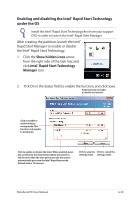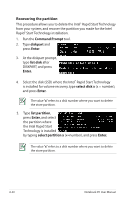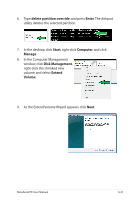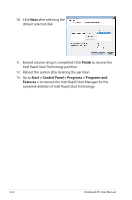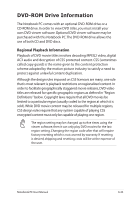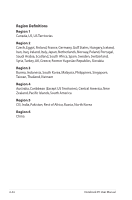Asus G75VW User's Manual for English Edition - Page 107
Enabling and disabling the Intel, Rapid Start Technology, under the OS, Show hidden icons, Intel
 |
View all Asus G75VW manuals
Add to My Manuals
Save this manual to your list of manuals |
Page 107 highlights
Enabling and disabling the Intel® Rapid Start Technology under the OS Install the Intel® Rapid Start Technology first from your support DVD in order to launch the Intel® Rapid Start Manager. After creating the partition, launch the Intel® Rapid Start Manager to enable or disable the Intel® Rapid Start Technology. 1. Click the Show hidden icons arrow from the right side of the task bar, and click Intel® Rapid Start Technology Manager icon. 2. Tick On in the Status field to enable the function, and click Save. Select and click to enable or disable the function Click to enable or disable battery saving mode. This function only applies to notebooks. Click to enable or disable the timer. When enabled, move the scroll bar to the desired time. When the system is idle for more than the time period you set, the system automatically goes into the Intel® Rapid Start mode. Default time is 10 minutes. Click to save the Click to cancel the settings made. settings made. Notebook PC User Manual A-29