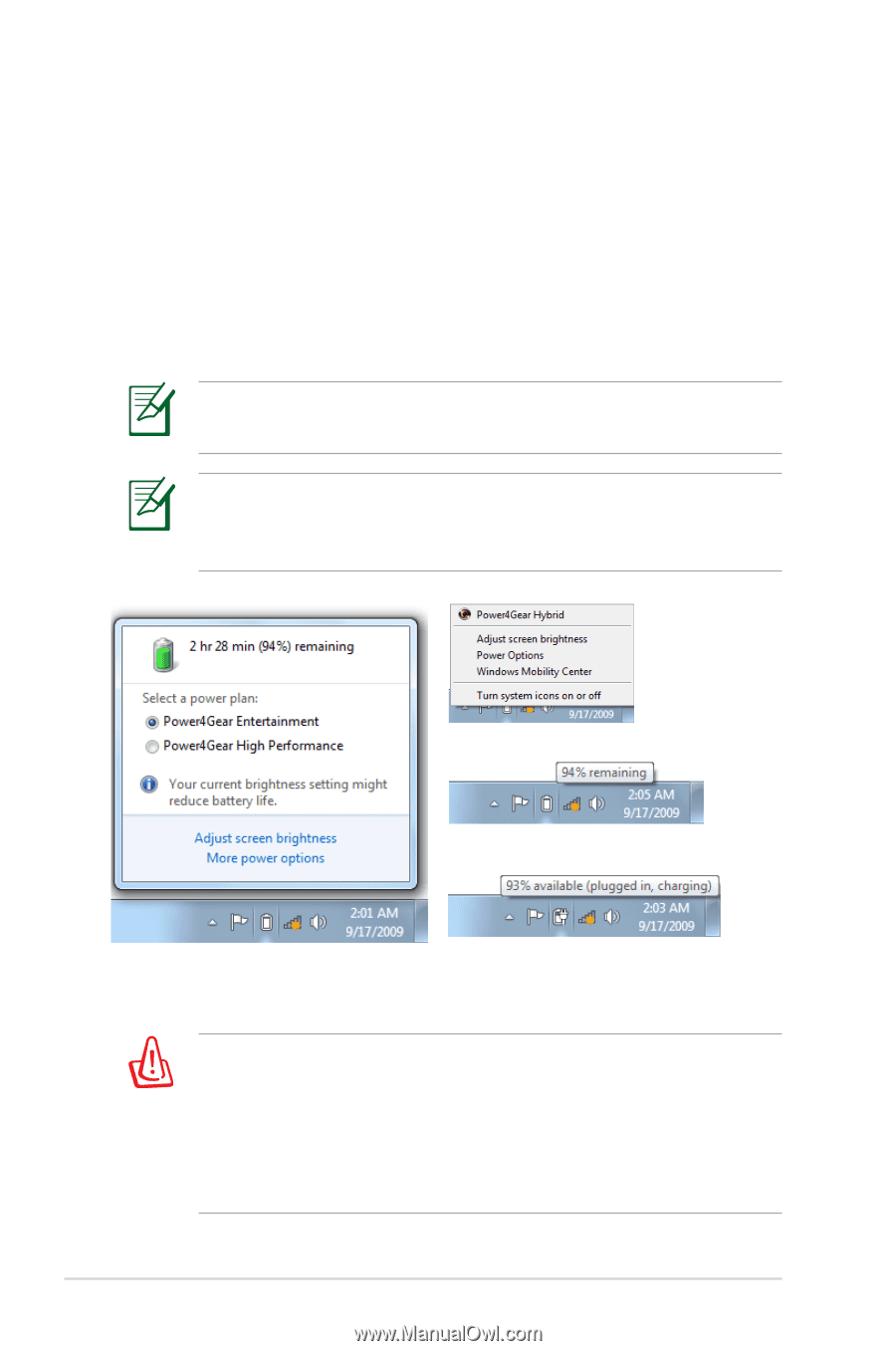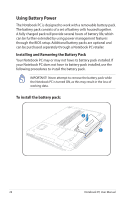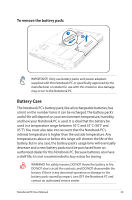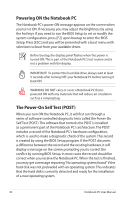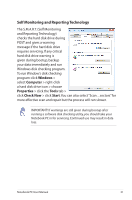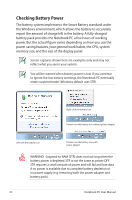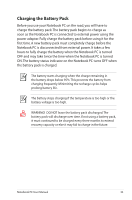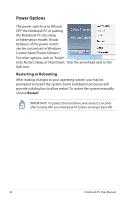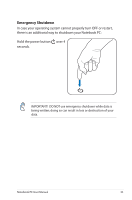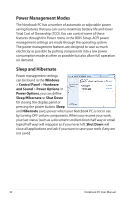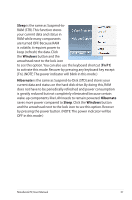Asus G75VW User's Manual for English Edition - Page 32
Checking Battery Power, the Windows environment, which allows the battery to accurately - memory
 |
View all Asus G75VW manuals
Add to My Manuals
Save this manual to your list of manuals |
Page 32 highlights
Checking Battery Power The battery system implements the Smart Battery standard under the Windows environment, which allows the battery to accurately report the amount of charge left in the battery. A fully-charged battery pack provides the Notebook PC a few hours of working power. But the actual figure varies depending on how you use the power saving features, your general work habits, the CPU, system memory size, and the size of the display panel. Screen captures shown here are examples only and may not reflect what you see in your system. You will be warned when battery power is low. If you continue to ignore the low battery warnings, the Notebook PC eventually enters suspend mode (Windows default uses STR). Right-click the battery icon Pointer over the battery icon without power adapter. Left-click the battery icon Pointer over the battery icon with power adapter. WARNING! Suspend-to-RAM (STR) does not last long when the battery power is depleted. STR is not the same as power OFF. STR requires a small amount of power and will fail and lose data if no power is available due to complete battery depletion or no power supply (e.g. removing both the power adapter and battery pack). 32 Notebook PC User Manual