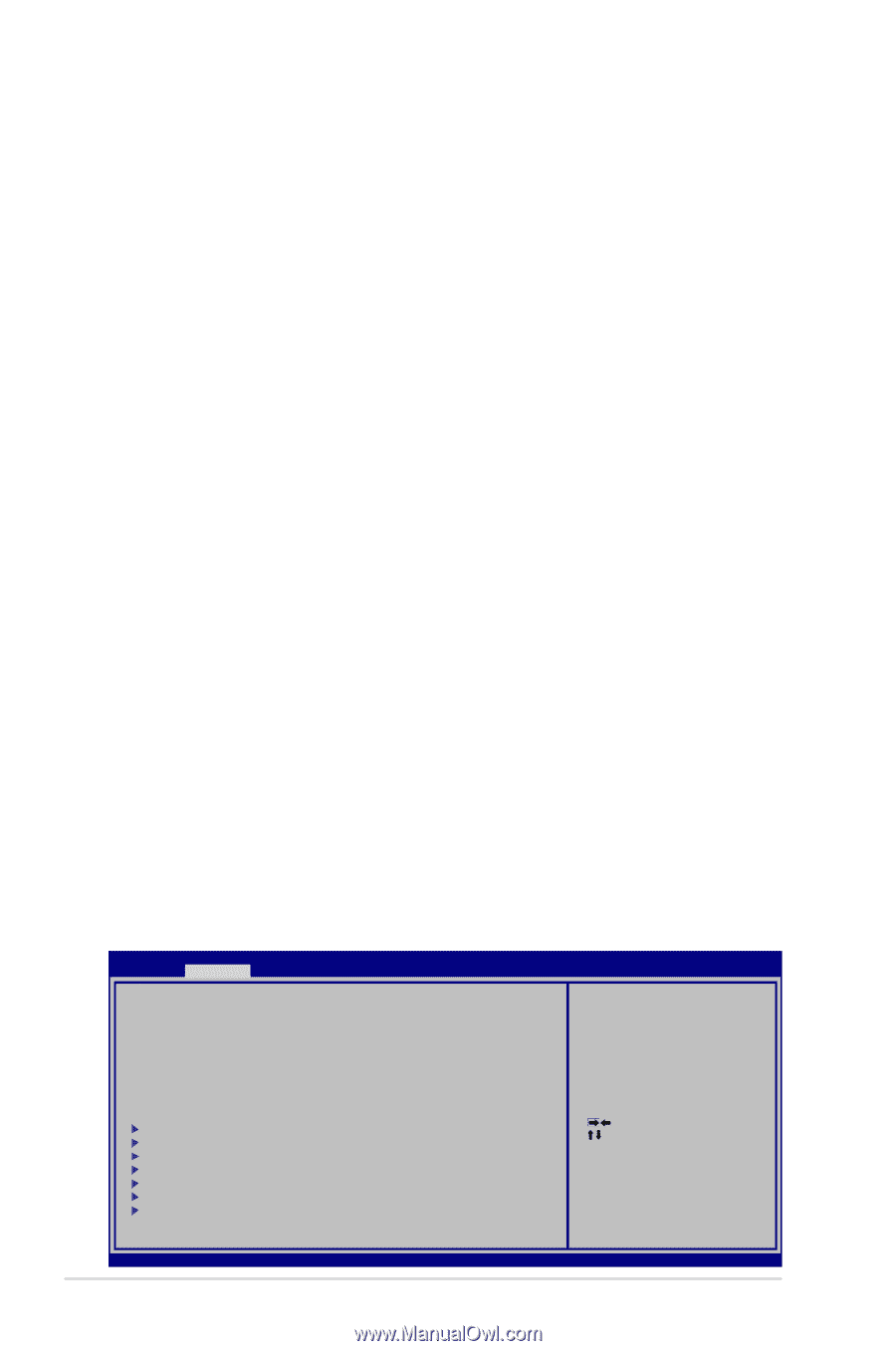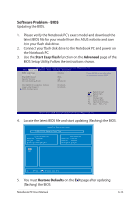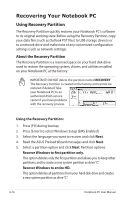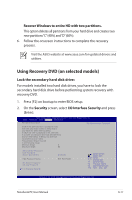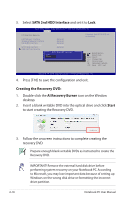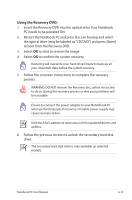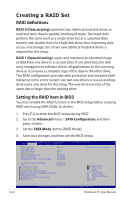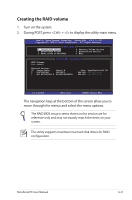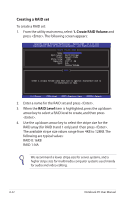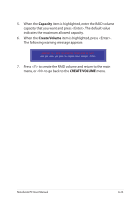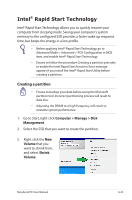Asus G75VW User's Manual for English Edition - Page 98
Creating a RAID Set, RAID definitions, Setting the RAID item in BIOS - charger
 |
View all Asus G75VW manuals
Add to My Manuals
Save this manual to your list of manuals |
Page 98 highlights
Creating a RAID Set RAID definitions RAID 0 (Data striping) optimizes two identical hard disk drives to read and write data in parallel, interleaved stacks. Two hard disks perform the same work as a single drive but at a sustained data transfer rate, double that of a single disk alone, thus improving data access and storage. Use of two new identical hard disk drives is required for this setup. RAID 1 (Data mirroring) copies and maintains an identical image of data from one drive to a second drive. If one drive fails, the disk array management software directs all applications to the surviving drive as it contains a complete copy of the data in the other drive. This RAID configuration provides data protection and increases fault tolerance to the entire system. Use two new drives or use an existing drive and a new drive for this setup. The new drive must be of the same size or larger than the existing drive. Setting the RAID item in BIOS You must enable the RAID function in the BIOS Setup before creating RAID set(s) using SATA HDDs. To do this: 1. Pres [F2] to enter the BIOS Setup during POST. 2. Go to the Advanced menu > SATA Configuration, and then press . 3. Set the SATA Mode item to [RAID Mode]. 4. Save your changes, and then exit the BIOS Setup. Aptio Setup Utility - Copyright (C) 2011 American Megatrends, Inc. Main Advanced Boot Security Save & Exit POST Logo Type Start Easy Flash Play POST Sound Speaker Volume Internal Pointing Device Wake On Lid Open ASUS USB Charger+ in battery mode [Static] [No] [4] [Enabled] [Enabled] [Disabled] SATA Device Options Settings Intel Virtualization Technology [Disabled] VT-d [Enabled] Performance Tuning SATA Configuration Intel(R) Rapid Start Technology Intel(R) Anti-Theft Technology Configuration USB Configuration Intel(R) Smart Connect Technology Network Stack : Select Screen : Select Item Enter: Select +/-: Change Opt. F1: General Help F9: Optimized Defaults F10: Save ESC: Exit A-20 Version 2.14.1219. Copyright (C) 2011 American Megatrends, Inc. Notebook PC User Manual