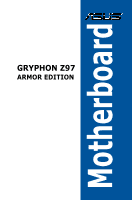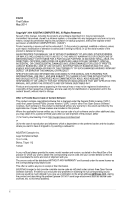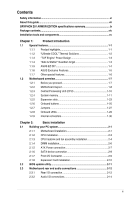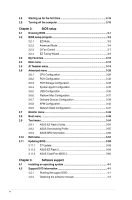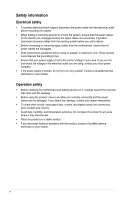Asus GRYPHON Z97 ARMOR EDITION User Guide
Asus GRYPHON Z97 ARMOR EDITION Manual
 |
View all Asus GRYPHON Z97 ARMOR EDITION manuals
Add to My Manuals
Save this manual to your list of manuals |
Asus GRYPHON Z97 ARMOR EDITION manual content summary:
- Asus GRYPHON Z97 ARMOR EDITION | User Guide - Page 1
Motherboard GRYPHON Z97 ARMOR EDITION - Asus GRYPHON Z97 ARMOR EDITION | User Guide - Page 2
service will not be extended if: (1) the product is repaired, modified or altered, unless such repair, modification of alteration is authorized in writing by ASUS; or (2) the serial number of the product is defaced or missing. ASUS PROVIDES THIS MANUAL from http://support.asus.com/download problems - Asus GRYPHON Z97 ARMOR EDITION | User Guide - Page 3
About this guide...vii GRYPHON Z97 ARMOR EDITION specifications summary ix Package contents...xiv Installation tools and components xv Chapter 1: Product Introduction 1.1 Special features 1-1 1.1.1 Product highlights 1-1 1.1.2 "Ultimate COOL" Thermal Solutions 1-2 1.1.3 "TUF Engine" Power - Asus GRYPHON Z97 ARMOR EDITION | User Guide - Page 4
11 Updating BIOS 3-58 3.11.1 EZ Update 3-58 3.11.2 ASUS EZ Flash 2 3-59 3.11.3 ASUS CrashFree BIOS 3 3-60 Chapter 4: Software support 4.1 Installing an operating system 4-1 4.2 Support DVD information 4-1 4.2.1 Running the support DVD 4-1 4.2.2 Obtaining the software manuals 4-3 iv - Asus GRYPHON Z97 ARMOR EDITION | User Guide - Page 5
4-25 Chapter 5: RAID support 5.1 RAID configurations 5-1 5.1.1 RAID definitions 5-1 5.1.2 Installing Serial ATA hard disks 5-2 5.1.3 Setting the RAID item in BIOS 5-2 5.1.4 Intel® Rapid Storage Technology Option ROM utility 5-3 5.2 Installing the RAID driver during Windows® OS - Asus GRYPHON Z97 ARMOR EDITION | User Guide - Page 6
Contact a Qualified service technician or your retailer. Operation safety • Before installing the motherboard and adding devices on it, carefully read all the manuals that came with . • If you encounter technical problems with the product, contact a Qualified service technician or your retailer. vi - Asus GRYPHON Z97 ARMOR EDITION | User Guide - Page 7
of the support DVD that comes with the motherboard package and the software. • Chapter 5: RAID support This chapter describes the RAID configurations. Where to find more information Refer to the following sources for additional information and for product and software updates. 1. ASUS websites The - Asus GRYPHON Z97 ARMOR EDITION | User Guide - Page 8
note of the following symbols used throughout this manual. DANGER/WARNING: Information to prevent injury to yourself when trying to complete a task. CAUTION: Information to prevent damage to the components when trying to complete a task IMPORTANT: Instructions that you MUST follow to complete a task - Asus GRYPHON Z97 ARMOR EDITION | User Guide - Page 9
GRYPHON Z97 ARMOR EDITION specifications summary CPU Chipset Memory Expansion slots VGA Multi-GPU support LAN LGA1150 socket for the 4th, New 4th, and 5th generation Intel® Core™ i7 / Intel® Core™ i5 / Intel® Core™ i3, Pentium®, and Celeron® Processors Supports 22nm CPU Supports Intel® Turbo Boost - Asus GRYPHON Z97 ARMOR EDITION | User Guide - Page 10
GRYPHON Z97 ARMOR EDITION specifications summary Storage Audio USB Exclusive TUF Features Intel® Z97 Express Chipset with RAID 0, 1, 5, 10 and Intel® Rapid Start Technology 13 support - 6 x SATA 6.0 Gb/s ports with RAID 0, 1, 5, and 10 support - Supports Intel® Smart Response Technology, Intel® - Asus GRYPHON Z97 ARMOR EDITION | User Guide - Page 11
GRYPHON Z97 ARMOR EDITION specifications summary Rear Panel I/O Ports Other Special Features Support DVD contents 1 x DVI-D port 1 x HDMI port 1 x DisplayPort 1 x Optical S/PDIF Output 1 x LAN (RJ45) port 4 x USB 3.0/2.0 ports (blue) 4 x USB 2.0/1.1 ports 8-channel Audio I/O ports - USB 3.0 Boost - Asus GRYPHON Z97 ARMOR EDITION | User Guide - Page 12
GRYPHON Z97 ARMOR EDITION specifications summary Internal I/O connectors BIOS features Manageability Operating System Support 1 x USB 3.0/2.0 connector supports additional 2 USB 3.0/2.0 ports (19-pin; moss green) 2 x USB 2.0/1.1 connectors support additional 4 USB 2.0/1.1 ports 6 x SATA 6Gb/s - Asus GRYPHON Z97 ARMOR EDITION | User Guide - Page 13
GRYPHON Z97 ARMOR EDITION specifications summary Accessories Form factor 4 x Serial ATA 6Gb/s cables 1 x ASUS SLI bridge connector 7cm 1 x ASUS Q-Shield 1 x 2-in-1 Q-connector 1 x Assistant Fan (40mm) 1 x TUF Accessory Package - 3 x Thermistor cables - 1 x back I/O dust frame - 1 x back I/O dust - Asus GRYPHON Z97 ARMOR EDITION | User Guide - Page 14
Check your motherboard package for the following items User Manual ASUS GRYPHON Z97 ARMOR EDITIONmotherboard Technical documentations, certification and warranty card Support DVD 4 x Serial ATA 6.0 Gb/s cables 1 x ASUS SLI™ bridge connector (7 cm) 1 x ASUS Q-Shield 1 x 2-in-1 ASUS Q-Connector - Asus GRYPHON Z97 ARMOR EDITION | User Guide - Page 15
Installation tools and components 1 bag of screws Philips (cross) screwdriver PC chassis Power supply unit Intel® LGA1150 CPU Intel® LGA1150 compatible CPU Fan DIMM SATA hard disk drive SATA optical disc drive (optional) Graphics card (optional) The tools and components in the table above - Asus GRYPHON Z97 ARMOR EDITION | User Guide - Page 16
xvi - Asus GRYPHON Z97 ARMOR EDITION | User Guide - Page 17
and Internet applications. Quad-GPU SLI and Quad GPU CrossFireX™ Support This motherboard features the most powerful Intel® Z97 platform that optimizes PCIe allocation in multi-GPU SLI and CrossFireX™ solution, giving you a brand-new gaming enjoyment. Chapter 1 ASUS GRYPHON Z97 ARMOR EDITION 1-1 - Asus GRYPHON Z97 ARMOR EDITION | User Guide - Page 18
. With the TUF ICe, you can be assured that monitoring of onboard temperature sensors and fan speeds is always ultra-accurate-whether you are adjusting settings manually or using the automatic one-click organization. Thermal Armor The GRYPHON Z97 ARMOR EDITION Thermal Armor features the reversible - Asus GRYPHON Z97 ARMOR EDITION | User Guide - Page 19
the motherboard's lifespan. MemOK! MemOK!, the remarkable memory rescue tool, allows you to simply press a button to patch memory issues, ensure memory boot compatibility, determine fail-safe settings, and dramatically improve the system's bootup. Chapter 1 ASUS GRYPHON Z97 ARMOR EDITION 1-3 - Asus GRYPHON Z97 ARMOR EDITION | User Guide - Page 20
providing you with more flexibility, convenience, and easy to navigate UEFI BIOS than the traditional BIOS versions. It offers you with dual selectable modes and native support for hard drives larger than 2.2 TB. ASUS UEFI BIOS includes the following new features: • New My Favorites function allows - Asus GRYPHON Z97 ARMOR EDITION | User Guide - Page 21
services in a few clicks. • ASUS Media Streamer: Allows you to stream media files to a DLNA-supported devices BIOS updates, and download the latest BIOS automatically. AI Suite 3 With its user-friendly interface, ASUS AI Suite 3 consolidates all the exclusive ASUS ASUS GRYPHON Z97 ARMOR EDITION 1-5 - Asus GRYPHON Z97 ARMOR EDITION | User Guide - Page 22
4K/2K resolution visuals through a single cable. Supporting HDCP copy protection such as HD DVD and blu highest quality home theater experience. ErP Ready The motherboard is European Union's Energy-related Products (ErP) . This is in line with ASUS vision of creating environment-friendly and - Asus GRYPHON Z97 ARMOR EDITION | User Guide - Page 23
the component. • Before you install or remove any component, ensure that the ATX power supply is switched off or the power cord is detached from the power supply. Failure to do so may cause severe damage to the motherboard, peripherals, or components. Chapter 1 ASUS GRYPHON Z97 ARMOR EDITION 1-7 - Asus GRYPHON Z97 ARMOR EDITION | User Guide - Page 24
1.2.2 Motherboard layout Chapter 1 Refer to the Internal connectors and Rear I/O connection section for more information about rear panel connectors and internal connectors. 1-8 Chapter 1: Product introduction - Asus GRYPHON Z97 ARMOR EDITION | User Guide - Page 25
3-pin ASST_FAN1, 4-pin ASST_FAN2) 3. LGA1150 CPU socket 4. DDR3 DIMM slots 5. MemOK! button 6. USB 3.0 connector (20-1 pin USB3_12) 7. Intel® Z97 Serial ATA 6.0 Gb/s connectors (7-pin 30 1-37 1-38 1-27 1-28 1-26 1-33 1-38 1-39 1-35 1-35 1-32 Chapter 1 ASUS GRYPHON Z97 ARMOR EDITION 1-9 - Asus GRYPHON Z97 ARMOR EDITION | User Guide - Page 26
the damage is shipment/ transit-related. • Keep the cap after installing the motherboard. ASUS will process Return Merchandise Authorization (RMA) requests only if the motherboard comes with the cap on the LGA1150 socket. • The product warranty does not cover damage to the socket contacts resulting - Asus GRYPHON Z97 ARMOR EDITION | User Guide - Page 27
The motherboard comes with four Double Data Rate 3 (DDR3) Dual Inline Memory Modules (DIMM) slots. A DDR3 module is notched differently from a DDR or DDR2 module. DO NOT install a DDR or DDR2 memory module to the DDR3 slot. Recommended memory configurations Chapter 1 ASUS GRYPHON Z97 ARMOR EDITION - Asus GRYPHON Z97 ARMOR EDITION | User Guide - Page 28
DDR3 to Intel® CPU spec, DIMM motherboard. - For more details, refer to the Microsoft® support site at http://support.microsoft.com/kb/929605/en-us. • This motherboard does not support manual memory frequency adjustment. • For system stability, use a more efficient memory cooling system to support - Asus GRYPHON Z97 ARMOR EDITION | User Guide - Page 29
GRYPHON Z97 ARMOR EDITION Motherboard Qualified Vendors Lists (QVL) DDR3 2666 MHz capability Vendors Part No. 1.65 DIMM socket support (Optional) 2 4 • • DIMM socket support (Optional) 2 4 • • • • • • • • • • • • • • • • • • Chapter 1 ASUS GRYPHON Z97 ARMOR EDITION 1-13 - Asus GRYPHON Z97 ARMOR EDITION | User Guide - Page 30
Transcend TX2400KLN-8GK(XMP) 8GB ( 2x 4GB ) DS - - 2400-11-12- 1.6 11-29 DIMM socket support (Optional) 2 4 • • • • • • • • • • • • • • • • • • • • • • • • • • • • • DDR3 2200 MHz capability Vendors Part No. Size SS/ DS Chip Chip Brand NO. Timing Voltage - Asus GRYPHON Z97 ARMOR EDITION | User Guide - Page 31
10-27 • • • • • • • • • • • • • • • • • • DDR3 2000 MHz capability Vendors Part No. Size SS/ DS Chip Brand Chip NO. Timing AEXEA Asint GEIL AXA3ES4GK2000LG28V(XMP 1.65 DIMM socket support (Optional) 2 4 • • • • • • Chapter 1 ASUS GRYPHON Z97 ARMOR EDITION 1-15 - Asus GRYPHON Z97 ARMOR EDITION | User Guide - Page 32
DDR3 1866 MHz capability Vendors CORSAIR CORSAIR CORSAIR CORSAIR CORSAIR 9-10-9-27 1.5 - - 1866 9-10- 1.5 9-27 - - 1866-9-9- 1.5 9-27 - - 9-9-9-27 1.5 DIMM socket support (Optional) 2 4 • • • • • • • • • • • • • • • • • • • • • • • • • • • • • • - Asus GRYPHON Z97 ARMOR EDITION | User Guide - Page 33
- 9-27 • • DDR3 1600 MHz capability Vendors A- support (Optional) 2 4 • • • • • • • • 9-9-9-24 1.5 • • - 9-9-9-24 1.5 • • 23EY4587MB6H - 1.5 23EY4587MB6H - 1.5 - 9-9-9-28 1.65 • • • • • • (continued on the next page) Chapter 1 ASUS GRYPHON Z97 ARMOR EDITION - Asus GRYPHON Z97 ARMOR EDITION | User Guide - Page 34
DDR3 1600 MHz capability Vendors Apacer Apacer Apacer Apacer Apacer -10- 1.5 10-27 10-10- 1.5 10-27 8-8-8-24 1.5 DIMM socket support (Optional) 2 4 • • • • • • • • • • • • • • • • • • • • • • • • • • • • • • • • • • • • • • • • • • • • • • • - Asus GRYPHON Z97 ARMOR EDITION | User Guide - Page 35
DDR3 1600 MHz capability Vendors support (Optional) 2 4 • • • • • • • • • • • • • • • • • • • • • • • • • • • • • • • • • • • • • • • • • • • • • • • • • • • • • • • (continued on the next page) Chapter 1 ASUS GRYPHON Z97 ARMOR EDITION - Asus GRYPHON Z97 ARMOR EDITION | User Guide - Page 36
DDR3 1600 MHz capability Vendors Patriot Patriot SanMax SanMax SanMax U2S96D30TP-16 - - 11-11-11- 28-1 11-11-11- 28-2 1600-11- 11-11-28 1600-11- 11-11-28 DIMM socket support (Optional) 2 4 • • • • • • • • • • • • • • • • • • • • • • • • • • • • • • • • - Asus GRYPHON Z97 ARMOR EDITION | User Guide - Page 37
DDR3 -DJ-F NT5CB256M8BNCG - 9-9-9-24 N/A 9-9-9-24 Voltage 1.5 1.5 - - - DIMM socket support (Optional) 2 4 • • • • • • • • • • • • • • • • KVR13N9S8H/4 4GB SS ELPIDA J4208BBBG-GN-F - 1.5 • • (continued on the next page) Chapter 1 ASUS GRYPHON Z97 ARMOR EDITION 1-21 - Asus GRYPHON Z97 ARMOR EDITION | User Guide - Page 38
DDR3 1333 MHz capability Vendors Part No. Size SS/ DS Mach Xtreme ASUS exclusively provides hyper DIMM support function. • Hyper DIMM support is subject to the physical characteristics of individual CPUs. Load the X.M.P. settings in the BIOS for the hyper DIMM support. • Visit the ASUS - Asus GRYPHON Z97 ARMOR EDITION | User Guide - Page 39
before adding or removing expansion cards. Failure to do so may cause you physical injury and damage motherboard components. Slot No. 1 PCIe 3.0/2.0 x16_1 slot 2 PCIe 2.0 x1_1 slot 3 PCIe 3.0/2.0 x16_2 slot 4 PCIe 2.0 x16_3 slot Slot Description ASUS GRYPHON Z97 ARMOR EDITION 1-23 Chapter 1 - Asus GRYPHON Z97 ARMOR EDITION | User Guide - Page 40
labeled CHA_FAN1-4 when using multiple graphics cards for better thermal environment. IRQ assignments for this motherboard PCIe x16_1 PCIe x16_2 PCIe x16_3 PCIe x1_1 SMBus Controller SATA #0 SATA #1 GbE Controller EHCI #0 EHCI #1 XHCI Controller High Definition Audio A B C D E F shared - Asus GRYPHON Z97 ARMOR EDITION | User Guide - Page 41
with the motherboard may cause user manual or on the ASUS website at www.asus. BIOS has been restored to its default settings. • We recommend that you download and update to the latest BIOS version from the ASUS website at www.asus.com after using the MemOK! function. ASUS GRYPHON Z97 ARMOR EDITION - Asus GRYPHON Z97 ARMOR EDITION | User Guide - Page 42
2. BIOS Flashback button (BIOS_FLBK) Press this button to enable the BIOS Flashback feature. Chapter 1 1-26 Chapter 1: Product introduction - Asus GRYPHON Z97 ARMOR EDITION | User Guide - Page 43
so the BIOS can automatically reset parameter settings to default values. • Due to the chipset behavior, AC power off is required to enable C.P.R. function. You must turn off and on the power supply or unplug and plug the power cord before rebooting the system. ASUS GRYPHON Z97 ARMOR EDITION 1-27 - Asus GRYPHON Z97 ARMOR EDITION | User Guide - Page 44
2. CPU Over Voltage jumper (3-pin CPU_OV) The CPU Over Voltage jumper allows you to set a higher CPU voltage for a flexible overclocking system, depending on the type of the installed CPU. To gain more CPU voltage setting, insert the jumper to pins 2-3. To go back to its default CPU voltage setting, - Asus GRYPHON Z97 ARMOR EDITION | User Guide - Page 45
's LED stays lit up until the problem is solved. 2. USB BIOS Flashback LED (FLBK_LED) This LED flashes when you press the BIOS Flashback button for BIOS update. For more information on how to update the BIOS, refer to Chapter 2 of this user guide. ASUS GRYPHON Z97 ARMOR EDITION 1-29 Chapter 1 - Asus GRYPHON Z97 ARMOR EDITION | User Guide - Page 46
configuration with the Intel® Rapid Storage Technology through the onboard Intel® Z97 chipset. Chapter BIOS to [RAID Mode]. Refer to section 3.6.3 SATA Configuration for details. • Before creating a RAID set, refer to section 5.1 RAID configurations or the manual bundled in the motherboard support - Asus GRYPHON Z97 ARMOR EDITION | User Guide - Page 47
devices, optimized power efficiency, and backward compatibility with USB 2.0. These connectors are based on xHCI specification. We recommend you to install the related driver to fully use the USB 3.0 ports under Windows® 7 or later Windows® OS. Chapter 1 ASUS GRYPHON Z97 ARMOR EDITION 1-31 - Asus GRYPHON Z97 ARMOR EDITION | User Guide - Page 48
3. Digital audio connector (4-1 pin SPDIF_OUT) This connector is for an additional Sony/Philips Digital Interface (S/PDIF) port. Connect the S/PDIF Out module cable to this connector, then install the module to a slot opening at the back of the system chassis. The S/PDIF module is purchased - Asus GRYPHON Z97 ARMOR EDITION | User Guide - Page 49
You can connect the front panel USB cable to the ASUS Q-Connector (USB, dark brown) first, and then install the Q-Connector (USB) to the USB connector onboard if your chassis supports front panel USB ports. The USB 2.0 module is purchased separately. Chapter 1 ASUS GRYPHON Z97 ARMOR EDITION 1-33 - Asus GRYPHON Z97 ARMOR EDITION | User Guide - Page 50
4-pin ASST_FAN2) Connect the fan cables to the fan connectors on the motherboard. • DO NOT forget to connect the fan cables to the fan The CPU_FAN connector supports the CPU fan of maximum 1A (12 W) fan power. • The CPU_FAN, CHA_FAN, and ASST_FAN connectors support the TUF Thermal Radar 2 - Asus GRYPHON Z97 ARMOR EDITION | User Guide - Page 51
panel audio I/O module that supports either HD Audio or legacy Front Panel Type item in the BIOS setup to [HD] or [AC97 motherboard. Connect the thermistor cable and place the sensor on the device or the motherboard's component to detect its temperature. Chapter 1 ASUS GRYPHON Z97 ARMOR EDITION - Asus GRYPHON Z97 ARMOR EDITION | User Guide - Page 52
down firmly until the connectors completely fit. • For a fully configured system, we recommend that you use a power supply unit (PSU) that complies with ATX 12 V Specification 2.0 (or later version) and provides a minimum power of 350 W. • DO NOT forget to connect the 4-pin/8-pin EATX12 V power plug - Asus GRYPHON Z97 ARMOR EDITION | User Guide - Page 53
(20-8 pin PANEL) This connector supports several chassis-mounted functions. • System warning speaker. The speaker allows you to hear system beeps and warnings. • ATX power button/soft-off button (2-pin PWRSW) This connector is for the system power. Chapter 1 ASUS GRYPHON Z97 ARMOR EDITION 1-37 - Asus GRYPHON Z97 ARMOR EDITION | User Guide - Page 54
. 11. DirectKey connector (2-pin DRCT) This connector is for the chassis-mounted button that supports the DirectKey function. Connect the button cable that supports DirectKey, from the chassis to this connector on the motherboard. Ensure that your chassis comes with the extra button cable that - Asus GRYPHON Z97 ARMOR EDITION | User Guide - Page 55
that supports Intel's Thunderbolt Technology, allowing you to connect up to six Thunderbolt-enabled devices and a DisplayPort-enabled display in a daisy-chain configuration. The add-on Thunderbolt I/O card and Thunderbolt cables are purchased separately. Chapter 1 ASUS GRYPHON Z97 ARMOR EDITION - Asus GRYPHON Z97 ARMOR EDITION | User Guide - Page 56
Chapter 1 1-40 Chapter 1: Product introduction - Asus GRYPHON Z97 ARMOR EDITION | User Guide - Page 57
with models, but the installation steps are the same for all models. 1. Install the ASUS Q-Shield to the chassis rear I/O panel. 2. Place the motherboard into the chassis, ensuring that its rear I/O ports are aligned to the chassis' rear I/O panel. Chapter 2 ASUS GRYPHON Z97 ARMOR EDITION 2-1 - Asus GRYPHON Z97 ARMOR EDITION | User Guide - Page 58
3. Place nine screws into the holes indicated by circles to secure the motherboard to the chassis. Chapter 2 DO NOT over tighten the screws! Doing so can damage the motherboard. 2-2 Chapter 2: Basic installation - Asus GRYPHON Z97 ARMOR EDITION | User Guide - Page 59
2.1.2 CPU installation Ensure that you install the correct CPU designed for LGA1150 socket only. DO NOT install a CPU designed for LGA1155 and LGA1156 sockets on the LGA1150 socket. Chapter 2 ASUS GRYPHON Z97 ARMOR EDITION 2-3 - Asus GRYPHON Z97 ARMOR EDITION | User Guide - Page 60
2.1.3 CPU heatsink and fan assembly installation Apply the Thermal Interface Material to the CPU heatsink and CPU before you install the heatsink and fan, if necessary. To install the CPU heatsink and fan assembly Chapter 2 2-4 Chapter 2: Basic installation - Asus GRYPHON Z97 ARMOR EDITION | User Guide - Page 61
To uninstall the CPU heatsink and fan assembly Chapter 2 ASUS GRYPHON Z97 ARMOR EDITION 2-5 - Asus GRYPHON Z97 ARMOR EDITION | User Guide - Page 62
2.1.4 DIMM installation Chapter 2 To remove a DIMM 2-6 Chapter 2: Basic installation - Asus GRYPHON Z97 ARMOR EDITION | User Guide - Page 63
2.1.5 ATX Power connection OR OR ASUS GRYPHON Z97 ARMOR EDITION 2-7 Chapter 2 - Asus GRYPHON Z97 ARMOR EDITION | User Guide - Page 64
2.1.6 SATA device connection OR OR Chapter 2 2-8 Chapter 2: Basic installation - Asus GRYPHON Z97 ARMOR EDITION | User Guide - Page 65
Front I/O Connector To install ASUS Q-Connector HDD LED HDD LED+ HDD LED- HDD LED PWR Ground Reset Ground POWER SW RESET SW To install USB 2.0 connector To install front panel audio connector Chapter 2 USB 2.0 AAFP To install USB 3.0 connector USB 3.0 ASUS GRYPHON Z97 ARMOR EDITION 2-9 - Asus GRYPHON Z97 ARMOR EDITION | User Guide - Page 66
2.1.8 Expansion Card installation To install PCIe x16 cards To install PCIe x1 cards Chapter 2 2-10 Chapter 2: Basic installation - Asus GRYPHON Z97 ARMOR EDITION | User Guide - Page 67
error. If this scenario happens, please restart the system to turn off the light. • Updating BIOS may have risks. If the BIOS program is damaged during the process and results to the system's failure to boot up, please contact your local ASUS Service Center. ASUS GRYPHON Z97 ARMOR EDITION 2-11 - Asus GRYPHON Z97 ARMOR EDITION | User Guide - Page 68
2.3 Motherboard rear and audio connections 2.3.1 Rear I/O connection Rear panel connectors 1. USB 2.0 ports 7-10 2. DisplayPort 3. USB 3.0 ports 5 and 6 4. LAN (RJ-45) port* 5. DVI port 6. HDMI port 7. USB 3.0 ports 3-4, support ASUS USB 3.0 Boost. Bottom port supports USB BIOS Flashback and USB - Asus GRYPHON Z97 ARMOR EDITION | User Guide - Page 69
Some legacy USB devices must update their firmware for better compatibility. • Multi-VGA output supports up to three displays under Windows® OS environment, two displays under BIOS, and one display under Out Mic In Center/Subwoofer Rear Speaker Out Chapter 2 ASUS GRYPHON Z97 ARMOR EDITION 2-13 - Asus GRYPHON Z97 ARMOR EDITION | User Guide - Page 70
2.3.2 Audio I/O connections Audio I/O ports Connect to Headphone and Mic Connect to Stereo Speakers Connect to 2.1 channel Speakers Chapter 2 2-14 Chapter 2: Basic installation - Asus GRYPHON Z97 ARMOR EDITION | User Guide - Page 71
Connect to 4.1 channel Speakers Connect to 5.1 channel Speakers Connect to 7.1 channel Speakers Chapter 2 ASUS GRYPHON Z97 ARMOR EDITION 2-15 - Asus GRYPHON Z97 ARMOR EDITION | User Guide - Page 72
panel case lights up. For systems with ATX power supplies, the system LED lights up when you press the ATX power button. If your monitor complies with power on, hold down the key to enter the BIOS Setup. Follow the instructions in Chapter 3. 2.5 Turning off the computer While the system - Asus GRYPHON Z97 ARMOR EDITION | User Guide - Page 73
BIOS settings may result to instability or boot failure. We strongly recommend that you change the BIOS settings only with the help of a trained service personnel. When downloading or updating the BIOS file, rename it as Z97GP.CAP for this motherboard. Chapter 3 ASUS GRYPHON Z97 ARMOR EDITION - Asus GRYPHON Z97 ARMOR EDITION | User Guide - Page 74
the CMOS and reset the motherboard to the default value. See section 1.2.6 Onboard buttons and switches for information on how to erase the RTC RAM via the Clear CMOS button. • The BIOS setup program does not support the Bluetooth devices. BIOS menu screen The BIOS Setup program can be used under - Asus GRYPHON Z97 ARMOR EDITION | User Guide - Page 75
the BIOS setup program configures system overclocking Chapter 3 Enables or disables the SATA RAID mode for Intel Rapid Storage Technology Displays the CPU Fan's speed. Click the button to manually tune vary depending on the devices you installed to the system. ASUS GRYPHON Z97 ARMOR EDITION 3-3 - Asus GRYPHON Z97 ARMOR EDITION | User Guide - Page 76
Mode The Advanced Mode provides advanced options for experienced end-users to configure the BIOS settings. The figure below shows an example of the Advanced Mode. Refer to Last modified settings Goes back to EZ Mode Displays the CPU/motherboard temperature, CPU and memory voltage output 3-4 Chapter - Asus GRYPHON Z97 ARMOR EDITION | User Guide - Page 77
) This button above the menu bar allows you to view and tweak the overclocking settings of your system. It also allows you to change the motherboard's SATA mode from AHCI to RAID mode. Refer to the EZ Tuning Wizard section for more information. Chapter 3 ASUS GRYPHON Z97 ARMOR EDITION 3-5 - Asus GRYPHON Z97 ARMOR EDITION | User Guide - Page 78
Note (F9) This button above the menu bar allows you to key in notes of the activities that you have done in BIOS. • The Quick Note function does not support the following keyboard functions: delete, cut, copy and paste. • You can only use the alphanumeric characters to enter your notes. Hot keys - Asus GRYPHON Z97 ARMOR EDITION | User Guide - Page 79
3.2.3 Q-Fan Control The Q-Fan Control allows you to set a fan profile or manually configure the operating speed of your CPU and chassis fans. Click to select a fan Click to undo the changes Click to go back to main menu Select to manually configure your fans ASUS GRYPHON Z97 ARMOR EDITION 3-7 - Asus GRYPHON Z97 ARMOR EDITION | User Guide - Page 80
configure your fans' operating speed. Speed points Click or tap to manually configure your fans To configure your fans: 1. Select the fan that you want to configure and the fans' operating speed. 3. Click Apply to save the changes then click Exit (ESC). 3-8 Chapter 3: BIOS setup Chapter 3 - Asus GRYPHON Z97 ARMOR EDITION | User Guide - Page 81
or click EZ Tuning Wizard screen, then click Next. from the BIOS screen to open 2. Select a PC scenario Daily Computing or Gaming/Media Editing, then click Next. 3. Select the CPU fan type (Box 4. Click Next then click Yes to confirm auto-tuning. ASUS GRYPHON Z97 ARMOR EDITION 3-9 Chapter 3 - Asus GRYPHON Z97 ARMOR EDITION | User Guide - Page 82
3.3 My Favorites My Favorites is your personal space where you can easily save and access your favorite BIOS items. Chapter 3 3-10 Chapter 3: BIOS setup - Asus GRYPHON Z97 ARMOR EDITION | User Guide - Page 83
on your keyboard or click Setup Tree Map screen. from the BIOS screen to open 2. On the Setup Tree Map screen, select the BIOS items that you want to save in MyFavorites screen. Main menu . 5. Go to My Favorites menu to view the saved BIOS items. Chapter 3 ASUS GRYPHON Z97 ARMOR EDITION 3-11 - Asus GRYPHON Z97 ARMOR EDITION | User Guide - Page 84
menu screen appears when you enter the Advanced Mode of the BIOS Setup program. The Main menu provides you an overview of security settings. • If you have forgotten your BIOS password, erase the CMOS Real Time Clock (RTC) RAM to clear the BIOS password. See the Onboard buttons and switches section - Asus GRYPHON Z97 ARMOR EDITION | User Guide - Page 85
system. Otherwise, you might be able to see or change only selected fields in the BIOS setup program. To set an administrator password: 1. Select the Administrator Password item and press , then press . 3. Confirm the password when prompted. Chapter 3 ASUS GRYPHON Z97 ARMOR EDITION 3-13 - Asus GRYPHON Z97 ARMOR EDITION | User Guide - Page 86
values can cause the system to malfunction. The configuration options for this section vary depending on the CPU and DIMM model you installed on the motherboard. Scroll down to display other BIOS items. Chapter 3 3-14 Chapter - Asus GRYPHON Z97 ARMOR EDITION | User Guide - Page 87
Select [Auto] to apply the CPU default Turbo Ratio setting or manually assign a 2-Core Limit value that must be higher than or equal to the 3-Core Ratio Limit. If you assign a value for 2-Core Ratio Limit, do not set the 1-Core Ratio Limit to [Auto]. Chapter 3 ASUS GRYPHON Z97 ARMOR EDITION 3-15 - Asus GRYPHON Z97 ARMOR EDITION | User Guide - Page 88
DDR3-800MHz] [DDR3-1066MHz] [DDR3-1333MHz] [DDR31400MHz] [DDR3-1600MHz] [DDR3-1800MHz] [DDR3-1866MHz] [DDR3-2000MHz] [DDR32133MHz] [DDR3-2200MHz] [DDR3-2400MHz] [DDR3-2600MHz] [DDR3-2666MHz] [DDR32800MHz] [DDR3-2933MHz] [DDR3-3000MHz] [DDR3-3200MHz] [DDR3 [Disabled] The ASUS EPU (Energy Processing - Asus GRYPHON Z97 ARMOR EDITION | User Guide - Page 89
[Auto] Configuration options: [Auto] [1] - [15] DRAM CKE Minimum Pulse Width [Auto] Configuration options: [Auto] [1] - [15] DRAM CAS# Write Latency [Auto] Configuration options: [Auto] [1] - [31] Chapter 3 ASUS GRYPHON Z97 ARMOR EDITION 3-17 - Asus GRYPHON Z97 ARMOR EDITION | User Guide - Page 90
-L (CHB_R0D1) [Auto] Configuration options: [Auto] [1] - [15] DRAM IO-L (CHB_R1D0) [Auto] Configuration options: [Auto] [1] - [15] DRAM IO-L (CHB_R1D1) [Auto] Configuration options: [Auto] [1] - [15] Chapter 3 3-18 Chapter 3: BIOS setup - Asus GRYPHON Z97 ARMOR EDITION | User Guide - Page 91
] [1] - [15] Dec_WRD [Auto] Configuration options: [Auto] [0] [1] tRDWR [Auto] Configuration options: [Auto] [1] - [31] tRDWR_dr [Auto] Configuration options: [Auto] [1] - [31] tRDWR_dd [Auto] Configuration options: [Auto] [1] - [31] Chapter 3 ASUS GRYPHON Z97 ARMOR EDITION 3-19 - Asus GRYPHON Z97 ARMOR EDITION | User Guide - Page 92
DIMMS] Scramble Setting [Optimized (ASUS)] This item allows you to Configuration options: [Optimized (ASUS] [Default (MRC)] MCH line is defined by Intel® specification and affects CPU Manual] to configure a higher frequency for a quicker transient response speed. Configuration options: [Auto] [Manual - Asus GRYPHON Z97 ARMOR EDITION | User Guide - Page 93
Auto] This item affects the overclocking range and system stability. Set this item to [Manual] to manually set a fixed DRAM switching frequency for an increased overclocking range or enhanced system stability KHz to 500 KHz with an interval of 50 KHz. Chapter 3 ASUS GRYPHON Z97 ARMOR EDITION 3-21 - Asus GRYPHON Z97 ARMOR EDITION | User Guide - Page 94
Control [Auto] [Optimized] Set to the ASUS optimized phase tuning profile. [Extreme] Set to allow you to set the CPU ratio and their features. Enhanced Intel SpeedStep Technology [Enabled] This item allows the operating system to dynamically from 0% to 6%. Chapter 3 3-22 Chapter 3: BIOS setup - Asus GRYPHON Z97 ARMOR EDITION | User Guide - Page 95
item allows you to set the slew rate for the Fully Integrated Voltage Regulator when it enters manual override mode. Configuration options: [Auto] [Regular] [Fast] Idle Power-out Response [Auto] to 1.50. Configuration options: [Auto] [0.00] - [1.50] Chapter 3 ASUS GRYPHON Z97 ARMOR EDITION 3-23 - Asus GRYPHON Z97 ARMOR EDITION | User Guide - Page 96
is set to ON. Refer to the Jumpers section of this user guide for more details. CPU Core Voltage [Auto] This item allows you : [Auto] [Manual Mode] [Offset Mode] The following item appears only when you set the CPU Core Voltage to [Manual Mode]. CPU Core . Chapter 3 3-24 Chapter 3: BIOS setup - Asus GRYPHON Z97 ARMOR EDITION | User Guide - Page 97
cache frequency. Configuration options: [Auto] [Manual Mode] [Offset Mode] The following item appears only when you set the CPU Cache Voltage to [Manual Mode]. CPU Cache Voltage Override [Auto] range from 0.001 V to 0.999 V with a 0.001 V interval. Chapter 3 ASUS GRYPHON Z97 ARMOR EDITION 3-25 - Asus GRYPHON Z97 ARMOR EDITION | User Guide - Page 98
appears only when you set SVID Support to [Enabled]. SVID Voltage Override 92 V with a 0.005 V interval. According to Intel® CPU specifications, DIMMs with voltage requirement over 1.65 the CPU PLL Voltage, CPU Manual Voltage, CPU Offset Voltage, iGPU Manual Voltage, iGPU Offset Voltage, BIOS setup - Asus GRYPHON Z97 ARMOR EDITION | User Guide - Page 99
BCLK. Set this item to [Enabled] for EMI reduction, or set this item to [Disabled] to enhance BCLK overclocking. Configuration options: [Auto] [Disabled] [Enabled] Chapter 3 ASUS GRYPHON Z97 ARMOR EDITION 3-27 - Asus GRYPHON Z97 ARMOR EDITION | User Guide - Page 100
3.6 Advanced menu The Advanced menu items allow you to change the settings for the CPU and other system devices. Be cautious when changing the settings of the Advanced menu items. Incorrect field values can cause the system to malfunction. Chapter 3 3-28 Chapter 3: BIOS setup - Asus GRYPHON Z97 ARMOR EDITION | User Guide - Page 101
that the BIOS automatically detects. The items in this menu may vary based on the CPU installed. Chapter 3 Intel Adaptive Thermal Monitor to boot even without support for CPUs with extended CPUID functions. Configuration options: [Disabled] [Enabled] ASUS GRYPHON Z97 ARMOR EDITION 3-29 - Asus GRYPHON Z97 ARMOR EDITION | User Guide - Page 102
buffer overflow attacks when combined with a supporting OS (SuSE Linux 9.2, RedHat Enterprise 3 Update 3). Configuration options: [Disabled] [Enabled] Intel Virtualization Technology [Disabled] When set speed. [Enabled] The system controls the CPU speed. Chapter 3 3-30 Chapter 3: BIOS setup - Asus GRYPHON Z97 ARMOR EDITION | User Guide - Page 103
of C7 latency for C7 state. Configuration options: [Short] [Long] Package C-States Support [Auto] This item allows you to set the a C-state support for the CPU package. Configuration options: [Auto] [Enabled] [C0/C1] [C2] [C3] [C6] [CPU C7] [CPU C7s] Chapter 3 ASUS GRYPHON Z97 ARMOR EDITION 3-31 - Asus GRYPHON Z97 ARMOR EDITION | User Guide - Page 104
size is not enough for the Intel® Rapid Start Technology to work. Configuration options: [Enabled] [Disabled] Active Memory Threshold [0] This item supports Intel Rapid Storage Technology when the partition partition size is larger than the total memory size. 3-32 Chapter 3: BIOS setup Chapter 3 - Asus GRYPHON Z97 ARMOR EDITION | User Guide - Page 105
Storage Configuration While entering Setup, the BIOS automatically detects the presence of SATA devices. The SATA Port items show Not Present if no SATA device is installed to the corresponding SATA port. Scroll down to display the other BIOS items. Chapter 3 ASUS GRYPHON Z97 ARMOR EDITION 3-33 - Asus GRYPHON Z97 ARMOR EDITION | User Guide - Page 106
Interface). The AHCI allows the onboard storage driver to enable advanced Serial ATA features that Aggressive LPM Support [Disabled] This item is designed for LPM (link power management) support with a you to enable/disable SATA Hot Plug Support. Configuration options: [Disabled] [Enabled] The - Asus GRYPHON Z97 ARMOR EDITION | User Guide - Page 107
] to support high frequency DRAMs for a better stability. Configuration options: [Enabled] [Disabled] Memory Remap [Enabled] Set this item to [Enabled] to support DRAM address remapping for 64-bit operating systems. Configuration options: [Enabled] [Disabled] ASUS GRYPHON Z97 ARMOR EDITION 3-35 - Asus GRYPHON Z97 ARMOR EDITION | User Guide - Page 108
USB Support [Enabled] [Enabled] Your system supports the USB devices in legacy operating systems. [Disabled] Your USB devices can be used for BIOS USB support is enabled. Intel xHCI Mode [Smart Auto] [Auto] The xHCI is automatically enabled and runs at USB 3.0 mode when the xHCI driver is - Asus GRYPHON Z97 ARMOR EDITION | User Guide - Page 109
allows you to enable or disable the individual USB ports. Refer to the Motherboard layout section for the location of the USB ports. 3.6.6 Platform Misc state power management) support for devices. [Disabled] BIOS controls the ASPM support for the device. ASUS GRYPHON Z97 ARMOR EDITION 3-37 - Asus GRYPHON Z97 ARMOR EDITION | User Guide - Page 110
of the DMI Link. Configuration options: [Disabled] [Enabled] ASPM Support [Disabled] This item allows you to select the ASPM state for [L0sL1] PEG ASPM Support [Disabled] This item allows you to select the ASPM state for energy-saving conditions, or use the ASUS optimized energy saving profile - Asus GRYPHON Z97 ARMOR EDITION | User Guide - Page 111
connector (AAFP) mode to legacy AC'97 SPDIF Out Type [SPDIF] [SPDIF] Sets to an SPDIF audio output. [HDMI] Sets to an HDMI audio output. ASUS GRYPHON Z97 ARMOR EDITION 3-39 Chapter 3 - Asus GRYPHON Z97 ARMOR EDITION | User Guide - Page 112
item appears only when you set the Intel LAN Controller to [Enabled]. Intel PXE OPROM [Disabled] This item allows you to enable or disable the Intel® LAN PXE (Preboot Execution Environment) option an RTC alarm date. Configuration options: [Disabled] [Enabled] 3-40 Chapter 3: BIOS setup Chapter 3 - Asus GRYPHON Z97 ARMOR EDITION | User Guide - Page 113
: [Disabled] [Enabled] The following item appears only when you set the Network Stack to [Enabled]. Ipv4/Ipv6 PXE Support [Enabled] This item allows you to enable or disable the Ipv4/Ipv6 PXE wake event. Configuration options: [Disabled] [Enabled] Chapter 3 ASUS GRYPHON Z97 ARMOR EDITION 3-41 - Asus GRYPHON Z97 ARMOR EDITION | User Guide - Page 114
you to change the fan settings. Scroll down to display the other BIOS items. Qfan Tuning Click this item to automatically detect the lowest speed in rotations per minute (RPM). If the fan is not connected to the motherboard, the field shows N/A. Select [Ignore] if you do not wish to display the - Asus GRYPHON Z97 ARMOR EDITION | User Guide - Page 115
fan speed for quiet CPU fan operation. [Turbo] Set to achieve maximum CPU fan speed. [Manual] Set to assign the detailed fan speed control parameters. The following items appear only when you fan duty cycle. The values may differ via Qfan tuning. Chapter 3 ASUS GRYPHON Z97 ARMOR EDITION 3-43 - Asus GRYPHON Z97 ARMOR EDITION | User Guide - Page 116
into DC Mode, PWM Mode, or disable these Q-Fan controls from your motherboard. Configuration options: [Disabled] [DC Mode] [PWM Mode] The following items [Turbo] Set to achieve maximum chassis fan speed. [Manual] Set to assign detailed fan speed control parameters. The 44 Chapter 3: BIOS setup - Asus GRYPHON Z97 ARMOR EDITION | User Guide - Page 117
into DC Mode or disable these Q-Fan controls from your motherboard. Configuration options: [Disabled] [Enabled] The following items appear Turbo] Set to achieve maximum assistant fan speed. [Manual] Set to assign detailed fan speed control parameters. The 3 ASUS GRYPHON Z97 ARMOR EDITION 3-45 - Asus GRYPHON Z97 ARMOR EDITION | User Guide - Page 118
speed for quiet assistant fan operation. [Turbo] Set to achieve maximum assistant fan speed. [Manual] Set to assign detailed fan speed control parameters. The following items appear only when you temperature. Configuration options: [Disabled] [Enabled]vv Chapter 3 3-46 Chapter 3: BIOS setup - Asus GRYPHON Z97 ARMOR EDITION | User Guide - Page 119
[Disabled] [1 minute] [3 minutes] [5 minutes] [10 minutes] Anti Surge Support [Enabled] This item allows you to enable or disable the OVP (Over Voltage range that protects the motherboard's components. Configuration options: [Disabled] [Enabled] Chapter 3 ASUS GRYPHON Z97 ARMOR EDITION 3-47 - Asus GRYPHON Z97 ARMOR EDITION | User Guide - Page 120
the boot speed. The following items appear only when you set the Fast Boot to [Enabled]. SATA Support [All Devices] [All Devices] [Hard Drive Only] All devices connected to SATA ports are available with keyboard and mouse connections will be detected. 3-48 Chapter 3: BIOS setup Chapter 3 - Asus GRYPHON Z97 ARMOR EDITION | User Guide - Page 121
Driver Support [Disabled] [Disabled] Select to skip the network stack driver from loading during POST. [Enabled] Select to load the network stack driver a desired additional POST waiting time to easily enter the BIOS Setup. You can only execute the POST delay time ASUS GRYPHON Z97 ARMOR EDITION 3-49 - Asus GRYPHON Z97 ARMOR EDITION | User Guide - Page 122
the ASUS logo BIOS after POST. CSM (Compatibility Support Module) This item allows you to configure the CSM (Compatibility Support Module) items to fully support support the non-UEFI driver add-on devices or the Windows® UEFI mode. [Disabled] Disables the CSM to fully support the non-UEFI driver - Asus GRYPHON Z97 ARMOR EDITION | User Guide - Page 123
OS. Get the optimized function when booting on Windows® nonUEFI mode. Microsoft® Secure Boot only supports Windows® UEFI mode. The following item appears only when you set the OS Type to [Windows will not be active. Configuration options: [Yes] [No] Chapter 3 ASUS GRYPHON Z97 ARMOR EDITION 3-51 - Asus GRYPHON Z97 ARMOR EDITION | User Guide - Page 124
Signature database) lists the signers or images of UEFI applications, operating system loaders, and UEFI drivers that you can load on the single computer. Delete the db This item allows you to variable structure with time-based authenticated variable. Chapter 3 3-52 Chapter 3: BIOS setup - Asus GRYPHON Z97 ARMOR EDITION | User Guide - Page 125
> when ASUS Logo appears. Boot Override These item displays the available devices. The number of device items that appear on the screen depends on the number of devices installed in the system. Click an item to start booting from the selected device. Chapter 3 ASUS GRYPHON Z97 ARMOR EDITION 3-53 - Asus GRYPHON Z97 ARMOR EDITION | User Guide - Page 126
This item allows you to run ASUS EZ Flash 2. When you press , a confirmation message appears. Use the left/right arrow key to select between [Yes] or [No], then press to confirm your choice. For more details, refer to section ASUS EZ Flash 2. 3-54 Chapter 3: BIOS setup Chapter 3 - Asus GRYPHON Z97 ARMOR EDITION | User Guide - Page 127
to the BIOS Flash, and create a profile. Key in a profile number from one to eight, press , and then select Yes. Load/Save Profile from/to USB Drive This item allows you to load or save profile from your USB drive, load and save profile to your USB drive. ASUS GRYPHON Z97 ARMOR EDITION 3-55 - Asus GRYPHON Z97 ARMOR EDITION | User Guide - Page 128
3.9.3 ASUS SPD Information Allow you to review the DRAM SPD (serial presence detect) information. Chapter 3 3-56 Chapter 3: BIOS setup - Asus GRYPHON Z97 ARMOR EDITION | User Guide - Page 129
Exit menu items allow you to load the optimal default values for the BIOS items, and save or discard your changes to the BIOS items. Load Optimized Defaults This option allows you to load the default .efi) from one of the available filesystem devices. ASUS GRYPHON Z97 ARMOR EDITION 3-57 Chapter 3 - Asus GRYPHON Z97 ARMOR EDITION | User Guide - Page 130
version of BIOS, DO NOT manually update the BIOS. Inappropriate BIOS updating may result to system's failure to boot. Carefully follow the instructions in this chapter to update your BIOS when necessary. Visit http://www.asus.com to download the latest BIOS file for this motherboard. The following - Asus GRYPHON Z97 ARMOR EDITION | User Guide - Page 131
BIOS, and then press . 5. Press to switch to the Folder Info field. 6. Press the Up/Down arrow keys to find the BIOS file, and then press to perform the BIOS update process. Reboot the system when the update process is done. Chapter 3 ASUS GRYPHON Z97 ARMOR EDITION 3-59 - Asus GRYPHON Z97 ARMOR EDITION | User Guide - Page 132
or gets corrupted during the updating process. You can restore a corrupted BIOS file using the motherboard support DVD or a USB flash drive that contains the BIOS file. The BIOS file in the motherboard support DVD may be older than the BIOS file published on the ASUS official website. If you want - Asus GRYPHON Z97 ARMOR EDITION | User Guide - Page 133
3.11.4 ASUS BIOS Updater ASUS BIOS Updater allows you to update the BIOS in DOS environment. The screen captures used in this section are for reference only and may not be exactly the same as actually shown on your computer screen. Before updating BIOS • Prepare the motherboard support DVD and a USB - Asus GRYPHON Z97 ARMOR EDITION | User Guide - Page 134
switch from Files panel to Drives panel then select D:. Drives panel ASUSTeK BIOS Updater for DOS V1.30 [2014/01/01] Current ROM BOARD: GRYPHON Z97 ARMOR ED VER: 0210 (H :00 B :00) DATE: 05/05/2014 PATH: C:\ Update ROM BOARD: Unknown VER: Unknown DATE: Unknown C: KALEL~1 D: Z97GP.CAP - Asus GRYPHON Z97 ARMOR EDITION | User Guide - Page 135
the system while updating the BIOS to prevent system boot failure. Ensure to load the BIOS default settings to ensure system compatibility and stability. Select Load Optimized Defaults item under the Exit BIOS menu. See section Exit menu for details. Chapter 3 ASUS GRYPHON Z97 ARMOR EDITION 3-63 - Asus GRYPHON Z97 ARMOR EDITION | User Guide - Page 136
Chapter 3 3-64 Chapter 3: BIOS setup - Asus GRYPHON Z97 ARMOR EDITION | User Guide - Page 137
. 2. In the AutoPlay dialog box, click or tap Run ASSETUP.EXE. Chapter 4 If the AutoPlay dialog box does not appear, browse the contents of the support DVD and double-click or tap \\bin\ASSETUP.EXE to launch the ASUS motherboard support DVD main menu. ASUS GRYPHON Z97 ARMOR EDITION 4-1 - Asus GRYPHON Z97 ARMOR EDITION | User Guide - Page 138
AHCI driver disk. The Manual menu contains the list of supplementary user guides. Click or tap an item to open the folder of the user guide. The Utilities menu shows the applications and other software that the motherboard supports. Click or tap an item to install Click or tap to display the ASUS - Asus GRYPHON Z97 ARMOR EDITION | User Guide - Page 139
. 3. Some software manuals are provided in different languages. Open the language's folder to view the software manual. The screenshots in this section are for reference only. The actual software manuals containing in the support DVD vary by models. ASUS GRYPHON Z97 ARMOR EDITION 4-3 Chapter 4 - Asus GRYPHON Z97 ARMOR EDITION | User Guide - Page 140
support DVD have wizards that will conveniently guide you through the installation. View the online help or readme file that came with the software application for more information. 4.4 AI Suite 3 AI Suite 3 is an all-in-one interface that integrates several ASUS 1. Place the Support DVD into the - Asus GRYPHON Z97 ARMOR EDITION | User Guide - Page 141
the Utilities tab and click or tap AI Suite 3. 3. Follow the succeeding onscreen instructions. If the ASUS motherboard support DVD main menu did not appear, try the following: a. Go to the Start Screen or tap the AI Suite 3 app on the Start Screen). Chapter 4 ASUS GRYPHON Z97 ARMOR EDITION 4-5 - Asus GRYPHON Z97 ARMOR EDITION | User Guide - Page 142
USB Charger+ EZ Update USB BIOS Flashback Push Notice Version • Some functions in the AI Suite 3 main menu in this user guide may vary depending on the motherboard model. • Refer to the software manual in the support DVD or visit the ASUS website at www.asus.com for detailed software - Asus GRYPHON Z97 ARMOR EDITION | User Guide - Page 143
system's current thermal settings. It allows you to configure your CPU, chassis, and the exclusive TUF Turbo fans to achieve the best balance between cooling performance and low noise. Click or tap to Click or tap to save the settings of the new profile ASUS GRYPHON Z97 ARMOR EDITION 4-7 Chapter 4 - Asus GRYPHON Z97 ARMOR EDITION | User Guide - Page 144
only when you install an optional ASUS graphics card into your system. • The VGA feature of Thermal Radar 2 supports ASUS NVidia 700 Series graphics card only new profile Click to load a saved profile VGA - Smart Mode Manually adjust the acceleration and deceleration time of the graphic card's fans. - Asus GRYPHON Z97 ARMOR EDITION | User Guide - Page 145
manually adjust the fan's speed (in rpm). Perform Thermal Tuning to enable the RPM Mode. Refer to the Thermal Tuning section for more information. Move the slider up or down to adjust the settings Click to save a new profile Click to load a saved profile Chapter 4 ASUS GRYPHON Z97 ARMOR EDITION - Asus GRYPHON Z97 ARMOR EDITION | User Guide - Page 146
Displays and monitors the status of the thermal setting and condition of your system. Click or tap to scroll down/up Chapter 4 4-10 Chapter 4: Software support - Asus GRYPHON Z97 ARMOR EDITION | User Guide - Page 147
DIGI+ Power Control ASUS DIGI+ Power Control features the revolutionary and innovative digital VRM and DRAM Voltage controllers. These controllers offers ultra- go back to the previous screen Click or tap to undo the changes Click or tap to apply the changes ASUS GRYPHON Z97 ARMOR EDITION 4-11 - Asus GRYPHON Z97 ARMOR EDITION | User Guide - Page 148
that allows you to automatically update your motherboard's software, drivers and BIOS easily. With this utility, you can also manually update the BIOS and select the boot logo that displays during POST. Launching EZ Update To launch EZ Update, click or tap then select EZ Update. on the top-right - Asus GRYPHON Z97 ARMOR EDITION | User Guide - Page 149
for your boot logo Click or tap to go back to EZ Update main screen Click or tap to proceed the updating BIOS and boot logo After you click or tap BIOS Update button, click or tap Flash to update the BIOS and upload the boot logo in your system. Chapter 4 ASUS GRYPHON Z97 ARMOR EDITION 4-13 - Asus GRYPHON Z97 ARMOR EDITION | User Guide - Page 150
. on the top-right corner of the AI Suite 3 USB BIOS Flashback is available only in selected motherboard models. Using USB BIOS Flashback Set a schedule for the BIOS Update download Click or tap to check for a new BIOS update available for download Click or tap to cancel the download schedule - Asus GRYPHON Z97 ARMOR EDITION | User Guide - Page 151
New BIOS Update. Wait for the system to check the latest BIOS version. 2. After the utility detects a new BIOS, click or tap from the Save to: field, select the USB flash drive, then click Z97GP.CAP or tap Download. 3. After the download is complete, click or tap OK. GRYPHON Z97 ARMOR EDITION - Asus GRYPHON Z97 ARMOR EDITION | User Guide - Page 152
you want to pair with. To pair your computer and smart device, ensure that both are connected to the same wireless network. 4-16 Chapter 4: Software support Chapter 4 - Asus GRYPHON Z97 ARMOR EDITION | User Guide - Page 153
to your smart device Tick to send alert when the components selected are back to its normal status Tick to select the smart device Chapter 4 ASUS GRYPHON Z97 ARMOR EDITION 4-17 - Asus GRYPHON Z97 ARMOR EDITION | User Guide - Page 154
PC sent messages Tap to scan more host computers Click or tap to send your message Tap to delete PC alerts Chapter 4 4-18 Chapter 4: Software support - Asus GRYPHON Z97 ARMOR EDITION | User Guide - Page 155
detects the USB 3.0 devices that support UASP. For a list of UASP-supported USB 3.0 devices, visit the ASUS website at www.asus.com. • The data transfer speed varies with USB devices. For a higher data transfer performance, use a USB 3.0 device. Chapter 4 ASUS GRYPHON Z97 ARMOR EDITION 4-19 - Asus GRYPHON Z97 ARMOR EDITION | User Guide - Page 156
utility allows you get the detailed information of the motherboard, CPU, and memory settings. Launching the System top-right corner of the AI Suite 3 Viewing the motherboard information Click or tap the MB tab to view the motherboard's information. Viewing the CPU information Click or tap - Asus GRYPHON Z97 ARMOR EDITION | User Guide - Page 157
Viewing the SPD information Click or tap the SPD tab to view the memory's information. Chapter 4 ASUS GRYPHON Z97 ARMOR EDITION 4-21 - Asus GRYPHON Z97 ARMOR EDITION | User Guide - Page 158
Advanced > APM > ErP Ready in the Advanced mode of the BIOS Setup program. Launching USB Charger+ To launch USB Charger+, click or guide for more details. • The USB Charger+ does not support USB hubs and USB extension cables, and generic USB cables. • The USB Charger+ may not recognize some ASUS - Asus GRYPHON Z97 ARMOR EDITION | User Guide - Page 159
4.4.8 Version Displays the installed software or utilities and their current version. Chapter 4 ASUS GRYPHON Z97 ARMOR EDITION 4-23 - Asus GRYPHON Z97 ARMOR EDITION | User Guide - Page 160
to set an online budget time to your network adapters. • Traffic Analysis: Allows you to assign protocols and programs in one set. 4-24 Chapter 4: Software support Chapter 4 - Asus GRYPHON Z97 ARMOR EDITION | User Guide - Page 161
convenience. Follow the installation wizard to install the Realtek® Audio Driver from the support DVD that came with the motherboard package. If the Realtek® audio software is correctly installed, device button Analog and digital connector status Chapter 4 ASUS GRYPHON Z97 ARMOR EDITION 4-25 - Asus GRYPHON Z97 ARMOR EDITION | User Guide - Page 162
. b. If you select Front Speaker Out, click or tap to select the type of speaker installed then click or tap OK. Chapter 4 4-26 Chapter 4: Software support - Asus GRYPHON Z97 ARMOR EDITION | User Guide - Page 163
Chapter 5: RAID support RAID support 5 5.1 RAID configurations The motherboard comes with the Intel® Rapid Storage Technology that supports RAID 0, RAID 1, RAID 10 and RAID 5 configuration. 5.1.1 an existing drive and three new drives for this setup. Chapter 5 ASUS GRYPHON Z97 ARMOR EDITION 5-1 - Asus GRYPHON Z97 ARMOR EDITION | User Guide - Page 164
5.1.2 Installing Serial ATA hard disks The motherboard supports Serial ATA hard disk drives. For [RAID Mode]. 4. Save your changes, and then exit the BIOS Setup. Refer to Chapter 3 for details on entering and navigating through the BIOS Setup Due to chipset limitation, when SATA ports are set to - Asus GRYPHON Z97 ARMOR EDITION | User Guide - Page 165
through the menus and select the menu options. The RAID BIOS setup screens shown in this section are for reference only and may not exactly match the items on your screen. The utility supports maximum four hard disk drives for RAID configuration. Chapter 5 ASUS GRYPHON Z97 ARMOR EDITION 5-3 - Asus GRYPHON Z97 ARMOR EDITION | User Guide - Page 166
the utility main menu, select 1. Create RAID Volume and press . The following screen appears: Intel(R) Rapid Storage Technology - Option ROM - v10.5.1.1070 Copyright(C) 2003-10 Intel Corporation. All Rights Reserved. [ CREATE VOLUME MENU ] Name: Volume0 RAID Level: Disks: Strip Size: Capacity - Asus GRYPHON Z97 ARMOR EDITION | User Guide - Page 167
server systems, and a higher stripe size for multimedia computer systems used mainly for audio and video editing. 7. When the Capacity item is selected, enter the RAID volume capacity that you want and menu, or to go back to the CREATE VOLUME menu. Chapter 5 ASUS GRYPHON Z97 ARMOR EDITION 5-5 - Asus GRYPHON Z97 ARMOR EDITION | User Guide - Page 168
Deleting a RAID set Be cautious when deleting a RAID set. You will lose all data on the hard disk drives when you delete a RAID set. To delete a RAID set: 1. From the utility main menu, select 2. Delete RAID Volume and press . The following screen appears: Name Volume0 [ DELETE VOLUME MENU - Asus GRYPHON Z97 ARMOR EDITION | User Guide - Page 169
RAID driver from a USB flash drive, you have to use another computer to copy the RAID driver from the support DVD to the USB flash drive. To set up a Windows® UEFI operating system under RAID mode, ensure to load the UEFI driver for your optical drive. Chapter 5 ASUS GRYPHON Z97 ARMOR EDITION 5-7 - Asus GRYPHON Z97 ARMOR EDITION | User Guide - Page 170
Chapter 5 5-8 Chapter 5: RAID configurations - Asus GRYPHON Z97 ARMOR EDITION | User Guide - Page 171
radio frequency energy and, if not installed and used in accordance with manufacturer's instructions, may cause harmful interference to radio communications. However, there is no guarantee that could void the user's authority to operate this equipment. Appendices ASUS GRYPHON Z97 ARMOR EDITION A-1 - Asus GRYPHON Z97 ARMOR EDITION | User Guide - Page 172
. If this is used near a radio or television receiver in a domestic environment, it may cause radio interference. Install and use the equipment according to the instruction manual. Appendices A-2 Appendices - Asus GRYPHON Z97 ARMOR EDITION | User Guide - Page 173
our products at ASUS REACH website at http://csr.asus.com/english/REACH.htm. DO NOT throw the motherboard in municipal waste should not be placed in municipal waste. ASUS Recycling/Takeback Services ASUS recycling and takeback programs come from our . ASUS GRYPHON Z97 ARMOR EDITION A-3 Appendices - Asus GRYPHON Z97 ARMOR EDITION | User Guide - Page 174
FCC Bluetooth Wireless Compliance The antenna used with this transmitter must not be co-located or operated in conjunction with any other antenna or transmitter subject to the conditions of the FCC Grant. Bluetooth Industry Canada Statement This Class B device meets all requirements of the Canadian - Asus GRYPHON Z97 ARMOR EDITION | User Guide - Page 175
Ratingen, Germany Fax +49-2102-959911 Web site http://www.asus.com/de Online contact http://eu-rma.asus.com/sales Technical Support Telephone +49-1805-010923* Support Fax +49-2102-9599-11 Online support http://www.asus.com/de/support/ Appendices ASUS GRYPHON Z97 ARMOR EDITION A-5 - Asus GRYPHON Z97 ARMOR EDITION | User Guide - Page 176
ASUSTeK COMPUTER INC. 4F, No. 150, LI-TE Rd., PEITOU, TAIPEI 112, TAIWAN ASUS COMPUTER GmbH HARKORT STR. 21-23, 40880 RATINGEN GERMANY Motherboard Model name : GRYPHON Z97 ARMOR EDITION,GRYPHON Z97 conform with the essential requirements of the following directives: 2004/108/EC-EMC Directive EN
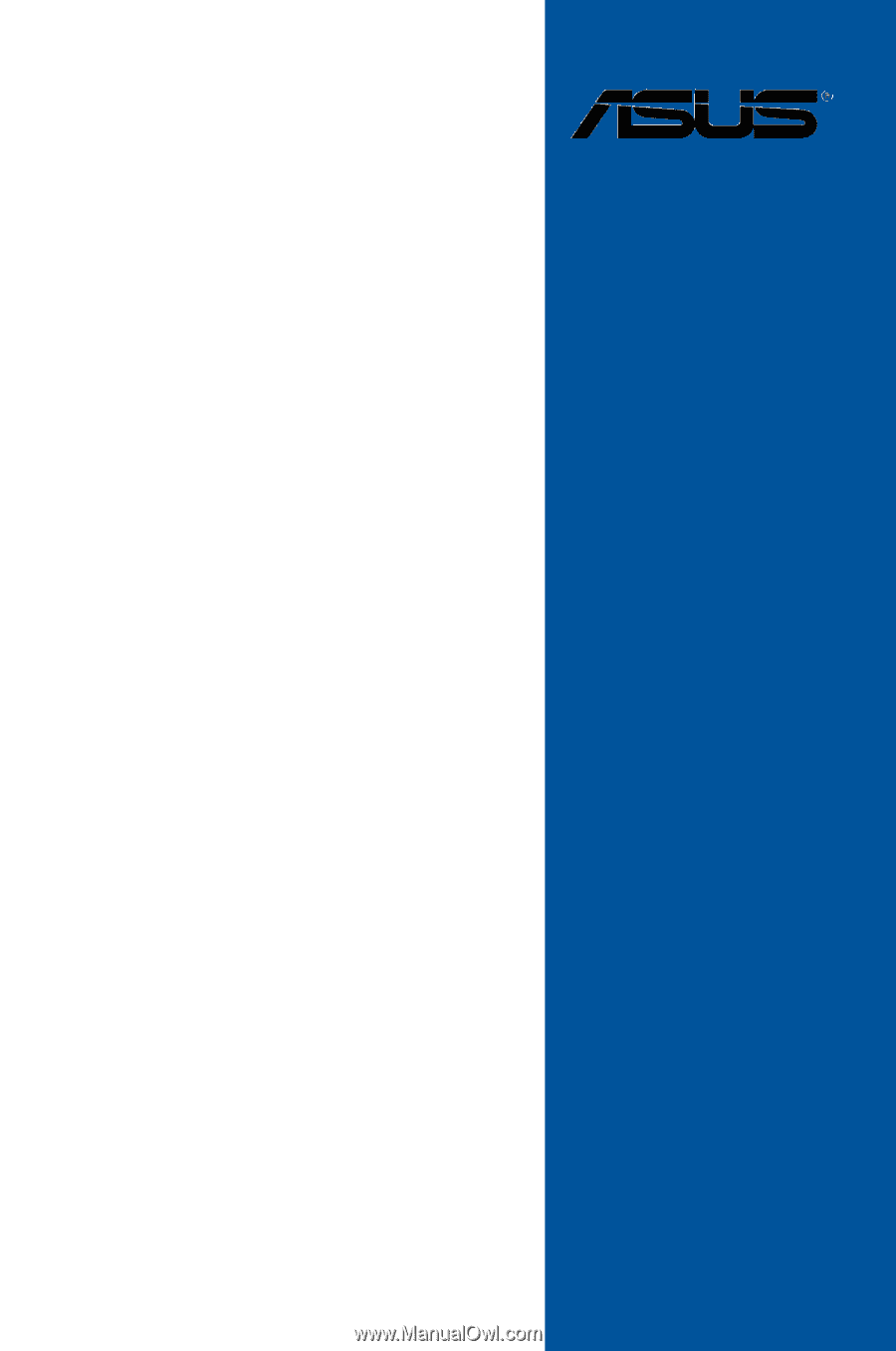
Motherboard
GRYPHON Z97
ARMOR EDITION