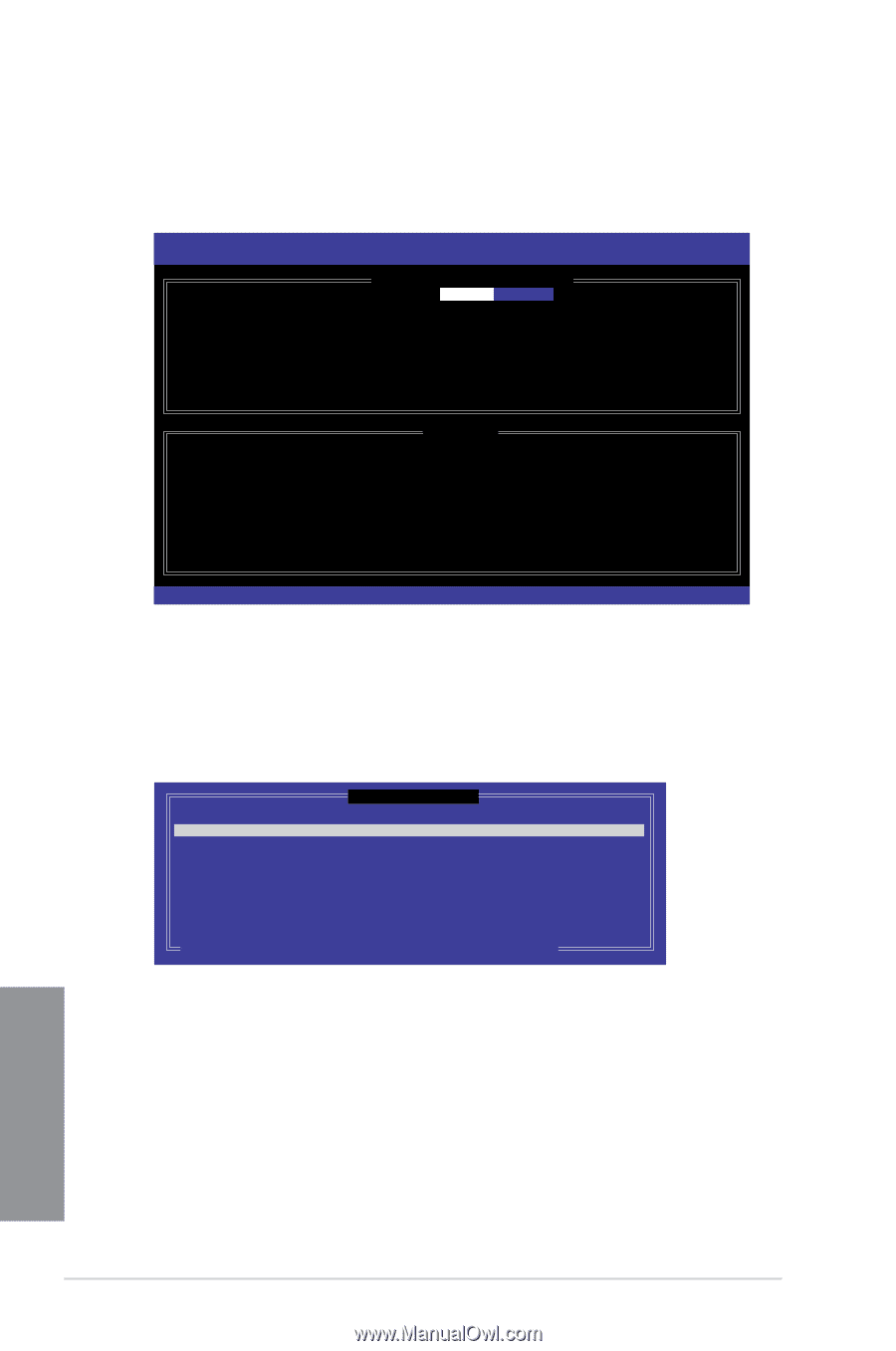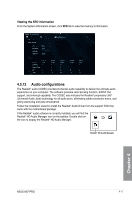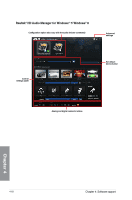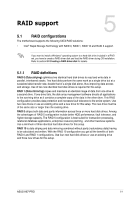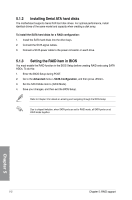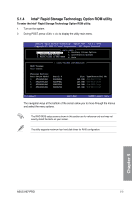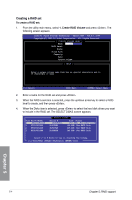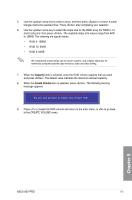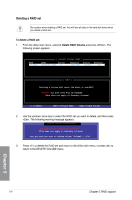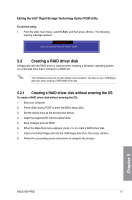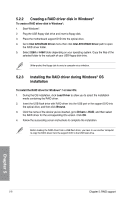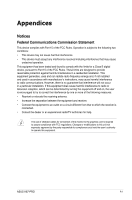Asus H87-PRO H87-PRO User's Manual - Page 131
Creating a RAID set, Create RAID Volume
 |
View all Asus H87-PRO manuals
Add to My Manuals
Save this manual to your list of manuals |
Page 131 highlights
Creating a RAID set To create a RAID set: 1. From the utility main menu, select 1. Create RAID Volume and press . The following screen appears: Intel(R) Rapid Storage Technology - Option ROM - v10.5.1.1070 Copyright(C) 2003-10 Intel Corporation. All Rights Reserved. [ CREATE VOLUME MENU ] Name: Volume0 RAID Level: Disks: Strip Size: Capacity: Sync: Create volume [ HELP ] Enter a unique volume name that has no special characters and is 16 characters or less. [↑↓]-Select [ESC]-Exit [ENTER]-Select Menu 2. Enter a name for the RAID set and press . 3. When the RAID Level item is selected, press the up/down arrow key to select a RAID level to create, and then press . 4. When the Disks item is selected, press to select the hard disk drives you want to include in the RAID set. The SELECT DISKS screen appears: Port Drive Model 0 ST3160812AS 1 ST3160812AS 2 ST3160812AS 3 ST3160812AS [ SELECT DISKS ] Serial # 9LS0HJA4 9LS0F4HL 3LS0JYL8 Size Status 149.0GB Non-RAID Disk 149.0GB Non-RAID Disk 149.0GB Non-RAID Disk 9LS0BJ5H 149.0GB Non-RAID Disk Select 2 to 6 disks to use in creating the volume. [↑↓]-Prev/Next [SPACE]-SelectDisk [ENTER]-Done Chapter 5 5-4 Chapter 5: RAID support