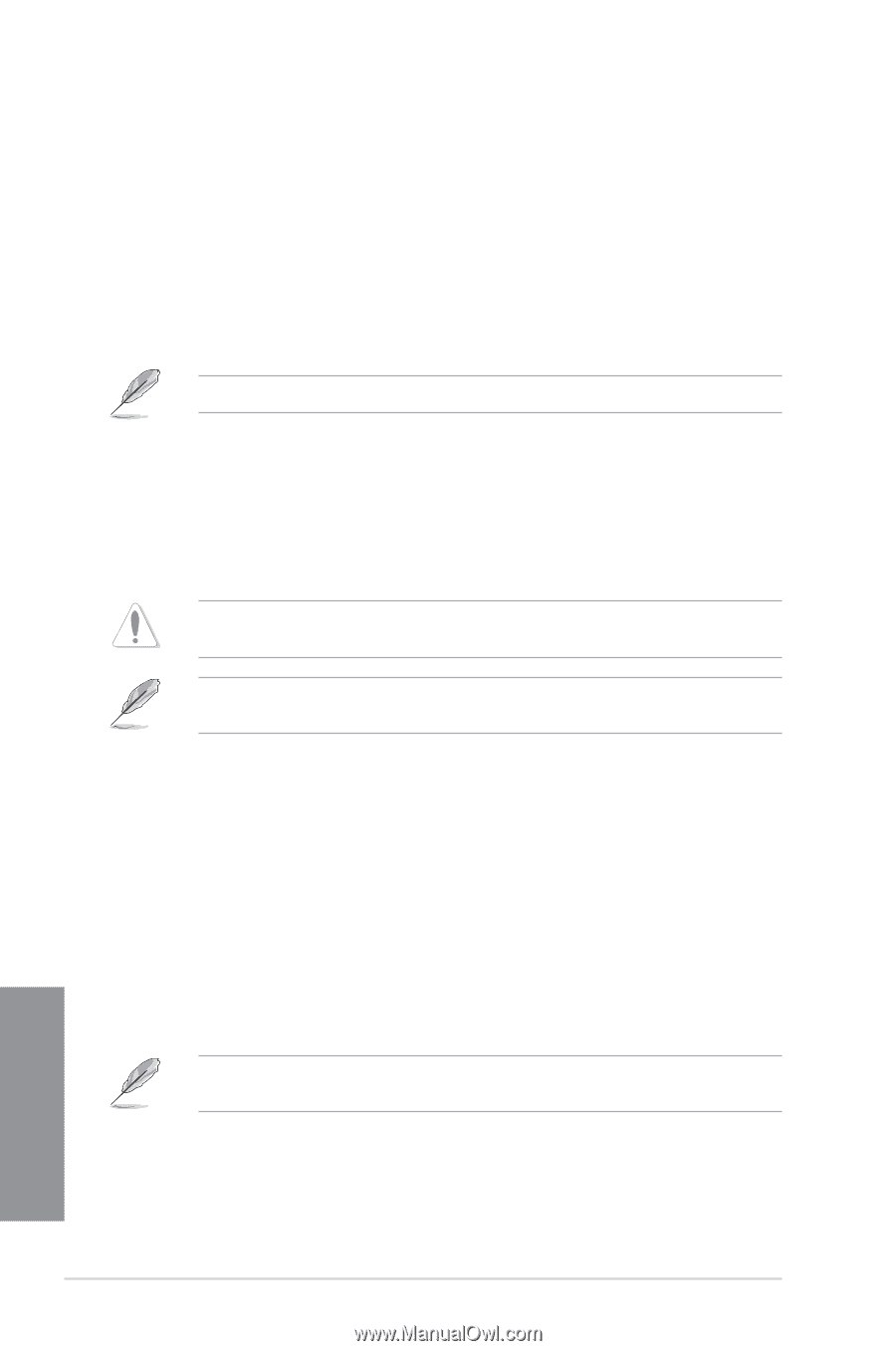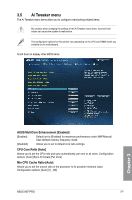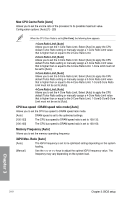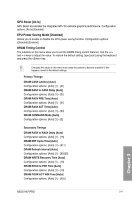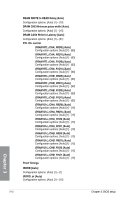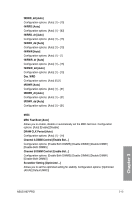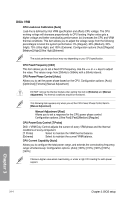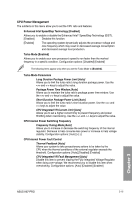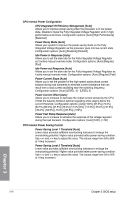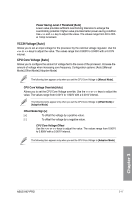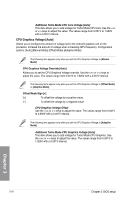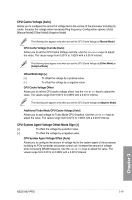Asus H87-PRO H87-PRO User's Manual - Page 69
CPU Load-Line Calibration [Auto], CPU Fixed Frequency [XXX], CPU Power Phase Control [Auto]
 |
View all Asus H87-PRO manuals
Add to My Manuals
Save this manual to your list of manuals |
Page 69 highlights
DIGI+ VRM CPU Load-Line Calibration [Auto] Load-line is defined by Intel VRM specification and affects CPU voltage. The CPU working voltage will decrease proportionally to CPU loading. Higher value gets a higher voltage and better overclocking performance, but increases the CPU and VRM thermal conditions. This item allows you to adjust the voltage range from the following percentages to boost the system performance: 0% (Regular), 25% (Medium), 50% (High), 75% (Ultra High), and 100% (Extreme). Configuration options: [Auto] [Regular] [Medium] [High] [Ultra High] [Extreme] The actual performance boost may vary depending on your CPU specification. CPU Fixed Frequency [XXX] This item allows you to set a fixed CPU frequency. Use the or keys to adjust the value. The values range from 200kHz to 350kHz with a 50kHz interval. CPU Power Phase Control [Auto] Allows you to set the power phase based on the CPU. Configuration options: [Auto] [Optimized] [Extreme] [Manual Adjustment] DO NOT remove the thermal module when setting this item to [Extreme] and [Manual Adjustment]. The thermal conditions should be monitored. This following item appears only when you set the CPU Power Phase Control item to [Manual Adjustment]. Manual Adjustment [Fast] Allows you to set a response for the CPU power phase control. Configuration options: [Ultra Fast] [Fast] [Medium] [Regular] CPU Power Duty Control [T.Probe] DIGI + VRM Duty Control adjusts the current of every VRM phase and the thermal conditions of every component. [T. Probe] Select to maintain the VRM thermal balance. [Extreme] Select to maintain the current VRM balance. CPU Current Capability [Auto] Allows you to configure the total power range, and extends the overclocking frequency range simultaneously. Configuration options: [Auto] [100%] [110%] [120%] [130%] [140%] Choose a higher value when overclocking, or under a high CPU loading for extra power support. Chapter 3 3-14 Chapter 3: BIOS setup