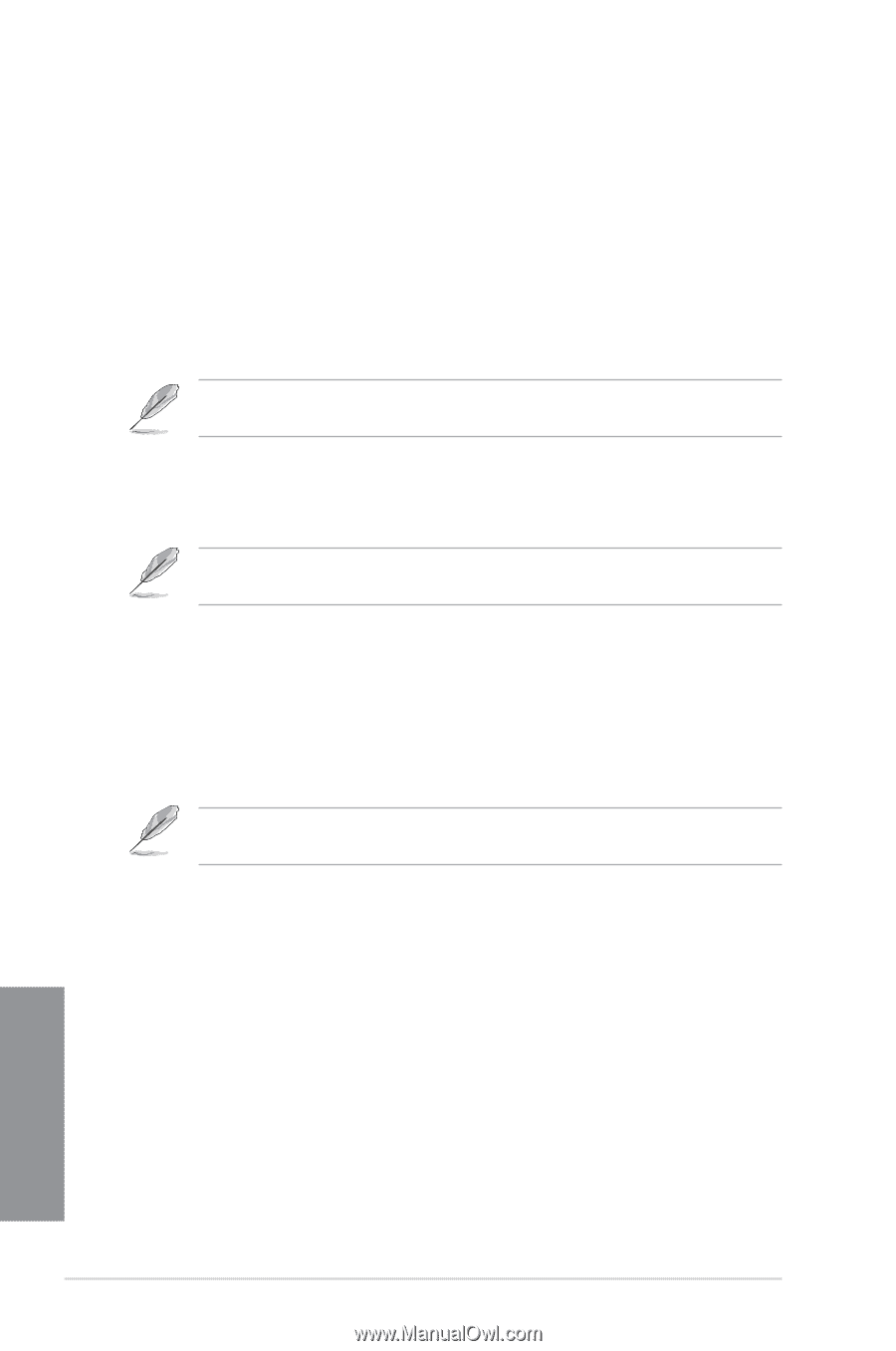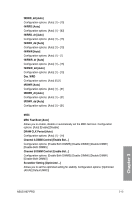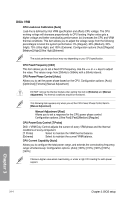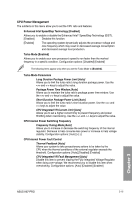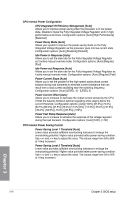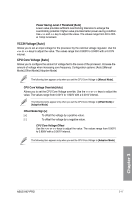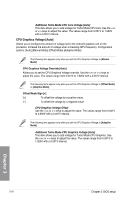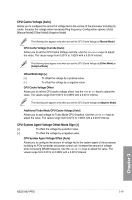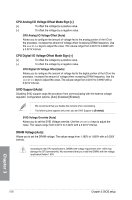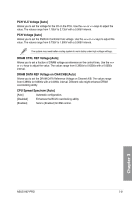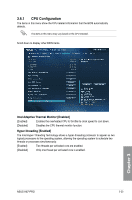Asus H87-PRO H87-PRO User's Manual - Page 73
CPU Graphics Voltage [Auto], Additional Turbo Mode CPU Core Voltage [Auto]
 |
View all Asus H87-PRO manuals
Add to My Manuals
Save this manual to your list of manuals |
Page 73 highlights
Additional Turbo Mode CPU Core Voltage [Auto] This item allows you to add voltage for Turbo Mode CPU core. Use the or keys to adjust the value. The values range from 0.001V to 1.920V with a 0.001V interval. CPU Graphics Voltage [Auto] Allows you to configure the amount of voltage fed to the onboard graphics unit on the processor. Increase the amount of voltage when increasing iGPU frequency. Configuration options: [Auto] [Manual Mode] [Offset Mode] [Adaptive Mode] The following item appears only when you set the CPU Graphics Voltage to [Manual Mode]. CPU Graphics Voltage Override [Auto] Allows you to set the CPU Graphics Voltage override. Use the or keys to adjust the value, The values range from 0.001V to 1.920V with a 0.001V interval. The following items appear only when you set the CPU Graphics Voltage to [Offset Mode] or [Adaptive Mode]. Offset Mode Sign [+] [+] To offset the voltage by a positive value. [-] To offset the voltage by a negative value. CPU Graphics Voltage Offset Use the or keys to adjust the value. The values range from 0.001V to 0.999V with a 0.001V interval. The following item appears only when you set the CPU Graphics Voltage to [Adaptive Mode]. Additional Turbo Mode CPU Graphics Voltage [Auto] This item allows you to add voltage for Turbo Mode CPU Graphics. Use the or keys to adjust the value. The values range from 0.001V to 1.920V with a 0.001V interval. Chapter 3 3-18 Chapter 3: BIOS setup