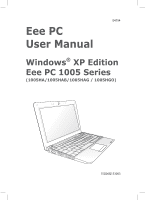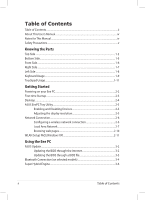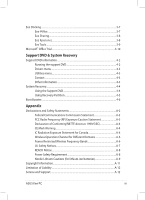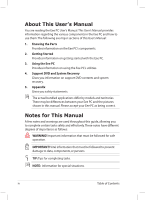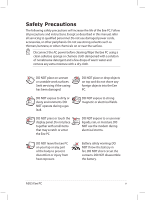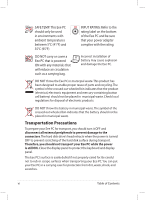Asus K52DR-A1 User Manual
Asus K52DR-A1 Manual
 |
View all Asus K52DR-A1 manuals
Add to My Manuals
Save this manual to your list of manuals |
Asus K52DR-A1 manual content summary:
- Asus K52DR-A1 | User Manual - Page 1
E4794 Eee PC User Manual Windows® XP Edition Eee PC 1005 Series (1005HA/1005HAB/1005HAG / 1005HGO) 15G06Q153003 - Asus K52DR-A1 | User Manual - Page 2
the display resolution 2-5 Network Connection...2-6 Configuring a wireless network connection 2-6 Local Area Network 2-7 Browsing web pages 2-10 WLAN Setup FAQ (Windows XP 2-11 Using the Eee PC ASUS Update...3-2 Updating the BIOS through the Internet 3-2 Updating the BIOS through a BIOS file - Asus K52DR-A1 | User Manual - Page 3
Domains A-6 France Restricted Wireless Frequency Bands A-6 UL Safety Notices...A-7 REACH Notice...A-8 Power Safety Requirement A-8 Nordic Lithium Cautions (for lithium-ion batteries A-9 Copyright Information...A-11 Limitation of Liability...A-12 Service and Support...A-12 ASUS Eee PC iii - Asus K52DR-A1 | User Manual - Page 4
major sections of this User's Manual: 1. Knowing the Parts Provides information on the Eee PC's components. 2. Getting Started Provides information on getting started with the Eee PC. 3. Using the Eee PC Provides information on using the Eee PC's utilities. 4. Support DVD and System Recovery Gives - Asus K52DR-A1 | User Manual - Page 5
Safety Precautions The following safety precautions will increase the life of the Eee PC. Follow all precautions and instructions. Except as described in this manual, refer all servicing to qualified personnel. Do not use damaged power cords, accessories, or other peripherals. Do not use strong - Asus K52DR-A1 | User Manual - Page 6
air circulation such as a carrying bag. Incorrect installation of battery may cause explosion and damage the Eee PC. DO NOT throw the Eee PC in municipal waste. This product has been designed to enable proper reuse of parts and recycling.The symbol of the crossed out wheeled bin indicates that the - Asus K52DR-A1 | User Manual - Page 7
. Be aware that it takes much longer to charge the battery pack when the Eee PC is in use. Remember to fully charge the battery (8 hours or more) before first use and whenever it is depleted to prolong battery life.The battery reaches its maximmum capacity after a few full charging and discharging - Asus K52DR-A1 | User Manual - Page 8
viii Table of Contents - Asus K52DR-A1 | User Manual - Page 9
Top Side Bottom Side Front Side Right Side Left Side Keyboard Usage Touchpad Usage 1 Knowing the Parts - Asus K52DR-A1 | User Manual - Page 10
Top Side Refer to the illustration below to identify the components on this side of the Eee PC. The top side may vary in appearance depending on models. 1 2 3 4 5 6 7 8 The keyboard differs for each territory. 1-2 Chapter 1: Knowing the Parts - Asus K52DR-A1 | User Manual - Page 11
. The array microphone differs depending on models. 2 Built-in Camera 3 Display Panel 4 Touchpad key Toggles the touchpad ON/OFF. Eee PC is turned ON and blinks slowly when the Eee PC is in the Save-to-RAM (Suspend) mode. This indicator is OFF when the Eee PC is turned OFF. ASUS Eee PC - Asus K52DR-A1 | User Manual - Page 12
Orange Blinking Without Adapter Off Off Orange Blinking Powered OFF / Standby mode With Adapter High battery power (95%-100%) Green ON Medium battery power (11%-94%) Orange ON Low battery power (0%-10%) Orange Blinking Without Adapter Off Off Off Hard Disk Drive (HDD) Indicator The hard - Asus K52DR-A1 | User Manual - Page 13
OF THE BODY TO AVOID INJURY FROM THE HEAT. 1 Battery Lock - Spring The spring battery lock keeps the battery pack secure. When the battery pack is inserted, it will automatically lock. When removing the battery pack, this spring lock must be retained in the unlocked position. ASUS Eee PC 1-5 - Asus K52DR-A1 | User Manual - Page 14
time varies by usage and by the specifications for this Eee PC.The battery pack cannot be disassembled and must be purchased as a single unit. 3 Battery Lock - Manual The manual battery lock is used to keep the battery pack secured. Move the manual lock to the unlocked position to insert - Asus K52DR-A1 | User Manual - Page 15
1.1) and 480Mbits/sec (USB 2.0). Also, the USB supports hot-swapping function. 5 LAN Port The eight-pin RJ-45 LAN port (10/100M bit) supports a standard Ethernet cable for connection to a local network. The built-in connector allows convenient use without additional adapters. ASUS Eee PC 1-7 - Asus K52DR-A1 | User Manual - Page 16
damage to the Eee PC and battery pack, always use the supplied power adapter. THE ADAPTER MAY BECOME WARM TO HOT WHEN IN USE. BE SURE NOT TO COVER THE ADAPTER AND KEEP IT AWAY FROM YOUR BODY. 2 Display (Monitor) Output The 15-pin D-sub monitor port supports a standard VGAcompatible device - Asus K52DR-A1 | User Manual - Page 17
. Follow the icons whenever your hot key locations do not match the manual. Zz Icon (F1): Places the Eee PC in suspend mode (Save-to-RAM). Radio Tower (F2) (Wireless Models backlight. LCD/Monitor Icons (F8): Toggles between the Eee PC's LCD display and an external monitor. ASUS Eee PC 1-9 - Asus K52DR-A1 | User Manual - Page 18
icon: Displays the start menu. Menu with pointer icon : Activates the properties menu and is equivalent to right-clicking the touchpad/mouse on an object. 1-10 Chapter 1: Knowing the Parts - Asus K52DR-A1 | User Manual - Page 19
apart or together on the touchpad to zoom in or zoom out. This is convenient when viewing photos or reading documents. Zoom in Zoom out ASUS Eee PC 1-11 - Asus K52DR-A1 | User Manual - Page 20
1-12 Chapter 1: Knowing the Parts - Asus K52DR-A1 | User Manual - Page 21
Powering on your Eee PC First-time Startup Desktop ASUS Eee PC Tray Utility Network Connection 2 Getting Started - Asus K52DR-A1 | User Manual - Page 22
panel, do not force it down to the table or else the hinges may break! Never lift the Eee PC by the display panel! • Only use battery packs and power adapters supplied with this Eee PC or specifically approved by the manufacturer or retailer for use with this model or else damage may occur to the - Asus K52DR-A1 | User Manual - Page 23
time you start your Eee PC, the Windows wizard will launch automatically and lead you through setting up your preferences and some basic information. Follow the wizard instructions to finish the initialization user license agreement and click Yes, I accept. Click Next to continue. ASUS Eee PC 2-3 - Asus K52DR-A1 | User Manual - Page 24
5. Click Help protect my PC by turning on Automatic Updates now to get the latest important updates and click Next to continue. 6. Type your computer's name in the Computer name box and click Next to continue. 7. Follow the onscreen instructions to register with Microsoft and finish the - Asus K52DR-A1 | User Manual - Page 25
camera. 2. Select an option to turn it on or off based on your needs. The unavailable options are dimmed. Adjusting the display resolution Click the ASUS the screen when you select LCD Compress Mode. When the display mode of your Eee PC is CRT Only and the power mode is Power Saving, DO NOT use a - Asus K52DR-A1 | User Manual - Page 26
Network Connection Configuring a wireless network connection 1. Double-click the crossed wireless network icon Notification area. in the If the wireless connection icon does not show in the Notification area. Activate the wireless LAN function by pressing + ( + ) before configuring a - Asus K52DR-A1 | User Manual - Page 27
Local Area Network To establish a wired network, follow the instructions below: Using a dynamic IP: 1. Right-click the network icon with a yellow warning triangle on the Internet Protocol 4. Click Obtain an IP address (TCP/IP) and click Properties. automatically and click OK. ASUS Eee PC 2-7 - Asus K52DR-A1 | User Manual - Page 28
5. Click Create a new connection to start the New Connection Wizard. 6. Click Next. 7. Select Connect to the Internet and click Next. 8. Select Set up my connection manually. 9. Select your connection type and click Next. 10. Enter your ISP Name and click Next. 2-8 Chapter 2: Getting Started - Asus K52DR-A1 | User Manual - Page 29
11. Enter your User name and Password. Click Next. 12 Click Finish to finish the configuration. 13. Enter your user name and password. Click Connect to connect to the Internet. ASUS Eee PC 2-9 - Asus K52DR-A1 | User Manual - Page 30
pages After you finish the network setup, click Internet Explorer on the desktop and start enjoying net surfing. Visit our Eee PC homepage (http://eeepc.asus.com) to obtain the latest information and register at http://vip.asus.com for full service of your Eee PC. 2-10 Chapter 2: Getting Started - Asus K52DR-A1 | User Manual - Page 31
follow the instructions in the manual and fail to build a wireless network connection successfully. Refer to the frequently asked questions below for quick solutions to your problems. For more influences the wireless signal strength. Weak signal strength may fail the connection. ASUS Eee PC 2-11 - Asus K52DR-A1 | User Manual - Page 32
2-12 Chapter 2: Getting Started - Asus K52DR-A1 | User Manual - Page 33
ASUS Update Bluetooth Connection Super Hybrid Engine Eee Docking Microsoft® Office Trial 3 Using the Eee PC - Asus K52DR-A1 | User Manual - Page 34
the BIOS version information. This utility is pre-loaded in your Eee PC and is also available in the support DVD that comes with the Eee PC package. ASUS Update requires an Internet connection either through a network or an Internet Service Provider (ISP). Updating the BIOS through the Internet To - Asus K52DR-A1 | User Manual - Page 35
> ASUS > ASUSUpdate for EeePC> ASUSUpdate. The ASUS Update main window appears. 2. Select Update BIOS from file from the drop‑down menu, then click Next. 3. Locate the BIOS file from the Open window, then click Open. 4. Follow the screen instructions to complete the update process. ASUS Eee PC 3-3 - Asus K52DR-A1 | User Manual - Page 36
2. Click My Bluetooth Places on the desktop and follow the onscreen instructions to finish initialization. Click Next to continue. 3. Name your Eee PC and select the device type. Click Next to continue. 4. To decide the Bluetooth services this device offers, click Next to continue. 5. Select the - Asus K52DR-A1 | User Manual - Page 37
Bluetooth security code and start pairing. 9. After the paired relationship is 10. A message appears to show built, select the service you are that the selected shortcuts interested in from the list and to complete later and continue. the initial bluetooth configuration. ASUS Eee PC 3-5 - Asus K52DR-A1 | User Manual - Page 38
. The power saving modes control many aspects of your Eee PC to maximize performance versus battery time.The selected mode is shown on the display. To change the power mode • Click Start > All Programs > ASUS - Asus K52DR-A1 | User Manual - Page 39
service contents differ for each territory. Game Park (on selected models) Game Park includes multiple interesting games. Eee Download Eee Downloadoffers various software applications and multimedia enjoyment online. Refer to the Help file in each function for more detiled instructions. ASUS Eee PC - Asus K52DR-A1 | User Manual - Page 40
whenever you want and wherever you are. The Ee Storage help file is accessible only when your Eee PC connects to the Internet. Eee Xperience Eee Splendid Eee Splendid helps improve your Eee PC display in terms of the contrast, brightness, skin tone, and color saturation for red, green, and blue - Asus K52DR-A1 | User Manual - Page 41
Live Update (on selected models) Live Update keeps your Eee PC up-to-date by checking the online updates. Parental . Font Resizer Font Resizer allows you to adjust the font/text size on your Eee PC screen. Easy Mode (on selected models) Easy Mode categorizes multiple commonly used functions into - Asus K52DR-A1 | User Manual - Page 42
can enjoy Microsoft Office Suite free trial for 60 days. Do the following instructions to start the free trial. 1. Ensure that your Eee PC is connected to the Internet and doubleclick Microsoft Office 60 Day Trial - Online on the desktop. 2. Click TRY NOW. 3. Enter your E-mail address and click - Asus K52DR-A1 | User Manual - Page 43
Support DVD information System Recovery Boot Booster 4 Support DVD & System Recovery - Asus K52DR-A1 | User Manual - Page 44
the Drivers menu if Autorun is enabled in your computer. Click an icon to display support DVD/ Eee PC information Click an item to install If Autorun is NOT enabled in your computer, browse the contents of the support DVD to locate the file ASSETUP.EXE from the BIN folder. Double-click the ASSETUP - Asus K52DR-A1 | User Manual - Page 45
ASUS contact information. Other information The icons on the top right corner of the screen provide additional information on the Eee PC and the contents of the support DVD. Click an icon to display the specified information. System information DVD content Technical support File list ASUS Eee PC - Asus K52DR-A1 | User Manual - Page 46
to a network drive and make note of any customized configuration settings (such as network settings). 1. Connect an external optical drive to your Eee PC and insert the Support DVD into the optical drive (System needs to be powered ON). 2. Press on bootup and the Please select boot device - Asus K52DR-A1 | User Manual - Page 47
the system recovery is completed, eject the the Support DVD from the optical drive and click OK to restart the Eee PC. Using Recovery Partition About the Recovery Partition The system recovery automatically and follow the onscreen instructions to complete the recovery process. ASUS Eee PC 4-5 - Asus K52DR-A1 | User Manual - Page 48
Eee PC components or perform system recovery (from USB flash disk, external optical drive or hidden partition). Follow the instructions or enter the BIOS setup by doing the instruction above, restart the system and try pressing < restart Eee PC. Remember to enable Boot Booster after you - Asus K52DR-A1 | User Manual - Page 49
Declarations and Safety Statements Copyright Information Limitation of Liability Service and Support A Appendix - Asus K52DR-A1 | User Manual - Page 50
installation.This equipment generates, uses, and can radiate radio frequency energy and, if not installed and used in accordance with the instructions, may cause harmful interference to radio communications. However, there is no guarantee that interference will not occur in a particular installation - Asus K52DR-A1 | User Manual - Page 51
during transmitting. End users must follow the specific operating instructions for satisfying RF exposure compliance. Eee PC 1005 Series Max. SAR Measurement (1g) AR5B95(AW-NE785H) 802. 11b: 0.056 W/kg 802. 11g: 0.061 W/kg 802. 11n (20M): 0.06 W/kg 802. 11n (40M): 0.048 W/kg ASUS Eee PC A-3 - Asus K52DR-A1 | User Manual - Page 52
transmitting antenna during transmitting. End users must follow the specific operating instructions for satisfying RF exposure compliance. Operation is subject to of the device. To prevent radio interference to the licensed service (i.e. co-channel Mobile Satellite systems) this device is intended - Asus K52DR-A1 | User Manual - Page 53
Eee PC 1005 Series Max. SAR Measurement (1g) AR5B95(AW-NE785H) 802. 11b: 0.056 W/kg 802. 11g: 0. products marketed to the US/CANADA. This Class [B] digital apparatus complies with Canadian ICES-003. Cet appareil numérique de la classe [B] est conforme à la norme NMB-003 du Canada ASUS Eee PC A-5 - Asus K52DR-A1 | User Manual - Page 54
authorized power indoors are: • 10mW for the entire 2.4 GHz band (2400 MHz-2483.5 MHz) • 100mW for frequencies between 2446.5 MHz and 2483.5 MHz Channels 10 through 13 inclusive operate in the band 2446.6 MHz to 2483.5 MHz. There are few possibilities for outdoor use: On private property or on the - Asus K52DR-A1 | User Manual - Page 55
, for example, near a bath tub, wash bowl, kitchen sink or laundry tub, in a wet basement or near a swimming pool. • DO NOT use the Eee PC during an electrical storm. There may be a remote risk of electric shock from lightning. • DO NOT use the Eee PC in the vicinity of a gas leak. ASUS Eee PC A-7 - Asus K52DR-A1 | User Manual - Page 56
not dispose the Eee PC battery pack in a fire, as they may explode. Check with local codes for possible special disposal instructions to reduce This symbol of the crossed out wheeled bin indicates that the product (electrical, electronic equipment, and mercury-containing button cell battery) should - Asus K52DR-A1 | User Manual - Page 57
. Kassera använt batteri enligt fabrikantens instruktion. (Swedish) VAROITUS! Paristo voi räjähtää, jos se on virheellisesti asennettu. Vaihda paristo ainoastaan laitevalmistajan sousittelemaan tyyppiin. Hävitä käytetty paristo valmistagan ohjeiden mukaisesti. (Finnish) ASUS Eee PC A-9 - Asus K52DR-A1 | User Manual - Page 58
aux instructions du fabricant. (French) ADVARSEL! Eksplosjonsfare ved feilaktig skifte av batteri. Benytt samme batteritype eller en tilsvarende type anbefalt av apparatfabrikanten. Brukte batterier kasseres i henhold til fabrikantens instruksjoner. (Norwegian) (Japanese) Russian) A-10 Appendix - Asus K52DR-A1 | User Manual - Page 59
. SPECIFICATIONS AND INFORMATION CONTAINED IN THIS MANUAL ARE ASUS. ASUS ASSUMES NO RESPONSIBILITY OR LIABILITY FOR ANY ERRORS OR INACCURACIES THAT MAY APPEAR IN THIS MANUAL, INCLUDING THE PRODUCTS AND SOFTWARE DESCRIBED IN IT. Copyright © 2009 ASUSTeK COMPUTER INC. All Rights Reserved. ASUS Eee PC - Asus K52DR-A1 | User Manual - Page 60
duties under this Warranty Statement, up to the listed contract price of each product. ASUS will only be responsible for or indemnify you for loss, ASUS, ITS SUPPLIERS OR YOUR RESELLER IS INFORMED OF THEIR POSSIBILITY. Service and Support Visit our multi-language web site at http://support.asus
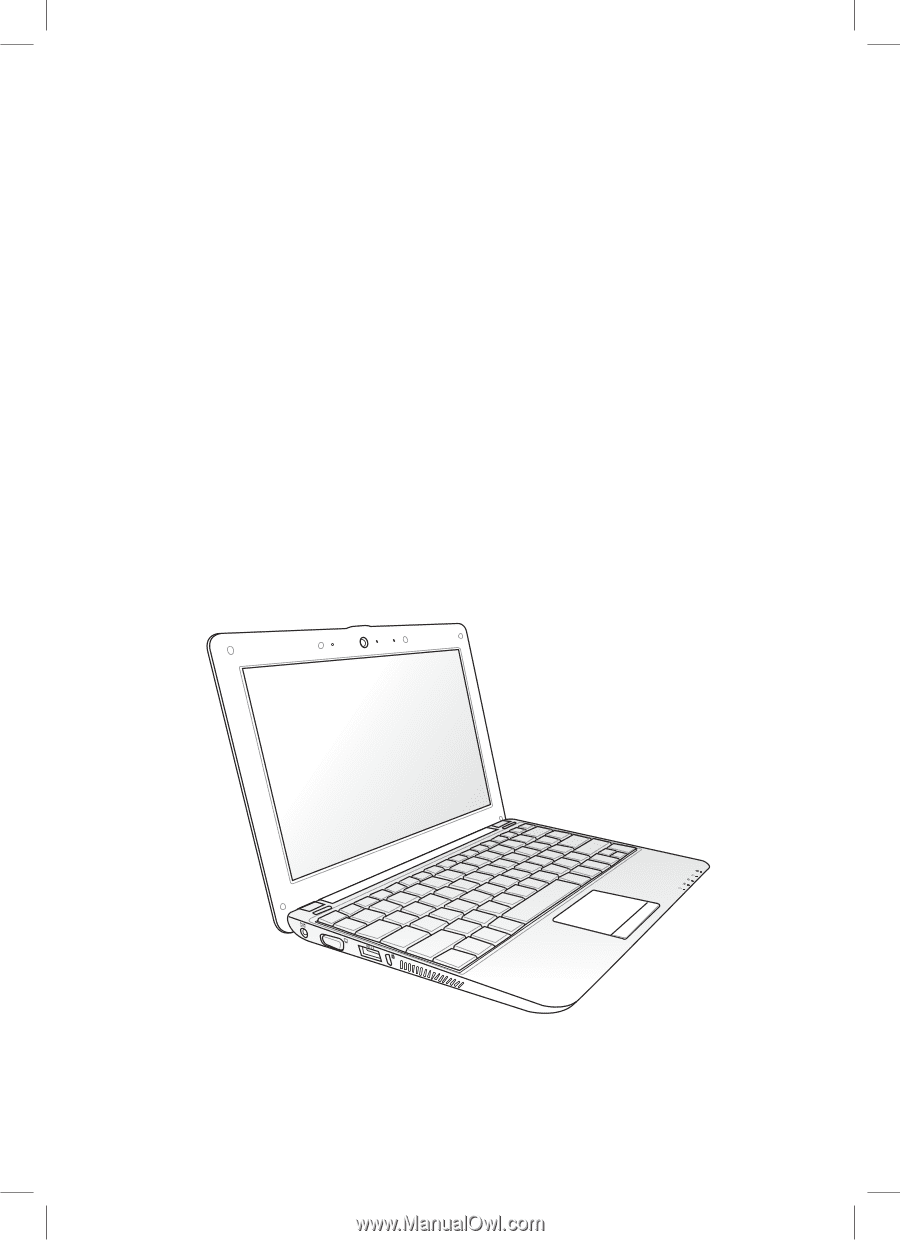
Eee PC
User Manual
Windows
®
XP Edition
Eee PC 1005 Series
(1005HA/1005HAB/1005HAG / 1005HGO)
E4794
15G06Q153003