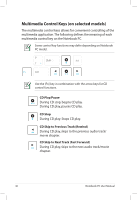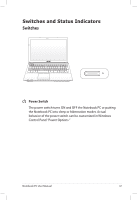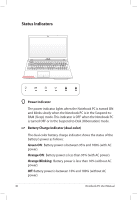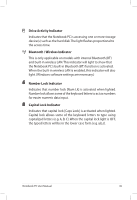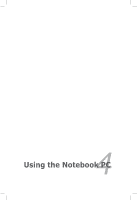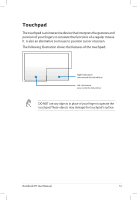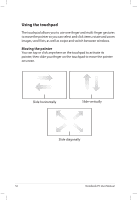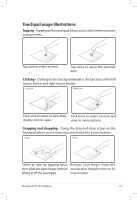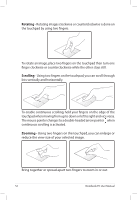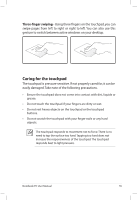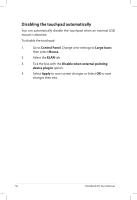Asus K55A User's Manual for English Edition - Page 51
Touchpad, The following illustration shows the features of the touchpad:.
 |
View all Asus K55A manuals
Add to My Manuals
Save this manual to your list of manuals |
Page 51 highlights
Touchpad The touchpad is an interactive device that interprets the gestures and position of your fingers to simulate the functions of a regular mouse. It is also an alternative to mouse to position cursor onscreen. The following illustration shows the features of the touchpad:. Right-click button (area outside the dotted-line) Left-click button (area inside the dotted-line) DO NOT use any objects in place of your finger to operate the touchpad.These objects may damage the touchpad's surface. Notebook PC User Manual 51
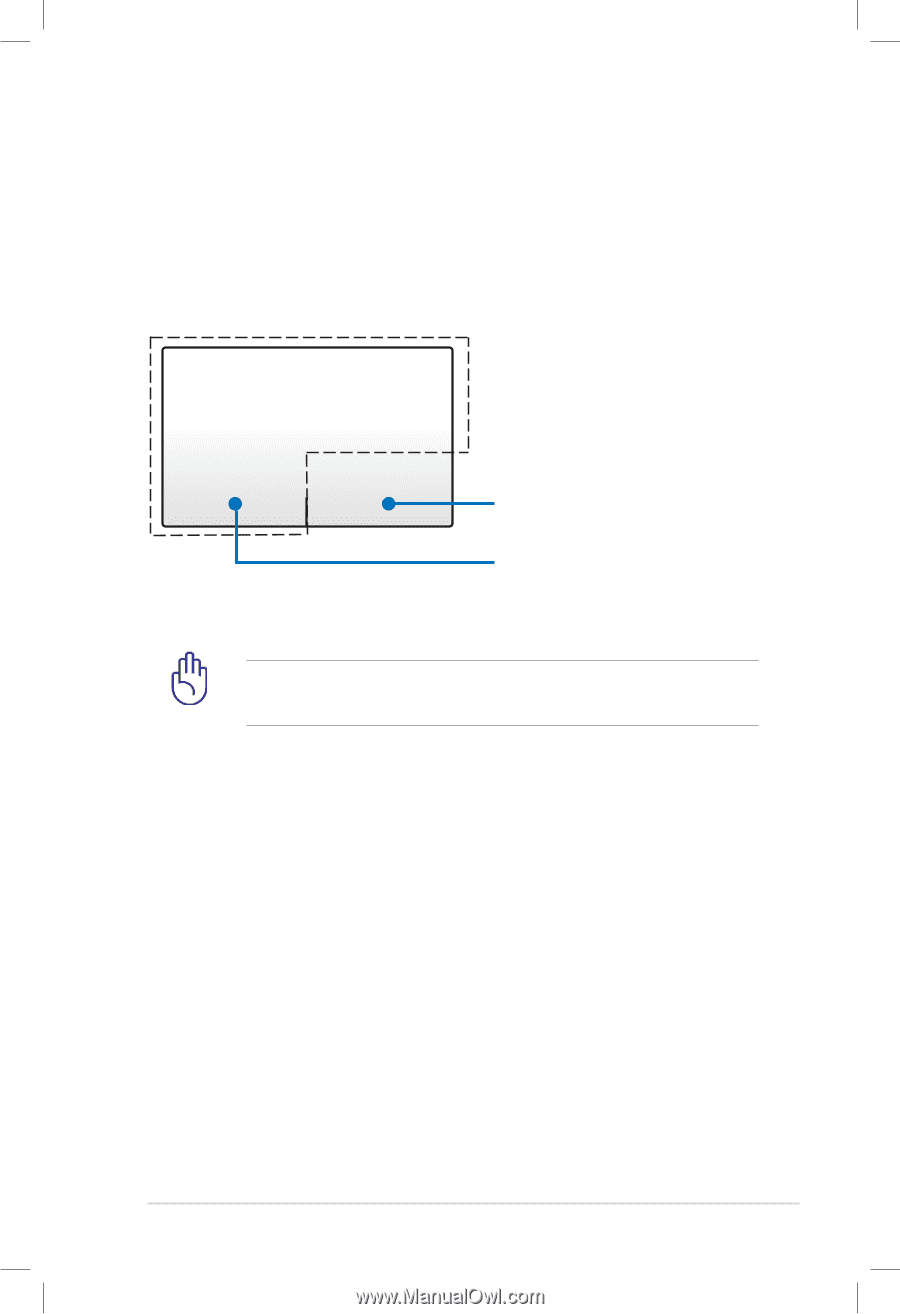
Notebook PC User Manual
51
DO NOT use any objects in place of your finger to operate the
touchpad. These objects may damage the touchpad’s surface.
Touchpad
The touchpad is an interactive device that interprets the gestures and
position of your fingers to simulate the functions of a regular mouse.
It
is also an alternative to mouse to position cursor onscreen.
The following illustration shows the features of the touchpad:.
Left-click button
(area inside the dotted-line)
Right-click button
(area outside the dotted-line)