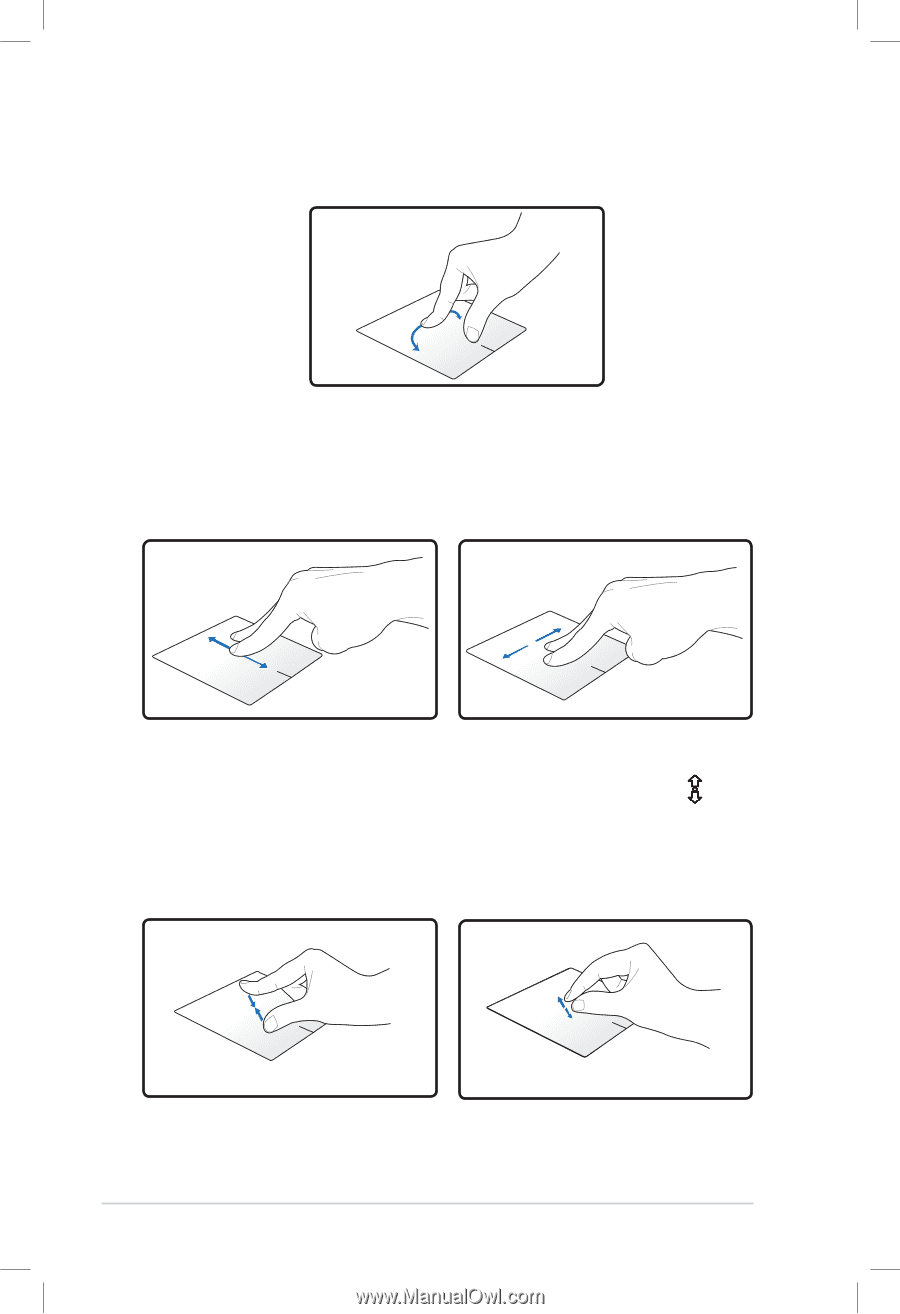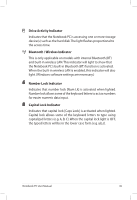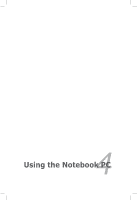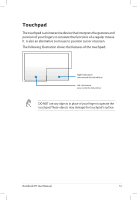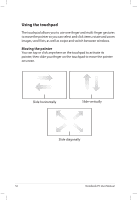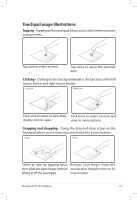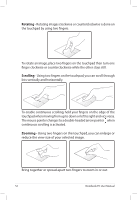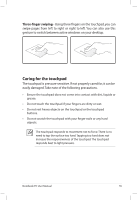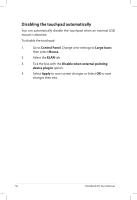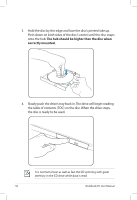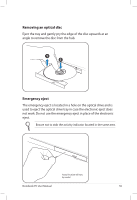Asus K55A User's Manual for English Edition - Page 54
Rotating, Scrolling, Zooming, The mouse pointer changes to a double-headed arrow pointer
 |
View all Asus K55A manuals
Add to My Manuals
Save this manual to your list of manuals |
Page 54 highlights
Rotating - Rotating images clockwise or counterclockwise is done on the touchpad by using two fingers. To rotate an image, place two fingers on the touchpad then turn one finger clockwise or counterclockwise while the other stays still. Scrolling - Using two fingers on the touchpad, you can scroll through lists vertically and horizontally. To enable continuous scrolling, hold your fingers on the edge of the touchpad when moving from up to down or left to right and vice versa. The mouse pointer changes to a double-headed arrow pointer when continuous scrolling is activated. Zooming - Using two fingers on the touchpad, you can enlarge or reduce the view size of your selected image. Bring together or spread apart two fingers to zoom in or out. 54 Notebook PC User Manual