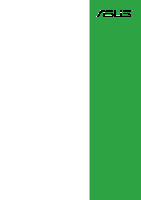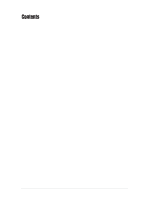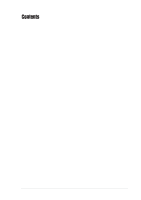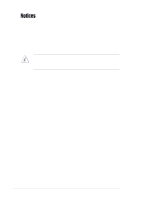Asus K8N-E K8N-E User's Manual
Asus K8N-E Manual
 |
View all Asus K8N-E manuals
Add to My Manuals
Save this manual to your list of manuals |
Asus K8N-E manual content summary:
- Asus K8N-E | K8N-E User's Manual - Page 1
Motherboard K8N-E User Guide - Asus K8N-E | K8N-E User's Manual - Page 2
express written permission of ASUSTeK COMPUTER INC. ("ASUS"). Product warranty or service will not be extended if: (1) the ASUS HAS BEEN ADVISED OF THE POSSIBILITY OF SUCH DAMAGES ARISING FROM ANY DEFECT OR ERROR IN THIS MANUAL OR PRODUCT. SPECIFICATIONS AND INFORMATION CONTAINED IN THIS MANUAL - Asus K8N-E | K8N-E User's Manual - Page 3
guide viii Typography viii K8N-E specifications summary ix Chapter 1: Product introduction 1.1 Welcome 1-2 1.2 Package contents 1-2 1.3 Special features 1-3 1.3.1 Product Highlights 1-3 1.3.2 Unique ASUS features 1-4 1.4 Before you proceed 1-5 1.5 Motherboard overview 1-6 1.5.1 Motherboard - Asus K8N-E | K8N-E User's Manual - Page 4
Managing and updating your BIOS 2-2 2.1.1 Creating a bootable floppy disk 2-2 2.1.2 Using AFUDOS to update the BIOS 2-3 2.1.3 Using AFUDOS to copy BIOS from PC 2-4 2.1.4 Using ASUS EZ Flash to update the BIOS 2-5 2.1.5 Recovering the BIOS with CrashFree BIOS 2 ....... 2-6 2.2 BIOS Setup program - Asus K8N-E | K8N-E User's Manual - Page 5
Boot Settings Configuration 2-28 2.6.4 Security 2-29 2.7 Exit menu 2-32 Chapter 3: Software support 3.1 Install an operating system 3-2 3.2 Support CD information 3-2 3.2.1 Running the support CD 3-2 3.2.2 Drivers menu 3-3 3.2.3 Utilities menu 3-4 3.2.4 Manual menu 3-5 3.2.5 ASUS Contact - Asus K8N-E | K8N-E User's Manual - Page 6
following sources for additional information and for product and software updates. 1. ASUS Websites The ASUS website provides updated information on ASUS hardware and software products. The ASUS websites are listed in the ASUS Contact Information on the inside front cover. 2. Optional Documentation - Asus K8N-E | K8N-E User's Manual - Page 7
signal cables from the motherboard, ensure that all service technician or your retailer. Operation safety • Before installing the motherboard and adding devices on it, carefully read all the manuals screws, and staples away from connectors, slots, sockets and circuitry. • Avoid dust, humidity, and - Asus K8N-E | K8N-E User's Manual - Page 8
Conventions used in this guide To make sure that you perform certain tasks properly, take note of the following symbols used throughout this manual. WARNING: Information to prevent injury to yourself when trying to complete a task. CAUTION: Information to prevent damage to the components when trying - Asus K8N-E | K8N-E User's Manual - Page 9
K8N-E specifications summary CPU Chipset System Bus Memory Expansion slots Storage LAN AI Audio AI Overclocking USB Special features Back Panel I/O Socket 754 for AMD Athlon™ 64 and AMD Sempron™ CPUs Supports AMD 64 architecture that enables simultaneous 32-bit and 64-bit computing Supports AMD - Asus K8N-E | K8N-E User's Manual - Page 10
WfM2.0, SM BIOS 2.3, ASUS EZ Flash, ASUS MyLogo2, ASUS CrashFree BIOS 2 PCI 2.2, USB 2.0 WfM2.0, DMI 2.0, WOL by PME, WOR by PME, Chassis intrusion ATX power supply (with 4-pin 12V plug) ATX form factor: 12 in x 9.6 in (30.5 cm x 24.4 cm) Device drivers ASUS PC Probe II ASUS Live Update utility Anti - Asus K8N-E | K8N-E User's Manual - Page 11
Chapter 1 This chapter describes the features of the motherboard. It includes brief descriptions of the motherboard components, and illustrations of the layout, jumper settings, and connectors. Product introduction - Asus K8N-E | K8N-E User's Manual - Page 12
. 1.2 Package contents Check your motherboard package for the following items. ASUS K8N-E motherboard ASUS motherboard support CD 1 x Ultra DMA 133/100/66 cables 1 x Serial ATA module (SATA cable + Power cable) 1 x Floppy disk cable I/O shield Bag of extra jumper caps User guide If any of the above - Asus K8N-E | K8N-E User's Manual - Page 13
of power depending on the task the CPU performs. Serial ATA solution The motherboard supports two interfaces compliant to the Serial ATA (SATA) specification, an evolutionary replacement of the Parallel ATA storage interface. The Serial ATA specification allows for thinner, more flexible cables with - Asus K8N-E | K8N-E User's Manual - Page 14
CPU previous setting for each parameter. ASUS MyLogo2™ This new feature present in the motherboard allows you to personalize and add style to your system with customizable boot logos. See pages 2-26. ASUS EZ Flash BIOS With the ASUS EZ Flash, you can easily update the system BIOS even before loading - Asus K8N-E | K8N-E User's Manual - Page 15
you install motherboard components or change any motherboard settings. 1. Unplug the power cord from the wall socket before touching motherboard component. The illustration below shows the location of the onboard LED. ® K8N-E K8N-E Onboard LED SB_PWR ON Standby Power OFF Powered Off ASUS K8N - Asus K8N-E | K8N-E User's Manual - Page 16
Socket 754 COM1 USB1 USB2 USB2.0 Top: T: USB3 RJ-45 B: USB4 USBPW12 USBPW34 Top:Line In Center:Line Out Below:Mic In FP_AUDIO ALC850 SPDIF_OUT Super I/O CD AUX LAN PHY PWR_FAN SATA2 SATA1 Accelerated Graphics Port (AGP) PCI1 PCI2 R PCI3 PCI4 K8N-E PCI5 GAME nVIDIA nForce3 250Gb 4Mbit BIOS - Asus K8N-E | K8N-E User's Manual - Page 17
as indicated in the image below. 1.5.3 Screw holes Place nine (9) screws into the holes indicated by circles to secure the motherboard to the chassis. Do not overtighten the screws! Doing so may damage the motherboard. Place this side towards the rear of the chassis ® K8N-E ASUS K8N-E 1-7 - Asus K8N-E | K8N-E User's Manual - Page 18
The motherboard comes with a surface mount 754-pin Zero Insertion Force (ZIF) socket designed for the AMD Athlon™ 64 and AMD Sempron™ processors. The 128-bit-wide data paths of these processors can run applications faster than processors with only 32-bit or 64-bit wide data paths. ® K8N-E K8N-E CPU - Asus K8N-E | K8N-E User's Manual - Page 19
NOT force the CPU into the socket to prevent bending the pins and damaging the CPU! 5. When the CPU is in place, push down the socket lever to secure the CPU. The lever clicks on the side tab to indicate that it is locked. 6. Install specifically designed heatsink and fan assembly. ASUS K8N-E 1-9 - Asus K8N-E | K8N-E User's Manual - Page 20
. DIMM1 DIMM2 DIMM3 104 Pins 80 Pins ® K8N-E K8N-E 184-pin DDR DIMM sockets Make sure to unplug the power supply before adding or removing DIMMs or other system components. Failure to do so may cause severe damage to both the motherboard and the components. 1.7.2 Memory configurations You may - Asus K8N-E | K8N-E User's Manual - Page 21
been tested and qualified for use with this motherboard. Visit the ASUS website (www.asus.com) for the latest DDR 400 QVL for this motherboard. DIMM Vendor Chip Number KINGSTON KINGSTON KINGSTON KINGSTON 256MB 256MB 256MB 512MB 256MB 512MB 256MB 512MB 256MB 512MB 256MB 512MB ASUS K8N-E 1-11 - Asus K8N-E | K8N-E User's Manual - Page 22
an expansion card following the instructions that came with the chassis. 2. Turn on the system and change the necessary BIOS settings, if any. See Chapter 2 for BIOS information. 3. Assign an IRQ to the card. Refer to the tables next page. 4. Install the drivers and/or software applications for - Asus K8N-E | K8N-E User's Manual - Page 23
need IRQ assignments. Otherwise, conflicts will arise between the two PCI groups, making the system unstable and the card inoperable. 1.8.3 PCI slots The PCI slots support PCI cards such as a LAN card, SCSI card, USB card, and other cards that comply with PCI specifications. ASUS K8N-E 1-13 - Asus K8N-E | K8N-E User's Manual - Page 24
) slot supports AGP 8X/4X (+1.5V) cards. When you buy an AGP card, make sure that you ask for one with +1.5V specification. Note the notches on the card golden fingers to ensure that they fit the AGP slot on the motherboard. Install only +1.5V AGP cards. ® K8N-E Keyed for 1.5v K8N-E Accelerated - Asus K8N-E | K8N-E User's Manual - Page 25
ON the computer. 4. Hold down the key during the boot process and enter BIOS setup to re-enter data. Except when clearing the RTC RAM, never (CPU Parameter Recall) feature. Shut down and reboot the system so BIOS can automatically reset parameter settings to its previous values. ASUS K8N-E - Asus K8N-E | K8N-E User's Manual - Page 26
, system running in low power mode) using the connected USB devices. Set to +5VSB to wake up from S3 and S4 sleep modes (no power to CPU, DRAM in slow refresh, power supply in reduced power mode). USBPW12 USBPW34 12 23 ® K8N-E K8N-E USB device wake-up +5V (Default) +5VSB USBPW56 USBPW78 12 - Asus K8N-E | K8N-E User's Manual - Page 27
the motherboard rear Network (LAN) through a network hub Audio 2, 4, or 6-channel configuration Port Headset/ 4-channel 6-channel 2-channel Light Blue Lime Pink Line In Line Out Mic In Rear Speaker Out Front Speaker Out Mic In Rear Speaker Out Front Speaker Out Bass/Center Speaker ASUS K8N - Asus K8N-E | K8N-E User's Manual - Page 28
audio output devices with coaxial cable connectors. 11. PS/2 keyboard port. This purple connector is for a PS/2 keyboard. 1.10.2 Internal connectors 1. IDE connectors (40-1 pin PRI_IDE, SEC_IDE) This connector supports UltraATA cable is intentional. ® K8N-E K8N-E IDE connectors PRI_IDE SEC_IDE - Asus K8N-E | K8N-E User's Manual - Page 29
hard disk drives that you can combine with the IDE connectors to configure a RAID set through the built-in RAID controller. ® K8N-E K8N-E SATA connectors SATA2 SATA1 GND RSATA_RXP2 RSATA_RXN2 GND RSATA_TXN2 RSATA_TXP2 GND GND RSATA_RXP1 RSATA_RXN1 GND RSATA_TXN1 RSATA_TXP1 GND ASUS K8N-E 1-19 - Asus K8N-E | K8N-E User's Manual - Page 30
, this motherboard requires that you connect the 4-pin ATX +12V power plug to provide sufficient power to the CPU. Make audio input from sound sources such as a CD-ROM, TV tuner, or MPEG card. ® K8N-E CD (Black) AUX (White) Right Audio Channel Ground Left Audio Channel K8N-E Internal audio - Asus K8N-E | K8N-E User's Manual - Page 31
, and printers. USB+5V USB_P8USB_P8+ GND NC USB+5V USB_P6USB_P6+ GND NC ® K8N-E K8N-E USB connectors USB56 1 USB78 1 USB+5V USB_P5USB_P5+ GND • The USB 2.0 module is purchased separately. • Install the USB 2.0 driver before using the USB 2.0 feature. ASUS K8N-E USB+5V USB_P7USB_P7+ GND - Asus K8N-E | K8N-E User's Manual - Page 32
OUT_L/BLINE_OUT_L are shorted with jumper caps. Remove the caps only when you are connecting the front panel audio cable. FP_AUDIO ® K8N-E K8N-E Front panel audio connector 9. Chassis intrusion connector (4-1 pin CHASSIS) This lead is for a chassis designed with intrusion detection feature. This - Asus K8N-E | K8N-E User's Manual - Page 33
Interface (S/PDIF) port(s). Connect the S/PDIF module cable to this connector, then install the module to a slot opening at the back of the system chassis. ® K8N-E SPDIF_OUT GND SPDIFOUT +5V K8N-E Digital audio connector The S/PDIF module is purchased separately. ASUS K8N-E 1-23 - Asus K8N-E | K8N-E User's Manual - Page 34
Power K8N-E IDE_LED Switch* * Requires an ATX power supply. K8N-E and allows you to hear system beeps and warnings. • Reset Switch ON and SOFT OFF, depending on the BIOS or OS settings. Pressing the power switch while in specific connector colors as described. 1-24 Chapter 1: Product introduction - Asus K8N-E | K8N-E User's Manual - Page 35
Chapter 2 This chapter tells how to change system settings through the BIOS Setup menus. Detailed descriptions of the BIOS parameters are also provided. BIOS information ASUS K8N-E 2-1 - Asus K8N-E | K8N-E User's Manual - Page 36
Basic Input/Output System (BIOS) setup. 1. ASUS AFUDOS - Updates the BIOS using a bootable floppy disk in DOS mode. 2. ASUS EZ Flash - Updates the BIOS using a floppy disk during POST. 3. ASUS CrashFree BIOS 2 - Updates the BIOS using a bootable floppy disk or the motherboard support CD. Refer to - Asus K8N-E | K8N-E User's Manual - Page 37
screen instructions. 2. Copy the original (or the latest) motherboard BIOS to the bootable floppy disk. 2.1.2 Using AFUDOS to update the BIOS To update the BIOS using the AFUDOS.EXE utility: 1. Visit the ASUS website (www.asus.com) to download the latest BIOS file for your motherboard. Save the BIOS - Asus K8N-E | K8N-E User's Manual - Page 38
When the BIOS update process is complete, the utility returns to the DOS prompt. A:\>afudos /iK8NEB.ROM AMI Firmware Update Utility - Version 1.10 Copyright (C) 2002 American Megatrends, Inc. All rights reserved. Reading file ..... done Erasing flash .... done Writing flash .... 0x0008CC00 (9%) - Asus K8N-E | K8N-E User's Manual - Page 39
Alt + F2> during the Power-On Self Tests (POST). To update the BIOS using ASUS EZ Flash: 1. Visit the ASUS website (www.asus.com) to download the latest BIOS file for your motherboard and rename the downloaded file as K8NEB.ROM. Save the BIOS file to a floppy disk. 2. Reboot the system. 3. To launch - Asus K8N-E | K8N-E User's Manual - Page 40
flashing... Flashed successfully. Rebooting. 2.1.5 ASUS CrashFree BIOS 2 utility The ASUS CrashFree BIOS 2 is an auto recovery tool that allows you to restore the BIOS file when it fails or gets corrupted during the updating process. You can update a corrupted BIOS file using the motherboard support - Asus K8N-E | K8N-E User's Manual - Page 41
while updating the BIOS! Doing so can cause system boot failure! 4. Restart the system after the utility completes the updating process. The recovered BIOS may not be the latest BIOS version for this motherboard. Visit the ASUS website (www.asus.com) to download the latest BIOS file. ASUS K8N - Asus K8N-E | K8N-E User's Manual - Page 42
program This motherboard supports a programmable firmware chip that you can update using the provided utility described in section "4.1 Managing and updating your BIOS." Use the BIOS Setup program when you are installing a motherboard, reconfiguring your system, or prompted to "Run Setup". This - Asus K8N-E | K8N-E User's Manual - Page 43
For changing the advanced power management (APM) configuration For changing the system boot configuration For selecting the exit options and loading default settings To select an item on the menu bar, press the . Some of the navigation keys differ from one screen to another. ASUS K8N-E 2-9 - Asus K8N-E | K8N-E User's Manual - Page 44
specific :[ASUS CD-S340] :[Not Detected] :[Not Detected] The other items (Advanced, Power, Boot, and window." 2.2.7 Pop-up window Select a menu item then press to display a pop-up window General help Advanced Chipset settings WARNING: Exit Pop-up window Scroll bar At the top right - Asus K8N-E | K8N-E User's Manual - Page 45
screen appears, giving you an overview of the basic system information. Refer to section "2.2.1 BIOS menu screen" for information on the menu screen items and how to navigate through them Disabled] [360K, 5.25 in.] [1.2M , 5.25 in.] [720K , 3.5 in.] [1.44M, 3.5 in.] [2.88M, 3.5 in.] ASUS K8N-E 2-11 - Asus K8N-E | K8N-E User's Manual - Page 46
BIOS auto-detects the presence of IDE devices. There is a separate sub-menu for each IDE device. Select a device item then press to display the IDE device information. Primary IDE Master Device : Hard Disk Vendor : Maxtor 6Y080L0 Size : 81.9GB LBA Mode : Supported are specifically - Asus K8N-E | K8N-E User's Manual - Page 47
of the general system specifications. The items in this menu are auto-detected by BIOS. AMI BIOS Version : 08.00.09 BIOS Displays the auto-detected BIOS information. Processor Displays the auto-detected processor information. System Memory Displays the auto-detected system memory. ASUS K8N - Asus K8N-E | K8N-E User's Manual - Page 48
CPU Configuration Chipset Onboard Devices Configuration PCI PnP Configure CPU. Tuner [Standard] Allows selection of CPU overclocking options to achieve desired CPU internal frequency. Select either one : [Manual] [Standard] [Overclock 1%] [Overclock 3%] [Overclock 5%] [Overclock 10%] The CPU FSB - Asus K8N-E | K8N-E User's Manual - Page 49
on the CPU installed. DDR RAM Voltage [Auto] Allows you to automatically detect or select from a list the DDR operating voltage. Configuration options: [Auto] [2.5V] [2.6V] [2.7V] [2.8V] AGP Voltage [1.5V] Adjusts the AGP voltage setting. Configuration options: [1.5V] [1.6V] [1.7V] ASUS K8N-E 2-15 - Asus K8N-E | K8N-E User's Manual - Page 50
fan assembly with monitor chip. If you purchased a separate heatsink and fan package, use the ASUS Q-Fan Technology feature to automatically adjust the CPU fan speed according to your system loading. GART Error Reporting [Disabled] Enables or disables the GART Error Reporting feature. This option - Asus K8N-E | K8N-E User's Manual - Page 51
chipset-related information auto-detected by BIOS. Memory CLK : 200 MHz CAS Latency : 2.5 DRAM RAS TO CAS Delay : 3 CLK DRAM ACTIVE TIME : 8 CLK DRAM RAS PRECHANGE TIME : 3 CLK MemClock Mode [Auto] MCT Timing Mode [Auto] 1T/2T Timing [Auto] Master ECC Enabled [Enabled] Audio CODEC - Asus K8N-E | K8N-E User's Manual - Page 52
] [Auto] Master ECC Enable [Disabled] Enables or disables support on all nodes for ECC error detect and correction. Configuration options: [Disabled] [Enabled] Audio CODEC Interface [Auto] Allows you to set the onboard audio CODEC interface. [Auto] allows the BIOS to detect whether you are using any - Asus K8N-E | K8N-E User's Manual - Page 53
-menu allows you to change the settings of the onboard devices. MAC Interface Onboard LAN Boot ROM Internal SATA IDE Interface RAID Option ROM [Enabled] [Disabled] [Enabled] [Disabled] MAC Interface of the Secondary IDE Master as RAID. Configuration options: [Disabled] [Enabled] ASUS K8N-E 2-19 - Asus K8N-E | K8N-E User's Manual - Page 54
detected, the legacy USB support is disabled. Configuration options: [Disabled] [Enabled] [Auto] USB 2.0 Controller Mode [HiSpeed] Allows you to configure the USB 2.0 controller in HiSpeed (480 Mbps) or Full Speed (12 Mbps). Configuration options: [HiSpeed ] [Full Speed] 2-20 Chapter 2: BIOS Setup - Asus K8N-E | K8N-E User's Manual - Page 55
2.4.5 Onboard Devices Configuration Configure ITE8712 Super IO Chipset Serial Port1 Address Parallel Port Address Parallel Port Mode EPP Version ECP Mode DMA ] [IRQ7] Onboard Game Port [Enabled] Enables or disables the onboard Game port. Configuration options: [Disabled] [Enabled] ASUS K8N-E 2-21 - Asus K8N-E | K8N-E User's Manual - Page 56
operating system. Plug and Play O/S [No] When set to [No], the BIOS configures all the devices in the system. When set to [Yes] and if you installed a Plug & Play operating system (OS), the OS configures the Plug & Play devices not required for boot. Configuration options: [No] [Yes] 2-22 Chapter - Asus K8N-E | K8N-E User's Manual - Page 57
specific IRQ is free for use of PCI/PnP devices. When set to [Reserved], the IRQ is reserved for legacy ISA devices. Configuration options: [PCI Device] [Reserved] Reserved Memory Size [Disabled] Disables or sets the reserve memory size. Configuration options: [Disabled] [16k] [32k] [64k] ASUS K8N - Asus K8N-E | K8N-E User's Manual - Page 58
whether to invoke VGA BIOS POST on S3/STR resume. Configuration options: [No] [Yes] 2.5.3 ACPI 2.0 Support [No] Allows you to add more tables for ACPI 2.0 specifications. Configuration options: [No] [Yes] 2.5.4 ACPI APIC Support [Enabled] Enables or disables the ACPI support in the ASIC. When - Asus K8N-E | K8N-E User's Manual - Page 59
/2 mouse to resume the system. This feature requires an ATX power supply that provides at least 1A on the +5VSB lead. Configuration options: [Disabled] [Enabled] ASUS K8N-E 2-25 - Asus K8N-E | K8N-E User's Manual - Page 60
displays the CPU, chassis, and power fan speeds in rotations per minute (RPM). If any of the fans is not connected to the motherboard, the specific field CPU temperature and smartly adjusts the fan speed according to the temperature. Configuration options: [Disabled] [Enabled] 2-26 Chapter 2: BIOS - Asus K8N-E | K8N-E User's Manual - Page 61
~ xxth Boot Device [1st Floppy Drive] These items specify the boot device priority sequence from the available devices. The number of device items that appear on the screen depends on the the number of devices installed in the system. Configuration options: [xxxxx Drive] [Disabled] ASUS K8N-E 2-27 - Asus K8N-E | K8N-E User's Manual - Page 62
Support Wait for 'F1' If Error Hit 'DEL' Message Display Interrupt 19 Capture [Enabled] [Enabled] [Force BIOS] [On] [Auto] [Enabled] [Enabled] [Disabled] Allows BIOS to skip certain tests while booting the ASUS MyLogo2™ feature. Add On ROM Display Mode [Force BIOS] Sets the display mode - Asus K8N-E | K8N-E User's Manual - Page 63
the power-on state for the NumLock. Configuration options: [Off] [On] PS/2 Mouse Support [Auto] Allows you to enable or disable support for PS/2 mouse. Configuration options: [Disabled] [Enabled] [Auto] Wait for 'F1' If . After you have set a password, this item shows Installed. ASUS K8N-E 2-29 - Asus K8N-E | K8N-E User's Manual - Page 64
press . The message "Password Uninstalled" appears. If you forget your BIOS password, you can clear clear it by erasing the CMOS Real Time Clock Password Clear User Password Password Check [Full Access] [Setup] Boot Sector Virus Protection [Disabled] to change password. - Asus K8N-E | K8N-E User's Manual - Page 65
wish to clear the user password. Password Check [Setup] When set to [Setup], BIOS checks for user password when accessing the Setup utility. When set to [Always], BIOS checks for user password both when accessing Setup and booting the system. Configuration options: [Setup] [Always] ASUS K8N-E 2-31 - Asus K8N-E | K8N-E User's Manual - Page 66
to fields other than System Date, System Time, and Password, the BIOS asks for a confirmation before exiting. Discard Changes Allows you to select this option or if you press , a confirmation window appears. Select Ok to load default values. Select Exit and Save Changes or make other changes - Asus K8N-E | K8N-E User's Manual - Page 67
Chapter 3 This chapter describes the contents of the support CD that comes with the motherboard package. Software support - Asus K8N-E | K8N-E User's Manual - Page 68
3.1 Install an operating system This motherboard supports Windows® 2000/XP/2003 Server operating system (OS). Always install the latest OS version and corresponding updates to maximize the features of your hardware. Motherboard settings and hardware options vary, so use the setup procedures - Asus K8N-E | K8N-E User's Manual - Page 69
ALC850 audio controller and application. USB 2.0 Driver Installs the Universal Serial Bus 2.0 (USB 2.0) driver. For Windows® XP users, make sure to install Windows® XP Service Pack 1 or later to support USB 2.0. AMD Cool 'n' Quiet Driver Installs the AMD Cool 'n' Quiet!™ Technology driver. ASUS K8N - Asus K8N-E | K8N-E User's Manual - Page 70
speed, CPU temperature, and system voltages, and alerts you on any detected problems. This utility helps you keep your computer at a healthy operating condition. Install ASUS Update This program allows you to download the latest version of the BIOS from the ASUS website. Before using the ASUS Update - Asus K8N-E | K8N-E User's Manual - Page 71
a user manual file. • Some user manuals listed in this menu may not be applicable for this motherboard model. 3.2.5 ASUS Contact Information Clicking the ASUS Contact Information tab displays as stated. You may also find this information on the inside front cover of this user guide. ASUS K8N-E 3-5 - Asus K8N-E | K8N-E User's Manual - Page 72
the item ACPI 2.0 Support and set it to Yes. See section "2.5 Power Menu" for details. 4. Save your changes and exit BIOS Setup. 5. Reboot your computer and set your Power Option Properties depending on your operating system. Windows® 2000/XP: 1. From the Windows® 2000/XP operating system, click - Asus K8N-E | K8N-E User's Manual - Page 73
button. Select Programs > ASUS > Cool & Quiet > Cool & Quiet. 2. If you are using Windows® XP, click the Start button. Select All Programs > ASUS > Cool & Quiet > Cool & Quiet. 3. The Cool 'n' Quiet!™ technology screen appears and displays the current CPU Frequency and CPU Voltage. ASUS K8N-E 3-7 - Asus K8N-E | K8N-E User's Manual - Page 74
3-8 Chapter 3: Software support
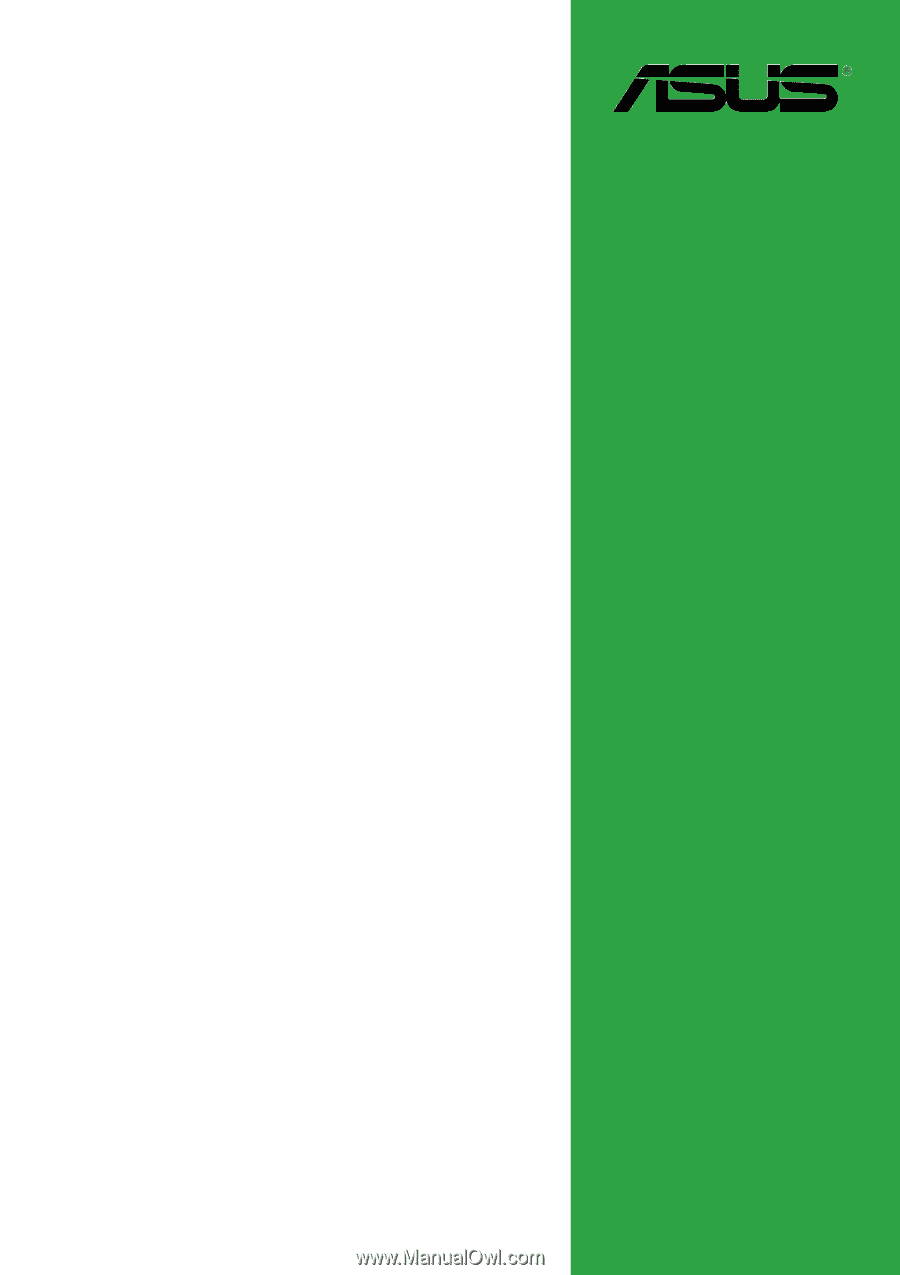
Motherboard
K8N-E
User Guide