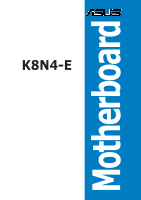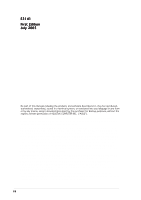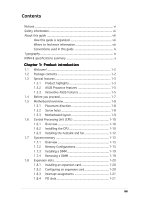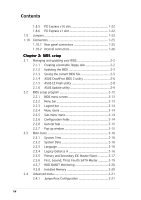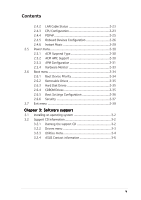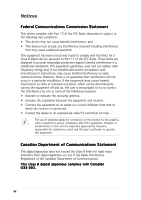Asus K8N4-E K8N4-E User's Manual for English Edition
Asus K8N4-E Manual
 |
View all Asus K8N4-E manuals
Add to My Manuals
Save this manual to your list of manuals |
Asus K8N4-E manual content summary:
- Asus K8N4-E | K8N4-E User's Manual for English Edition - Page 1
K8N4-E Motherboard - Asus K8N4-E | K8N4-E User's Manual for English Edition - Page 2
express written permission of ASUSTeK COMPUTER INC. ("ASUS"). Product warranty or service will not be extended if: (1) the ASUS HAS BEEN ADVISED OF THE POSSIBILITY OF SUCH DAMAGES ARISING FROM ANY DEFECT OR ERROR IN THIS MANUAL OR PRODUCT. SPECIFICATIONS AND INFORMATION CONTAINED IN THIS MANUAL - Asus K8N4-E | K8N4-E User's Manual for English Edition - Page 3
ix K8N4-E specifications summary x Chapter 1: Product introduction 1.1 Welcome 1-2 1.2 Package contents 1-2 1.3 Special features 1-3 1.3.1 Product highlights 1-3 1.3.2 ASUS Proactive features 1-5 1.3.3 Innovative ASUS features 1-5 1.4 Before you proceed 1-7 1.5 Motherboard overview - Asus K8N4-E | K8N4-E User's Manual for English Edition - Page 4
Flash utility 2-8 2.1.6 ASUS Update utility 2-9 2.2 BIOS setup program 2-12 2.2.1 BIOS menu screen 2-13 2.2.2 Menu bar 2-13 2.2.3 Legend bar 2-14 2.2.4 Menu items 2-14 2.2.5 Sub-menu items 2-14 2.2.6 Configuration fields 2-14 2.2.8 General help 2-15 2.2.7 Pop-up window 2-15 2.3 Main menu - Asus K8N4-E | K8N4-E User's Manual for English Edition - Page 5
Boot Settings Configuration 2-36 2.6.6 Security 2-37 2.7 Exit menu 2-39 Chapter 3: Software support 3.1 Installing an operating system 3-2 3.2 Support CD information 3-2 3.2.1 Running the support CD 3-2 3.2.2 Drivers menu 3-3 3.2.3 Utilities menu 3-4 3.2.4 ASUS Contact information 3-6 v - Asus K8N4-E | K8N4-E User's Manual for English Edition - Page 6
. This equipment generates, uses and can radiate radio frequency energy and, if not installed and used in accordance with manufacturer's instructions, may cause harmful interference to radio communications. However, there is no guarantee that interference will not occur in a particular installation - Asus K8N4-E | K8N4-E User's Manual for English Edition - Page 7
signal cables from the motherboard, ensure that all service technician or your retailer. Operation safety • Before installing the motherboard and adding devices on it, carefully read all the manuals screws, and staples away from connectors, slots, sockets and circuitry. • Avoid dust, humidity, and - Asus K8N4-E | K8N4-E User's Manual for English Edition - Page 8
the BIOS parameters are also provided. • Chapter 3: Software support This chapter describes the contents of the support CD that comes with the motherboard package. Where to find more information Refer to the following sources for additional information and for product and software updates. 1. ASUS - Asus K8N4-E | K8N4-E User's Manual for English Edition - Page 9
following symbols used throughout this manual. D A N G E R / W A R N I N G : Information to prevent injury to yourself when trying to complete a task. C A U T I O N : Information to prevent damage to the components when trying to complete a task. I M P O R T A N T : Instructions that you MUST follow - Asus K8N4-E | K8N4-E User's Manual for English Edition - Page 10
K8N4-E specifications summary CPU Chipset System bus Memory Expansion slots Storage AI Audio USB LAN BIOS features ASUS AI Proactive Feature Special features Socket 754 for AMD Athlon™ 64/AMD Sempron™ processors AMD64 architecture enables simultaneous 32- and 64-bit computing Supports AMD Cool 'n' - Asus K8N4-E | K8N4-E User's Manual for English Edition - Page 11
1 x PS/2 keyboard port 6-Channel audio ports Support CD contents Drivers ASUS PC Probe II ASUS Live Update ASUS Cool 'n' Quiet!™ utility NVIDIA® nTune™ utility Anti-virus software (OEM version) Form factor ATX form factor: 12 in x 9.6 in (30.5 cm x 24.5 cm) *Specifications are subject to change - Asus K8N4-E | K8N4-E User's Manual for English Edition - Page 12
xii - Asus K8N4-E | K8N4-E User's Manual for English Edition - Page 13
This chapter describes the motherboard features and the new technologies it supports. 1Product introduction ASUS K8N4-E 1-1 - Asus K8N4-E | K8N4-E User's Manual for English Edition - Page 14
for the following items. Motherboard I/O module Cables Accessory Application CD Documentation ASUS K8N4-E motherboard 1 x 2-port USB 2.0/Game module 1 x 2-port USB 2.0 module 1 x 2-in-1 FDD/IDE(/ATA) cable 1 x Serial ATA kit I/O shield ASUS motherboard support CD User guide If any of the above - Asus K8N4-E | K8N4-E User's Manual for English Edition - Page 15
improves overall system security. AMD Cool 'n' Quiet!™ Technology The motherboard supports the AMD Cool 'n' Quiet!™ Technology that dynamically and automatically changes the CPU speed, voltage and amount of power depending on the task the CPU performs. See page 2-24 for details. ASUS K8N4-E 1-3 - Asus K8N4-E | K8N4-E User's Manual for English Edition - Page 16
, and pre-defined equalization for various audio devices. See page 1-26 for details. Serial ATA technology The motherboard supports the Serial ATA technology through the Serial ATA interfaces and the NVIDIA® nForce™4-4X chipset. The Serial ATA specification allows for thinner, more flexible cables - Asus K8N4-E | K8N4-E User's Manual for English Edition - Page 17
to restore the original BIOS data from the support CD in case when the BIOS codes and data are corrupted. This protection eliminates the need to buy a replacement ROM chip. See page 2-6 for details. ASUS Q-Fan technology The ASUS Q-Fan technology smartly adjusts the CPU fan speed according to the - Asus K8N4-E | K8N4-E User's Manual for English Edition - Page 18
menus allow you to configure easier and faster. Visit the ASUS website for information on the supported languages. See page 2-16 for details. ASUS EZ Flash BIOS With the ASUS EZ Flash, you can easily update the system BIOS even before loading the operating system. No need to use a DOS-based utility - Asus K8N4-E | K8N4-E User's Manual for English Edition - Page 19
following precautions before you install motherboard components or change any motherboard settings. • Unplug the power cord from the wall socket before touching any component. • in any motherboard component. K8N4-E ® K8N4-E Onboard LED SB_PWR ON Standby Power OFF Powered Off ASUS K8N4-E 1-7 - Asus K8N4-E | K8N4-E User's Manual for English Edition - Page 20
or removing the motherboard. Failure to do so can cause you physical injury and damage motherboard components. 1.5.1 Placement direction When installing the motherboard, make sure indicated by circles to secure the motherboard to the chassis. Do not overtighten the screws! Doing so can damage the - Asus K8N4-E | K8N4-E User's Manual for English Edition - Page 21
-pin module) PARALLEL PORT USBPW34 USBPW12 Socket 754 COM1 USB1 USB2 USB2.0 Top: T: USB3 RJ-45 B: USB4 Top:Line In Center:Line Out Below:Mic In ATX12V PWR_FAN Marvell Gbit LAN 88E1111 EATXPWR PCIEX1_1 CD AUX PCIEX1_2 ALC850 FP_AUDIO SPDIF_OUT PCIEX1_3 K8N4-E CHIP_FAN PCIEX16 ® PCI1 NVIDIA - Asus K8N4-E | K8N4-E User's Manual for English Edition - Page 22
on the CPU. This mark should match a specific corner on the socket to ensure correct installation. Gold triangle 1.6.2 Installling the CPU To install a CPU: 1. Locate the CPU socket on the motherboard. USB 2.0 connectors K8N4-E ® K8N4-E CPU Socket 754 Gold Arrow Before installing the CPU, make - Asus K8N4-E | K8N4-E User's Manual for English Edition - Page 23
push down the socket lever to secure the CPU. The lever clicks on the side tab to indicate that it is locked. 6. Install a CPU heatsink and fan following the instructions that came with the heatsink package. 7. Connect the CPU fan cable to the CPU_FAN connector on the motherboard. ASUS K8N4-E 1-11 - Asus K8N4-E | K8N4-E User's Manual for English Edition - Page 24
when installing the CPU or installing other motherboard components. • If you purchased a separate CPU heatsink and fan assembly, make sure that a Thermal Interface and fan assembly should come with installation instructions for the CPU, heatsink, and the retention mechanism. If the instructions in - Asus K8N4-E | K8N4-E User's Manual for English Edition - Page 25
place. Make sure that the fan and heatsink assembly perfectly fits the retention mechanism module base, otherwise you cannot snap the retention bracket in place. 4. Push down the retention bracket lock on the retention mechanism to secure the heatsink and fan to the module base. ASUS K8N4-E 1-13 - Asus K8N4-E | K8N4-E User's Manual for English Edition - Page 26
heatsink assembly is in place, connect the CPU fan cable to the connector on the motherboard labeled CPU_FAN. CPU_FAN K8N4-E ® K8N4-E CPU fan connector Do not forget to connect the CPU fan connector! Hardware monitoring errors can occur if you fail to plug this connector. 1-14 Chapter 1: Product - Asus K8N4-E | K8N4-E User's Manual for English Edition - Page 27
modules from the same vendor. • Due to chipset resource allocation, the system may detect less than 3 GB system memory when you installed three 1 GB DDR memory modules. • This motherboard does not support memory modules made up of 128 Mb chips or double sided x16 memory modules. ASUS K8N4-E 1-15 - Asus K8N4-E | K8N4-E User's Manual for English Edition - Page 28
Recommended DDR memory configurations Number of DIMMs DIMM1 1 Single side 1 - 1 - 1 Double side 1 - 1 - 2 Single side 2 Single side 2 Single side 2 Single side 2 Double side 2 Double side 2 Double side 2 - 2 - 2 - 2 - 2 Double side 3 Single side 3 Single - Asus K8N4-E | K8N4-E User's Manual for English Edition - Page 29
DDR (400 MHz) Qualified Vendors List DIMM support Size Vendor 256MB KINGSTON 512MB KINGSTON 256MB KINGSTON 512MB ADD8608A8A-5B SS W942508CH-5 DS W942508CH-5 SS A2S56D30BTP CL 3 3 2 3ECC - - 4 4 4 - - 3 - 2 3 - 3 3 2.5 2.5 2.5 2.5 3 3 3 3 3 2.5 2.5 3 3 3 3 2.5 2.5 3 - 2.5 ASUS K8N4-E 1-17 - Asus K8N4-E | K8N4-E User's Manual for English Edition - Page 30
400 MHz) Qualified Vendors List DIMM support Size Vendor Model Brand Side/s* Component C2S56D30TP-5 2.5 Legend: S S - Single-sided D S - Double-sided C L - CAS Latency Visit the ASUS website (www.asus.com) for the latest DDR 400 Qualified Vendors List. 1-18 Chapter 1: Product introduction - Asus K8N4-E | K8N4-E User's Manual for English Edition - Page 31
DIMM. 2 1. Simultaneously press the retaining clips outward to unlock the DIMM. 1 1 DDR DIMM notch Support the DIMM lightly with your fingers when pressing the retaining clips. The DIMM might get damaged when it flips out with extra force. 2. Remove the DIMM from the socket. ASUS K8N4-E 1-19 - Asus K8N4-E | K8N4-E User's Manual for English Edition - Page 32
the expansion cards that they support. Make sure to unplug the physical injury and damage motherboard components. We recommended Remove the system unit cover (if your motherboard is already installed in a chassis). 3. the necessary BIOS settings, if any. See Chapter 2 for information on BIOS setup. - Asus K8N4-E | K8N4-E User's Manual for English Edition - Page 33
arise between the two PCI groups, making the system unstable and the card inoperable. 1.8.4 PCI slots The PCI slots support cards such as a LAN card, SCSI card, USB card, and other cards that comply with PCI specifications. The figure shows a LAN card installed on a PCI slot. ASUS K8N4-E 1-21 - Asus K8N4-E | K8N4-E User's Manual for English Edition - Page 34
black slot functions as a PCI Express x1 slot. 1.8.6 PCI Express x1 slot This motherboard supports PCI Express x1 network cards, SCSI cards and other cards that comply with the PCI Express specifications. The figure shows a network card installed on the PCI Express x1 slot. 1-22 Chapter 1: Product - Asus K8N4-E | K8N4-E User's Manual for English Edition - Page 35
system hangs due to overclocking. For system failure due to overclocking, use the C.P.R. (CPU Parameter Recall) feature. Shut down and reboot the system so the BIOS can automatically reset parameter settings to default values. ASUS K8N4-E 1-23 - Asus K8N4-E | K8N4-E User's Manual for English Edition - Page 36
for the internal USB connectors that you can connect to additional USB ports. USBPW12 USBPW34 2 1 +5V (Default) 3 2 +5VSB USBPW56 USBPW78 K8N4-E USBPW910 ® 12 23 K8N4-E USB device wake up +5V (Default) +5VSB • The USB device wake-up feature requires a power supply that can provide 500mA - Asus K8N4-E | K8N4-E User's Manual for English Edition - Page 37
Supported by the NVIDIA® nForce™ 4 Gigabit MAC with external Marvell® PHY, this port allows Gigabit connection to a Local Area Network (LAN) through a network to the audio configuration table on the next page for the function of the audio ports in 2, 4, or 6-channel configuration. ASUS K8N4-E 1-25 - Asus K8N4-E | K8N4-E User's Manual for English Edition - Page 38
other serial devices. 1 0 . C o a x i a l S / P D I F O u t p o r t. This port connects an external audio output device via an coaxial S/PDIF cable. 1 1 . P S / 2 k e y b o a r d p o r t ( p u r to PIN 1. K8N4-E ® PIN 1 K8N4-E Floppy disk drive connector 1-26 Chapter 1: Product introduction - Asus K8N4-E | K8N4-E User's Manual for English Edition - Page 39
has three connectors: a blue connector for the primary IDE connector on the motherboard, a black connector for an Ultra DMA 133/100/66 IDE slave device 80-conductor IDE cable for UltraDMA133/100/66 IDE devices. K8N4-E ® K8N4-E IDE connectors SEC_IDE PRI_IDE NOTE: Orient the red markings (usually - Asus K8N4-E | K8N4-E User's Manual for English Edition - Page 40
item in the BIOS. See section "4.4.3 Onboard device configuration" for details. SATA4 SATA3 SATA2 SATA1 K8N4-E ® K8N4-E SATA connectors Important notes on Serial ATA • The actual data transfer rate depends on the speed of Serial ATA hard disks installed. • See the Appendix for instructions on how to - Asus K8N4-E | K8N4-E User's Manual for English Edition - Page 41
air flow inside the system may damage the motherboard components. These are not jumpers! DO NOT place jumper caps on the fan connectors. CPU_FAN CHA2_FAN Rotation +12V GND Rotation +12V GND K8N4-E R K8N4-E Fan connectors GND +12V Rotation GND +12V Rotation PWR_FAN CHIP_FAN ASUS K8N4-E 1-29 - Asus K8N4-E | K8N4-E User's Manual for English Edition - Page 42
comply with USB 2.0 specification that supports up to 480 Mbps K8N4-E ® USB56 1 K8N4-E USB 2.0 connectors USB78 1 USB910 1 USB+5V USB_P9USB_P9+ GND USB+5V USB_P7USB_P7+ GND USB+5V USB_P5USB_P5+ GND Never connect a 1 3 9 4 c a b l e to the USB connectors. Doing so will damage the motherboard - Asus K8N4-E | K8N4-E User's Manual for English Edition - Page 43
connectors completely fit. • We recommend that you use an ATX 12 V Specification 2.0-compliant power supply unit (PSU) with a minimum of 350 W power -5 Volts Ground Ground Ground PSON# Ground -12 Volts +3 Volts K8N4-E ® EATXPWR K8N4-E ATX power connector +3 Volts +12 Volts +12 Volts +5V - Asus K8N4-E | K8N4-E User's Manual for English Edition - Page 44
input from sound sources such as a CD-ROM, TV-tuner, or MPEG card. CD (Black) AUX (White) K8N4-E ® Right Audio Channel Ground Left Audio Channel K8N4-E Internal audio connectors The function of these connectors are disabled under 8-channel mode. 10. GAME/MIDI port connector (16-1 pin GAME - Asus K8N4-E | K8N4-E User's Manual for English Edition - Page 45
mounted front panel audio I/O module that supports legacy AC '97 audio standard. Connect one end of the front panel audio I/O module cable to this connector. +5VSB_MB Chassis Signal GND AGND +5VA BLINE_OUT_R BLINE_OUT_L FP_AUDIO K8N4-E ® K8N4-E Front panel audio connector ASUS K8N4-E MIC2 MICPWR - Asus K8N4-E | K8N4-E User's Manual for English Edition - Page 46
supports several chassis-mounted functions. PLED SPEAKER PLED+ PLED+5V Ground Ground Speaker PANEL IDE_LED+ IDE_LED- PWR Ground Reset Ground K8N4-E ® IDE_LED RESET PWRSW * Requires an ATX power supply. K8N4-E System panel connector The sytem panel connector is color-coded beeps the BIOS - Asus K8N4-E | K8N4-E User's Manual for English Edition - Page 47
This chapter tells how to change the system settings through the BIOS Setup menus. Detailed descriptions of the BIOS parameters are also provided. 2 BIOS setup ASUS K8N4-E 2-1 - Asus K8N4-E | K8N4-E User's Manual for English Edition - Page 48
using a bootable floppy disk or the motherboard support CD when the BIOS file fails or gets corrupted.) 3. A S U S E Z F l a s h (Updates the BIOS in DOS using a floppy disk or the motherboard support CD.) 4. A S U S U p d a t e (Updates the BIOS in Windows® environment.) Refer to the corresponding - Asus K8N4-E | K8N4-E User's Manual for English Edition - Page 49
or the latest motherboard BIOS file to the bootable floppy disk. 2.1.2 Updating the BIOS The Basic Input/Output System (BIOS) can be updated using the AwardBIOS Flash Utility. Follow these instructions to update the BIOS using this utility. 1. Download the latest BIOS file from the ASUS web site - Asus K8N4-E | K8N4-E User's Manual for English Edition - Page 50
. The following screen appears. 8. The utility verifies the BIOS file in the floppy disk and starts flashing the BIOS file. AwardBIOS Flash Utility for ASUS V1.01 (C) Phoenix Technologies Ltd. All Rights Reserved For NF-KC804-K8N4-E-00 DATE: 11/18/2004 Flash Type - SST 49LF004A/B /3.3V File - Asus K8N4-E | K8N4-E User's Manual for English Edition - Page 51
For NF-KC804-K8N4-E-00 DATE: 11/18/2004 Flash Type - SST 49LF004A/B /3.3V File Name to Program: 1001.bin Now Backup System BIOS to 11112222333344445555666677778888999900001111222233334444555566667777888899990000111122223333F4444i55556666l7777e8888!999900001111 ASUS K8N4-E Message: Please Wait - Asus K8N4-E | K8N4-E User's Manual for English Edition - Page 52
ASUS CrashFree BIOS 2 is an auto recovery tool that allows you to restore the BIOS file when it fails or gets corrupted during the updating process. You can update a corrupted BIOS file using the motherboard support CD or the floppy disk that contains the updated BIOS file. Prepare the motherboard - Asus K8N4-E | K8N4-E User's Manual for English Edition - Page 53
while updating the BIOS! Doing so can cause system boot failure! 4. Restart the system after the utility completes the updating process. The recovered BIOS may not be the latest BIOS version for this motherboard. Visit the ASUS website (www.asus.com) to download the latest BIOS file. ASUS K8N4 - Asus K8N4-E | K8N4-E User's Manual for English Edition - Page 54
Flash utility is built-in the BIOS chip so it is accessible by pressing + during the Power-On Self Tests (POST). To update the BIOS using EZ Flash: 1. Visit the ASUS website (www.asus.com) to download the latest BIOS file for the motherboard. 2. Save the BIOS file to a floppy disk, then - Asus K8N4-E | K8N4-E User's Manual for English Edition - Page 55
the BIOS version information. This utility is available in the support CD that comes with the motherboard package. ASUS Update requires an Internet connection either through a network or an Internet Service Provider (ISP). Installing ASUS Update To install ASUS Update: 1. Place the support CD in - Asus K8N4-E | K8N4-E User's Manual for English Edition - Page 56
e. The ASUS Update main window appears. 2. Select U p d a t e B I O S f r o m 3. Select the ASUS FTP site t h e I n t e r n e t option from the nearest you to avoid network drop-down menu, then click traffic, or click A u t o S e l e c t. N e x t. Click N e x t. 2-10 Chapter 2: BIOS setup - Asus K8N4-E | K8N4-E User's Manual for English Edition - Page 57
d a t e. The ASUS Update main window appears. 2. Select U p d a t e B I O S f r o m a f i l e option from the drop-down menu, then click N e x t. 3. Locate the BIOS file from the O p e n window, then click O p e n. 4. Follow the screen instructions to complete the update process. ASUS K8N4-E 2-11 - Asus K8N4-E | K8N4-E User's Manual for English Edition - Page 58
setup program This motherboard supports a programmable Low-Pin Count (LPC) chip that you can update using the provided utility described in section "2.1 Managing and updating your BIOS." Use the BIOS Setup program when you are installing a motherboard, reconfiguring your system, or prompted to "Run - Asus K8N4-E | K8N4-E User's Manual for English Edition - Page 59
arrow key on the keyboard until the desired item is highlighted. • The BIOS setup screens shown in this chapter are for reference purposes only, and may not exactly match what you see on your screen. • Visit the ASUS website (www.asus.com) to download the latest BIOS information. ASUS K8N4-E 2-13 - Asus K8N4-E | K8N4-E User's Manual for English Edition - Page 60
field Saves changes and exit 2.2.4 Menu items The highlighted item on the menu bar displays the specific items for that menu. For example, selecting M a i n shows the Main menu items. The other Enter> to display a list of options. Refer to "2.2.7 Pop-up window." 2-14 Chapter 2: BIOS setup - Asus K8N4-E | K8N4-E User's Manual for English Edition - Page 61
to display a pop-up window with the configuration options for that item. Phoenix-Award BIOS CMOS Setup Utility Main Advanced Power Boot ENTER:Accept ESC:Abort Installed Memory 256MB Select Menu Item Specific Help Specifies the capacity and physical size of diskette drive ASUS K8N4-E 2-15 - Asus K8N4-E | K8N4-E User's Manual for English Edition - Page 62
, 3.5 in.] [ST321122A] [ASUS CDS520/A] [None] [None] [None] [None] [None] [None] [Disabled] 256MB Select Menu Item Specific Help Change the day, month, the system date. 2.3.3 Language [English] Allows you to choose the BIOS language version from the options. Configuration options: [English] [French] - Asus K8N4-E | K8N4-E User's Manual for English Edition - Page 63
[Manual]. Configuration options: [CHS] [LBA] [Large] [Auto] Before attempting to configure a hard disk drive, make sure you have the correct configuration information supplied by the drive manufacturer. Incorrect settings may cause the system to fail to recognize the installed hard disk. ASUS K8N4 - Asus K8N4-E | K8N4-E User's Manual for English Edition - Page 64
Configuration options: [Disabled] [Auto] Transfer Mode Shows the Transfer mode. This item is not configurable. After entering the IDE hard disk drive information into BIOS, use a disk utility, such as FDISK, to partition and format new IDE hard disk drives. This is necessary so that you can write or - Asus K8N4-E | K8N4-E User's Manual for English Edition - Page 65
SATA device information. Main Phoenix-Award BIOS CMOS Setup Utility Primary SATA Master Extended IDE Drive Access Mode [Auto] [Auto] Capacity xxxxx MB Select Menu Item Specific Help Press [Enter] to select number of the hard disk cylinders. This item is not configurable. ASUS K8N4-E 2-19 - Asus K8N4-E | K8N4-E User's Manual for English Edition - Page 66
is not configurable. Sector Shows the number of sectors per track. This item is not configurable. After entering the IDE hard disk drive information into BIOS, use a disk utility, such as FDISK, to partition and format new IDE hard disk drives. This is necessary so that you can write or read - Asus K8N4-E | K8N4-E User's Manual for English Edition - Page 67
field values can cause the system to malfunction. Phoenix-Award BIOS CMOS Setup Utility Main Advanced Power Boot Exit JumperFree Configuration LAN Cable Status CPU Configuration PCIPnP Onboard Device Configuration Instant Music Select Menu Item Specific Help Press Enter to Set F1:Help ESC: Exit - Asus K8N4-E | K8N4-E User's Manual for English Edition - Page 68
are user-configurable only when the Overclock Profile item is set to [Manual]. CPU Frequency [XXX] (value is auto-detected) Indicates the frequency multiple equals the CPU speed. The value of this item is auto-detected by BIOS. The values range from 200 to 400. Refer to the following table for the - Asus K8N4-E | K8N4-E User's Manual for English Edition - Page 69
the Local Area Network (LAN) cable. Advanced Phoenix-Award BIOS CMOS Setup Utility LAN Cable Status POST Check LAN Cable [Disabled] Pair LAN1(1-2) LAN2(3-6) LAN3(4-5) LAN4(7-8) Status Open Open Open Open Length N/A N/A N/A N/A Select Menu Item Specific Help POST Check LAN cable [Disabled - Asus K8N4-E | K8N4-E User's Manual for English Edition - Page 70
Timing Mode [Auto] Sets the timing mode. Configuration options: [Auto] [Manual] Memclock index value (Mhz) [200Mhz] Sets the memory clock index value. Configuration options: [ or disables the AMD Cool 'n' Quiet! technology. Configuration options: [Enabled] [Disabled] 2-24 Chapter 2: BIOS setup - Asus K8N4-E | K8N4-E User's Manual for English Edition - Page 71
n t r o l l e d B y item is set to Manual. Advanced Phoenix-Award BIOS CMOS Setup Utility IRQ Resources IRQ-3 assigned to IRQ-4 assigned to IRQ-5 Specific Help Legacy ISA for devices compliant with the original PC AT bus specification, PCI/ISA PnP for devices compliant with the ASUS K8N4-E - Asus K8N4-E | K8N4-E User's Manual for English Edition - Page 72
Onboard Giga LAN Onboard LAN Boot ROM AC97 Audio Serial Port1 Address Parallel Port Address Parallel Port Mode ECP Mode Use DMA Game Port Address Midi Port Address Midi Port IRQ [Enabled] [Disabled] [Enabled] [3F8/IRQ4] [378/IRQ7] [ECP+EPP] [3] [201] [Disabled] [10] Select Menu Item Specific Help - Asus K8N4-E | K8N4-E User's Manual for English Edition - Page 73
> to edit. Advanced Phoenix-Award BIOS CMOS Setup Utility NVRAID Configuration Select Menu Specific Help RAID Enabled [Disabled] Enables or disables the onboard RAID controller. When Enabled, the succeeding items becomes user-configurable. Configuration options: [Disabled] [Enabled] ASUS K8N4 - Asus K8N4-E | K8N4-E User's Manual for English Edition - Page 74
press to display the configuration options. Advanced Phoenix-Award BIOS CMOS Setup Utility USB Configuration USB Controller USB2.0 Controller USB Legacy support [Enabled] [Enabled] [Enabled] Select Menu Item Specific Help USB Controller [Enabled] Allows you to enable or disable the - Asus K8N4-E | K8N4-E User's Manual for English Edition - Page 75
Drive [Disabled] Primary Master Select Menu Item Specific Help Instant Music [Disabled] Allows you to enable or disable the ASUS Instant Music feature. Configuration options: [Disabled] [Enabled] Enabling Instant Music automatically disables the PS/2 keyboard power up feature. ASUS K8N4-E 2-29 - Asus K8N4-E | K8N4-E User's Manual for English Edition - Page 76
to display the configuration options. Phoenix-Award BIOS CMOS Setup Utility Main Advanced Power Boot Exit ACPI Suspend Type ACPI APIC support APM Configuration Hardware Monitor [S1&S3] [Enabled] Select Menu Item Specific Help Select the ACPI state used for System Suspend. F1:Help ESC - Asus K8N4-E | K8N4-E User's Manual for English Edition - Page 77
BIOS ] [Disabled] 0 0 :0 : 0 [Disabled] [Disabled] Select Menu Item Specific Help Press [ENTER] to select whether or not to restart the system after AC this parameter allows you to turn on the system through a PCI LAN or modem card. This feature requires an ATX power supply that ASUS K8N4-E 2-31 - Asus K8N4-E | K8N4-E User's Manual for English Edition - Page 78
+5VSB lead. Configuration options: [Disabled] [Enabled] Power On By PS/2 Keyboard [Disabled] Allows you to disable the Power On by PS/2 keyboard function or set specific keys on the PS/2 keyboard to turn on the system. This feature requires an ATX power supply that provides at least 1A on the +5VSB - Asus K8N4-E | K8N4-E User's Manual for English Edition - Page 79
not user-configurable. CPU Fan Speed CHIP Fan Speed The onboard hardware monitor automatically detects and displays the CPU and chip fan speeds in rotations per minute (RPM). If the fan is not connected to the motherboard, the field shows 0. These items are not user-configurable. ASUS K8N4-E 2-33 - Asus K8N4-E | K8N4-E User's Manual for English Edition - Page 80
RPM] CHIP Fan Speed warning Enables or disables the chipset fan speed warning feature. Configuration options: [Disabled] [Enabled] 2.6 Boot menu The Boot menu items allow you to change the system boot options. Select an item then press to display the sub-menu. Phoenix-Award BIOS CMOS Setup - Asus K8N4-E | K8N4-E User's Manual for English Edition - Page 81
Allows you to assign hard disk drives attached to the system. 2.6.4 CDROM Drives Phoenix-Award BIOS CMOS Setup Utility Boot CDROM Drives 1. 1st Slave: XXXXXXXXX Select Menu Item Specific Help 1. 1st Slave: XXXXXXXXX Allows you to assign optical drives attached to the system. ASUS K8N4-E 2-35 - Asus K8N4-E | K8N4-E User's Manual for English Edition - Page 82
2.6.5 Boot Settings Configuration Phoenix-Award BIOS CMOS Setup Utility Boot Boot Settings [Enabled] [Enabled] [On] [Disabled] 6 250 [Non-OS2] [Enabled] [All Errors] Select Menu Item Specific Help Press [Enter] to enable or disable. F1:Help ESC: Exit ↑↓ : Select Item →←: Select Menu -/+: - Asus K8N4-E | K8N4-E User's Manual for English Edition - Page 83
] Select Menu Item Specific Help Supervisor Password User Password These fields allow you to set passwords: To set a password: 1. Select an item then press . 2. Type in a password using a combination of a maximum of eight (8) alpha-numeric characters, then press . ASUS K8N4-E 2-37 - Asus K8N4-E | K8N4-E User's Manual for English Edition - Page 84
is powered by the onboard button cell battery. If you need to erase the CMOS RAM, refer to section "2.6 Jumpers" for instructions. Password Check This field requires you to enter the password before entering the BIOS setup or the system. Select [Setup] to require the password before entering the - Asus K8N4-E | K8N4-E User's Manual for English Edition - Page 85
BIOS items. Phoenix-Award BIOS CMOS Setup Utility Main Advanced Power Boot Exit Exit & Save Changes Exit & Discard Changes Load Setup Default Discard Changes Select Menu Item Specific option, a confirmation window appears. Select Y BIOS asks for a confirmation before exiting. ASUS K8N4-E 2-39 - Asus K8N4-E | K8N4-E User's Manual for English Edition - Page 86
values for each of the parameters on the Setup menus. When you select this option or if you press , a confirmation window appears. Select Y E S to load default values. Select E x i t & S a v e C h a n to discard any changes and load the previously saved values. 2-40 Chapter 2: BIOS setup - Asus K8N4-E | K8N4-E User's Manual for English Edition - Page 87
This chapter describes the contents of the support CD that comes with the motherboard package. 3 Software support ASUS K8N4-E 3-1 - Asus K8N4-E | K8N4-E User's Manual for English Edition - Page 88
that you install Windows® 2000 Service Pack 4 or the Windows® XP Service Pack 2 or later versions before installing the drivers for better compatibility and system stability. 3.2 Support CD information The support CD that came with the motherboard package contains the drivers, software applications - Asus K8N4-E | K8N4-E User's Manual for English Edition - Page 89
® ALC850 audio controller and application. AMD Cool'n'Quiet Driver Installs the AMD Cool 'n' Quiet! Technology drivers. USB 2.0 Driver Installs the Universal Serial Bus 2.0 (USB 2.0) driver. The screen display and drivers option may not be the same for different operating system versions. ASUS K8N4 - Asus K8N4-E | K8N4-E User's Manual for English Edition - Page 90
the motherboard supports. NVIDIA Chipset nTune Utility Installs the NVIDIA® nTune™ utility that allows easy and safe system tuning for optimum performance. ASUS PC Probe II This smart utility monitors the fan speed, CPU temperature, and system voltages, and alerts you of any detected problems. This - Asus K8N4-E | K8N4-E User's Manual for English Edition - Page 91
Software Installs the AMD® Cool 'n' Quiet! software. ASUS AI Booster The ASUS AI Booster application allows you to overclock the CPU speed in a Windows® environment. Anti-virus Utility The anti-virus application detects and protects your computer from viruses that destroys data. ASUS K8N4-E 3-5 - Asus K8N4-E | K8N4-E User's Manual for English Edition - Page 92
3.2.4 ASUS Contact information Click the C o n t a c t tab to display the ASUS contact information. You can also find this information on the inside front cover of this user guide. 3-6 Chapter 3: Software support
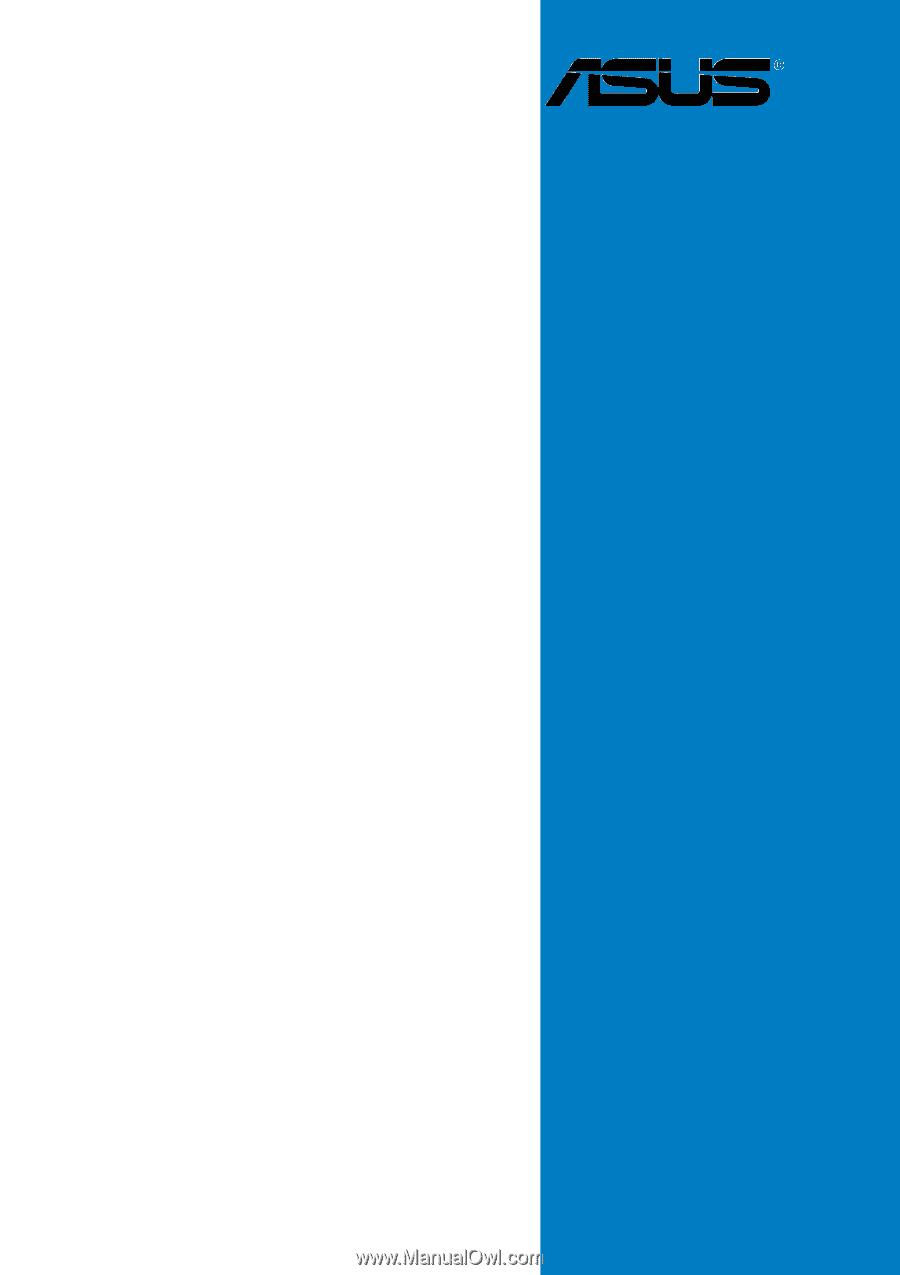
Motherboard
K8N4-E