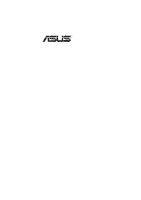Asus KN97-X User Manual
Asus KN97-X Manual
 |
View all Asus KN97-X manuals
Add to My Manuals
Save this manual to your list of manuals |
Asus KN97-X manual content summary:
- Asus KN97-X | User Manual - Page 1
R KN97-X Pentium® II ATX Motherboard USER'S MANUAL - Asus KN97-X | User Manual - Page 2
. For previous or updated manuals, BIOS, drivers, or product release information you may visit the ASUS home page at http://www.asus.com.tw/ or contact ASUS from the following page. © Copyright 1997 ASUSTeK COMPUTER INC. All rights reserved. Product Name: ASUS KN97-X Manual Revision: 1.04 Release - Asus KN97-X | User Manual - Page 3
-0555 Email: [email protected] ASUS COMPUTER GmbH Marketing Info: Address: Harkort Str. 25, 40880 Ratingen, BRD, Germany Telephone: 49-2102-445011 Fax: 49-2102-442066 Email: [email protected] Technical Support: BBS: 49-2102-448690 Email: [email protected] ASUS KN97-X User's Manual 3 - Asus KN97-X | User Manual - Page 4
CONTENTS I. INTRODUCTION 7 How this manual is organized 7 Item Checklist 7 II. FEATURES 8 Features of the ASUS KN97-X Motherboard 8 Parts of the ASUS KN97-X Motherboard 11 III. INSTALLATION 12 Map of the ASUS KN97-X Motherboard 12 Installation Steps 14 1. Jumpers 14 Jumper Settings 15 2. - Asus KN97-X | User Manual - Page 5
with Optional Audio Only Creative Labs ViBRA 16C Series 1 Audio Drivers Installation 3 Manual Information 3 ASUS Installation CD 3 ASUS Audio Driver CD Contents 3 Win95 Audio Drivers 4 3D Sound 5 Win3.x Audio Drivers 7 Configuration Manager 7 Creative PnP Configuration Manager (CTCM - Asus KN97-X | User Manual - Page 6
radio frequency energy and, if not installed and used in accordance with manufacturer's instructions, may cause harmful interference to radio communications. However, there is no guarantee the Radio Interference Regulations of the Canadian Department of Communications. 6 ASUS KN97-X User's Manual - Asus KN97-X | User Manual - Page 7
Manual (with optional onboard Audio) Item Checklist Please check that your package is complete. If you discover damaged or missing items, please contact your retailer. The ASUS KN97-X motherboard Retention Mechanism & Heat Sink Support Brace 1 IDE ribbon cable 1 floppy ribbon cable Support drivers - Asus KN97-X | User Manual - Page 8
Series) II. FEATURES Features of the ASUS KN97-X Motherboard The ASUS KN97-X is carefully designed for the demanding PC user who wants many features processed by the fastest CPU in a small package. This motherboard: • Multi-Speed Support: Intel Pentium® II (233MHz-266MHz) processor. • Intel Chipset - Asus KN97-X | User Manual - Page 9
KN97 system damage, there is a heat sensor on the motherboard itself to monitor the system temperature to make sure stable current to critical motherboard components. Voltage specifications are data which is usually unprotected. ASUS KN97 series of motherboards were designed to cooperate with BIOS - Asus KN97-X | User Manual - Page 10
(This page was intentionally left blank) 10 ASUS KN97-X User's Manual - Asus KN97-X | User Manual - Page 11
II. FEATURES (Parts of Board) II. FEATURES Parts of the ASUS KN97-X Motherboard T: PS/2 Mouse B: PS/2 Keyboard T: USB Port 1 B: USB Port 2 COM 1 T: Parallel Conn. B: Serial Conn. COM CPU Slot Floppy / IDE Intel PIIX3 PCIset Hardware Monitor Programmable Flash ROM ASUS KN97-X User's Manual 11 - Asus KN97-X | User Manual - Page 12
III. INSTALLATION (Map of Board) III. INSTALLATION Map of the ASUS KN97-X Motherboard COM 1 Top: Mouse PS/2 Bottom: Keyboard Top: USB 1 USB Bottom: USB 2 Board Power Input for Panel NOTE: The items in Outline are available only with the optional onboard Audio. 12 ASUS KN97-X User's Manual - Asus KN97-X | User Manual - Page 13
Memory Support p. 20 SIMM Memory Module Support p. 21 DIMM Memory Module Support p. 22 Central Processing Unit (CPU) Cartridge Support p. 24 Connector (4-pins) p. 32 Infrared Port Module Connector p. 32 Motherboard Power Connector (20-pin Block) *ISA NOTE: The onboard ASUS KN97-X User's Manual 13 - Asus KN97-X | User Manual - Page 14
made through the use of jumper caps to connect jumper pins (JP) on the motherboard. See "Map of the Motherboard" on page 4 for locations of jumpers. The jumper settings will be described with the component whenever the components are separated from the system. 14 ASUS KN97-X User's Manual - Asus KN97-X | User Manual - Page 15
as shown in BIOS SOFTWARE. Programming Disabled/Protect Enabled BBLKW [1-2] (Default) [2-3] BBLKW 123 Disabled / Protected (Default) BBLKW 123 Enabled / Program Boot Block Programming (Disable / Enable) ASUS KN97-X User's Manual 15 - Asus KN97-X | User Manual - Page 16
mounted momentary buttons. Audio Adjustment Volume Up Volume Down VOLADJ [1-2] (momentary) [4-5] (momentary) VOLADJ 1 Ground 2 Volume Up 3 Ground 4 Volume Down 5 Ground Onboard Digital Audio Adjustment 16 ASUS KN97-X User's Manual - Asus KN97-X | User Manual - Page 17
must unplug the power cord to your power supply to ensure that there is no power to your motherboard. The CMOS RAM containing BIOS setup information may be cleared by this action. You should enter BIOS Operation (Default) Test Mode Battery Test (Operation / Test) ASUS KN97-X User's Manual 17 - Asus KN97-X | User Manual - Page 18
Output Selection (VID) is not needed for the Pentium II CPU Cartridge because this CPU sends a VID signal directly to the onboard power controller. 18 ASUS KN97-X User's Manual - Asus KN97-X | User Manual - Page 19
III. INSTALLATION (System Memory) III. INSTALLATION 2. System Memory (SIMM and DIMM) This motherboard supports four 72-pin SIMMs (Single Inline Memory Modules) of 4MB, 8MB, 16MB, 32MB, or If both 60ns and 70ns memory are used, you must set Auto Configuration to 70ns. ASUS KN97-X User's Manual 19 - Asus KN97-X | User Manual - Page 20
Only) Mounting Hole 4. The plastic guides should go through the two "Mounting Holes" on the sides and the "Metal Clips" should snap on the other side. 5. To release the memory module, squeeze both "Metal Clips" outwards and rock the module out of the "Metal Clips". 20 ASUS KN97-X User's Manual - Asus KN97-X | User Manual - Page 21
between left, center, or right to identify the type and also to prevent the wrong type to be inserted into the DIMM slot on the motherboard. You must ask your retailer for the specifications before purchasing. Four clock signals are supported on this motherboard. ASUS KN97-X User's Manual 21 - Asus KN97-X | User Manual - Page 22
and cause damage to both the SEC cartridge and the motherboard. You should check to see that you have the following Support Top Bar Heatsink Support Base/Top Bar (Items 4-7) Pentium II Processor Heatsink (Item 8) Intel Pentium II Processor in an SEC Cartridge (Item 9) 22 ASUS KN97-X User's Manual - Asus KN97-X | User Manual - Page 23
and screw the Captive Nuts using a Phillips or flat head screw driver. WARNING: Excessive torque may damage your motherboard. Tighten captive nuts to no more than 6±1 inch/pound. (3) Captive Nut Lock Holes Retention Mechanism in place and Captive Nut being tightened ASUS KN97-X User's Manual 23 - Asus KN97-X | User Manual - Page 24
the bottom clamp so only this orientation will fit. With a screw driver, push the clamps one at a time into the SEC cartridge. Make ) and insert the cartridge with the heat sink facing the motherboard's memory slots. Push down slowly while holding the Retention Mechanism ASUS KN97-X User's Manual - Asus KN97-X | User Manual - Page 25
Heatsink Support Base Post (7) III. INSTALLATION (CPU) SEC Cartridge installed and Heatsink Support Top Bar being inserted. 6. Set Jumpers: Refer to jumper settings for "CPU to BUS Frequency Ratio" and jumpers for "BUS Frequency Selection" if you haven't set them yet. ASUS KN97-X User's Manual - Asus KN97-X | User Manual - Page 26
severe damage to both your motherboard and expansion cards. III. INSTALLATION in PNP AND PCI SETUP) 9. Install the necessary software drivers for your expansion card. Assigning IRQs for Expansion Cards Some problems when those two devices are in use at the same time. 26 ASUS KN97-X User's Manual - Asus KN97-X | User Manual - Page 27
Legacy and PNP may also need to use a DMA (Direct Memory Access) channel. DMA assignments for this motherboard are handled the same way as the IRQ assignment process described above. You can select a DMA channel in must not use this address or else conflicts will occur. ASUS KN97-X User's Manual 27 - Asus KN97-X | User Manual - Page 28
stripe on the Pin 1 side of the connector. The four corners of the connectors are labeled on the motherboard. Pin 1 is the side closest to the power connector on hard drives and floppy drives. IDE ribbon Features Setup of the BIOS SOFTWARE. PS/2 Mouse (6-pin Female) 28 ASUS KN97-X User's Manual - Asus KN97-X | User Manual - Page 29
your computer or played through the Line Out. Mic allows microphones to be connected for inputing voice. Line Out Line In Mic 1/8" Stereo Audio Connectors ASUS KN97-X User's Manual 29 - Asus KN97-X | User Manual - Page 30
USB 1 Univeral Serial Bus (USB) 2 8. Floppy drive connector (34-pin block ) This connector supports the provided floppy drive ribbon cable. After connecting the single end to the board, connect the two plugs Connect the Red stripe to Pin 1 Floppy Drive Connector Pin 1 30 ASUS KN97-X User's Manual - Asus KN97-X | User Manual - Page 31
& Power Supply Fan Connectors (FANPWR) These connectors support cooling fans of 500mAmp (6Watt) or less. Orientate The CPU and/or motherboard will overheat if there is no airflow across the CPU and onboard heatsinks. Damage may occur to the motherboard and/or the CPU ASUS KN97-X User's Manual 31 - Asus KN97-X | User Manual - Page 32
to the documentation of your hard disk for the jumper settings. BIOS now supports SCSI device or IDE CD-ROM bootup (see "HDD Sequence SCSI/IDE stripe to Pin 1 Pin 1 Secondary IDE Connector IDE (Hard Driver) Connectors Primary IDE Connector 12. IDE activity LED (IDE LED) ASUS KN97-X User's Manual - Asus KN97-X | User Manual - Page 33
is activated when it detects a short to open moment and therefore leaving it shorted will not cause any problems. May require one or two pushes depending on the position of the switch. Wake-up can be controlled Keyboard Lock GND +5V GND Speaker GND Connector SPKR ASUS KN97-X User's Manual 33 - Asus KN97-X | User Manual - Page 34
module mounts to a small opening on system cases that support this feature. You must also configure the setting through the Back View and connect a ribbon cable from the module to the motherboard according to the pin definitions. NC GND +5V IRRX IRTX Front View 3.3V 34 ASUS KN97-X User's Manual - Asus KN97-X | User Manual - Page 35
the power supply cord into the power supply located on the back of your system case as instructed by your system user's manual. 4. Connect the power cord into a power outlet that is equipped by a surge protector. 95 when using shut down with ATX power supplies. ASUS KN97-X User's Manual 35 - Asus KN97-X | User Manual - Page 36
represent a newer BIOS file. NOTE: A binary BIOS file is no longer included with the support software. Save the motherboard's BIOS file to a floppy diskette as soon as your system is operational. See "Flash your BIOS to the same diskette. IV. BIOS (Flash Memory Writer) 36 ASUS KN97-X User's Manual - Asus KN97-X | User Manual - Page 37
configuration record. 2. Update BIOS Including Boot Block and ESCD This option updates the Boot Block, the motherboard BIOS and the PnP ESCD Parameter Block from a new BIOS file. NOTE: "Update BIOS Main Block BAT" and "CONFIG.SYS" files. IV. BIOS (Flash Memory Writer) ASUS KN97-X User's Manual 37 - Asus KN97-X | User Manual - Page 38
Motherboard's BIOS 1. Download an updated BIOS file from a Bulletin Board Service (BBS) or the Internet (WWW or FTP) and save to the diskette you created in step 1 of the Main Menu. Visit ASUS at http://www.asus.com.tw/ or ftp://ftp.asus.com.tw/pub/ASUS or see ASUS ) 38 ASUS KN97-X User's Manual - Asus KN97-X | User Manual - Page 39
IV. BIOS SOFTWARE 6. BIOS Setup The motherboard supports two programmable Flash ROM chips: 5 Volt and 12 Volt. Either of these memory chips can be updated Setup, the CMOS SETUP UTILITY main program screen will appear with the following options: IV. BIOS (BIOS Setup) ASUS KN97-X User's Manual 39 - Asus KN97-X | User Manual - Page 40
Load BIOS Defaults" option loads the minimized settings for troubleshooting. "Load Setup Defaults", on the other hand, configuration and set the system clock and error handling. If the motherboard is already installed in a working system, you will not need (up to 2099) 40 ASUS KN97-X User's Manual - Asus KN97-X | User Manual - Page 41
hard disks need not to be entered here since they operate using device drivers and are not supported by any the BIOS. If you install the optional PCI-SC200 SCSI controller card into the motherboard (see section VI for instructions). If you install other vendor's SCSI controller card, please refer to - Asus KN97-X | User Manual - Page 42
on without having to reconfigure your hard drive type. If you use older hard drives which do not support this feature, then you must configure the hard drive in the standard method as described above by the But Diskette, and All, But Disk/Key. IV. BIOS (Standard CMOS) 42 ASUS KN97-X User's Manual - Asus KN97-X | User Manual - Page 43
you set up some system features according to your preference. Some entries here are required by the motherboard's design to remain in their default settings. IV. BIOS (BIOS Features) A section at the processors during system bootup in the default position of Enabled. ASUS KN97-X User's Manual 43 - Asus KN97-X | User Manual - Page 44
a password by using the Supervisor Password or User Password option from the main screen as explained later in this section. IV. BIOS (BIOS Features) 44 ASUS KN97-X User's Manual - Asus KN97-X | User Manual - Page 45
accelerators or MPEG Video Cards may not show colors properly. The setting Enabled should correct this problem. Otherwise leave this on the setup default setting of Disabled. OS/2 Onboard Memory > 64M are available: 250, 500, 750, and 1000. IV. BIOS (BIOS Features) ASUS KN97-X User's Manual 45 - Asus KN97-X | User Manual - Page 46
will increase the efficiency of PCI bus by combining several CPU to PCI write cycles into one. VGA performance is increased by this action. 46 ASUS KN97-X User's Manual - Asus KN97-X | User Manual - Page 47
default setting of UC (uncacheable) if your display card cannot support this feature or else your system may not boot. Memory Hole 8 chips + 4 parity chips), they are considered 36bits. This motherboard sums the memory per bank and therefore two modules will give 72bits ASUS KN97-X User's Manual 47 - Asus KN97-X | User Manual - Page 48
field activates the onboard infrared feature and sets the second serial UART to support the infrared module connector on the motherboard. If your system already has a second serial port connected to the onboard to ensure optimal performance. IV. BIOS (Chipset Features) 48 ASUS KN97-X User's Manual - Asus KN97-X | User Manual - Page 49
when to activate the video off feature for monitor power management. The settings are All Modes->Off; Always On; Suspend->Off; and Susp, Stby->Off . ASUS KN97-X User's Manual 49 - Asus KN97-X | User Manual - Page 50
support the "Green" (no power management) feature. NOTE: Screen saver software does not work with this feature. While the monitor is shut off, this software cannot display. Suspend Switch (Enabled) This field enables or disables the SMI connector on the motherboard ) 50 ASUS KN97-X User's Manual - Asus KN97-X | User Manual - Page 51
use. The other options are manual settings of 9, 10, 11, 12, 14, or 15 for each slot. PCI Latency Timer (32 PCI Clock) "32 PCI Clock" enables maximum PCI performance for this motherboard. IRQ xx Used By ISA that requires IRQ 10, then set IRQ10 Used By ISA to Yes... ASUS KN97-X User's Manual 51 - Asus KN97-X | User Manual - Page 52
until support disks and USB devices are available in which time you can set this function to Enabled. Passive Release (Enabled) This function allows the passive release to be Enabled or Disabled. The default setting of Enabled allows better performance. IV. BIOS (Plug & Play / PCI) 52 ASUS KN97 - Asus KN97-X | User Manual - Page 53
SOFTWARE Load BIOS Defaults This "Load BIOS Defaults" option allows you to load the troubleshooting default values permanently stored in the BIOS ROM. These default settings are non-optimal affect the fields on the Standard CMOS Setup screen. IV. BIOS (Load Defaults) ASUS KN97-X User's Manual 53 - Asus KN97-X | User Manual - Page 54
Monitor: MB Temperature (xxxC/xxxF) The onboard hardware monitor is able to detect the Motherboard temperatures. These values refresh upon key entries. Set to Ignore only if necessary. Voltage the screen will instruct you to: "Press F1 to continue, DEL to enter SETUP." 54 ASUS KN97-X User's Manual - Asus KN97-X | User Manual - Page 55
. A message confirms the password has been disabled. NOTE: If you forget the password, see CMOS RAM in section III for procedures on clearing the CMOS. ASUS KN97-X User's Manual 55 - Asus KN97-X | User Manual - Page 56
are not entered in the screen. If you are auto-detecting a hard disk that supports the LBA mode, three lines will appear in the parameter box. Choose the line that set. This is not a problem if the drive is new and there is nothing on it. IV. BIOS (Hard Drive Detect) 56 ASUS KN97-X User's Manual - Asus KN97-X | User Manual - Page 57
do not accept them. Press the key to reject the presented settings and enter the correct ones manually from the Standard CMOS Setup screen. Save and Exit Setup Select this option to save into the CMOS " option on the main screen and then press the key. ASUS KN97-X User's Manual 57 - Asus KN97-X | User Manual - Page 58
V. DESKTOP MANAGEMENT Desktop Management Interface (DMI) Introducing the ASUS DMI Configuration Utility This motherboard supports DMI within the BIOS level and provides a DMI Configuration Utility bypass your AUTOEXEC.BAT and CONFIG.SYS files. V. DMI (DMI Introduction) 58 ASUS KN97-X User's Manual - Asus KN97-X | User Manual - Page 59
V. DESKTOP MANAGEMENT Using the ASUS DMI Configuration Utility Edit DMI (or delete) V. DMI (Using DMI Utility) Use the ←→ (left-right) cursors to move the . A heading, *** User Modified *** will appear on the right for menu items that has been modified by the user. ASUS KN97-X User's Manual 59 - Asus KN97-X | User Manual - Page 60
all user modified and added data. You must reboot your computer in order for the defaults to be saved back into the Flash BIOS. 60 ASUS KN97-X User's Manual - Asus KN97-X | User Manual - Page 61
about these drivers and their usage, see the Readme files included in the driver packages. You can print out the contents of these files using any text editor program. The next few pages will instruct you on the installation of the ASUS PCI-SC200 Fast SCSI Card. ASUS KN97-X User's Manual 61 - Asus KN97-X | User Manual - Page 62
, you will need to install it yourself. The setup procedure is explained here. Setting Up the ASUS PCI-SC200 There are two jumper settings you may need to make on the card to set it up. One setting assigns the PCI INT interrupt, the other sets the card's termination. 62 ASUS KN97-X User's Manual - Asus KN97-X | User Manual - Page 63
use the ASUS PCI-SC200 with this motherboard. JP ASUS PCI-SC200, you do it by setting the jumper. The are two settings, "terminated" and "not terminated," as shown below. JP JP 5 5 Terminated (Default) Not Terminated Terminator Setting (Terminated / Not Terminated) ASUS KN97-X User's Manual - Asus KN97-X | User Manual - Page 64
in use by any other SCSI device. There are eight possible ID numbers, 0 through 7. The ASUS PCI-SC200 has a fixed SCSI ID of 7. You can connect up to seven SCSI devices to switch. Refer to the manual for any device you install for details on how to set its ID number. 64 ASUS KN97-X User's Manual

R
KN97-X
Pentium
®
II ATX Motherboard
USER’S MANUAL