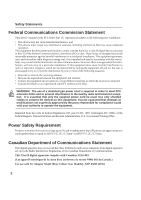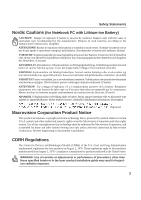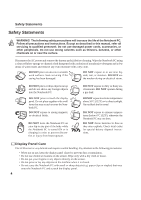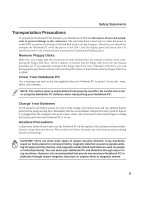Asus L4R User Manual
Asus L4R Manual
 |
View all Asus L4R manuals
Add to My Manuals
Save this manual to your list of manuals |
Asus L4R manual content summary:
- Asus L4R | User Manual - Page 1
IF ASUS HAS BEEN ADVISED OF THE POSSIBILITY OF SUCH DAMAGES ARISING FROM ANY DEFECT OR ERROR IN THIS MANUAL OR PRODUCT. Product warranty or service will owners' benefit, without intent to infringe. SPECIFICATIONS AND INFORMATION CONTAINED IN THIS MANUAL ARE FURNISHED FOR INFORMATIONAL USE ONLY, AND - Asus L4R | User Manual - Page 2
Notebook PC Hardware User's Manual Product Name: Notebook PC Hardware Manual Revision: 3 E1510 Release Date: December 2003 1 - Asus L4R | User Manual - Page 3
. This equipment generates, uses, and can radiate radio frequency energy and, if not installed and used in accordance with the instructions, may cause harmful interference to radio communications. However, there is no guarantee that interference will not occur in a particular installation - Asus L4R | User Manual - Page 4
Nordic Cautions (for Notebook PC with Lithium-Ion Battery) CAUTION! Danger of explosion if battery is incorrectly replaced. Replace only with the same or equivalent type recommended by the manufacturer. Dispose of used batteries according to the manufacturer's instructions. (English) ATTENZIONE - Asus L4R | User Manual - Page 5
of the Notebook PC. Follow all precautions and instructions. Except as described in this manual, refer all servicing to qualified otherwise the Notebook PC may not boot. DO NOT throw batteries in fires as they may explode. Check local codes for special battery disposal instructions. Display Panel - Asus L4R | User Manual - Page 6
latched securely in the closed position to protect the keyboard and display panel. Remove Floppy Disks Make sure your Notebook PC surfaces when transporting your Notebook PC. Charge Your Batteries If you intend to use battery power, be sure to fully charge your battery pack and any optional battery - Asus L4R | User Manual - Page 7
Safety Statements CTR 21 Approval (for Notebook PC with built-in Modem) Danish Dutch English Finnish French German Greek Italian Portuguese Spanish Swedish 6 - Asus L4R | User Manual - Page 8
connected in series, parallel, or both, that convert chemical energy into electrical energy by an irreversible or reversible chemical reaction. • Do not dispose the Notebook PC battery pack in a fire, as they may explode. Check with local codes for possible special disposal instructions to reduce - Asus L4R | User Manual - Page 9
22 Front Side ...24 3. Getting Started 25 Charging the Battery Pack 26 Using the Battery Pack ...26 Installing and Removing the Battery Pack 26 Battery Care ...27 Operating Systems ...27 Support Software ...27 Power Connection ...28 Powering ON The Notebook PC 29 The Power-On Self Test (POST 29 - Asus L4R | User Manual - Page 10
...50 AC Power System ...51 Battery Power System ...51 Charging the Battery Pack 51 Using Battery Power ...52 Thermal Power Control ...54 Power Savings ...54 Power State Summary ...54 Notebook PC Upgrades ...55 System Memory Expansion 55 Hard Disk Drive Upgrades 55 Processor Upgrades ...55 9 - Asus L4R | User Manual - Page 11
...58 Wireless LAN Cardbus Card or USB 59 USB Communication Cable 59 USB Floppy Disk Drive ...60 PS/2 or USB Keyboard and Mouse 60 Optional Connections ...61 Monitor Out Connection 61 External Audio Connections 61 USB Printer Connection 62 IEEE1394 Connection ...62 Securing Your Notebook PC - Asus L4R | User Manual - Page 12
1. Introducing the Notebook PC About This User's Manual Notes For This Manual 11 - Asus L4R | User Manual - Page 13
Manuals: 1. Introducing the Notebook PC Introduces you to the Notebook PC and this User's Manual. 2. Knowing the Parts Gives you information on the Notebook and warnings in bold are used throughout this guide that you should be aware of in on the keyboard; do not actually type the < [ ] > - Asus L4R | User Manual - Page 14
Introducing the Notebook PC 1 Preparing your Notebook PC These are only quick instructions for using your Notebook PC. Read the later pages for detailed information on using your Notebook PC. 1. Install the battery pack 1. Unlock the battery and drive lock 2 . 2 1 3 2. Insert the battery pack - Asus L4R | User Manual - Page 15
1 Introducing the Notebook PC 14 - Asus L4R | User Manual - Page 16
2. Knowing the Parts Top Side Bottom Side Left Side Right Side Rear Side Front Side 15 - Asus L4R | User Manual - Page 17
below to identify the components on the top side of the Notebook PC. Details are given starting from the top and going clockwise. Microphone Display Panel Latch Display Panel Scroll Button Status Indicators (see front side) Power Switch / Instant Keys Keyboard Touchpad Touchpad Buttons 16 - Asus L4R | User Manual - Page 18
once to turn ON and once to turn OFF the Notebook PC. Instant Launch Keys Instant launch keys allow you to launch frequently used applications with one push of a button. Details provided later in this manual. Keyboard The keyboard provides full-sized keys with comfortable travel (depth at which - Asus L4R | User Manual - Page 19
are given starting from the top and going clockwise. Mini PCI Wireless LAN Module Name Card Holder Battery Compartment Battery Air Vent CPU & Fan DDR Memory Compartment Shutdown Button Hard Drive Compartment IMPORTANT! The bottom of the Notebook PC can get very hot. Be careful when handling the - Asus L4R | User Manual - Page 20
The memory compartment contains a memory slot for memory installation. Memory installation/upgrades must be done by an authorized retailer or service center. The warranty does not allow user installation or upgrades . Shut Down Button The shut down button is used for turning OFF the Notebook PC - Asus L4R | User Manual - Page 21
PC and charges the internal battery pack. To prevent damage to the Notebook PC and battery pack, always use the supplied power adapter. Infrared Port (IrDA) The infrared (IrDA) communication port allows convenient wireless data communication with infrared-equipped devices or computers. This allows - Asus L4R | User Manual - Page 22
scanners connected in a series up to 12Mbits/sec (USB 1.1) and 480Mbits/sec (USB 2.0). USB allows many devices to run simultaneously on a single computer, with peripherals such as USB keyboards and some newer monitors acting as additional plug-in sites or hubs. USB supports hot-swapping of devices - Asus L4R | User Manual - Page 23
adapter is provided for use with RCA inputs available on all standard video devices. This port support NTSC or PAL formats. PS/2 Port The PS/2 port is for connecting an external PS/2 mouse or PS/2 keyboard to the Notebook PC if you do not want to use the built-in pointing device and - Asus L4R | User Manual - Page 24
, cables, or other objects do not block any of the air vents or else overheating of the Notebook PC may occur. Parallel Port The 25-pin D-sub parallel/printer port supports native parallel devices such as laser/inkjet printers, or parallel-adapted device such as external hard drives, removable - Asus L4R | User Manual - Page 25
Indicators Status indicators are described later in this manual. Audio DJ Power Switch Slide the latch forward to turn the Audio DJ CD Player ON or OFF. The Audio DJ feature can be operated without turning ON the Notebook PC. Audio DJ Buttons The Audio DJ buttons allow you to control CD playing - Asus L4R | User Manual - Page 26
3. Getting Started Using the Battery Pack Operating Systems Power Connection Powering ON The Notebook PC Power Management - Stand By and Hibernate Restarting or Rebooting Powering OFF The Notebook PC Using the Keyboard Instant Launch Keys and Status Indicators 25 - Asus L4R | User Manual - Page 27
release latch 2 to wards the rear of the Notebook PC (arrow 1). 2. Use your fingers to lift up the battery pack (arrow 2). 2 1 3 IMPORTANT! Only use battery packs and power adapters supplied with this Notebook PC or specifically approved by the manufacturer or retailer for use with this model - Asus L4R | User Manual - Page 28
temperature, humidity, and how your Notebook PC is used. It is ideal that the battery be used in a temperature range Support Software This Notebook PC comes with a support CD that provides BIOS, drivers and applications to enable hardware features, extend functionality, help manage your Notebook - Asus L4R | User Manual - Page 29
hotels will provide universal outlets to support different power cords as well as itself for compatibility problems before connecting the DC power to the Notebook PC. The green servicing. Seek servicing if you suspect a faulty AC-DC adapter. You may damage both your battery pack(s) and the Notebook - Asus L4R | User Manual - Page 30
Notebook PC's test routine and is not a problem with the display. The Power-On Self Test (POST) When you turn ON the Notebook PC, it will first run through a series BIOS Setup. In most cases the record should be correct when you receive the Notebook hard disk drive requires servicing. If any critical - Asus L4R | User Manual - Page 31
or activating sleep mode. "Stand by" and "Hibernate" saves power when your Notebook PC is not in use by turning OFF certain components. When you resume your data and status on the hard disk drive. By doing this, RAM does not have to be periodically refreshed and power consumption is greatly reduced - Asus L4R | User Manual - Page 32
system, you may be prompted to restart the system. Some installation processes will provide a dialog box to allow restart. To restart the system manually: Click the Start button and select Shut Down | and choose Restart. In case the operating system hangs (stops, freezes, crashes), try a "warm boot - Asus L4R | User Manual - Page 33
Start | Shut Down... | Turn off (or Shut down). For operating systems without proper power management (DOS, Windows NT), you must power OFF the Notebook PC by holding the power switch for 2 seconds (as opposed to 1 second to power ON) after closing applications and exiting operating systems. Holding - Asus L4R | User Manual - Page 34
3 Getting Started Instant Status Indicators and Launch Keys Above the Keyboard Status Indicators Drive Activity Indicator Indicates that the Notebook PC is accessing one or more storage device(s) such as the hard disk. The light flashes proportional to the access time. Number Lock Indicates that - Asus L4R | User Manual - Page 35
is configured through the Hotkey utility provided on the support CD. Power4 Gear+ Key The Power4 Gear+ button toggles power savings between various power saving modes. The power saving modes control many aspects of the Notebook PC to maximize performance versus battery time during various events. 34 - Asus L4R | User Manual - Page 36
segment. When you remove the AC adapter, Power4 Gear+ will switch between seven modes in the battery (DC) mode segment. When you remove or apply the AC adapter, Power4 Gear+ will Office DC Performance Presentation DC Performance Audio Listening DC Performance Battery-Saving DC Performance 35 - Asus L4R | User Manual - Page 37
Notebook PC in suspend mode (either Save-to-RAM or Save-to-Disk depending on sleep button setting in power management setup). Wireless LAN (F2) Toggles the Wireless Notebook PC's LCD display and an external monitor in this series: Notebook of the keyboard for number entering. Scr Lk (Del): - Asus L4R | User Manual - Page 38
key- board is connected, pressing the on the external keyboard enables/disables the NumLock on both keyboards simultaneously. To disable the numeric keypad while keeping the keypad on an external keyboard activated, press the keys on the Notebook PC. NOTE: The large bold characters and symbols - Asus L4R | User Manual - Page 39
3 Getting Started Keyboard as Cursors The keyboard can be used as cursors while Number Lock is ON or OFF in order to increase navigation ease while for right. NOTE: The large bold characters and symbols are printed here for your reference. They are not labeled on the keyboard as shown here. 38 - Asus L4R | User Manual - Page 40
4. Using the Notebook PC Pointing Device Optical Drive PC Card (PCMCIA) Socket Modem and Network Connections IR Wireless Communication AC Power System Battery Power System Power Management Modes Notebook PC Upgrades - Asus L4R | User Manual - Page 41
is still required for working with some application software. See the Driver & Utility Guide for information on drivers and utilities for the touchpad. Cursor Right Click Scroll Button Left Click Using the Touchpad Light pressure with the tip of your finger is all that is required to operate - Asus L4R | User Manual - Page 42
4 Using the Notebook PC Clicking/Tapping - With the cursor over an item, press the left button or use your fingertip to touch the touchpad lightly, keeping your finger on the touchpad until the item is selected. The selected item will change color. The following 2 examples produce the same results. - Asus L4R | User Manual - Page 43
4 Using the Notebook PC Dragging - Dragging means to pick up an item and place it anywhere Mouse Properties; and drag the slide bar of the Double-click Speed in the Point Setting tab. NOTE: The touchpad responds to movement not to force. There is no need to tap the surface too hard. Tapping too hard - Asus L4R | User Manual - Page 44
CD spinning with great intensity in the CD drive while data is read. Laser Safety This system is classified as a Class 1 laser product. The Notebook PC's CD/DVD-ROM drive uses a laser reader that complies with laser product standards set by government agencies for Class 1 laser products. It does - Asus L4R | User Manual - Page 45
for Digital Versatile Disc, is the next generation of optical disc storage technology. The DVD specification supports discs with capacities from 4.7GB to 17GB and access rates up to 22.16MBytes/s. The Notebook PC's DVD-ROM drive is only single-sided; double-sided DVD (8.5GB and higher) requires - Asus L4R | User Manual - Page 46
4 Using the Notebook PC Regional Playback Information Playback of DVD movie titles involves decoding MPEG2 video, digital AC3 audio and decryption of CSS staggered movie releases, DVD video titles are released for specific geographic regions as defined in "Region Definitions" below. Copyright - Asus L4R | User Manual - Page 47
in memory/flash cards, fax/modems, networking adapters, SCSI adapters, MPEG I/II decoder cards, Smart Cards, and even wireless modem two sockets. Type III cards are only supported on Notebook PC's with two PC card sockets. 32-bit CardBus Support CardBus support allows PC Cards and their hosts to - Asus L4R | User Manual - Page 48
Inserting a PC Card (PCMCIA) Insert the PC card with the connector side first and label side up. Standard PC cards will be flush with the Notebook PC when fully inserted. IMPORTANT! Do not force. Be sure the PC card is level when inserting. Carefully connect any cables or adapters needed by - Asus L4R | User Manual - Page 49
Compliance The Notebook PC with internal modem complies with JATE (Japan), FCC (US, Canada, Korea, Taiwan, and others), and CTR21 (see related pages for supported countries) for almost worldwide protocol support. NOTE: The built-in modem and network cannot be installed later as an upgrade. Modem and - Asus L4R | User Manual - Page 50
end to an analog telephone wall socket (the ones found in residential buildings). Once the driver is setup, the modem is ready to use. NOTE: When you are connected to an online service, do not place the Notebook PC in suspend (or sleep mode) or else you will disconnect the modem connection. WARNING - Asus L4R | User Manual - Page 51
100BASE-TX hub (not a 100BASE-T4 hub). For 10Base-T, use category 3, 4, or 5 twisted-pair wiring. Duplex transfers (up to 200Mbps) is supported on this Notebook PC but requires connection to a switch with "duplex" enabled. The software default is to use the fastest setting so no user-intervention is - Asus L4R | User Manual - Page 52
4 Using the Notebook PC IR Wireless Communication The Notebook PC is equipped with a conveniently located Infrared (IR) Communication Port (see 2. Knowing the Parts for location). The IR port allows you to perform point-to-point wireless communications. You can use a infrared-specified applications - Asus L4R | User Manual - Page 53
as long when the Notebook PC is in use. The battery is charging when the orange LED is solid. When the LED is OFF, the battery pack is charged. NOTE: The battery stops charging if the temperature is too high or the battery voltage is too high. BIOS provides a smart battery refreshing function. 52 - Asus L4R | User Manual - Page 54
is connected, charging status will be shown. NOTE: If you ignore the low battery warning, eventually the Notebook PC enters suspend mode (Windows default uses STR). IMPORTANT! Suspend-to-RAM (STR) does not last long when the battery power is depleted. Suspend-to-Disk (STD) is not the same as power - Asus L4R | User Manual - Page 55
system remains idle for a specified amount of time or manually using the [Fn][F1] keys. The Power LED blinks when the Notebook PC is in STR mode. In STD mode, the Notebook PC will appear to be powered OFF. Recover from STR by pressing any keyboard button (except Fn). Recover from STD by using - Asus L4R | User Manual - Page 56
Notebook PC enters "Stand by" mode (low priority) when the system remains idle for a specified amount of time. The timeout can be set through BIOS • Any key (built-in keyboard) • Battery low • Power button (can define as STR or STD) • Power button • Battery Extremely Low • "Hibernate" using - Asus L4R | User Manual - Page 57
(including BIOS) setup required after the memory is installed. Only purchase expansion modules from authorized retailers of this Notebook PC to ensure maximum compatibility and reliability. Visit an authorized service center or retailer for information on memory upgrades for your Notebook PC - Asus L4R | User Manual - Page 58
Appendix Optional Accessories Optional Connections Internal Modem Compliancy Glossary Notebook PC Information 57 - Asus L4R | User Manual - Page 59
desired, come as optional items to complement your Notebook PC. USB Hub Attaching an optional USB hub will increase your USB ports and allow you to quickly connect or disconnect many USB peripherals through a single cable. USB Flash Memory A USB flash memory device can replace the slow 1.44MB floppy - Asus L4R | User Manual - Page 60
, if desired, come as optional items to complement your Notebook PC. Wireless LAN Cardbus Card or USB The SpaceLink™ Cardbus Card is a dual band (IEEE 802.11a/b) wireless LAN adapter that fits into a Notebook PC's PCMCIA Type II slot with Cardbus support. The USB version is single band (IEEE 802.11b - Asus L4R | User Manual - Page 61
and Mouse Attaching an external USB keyboard will allow data entry to be more comfortable. Attaching an external USB mouse will allow Windows navigation to be more comfortable. Both the external USB keyboard and mouse will work simultaneously with the Notebook PC's built-in keyboard and touchpad. 60 - Asus L4R | User Manual - Page 62
PC (some configurations may require additional display driver settings. You can view the Notebook PC display panel while simultaneously allowing others to video projector to this port. A Appendix External Audio Connections The Notebook PC provides easy access for connecting a stereo headphone - Asus L4R | User Manual - Page 63
printers and other Parallel printing devices. In addition, one or more USB printers can be simultaneously used on any USB port. Securing Your Notebook PC For system and hard disk drive security, see BIOS setup "Security". A third party lock such as the ones by Kensington® can be used to secure your - Asus L4R | User Manual - Page 64
Internal Modem Compliancy The Notebook PC with internal modem on every PSTN network termination point. In the event of problems you should contact your equipment supplier in the first instance. (excluding terminal equipment supporting the voice telephony justified case service) in which network - Asus L4R | User Manual - Page 65
.html 1 National requirements will apply only if the equipment may use pulse dialling (manufacturers may state in the user guide that the equipment is only intended to support DTMF signalling, which would make any additional testing superfluous). In The Netherlands additional testing is required for - Asus L4R | User Manual - Page 66
A Appendix Glossary ACPI (Advanced Configuration and Power Management Interface) Modern standard for reducing power usage in computers. APM (Advanced Power Management) Modern standard for reducing power usage in computers. AWG (American Wire Gauge) Gauge AWG 46 44 42 41 40 39 38 37 36 35 34 33 32 - Asus L4R | User Manual - Page 67
It interprets and executes program commands and processes data stored in memory. Device Driver A device driver is a special set of instructions that allows the computer's operating system to communicate with devices such as VGA, audio, Ethernet, printer, or modem. Hardware Hardware is a general term - Asus L4R | User Manual - Page 68
supports IrDA networking, you can have wireless connection to a network anywhere provided there is a direct line of sight to an IrDA node. Small offices can use IrDA technology to share a printer between several closely placed Notebook Local Bus) PCI bus is a specification that defines a 32-bit data - Asus L4R | User Manual - Page 69
is nonvolatile memory used to store permanent programs (called firmware) used in certain computer components. Flash ROM (or EEPROM) can be reprogrammed with new programs (or BIOS). Suspend Mode In Save-to-RAM (STR) and Save-to-Disk (STD), the CPU clock is stopped and most of the Notebook PC devices - Asus L4R | User Manual - Page 70
A Appendix 69 - Asus L4R | User Manual - Page 71
PC Information This page is provided for recording information concerning your Notebook PC for future reference or for technical support. Keep this User's Manual in a secured location if passwords are filled out. Owner's Name Owner's Telephone Manufacturer Model Retailer Telephone Display - Asus L4R | User Manual - Page 72
Contact: www.asuscom.de/sales General Fax: +49-2102-959911 Technical Support Online Support: www.asuscom.de/support Component Support: +49-2102-95990 Support Fax: +49-2102-959911 Notebook Support: +49-2102-959910 ASUS COMPUTER (Middle East and North Africa) Company Address: P.O. Box 64133

Copyright Information
No part of this manual, including the products and software described in it, may be reproduced, transmitted, tran-
scribed, stored in a retrieval system, or translated into any language in any form or by any means, except documen-
tation kept by the purchaser for backup purposes, without the express written permission of ASUSTeK COM-
PUTER INC. (“ASUS”).
ASUS PROVIDES THIS MANUAL “AS IS” WITHOUT WARRANTY OF ANY KIND, EITHER EXPRESS OR
IMPLIED, INCLUDING BUT NOT LIMITED TO THE IMPLIED WARRANTIES OR CONDITIONS OF MER-
CHANTABILITY OR FITNESS FOR A PARTICULAR PURPOSE. IN NO EVENT SHALL ASUS, ITS DIREC-
TORS, OFFICERS, EMPLOYEES OR AGENTS BE LIABLE FOR ANY INDIRECT, SPECIAL, INCIDENTAL,
OR CONSEQUENTIAL DAMAGES (INCLUDING DAMAGES FOR LOSS OF PROFITS, LOSS OF BUSI-
NESS, LOSS OF USE OR DATA, INTERRUPTION OF BUSINESS AND THE LIKE), EVEN IF ASUS HAS
BEEN ADVISED OF THE POSSIBILITY OF SUCH DAMAGES ARISING FROM ANY DEFECT OR ERROR
IN THIS MANUAL OR PRODUCT.
Product warranty or service will not be extended if: (1) the product is repaired, modified or altered, unless such
repair, modification of alteration is authorized in writing by ASUS; or (2) the serial number of the product is defaced
or missing.
Products and corporate names appearing in this manual may or may not be registered trademarks or copyrights of
their respective companies, and are used only for identification or explanation and to the owners’ benefit, without
intent to infringe.
SPECIFICATIONS AND INFORMATION CONTAINED IN THIS MANUAL ARE FURNISHED FOR INFOR-
MATIONAL USE ONLY, AND ARE SUBJECT TO CHANGE AT ANY TIME WITHOUT NOTICE, AND SHOULD
NOT BE CONSTRUED AS A COMMITMENT BY ASUS. ASUS ASSUMES NO RESPONSIBILITY OR LI-
ABILITY FOR ANY ERRORS OR INACCURACIES THAT MAY APPEAR IN THIS MANUAL, INCLUDING
THE PRODUCTS AND SOFTWARE DESCRIBED IN IT.
Copyright © 2003 ASUSTeK COMPUTER INC. All Rights Reserved.
Limitation of Liability
Circumstances may arise where because of a default on ASUS’ part or other liability, you are entitled to recover
damages from ASUS. In each such instance, regardless of the basis on which you are entitled to claim damages from
ASUS, ASUS is liable for no more than damages for bodily injury (including death) and damage to real property and
tangible personal property; or any other actual and direct damages resulted from omission or failure of performing
legal duties under this Warranty Statement, up to the listed contract price of each product.
ASUS will only be responsible for or indemnify you for loss, damages or claims based in contract, tort or infringe-
ment under this Warranty Statement.
This limit also applies to ASUS’ suppliers and its reseller. It is the maximum for which ASUS, its suppliers, and your
reseller are collectively responsible.
UNDER NO CIRCUMSTANCES IS ASUS LIABLE FOR ANY OF THE FOLLOWING: (1) THIRD-PARTY
CLAIMS AGAINST YOU FOR DAMAGES; (2) LOSS OF, OR DAMAGE TO, YOUR RECORDS OR DATA; OR
(3) SPECIAL, INCIDENTAL, OR INDIRECT DAMAGES OR FOR ANY ECONOMIC CONSEQUENTIAL
DAMAGES (INCLUDING LOST PROFITS OR SAVINGS), EVEN IF ASUS, ITS SUPPLIERS OR YOUR RE-
SELLER IS INFORMED OF THEIR POSSIBILITY.