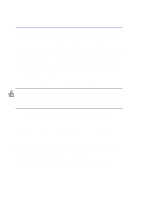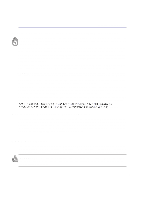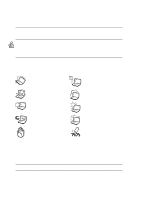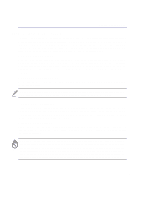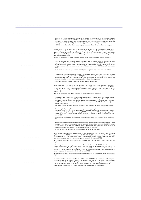Asus L5C User Manual
Asus L5C Manual
 |
View all Asus L5C manuals
Add to My Manuals
Save this manual to your list of manuals |
Asus L5C manual content summary:
- Asus L5C | User Manual - Page 1
Notebook PC Hardware User's Manual Product Name: L5500, L5800, L5900 Manual Revision: 1 E1281 Release Date: May 2003 - Asus L5C | User Manual - Page 2
. This equipment generates, uses, and can radiate radio frequency energy and, if not installed and used in accordance with the instructions, may cause harmful interference to radio communications. However, there is no guarantee that interference will not occur in a particular installation - Asus L5C | User Manual - Page 3
Notebook PC with Lithium-Ion Battery) CAUTION! Danger of explosion if battery is incorrectly replaced. Replace only with the same or equivalent type recommended by the manufacturer. Dispose of used batteries according to the manufacturer's instructions engineering or disassembly is prohibited. - Asus L5C | User Manual - Page 4
of the Notebook PC. Follow all precautions and instructions. Except as described in this manual, refer all servicing to qualified otherwise the Notebook PC may not boot. DO NOT throw batteries in fires as they may explode. Check local codes for special battery disposal instructions. Temperature - Asus L5C | User Manual - Page 5
is latched securely in the closed position to protect the keyboard and display panel. Remove Floppy Disks Make sure your adapter charges the battery pack as long as it is plugged into the computer and an AC power source. Be aware that it takes much longer to charge the battery pack when the Notebook - Asus L5C | User Manual - Page 6
Safety Statements CTR 21 Approval (for Notebook PC with built-in Modem) Danish Dutch English Finnish French German Greek Italian Portuguese Spanish Swedish 6 - Asus L5C | User Manual - Page 7
reaction. • Do not dispose the Notebook PC battery pack in a fire, as they may explode. Check with local codes for possible special disposal instructions to reduce the risk of injury to persons due to fire or explosion. • Do not use power adapters or batteries from other devices to reduce the risk - Asus L5C | User Manual - Page 8
20 Front Side ...22 3. Getting Started 23 Using the Battery Pack ...24 Installing and Removing the Battery Pack 24 Charging the Battery Pack 25 Battery Care ...25 Operating Systems ...25 Support Software ...25 Power Connection ...26 Powering ON The Notebook PC 27 The Power-On Self Test (POST 27 - Asus L5C | User Manual - Page 9
Control Panel 35 4. Using the Notebook PC 37 Pointing Device ...38 Using the Touchpad ...38 Touchpad Usage Illustrations 38 TouchPad-Lock Button ...39 Caring for the Touchpad 40 Optical Drive ...41 PC Card (PCMCIA) Socket 44 32-bit CardBus Support 44 Flash Memory Card Reader 44 Removing a PC - Asus L5C | User Manual - Page 10
or USB (Optional 57 USB Flash Memory (Optional 57 USB Communication Cable (Optional 57 USB Keyboard & Mouse (Optional 58 Optional Connections ...59 Monitor Out Connection 59 External Audio Connections 59 IEEE1394 Connection ...60 Printer Connection ...60 Securing Your Notebook PC (Optional - Asus L5C | User Manual - Page 11
1. Introducing the Notebook PC About This User's Manual Notes For This Manual 11 - Asus L5C | User Manual - Page 12
Manuals: 1. Introducing the Notebook PC Introduces you to the Notebook PC and this User's Manual. 2. Knowing the Parts Gives you information on the Notebook notes and warnings in bold are used throughout this guide that you should be aware of in order keyboard; do not actually type the < > or [ ] - Asus L5C | User Manual - Page 13
2. Knowing the Parts Top Side Bottom Side Left Side Right Side Rear Side Front Side 13 - Asus L5C | User Manual - Page 14
on the top side of the Notebook PC. Display Panel Power Switch / Instant Keys Keyboard Touchpad Lock & LED Touchpad Touchpad Buttons Status Indicators CD Control Buttons (see section 3) NOTE: See "Front Side" for information on opening the LCD - Asus L5C | User Manual - Page 15
as a desktop monitor. The Notebook PC uses an active matrix TFT LCD, which provides excellent viewing like that of desktop monitors. Unlike desktop monitors, the LCD panel does not produce any radiation or flickering, so it is easier on the eyes. Display Panel Care The LCD screen is very delicate - Asus L5C | User Manual - Page 16
the Parts Bottom Side Refer to the diagram below to identify the components on the bottom side of the Notebook PC. Name Card Holder Speaker (Right) Battery Compartment Lock Battery Pack Compartment Battery Compartment Lock Hard Disk Drive Compartment Speaker (Left) WARNING! The bottom of the - Asus L5C | User Manual - Page 17
additional memory installation. Memory installation/upgrades must be done by an authorized retailer or else warranty will be void. Hard Disk Drive Compartment The hard disk drive is secured in a compartment under a metal plate. Hard disk drive upgrades are to be done by authorized service centers - Asus L5C | User Manual - Page 18
power to the Notebook PC and charges the internal battery pack. To prevent damage to the Notebook PC and battery pack, always use the supplied power adapter. Floppy Disk Drive and Floppy Eject This is a standard 1.44MB floppy disk drive with Japanese 3-mode floppy support. Floppy disk activity - Asus L5C | User Manual - Page 19
simple connections and hot-plugging capabilities like USB. The interface IEEE1394 has a bandwidth support one type I/II PC card. The socket supports 32-bit CardBus. This allows accommodation of Notebook PC expansion options such as memory cards, ISDN, SCSI, Smart Cards, and wireless network adapters - Asus L5C | User Manual - Page 20
allows many devices to run simultaneously on a single computer, with peripherals such as USB keyboards and some newer monitors acting as additional plug-in sites or hubs. USB supports hot-swapping of devices so that peripherals can be connected or disconnected while the Notebook PC is turned ON. 20 - Asus L5C | User Manual - Page 21
adapter is provided for use with RCA inputs available on all standard video devices. This port support NTSC or PAL formats. Monitor Port The 15-pin D-sub monitor port supports a standard VGA-compatible device such as a monitor with a pen or paper clip and the Notebook PC will turn OFF. Do not use a - Asus L5C | User Manual - Page 22
spring-loaded latch on the front of the Notebook PC locks the display panel in the closed position when the Notebook PC is not in use. To open or mobile phones and even wireless printing to printers. If your office supports IrDA networking, you can have wireless connection to a network anywhere - Asus L5C | User Manual - Page 23
3. Getting Started Using the Battery Pack Operating Systems Power Connection Powering ON The Notebook PC Power Management - Stand By and Hibernate Restarting or Rebooting Powering OFF The Notebook PC Using the Keyboard Instant Launch Keys and Status Indicators 23 - Asus L5C | User Manual - Page 24
finger nails. WARNING! Never attempt to remove the battery pack while the Notebook PC is turned ON, as this may result in the loss of working data. WARNING! Only use battery packs and power adapters supplied with this Notebook PC or specifically approved by the manufacturer or retailer for use with - Asus L5C | User Manual - Page 25
Software This Notebook PC comes with a support CD that provides BIOS, drivers and applications to enable hardware features, extend functionality, help manage your Notebook PC, or add functionality not provided by the native operating system. If updates or replacement of the support CD is necessary - Asus L5C | User Manual - Page 26
is smoke, burning scent, or extreme heat coming from the AC-DC adapter, seek servicing. Seek servicing if you suspect a faulty AC-DC adapter. You may damage both your battery pack(s) and the Notebook PC with a faulty AC-DC adapter. AC-DC Converter (1) Connect this end of the power cord to the - Asus L5C | User Manual - Page 27
If you press [Tab] during the splash screen, standard boot information such as the BIOS version can be seen. Press [ESC] and you will be presented with a boot menu with selections to boot from your available drives. WARNING! Never turn OFF or reset your Notebook PC while the hard disk or floppy disk - Asus L5C | User Manual - Page 28
or activating sleep mode. "Stand by" and "Hibernate" saves power when your Notebook PC is not in use by turning OFF certain components. When you resume your data and status on the hard disk drive. By doing this, RAM does not have to be periodically refreshed and power consumption is greatly reduced - Asus L5C | User Manual - Page 29
will provide a dialog box to allow restart. To restart the system manually: Click the Start button and select Shut Down | and choose a few times.) 2. If warm booting fails to work, you can press the reset button located in a small hole on the bottom of the Notebook PC with a pen, mechanical pencil, - Asus L5C | User Manual - Page 30
screen area (on certain models) to fill the entire display when using low resolution modes. LCD/Monitor Icons (F8): Toggles between the Notebook PC's LCD display and an external monitor in this series: Notebook PC LCD -> External Monitor of the keyboard for number entering. Scr Lk (Del): - Asus L5C | User Manual - Page 31
, CPU speed and LCD brightness will be decreased. Power Gear will decrease power consumption even more if used together with Intel SpeedStep. Power Gear works only in battery mode and Intel SpeedStep will work in battery or AC mode but requires manual configuration to work in AC mode. Email Launch - Asus L5C | User Manual - Page 32
RAM (Standby) mode. This LED is OFF when the Notebook PC is OFF or in the Suspend-to-Disk (Hibernation) mode. Charge Indicator The charge indicator LED shows the status of the battery's power as follows: ON: Battery charging Off: Battery allows some of the keyboard letters to type using - Asus L5C | User Manual - Page 33
while keeping the keypad on an external key- board activated, press the keys on the Notebook PC. NOTE: The large bold characters and symbols are printed here for your reference. They are not labeled on the keyboard as shown here. Microsoft Windows™ Keys There are two special Windows™ keys on the - Asus L5C | User Manual - Page 34
3 Getting Started Keyboard as Cursors The keyboard can be used as cursors while Number Lock is ON or OFF in order to increase navigation ease while for right. NOTE: The large bold characters and symbols are printed here for your reference. They are not labeled on the keyboard as shown here. 34 - Asus L5C | User Manual - Page 35
player is turned ON (by using the "CD Power" switch). 2. CD Player Power Switch Turns ON or OFF the Audio DJ CD player while the Notebook PC is OFF. 3. CD Skip to Previous Track (Rewind) & Audio Volume Down CD: The first push will restart current track. The second push will skip - Asus L5C | User Manual - Page 36
36 - Asus L5C | User Manual - Page 37
4. Using the Notebook PC Pointing Device Optical Drive PC Card (PCMCIA) Socket Flash Memory Card Reader Modem and Network Connections IR Wireless Communication AC Power System Battery Power System Power Management Modes System Memory Expansion Hard Disk Drive Upgrades Processor Upgrades 37 - Asus L5C | User Manual - Page 38
Notebook PC's integrated touchpad pointing device is fully compatible with all two/three-button and scrolling knob PS/2 mice. The touchpad is pressure sensitive and contains no moving parts; therefore, mechanical failures can be avoided. A device driver items displayed on the screen with the use of - Asus L5C | User Manual - Page 39
4 Using the Notebook PC Clicking/Tapping - With the cursor over an item, press the left button or use your fingertip to touch the touchpad lightly, keeping your finger - Asus L5C | User Manual - Page 40
4 Using the Notebook PC Dragging - Dragging means to pick up an item and place it anywhere on the screen you wish. You can move the cursor over the item you select, and while keeping the left button depressed, moving the cursor to the desired - Asus L5C | User Manual - Page 41
PC Optical Drive Inserting an optical disc 1. While the Notebook PC's power is ON, press the drive's eject button and the tray will eject out partially. 2. Gently pull on the drive's front panel and slide - Asus L5C | User Manual - Page 42
instructions from your CD suppliers. Unlike desktop CD-ROM drives, the Notebook PC DVD specification supports discs with capacities from 4.7GB to 17GB and access rates up to 22.16MBytes/s. The Notebook PC's DVD-ROM drive is only single-sided; double-sided DVD (8.5GB and higher) requires manually - Asus L5C | User Manual - Page 43
DVD video titles are released for specific geographic regions as defined in "Region Definitions" below. Copyright laws require that all DVD only play DVD movies for the last region setting. Changing the region code after that will require factory resetting which is not covered by warranty. If - Asus L5C | User Manual - Page 44
, communication, and data storage expansion options. PC cards come in memory/flash cards, fax/modems, networking adapters, SCSI adapters, MPEG I/II decoder cards, Smart Cards, and even wireless modem or LAN cards. The Notebook PC supports PCMCIA 2.1, and 32-bit CardBus standards. The three different - Asus L5C | User Manual - Page 45
the "Removing a PC Card" instructions below. 1. Insert the PC card with the connector side first and label side up. Standard PC cards will be flush with the Notebook PC when fully inserted. Be sure the PC card is level when inserting. 2. Carefully connect any cables or adapters needed by the PC - Asus L5C | User Manual - Page 46
end to an analog telephone wall socket (the ones found in residential buildings). Once the driver is setup, the modem is ready to use. NOTE: When you are connected to an online service, do not place the Notebook PC in suspend (or sleep mode) or else you will disconnect the modem connection. Modem - Asus L5C | User Manual - Page 47
PC Modem Connection Example This is an example of the Notebook PC connected to a telephone jack for use with the an electrical storm. WARNING! Only use analog telephone outlets. The built-in modem does not support the voltage used in digital phone systems. Do not connect the RJ-11 to digital phone - Asus L5C | User Manual - Page 48
must be category 5 (not category 3) with twisted-pair wiring. For 10Base-T, you can use category 3, 4, or 5 twisted-pair wiring. Duplex transfers is supported on this Notebook PC but requires connection to a switch with "duplex" enabled. The software default is to use the fastest setting so no user - Asus L5C | User Manual - Page 49
Infrared communication ports should not exceed ±15˚. • The distance between the Notebook PC's IR and target device IR should not exceed 12 inches (30 cm). • Do not move either the Notebook PC or the other device during transmission of data. • An error may - Asus L5C | User Manual - Page 50
is comprised of two parts, the power adapter and the battery power system. The power adapter converts AC power from a wall outlet to the DC power required by the Notebook PC. The battery pack consists of a set of battery cells housed together. The AC Adapter's primary function is to provide power to - Asus L5C | User Manual - Page 51
submenus. Left-click the battery icon for power management settings. When the AC power is connected, charging status will be shown. NOTE: If you ignore the low battery warning, eventually the Notebook PC enters suspend mode (Windows default uses STR). WARNING! Suspend-to-RAM (STR) does not last - Asus L5C | User Manual - Page 52
system remains idle for a specified amount of time or manually using the [Fn][F1] keys. The Power LED blinks when the Notebook PC is in STR mode. In STD mode, the Notebook PC will appear to be powered OFF. Recover from STR by pressing any keyboard button (except Fn). Recover from STD by using - Asus L5C | User Manual - Page 53
the CPU clock, this mode puts devices including the LCD backlight in their lower active state. The Notebook PC enters "Stand by" mode (low priority) when the system remains idle for a specified amount of time. The timeout can be set through BIOS setup (lower priority) and Windows power management - Asus L5C | User Manual - Page 54
. There is no hardware or software (including BIOS) setup required after the memory is installed. Only purchase expansion modules from authorized retailers of this Notebook PC to ensure maximum compatibility and reliability. Visit an authorized service center or retailer for upgrades. Hard Disk - Asus L5C | User Manual - Page 55
Appendix Optional Accessories Optional Connections Internal Modem Compliancy Glossary Notebook PC Information 55 - Asus L5C | User Manual - Page 56
A Appendix Optional Accessories These items, if desired, come as optional items to complement your Notebook PC. USB Hub (Optional) Attaching an optional USB hub will increase your USB ports and allow you to quickly connect or disconnect many USB peripherals through a single cable. 56 - Asus L5C | User Manual - Page 57
LAN adapter that fits into a Notebook PC's PCMCIA Type II slot with Cardbus support. The USB version is single band (IEEE 802.11b) but supports any computer (Notebook or Desktop) with a USB port. Wireless LAN (Cardbus Card) USB Flash Memory (Optional) A USB flash memory device can replace the - Asus L5C | User Manual - Page 58
.) These items, if desired, come as optional items to complement your Notebook PC. USB Keyboard & Mouse (Optional) Attaching an external USB keyboard will allow data entry to be more comfortable. Attaching an external USB mouse will allow Windows navigation to be more comfortable. Both the external - Asus L5C | User Manual - Page 59
desired, may be purchased from third-parties. Monitor Out Connection Attaching an optional VGA/LCD monitor is just like that of a standard desktop PC (some configurations may require additional display driver settings. You can view the Notebook PC display panel while simultaneously allowing others - Asus L5C | User Manual - Page 60
you to connect inkjet/laser/dye printers and other parallel devices. One or more USB printers can be simultaneously used on any USB port. Securing Your Notebook PC (Optional) For system and hard disk drive security, see BIOS setup "Security". A third party lock such as the ones by Kensington® can be - Asus L5C | User Manual - Page 61
Internal Modem Compliancy The Notebook PC with internal modem on every PSTN network termination point. In the event of problems you should contact your equipment supplier in the first instance. (excluding terminal equipment supporting the voice telephony justified case service) in which network - Asus L5C | User Manual - Page 62
National requirements will apply only if the equipment may use pulse dialling (manufacturers may state in the user guide that the equipment is only intended to support DTMF signalling, which would make any additional testing superfluous). In The Netherlands additional testing is required for series - Asus L5C | User Manual - Page 63
A Appendix Glossary ACPI (Advanced Configuration and Power Management Interface) Modern standard for reducing power usage in computers. APM (Advanced Power Management) Modern standard for reducing power usage in computers. AWG (American Wire Gauge) Gauge AWG 46 44 42 41 40 39 38 37 36 35 34 33 32 - Asus L5C | User Manual - Page 64
values: 0 or 1. Boot Boot means to start the computer operating system by loading it into system memory. When the manual instructs you to "boot" your system (or /from the memory without interrupting the CPU. Bus master IDE driver and bus master IDE hard disk drives are required to support bus master - Asus L5C | User Manual - Page 65
very likely that IEEE1394, together with USB, will replace Parallel, IDE, SCSI, and Bus) PCI bus is a specification that defines a 32-bit data memory/flash cards, fax/modems, networking adapters, SCSI adapters, MPEG I/II decoder cards, and even wireless modem or LAN cards. The Notebook PC supports - Asus L5C | User Manual - Page 66
/or keyboard may be used on ATX motherboards. RAM (Random Access Memory) There are several different types of RAM such as DDR (Double Dynamic RAM), DRAM (Dynamic RAM), EDO be set by the BIOS Setup. The Power LED blinks when the Notebook PC is in STR mode. In STD mode, the Notebook PC will appear to - Asus L5C | User Manual - Page 67
A Appendix 67 - Asus L5C | User Manual - Page 68
for recording information concerning your Notebook PC for future reference or for technical support. Keep this User's Manual in a secured location if Manufacturer Capacity 2nd Hard Disk Drive Manufacturer Capacity BIOS Version Date Accessories Serial Number Accessories Serial Number
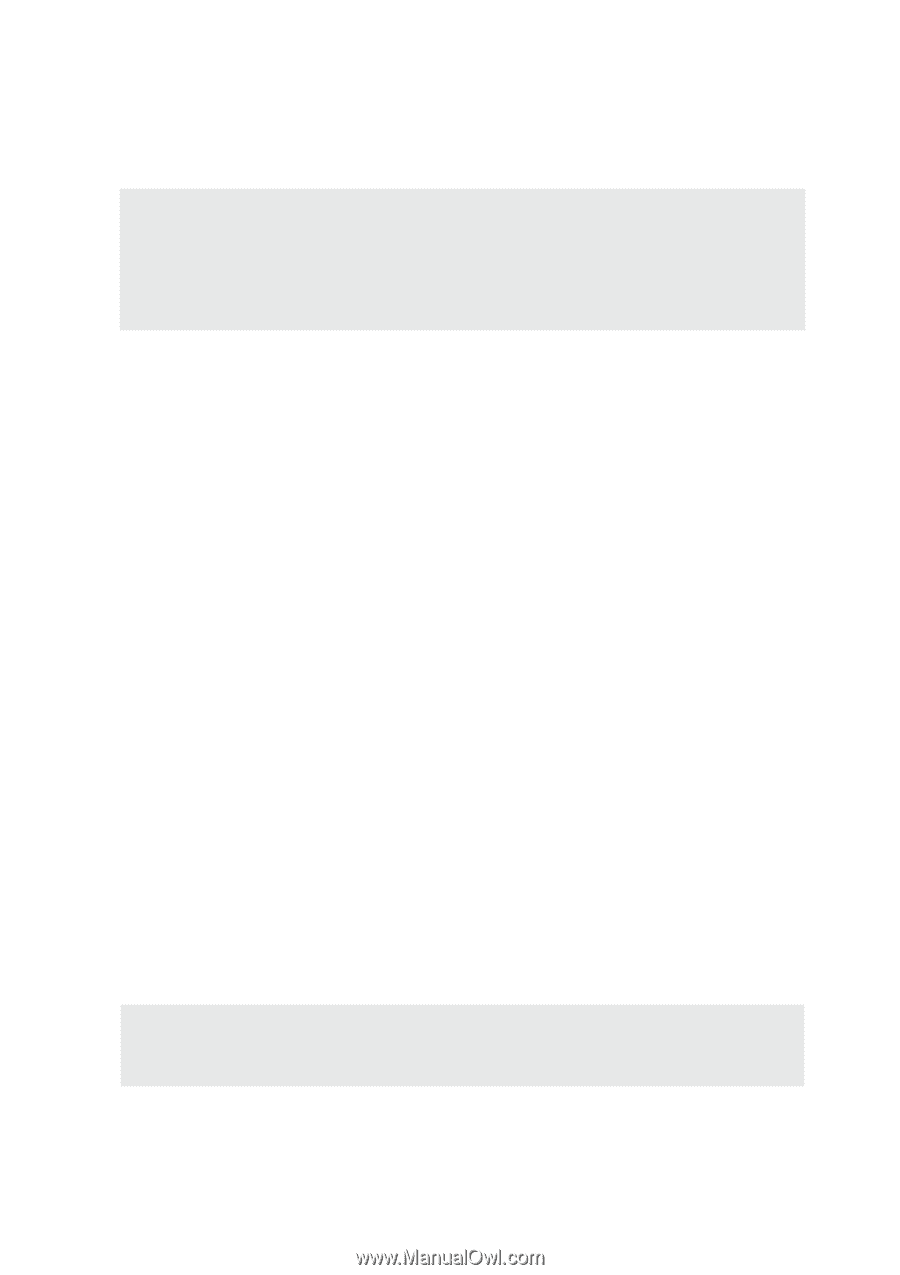
Product Name:
L5500, L5800, L5900
Manual Revision:
1 E1281
Release Date:
May 2003
Notebook PC
Hardware User’s Manual