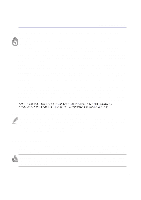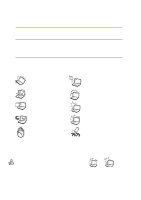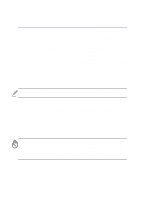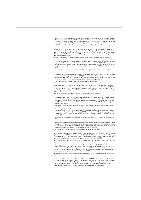Asus L5GA GX User Manual
Asus L5GA GX Manual
 |
View all Asus L5GA GX manuals
Add to My Manuals
Save this manual to your list of manuals |
Asus L5GA GX manual content summary:
- Asus L5GA GX | User Manual - Page 1
Notebook PC Hardware User's Manual Product Name: Notebook PC Hardware Manual Revision: 1 E1402 Release Date: September 2003 - Asus L5GA GX | User Manual - Page 2
. This equipment generates, uses, and can radiate radio frequency energy and, if not installed and used in accordance with the instructions, may cause harmful interference to radio communications. However, there is no guarantee that interference will not occur in a particular installation - Asus L5GA GX | User Manual - Page 3
type recommended by the manufacturer. Dispose of used batteries according to the manufacturer's instructions. (English) ATTENZIONE! Rischio di esplosione della batteria se sostituita in modo errato herein or in the laser product installation guide may result in hazardous radiation exposure. 3 - Asus L5GA GX | User Manual - Page 4
WARNING! The following safety precautions will increase the life of the Notebook PC. Follow all precautions and instructions. Except as described in this manual, refer all servicing to qualified personnel. Do not use damaged power cords, accessories, or other peripherals. Do not use strong - Asus L5GA GX | User Manual - Page 5
Safety Statements Transportation Precautions To prepare the Notebook PC for transport, you should turn it OFF and disconnect all external peripherals to prevent damage to the connectors. The hard disk drive's head retracts when the power is turned OFF to prevent scratching of the hard disk surface - Asus L5GA GX | User Manual - Page 6
Safety Statements CTR 21 Approval (for Notebook PC with built-in Modem) Danish Dutch English Finnish French German Greek Italian Portuguese Spanish Swedish 6 - Asus L5GA GX | User Manual - Page 7
chemical reaction. • Do not dispose the Notebook PC battery pack in a fire, as they may explode. Check with local codes for possible special disposal instructions to reduce the risk of injury to persons due to fire or explosion. • Do not use power adapters or batteries from other devices to reduce - Asus L5GA GX | User Manual - Page 8
Introducing the Notebook PC 11 About This User's Manual ...12 Notes For This Manual ...12 2. Knowing the Parts 13 Top Side Pack 26 Charging the Battery Pack 27 Battery Care ...27 Operating Systems ...27 Support Software ...27 Power Connection ...28 Powering ON The Notebook PC 30 The Power- - Asus L5GA GX | User Manual - Page 9
Usage Illustrations 40 TouchPad-Lock Button ...41 Caring for the Touchpad 42 Optical Drive ...43 PC Card (PCMCIA) Socket 46 32-bit CardBus Support 46 Flash Memory Card Reader 46 Removing a PC Card (PCMCIA 46 Inserting a PC Card (PCMCIA 47 Modem and Network Connections 48 Modem Connection - Asus L5GA GX | User Manual - Page 10
Contents Appendix ...57 Optional Accessories...58 USB Hub (Optional) ...58 Wireless LAN Cardbus Card or USB (Optional 59 USB Flash Memory (Optional 59 USB Communication Cable (Optional 59 USB Keyboard & Mouse (Optional 60 Television or Projection Device 60 Optional Connections ...61 Monitor Out - Asus L5GA GX | User Manual - Page 11
1. Introducing the Notebook PC About This User's Manual Notes For This Manual 11 - Asus L5GA GX | User Manual - Page 12
® 8.0, and Macromedia® Freehand™ 8.0.1. The body text type used in this manual is "Times" (MAC) or "Times New Roman" (Windows™) and headings (Windows™). A few notes and warnings in bold are used throughout this guide that you should be aware of in order to complete certain tasks safely and - Asus L5GA GX | User Manual - Page 13
2. Knowing the Parts Top Side Bottom Side Front Side Left Side Right Side Rear Side 13 - Asus L5GA GX | User Manual - Page 14
2 Knowing the Parts Top Side Refer to the diagram below to identify the components on the top side of the Notebook PC. Display Panel Power Switch / Instant Keys Keyboard Touchpad Lock & LED Touchpad Touchpad Buttons Status Indicators CD Control Buttons (see section 3) NOTE: See "Front Side" for - Asus L5GA GX | User Manual - Page 15
. Instant Launch Keys Instant launch keys allow you to launch frequently used applications with one push of a button. Details provided later in this manual. Keyboard The keyboard provides full-sized keys with comfortable travel (depth at which the keys can be depressed) and palm rest for both hands - Asus L5GA GX | User Manual - Page 16
2 Knowing the Parts Bottom Side Refer to the diagram below to identify the components on the bottom side of the Notebook PC. Name Card Holder Speaker (Right) Battery Compartment Lock Battery Pack Compartment Battery Compartment Lock Hard Disk Drive Compartment Speaker (Left) WARNING! The - Asus L5GA GX | User Manual - Page 17
is secured in a compartment under a metal plate. Hard disk drive upgrades are to be done by authorized service centers or dealers only. Audio Speaker (Left / Right) The built-in speakers allow you to hear audio by two tabs. Usage details are described in the battery section later in this manual. 17 - Asus L5GA GX | User Manual - Page 18
-equipped devices or computers. This allows easy wireless synchronization with PDAs or mobile phones and even wireless printing to printers. If your office supports IrDA networking, you can have wireless connection to a network anywhere provided there is a direct line of sight to an IrDA node. Small - Asus L5GA GX | User Manual - Page 19
pack, always use the supplied power adapter. Floppy Disk Drive and Floppy Eject This is a standard 1.44MB floppy disk drive with Japanese 3-mode floppy support. Floppy disk activity can be seen through the drive activity LED. Unlike desktop PC floppy disk drives, the eject button of the Notebook PC - Asus L5GA GX | User Manual - Page 20
simultaneously on a single computer, with peripherals such as USB keyboards and some newer monitors acting as additional plug-in sites or hubs. USB supports hot-swapping of devices so that peripherals can be connected or disconnected while the Notebook PC is turned ON. Flash Memory Card Reader The - Asus L5GA GX | User Manual - Page 21
devices for digital audio output. Use this feature to turn the Notebook PC into a hi-fi home entertainment system. PC Card (PCMCIA) Socket Supports 16-bit/23-bit (CardBus) type I/II PCMCIA 2.1 cards. This allows accommodation of Notebook PC expansion options such as memory cards, memory card - Asus L5GA GX | User Manual - Page 22
phone system or else damage will occur to the Notebook PC. LAN Port (1000/100/10) The RJ-45 LAN port supports an RJ-45 Ethernet cable. The internal LAN supports 1000/100/10BaseTX standards. The built-in RJ45 port allows convenient use without a dongle. Parallel Port The 25-pin D-sub parallel - Asus L5GA GX | User Manual - Page 23
VGA-compatible device such as a monitor or projector to allow viewing on a larger external display. Serial Port The 9-pin D-sub serial port supports serial devices such as a drawing tablet, serial mouse, PDA cradle, cellular phone link. Shutdown Button The shutdown button is used for turning off - Asus L5GA GX | User Manual - Page 24
24 - Asus L5GA GX | User Manual - Page 25
3. Getting Started Using the Battery Pack Operating Systems Power Connection Powering ON The Notebook PC Power Management - Stand By and Hibernate Restarting or Rebooting Powering OFF The Notebook PC Using the Keyboard Instant Launch Keys and Status Indicators 25 - Asus L5GA GX | User Manual - Page 26
3 Getting Started Using the Battery Pack Installing and Removing the Battery Pack Your Notebook PC may or may not have its battery pack installed. If your Notebook PC does not have its battery pack installed, use the following procedures to install the battery pack. To install the battery pack: 1. - Asus L5GA GX | User Manual - Page 27
all drivers, utilities and software for all popular operating systems including those that have been pre-installed. The support CD does not include the operating system itself. The support CD is necessary even if your Notebook PC came pre-configured in order to provide additional software not - Asus L5GA GX | User Manual - Page 28
Most hotels will provide universal outlets to support different power cords as well as voltages and the AC-DC converter itself for compatibility problems before connecting the DC power to the heat coming from the AC-DC adapter, seek servicing. Seek servicing if you suspect a faulty AC-DC adapter. - Asus L5GA GX | User Manual - Page 29
3 Getting Started (2) Plug the "AC Power Cord" into an electrical outlet (110V - 240V) AC-DC Converter (1) Connect this end of the power cord to the AC-DC converter (3) Connect the DC Power Plug to the Notebook PC NOTE: This Notebook PC may come with either a two or three-prong plug depending on - Asus L5GA GX | User Manual - Page 30
is turned ON. This is part of the Notebook PC's test routine and is not a problem with the display. The Power-On Self Test (POST) When you turn ON the Notebook POST and gives a warning message if the hard disk drive requires servicing. If any critical hard disk drive warning is given during bootup, - Asus L5GA GX | User Manual - Page 31
3 Getting Started Power Management - "Stand By" & "Hibernate" Power management settings can be found in the Windows control panel. The following shows the power options properties in Windows. You can define "Stand By" or "Shut down" for closing the display panel, pressing the power button, or - Asus L5GA GX | User Manual - Page 32
system, you may be prompted to restart the system. Some installation processes will provide a dialog box to allow restart. To restart the system manually: Click the Start button and select Shut Down | and choose Restart. In case the operating system hangs (stops, freezes, crashes), try the following - Asus L5GA GX | User Manual - Page 33
3 Getting Started Using the Keyboard Colored Hot Keys The following defines the colored hot keys on the Notebook PC's keyboard. The colored commands can only be accessed by first pressing and holding the function key while pressing a key with a colored command. NOTE: The Hot Key locations on the - Asus L5GA GX | User Manual - Page 34
3 Getting Started Instant Launch Keys Above Keyboard Power Gear Key The Power Gear button toggles power savings ON or OFF. When power savings is activated, CPU speed and LCD brightness will be decreased. Email Launch Key Pressing this button will launch your Email application while Windows is - Asus L5GA GX | User Manual - Page 35
Status Indicators Front Edge 3 Getting Started 1 A S Power Indicator The green LED lights to indicate that the Notebook PC is turned ON and blink when the Notebook PC is in the Suspend-to-RAM (Standby) mode. This LED is OFF when the Notebook PC is OFF or in the Suspend-to-Disk (Hibernation) - Asus L5GA GX | User Manual - Page 36
3 Getting Started Keyboard as a Numeric Keypad The numeric keypad is embedded in the keyboard and consists of 15 keys that make number intensive input more convenient. These dual-purpose keys are labeled in color on the key caps. Numeric assignments are located at the upper right hand corner of - Asus L5GA GX | User Manual - Page 37
3 Getting Started Keyboard as Cursors The keyboard can be used as cursors while Number Lock is ON or OFF in order to increase navigation ease while entering numeric data in spreadsheets or similar applications. With Number Lock OFF, press and one of the cursor keys shown below. For example [Fn][8] - Asus L5GA GX | User Manual - Page 38
3 Getting Started CD Player Control Panel There are several CD control buttons integrated on the front of the Notebook PC for convenient CD playing. The buttons activate and control your operating system's audio player when the Notebook PC is ON. When your Notebook PC is OFF, the CD control buttons - Asus L5GA GX | User Manual - Page 39
4. Using the Notebook PC Pointing Device Optical Drive PC Card (PCMCIA) Socket Flash Memory Card Reader Modem and Network Connections IR Wireless Communication AC Power System Battery Power System Power Management Modes System Memory Expansion Hard Disk Drive Upgrades Processor Upgrades 39 - Asus L5GA GX | User Manual - Page 40
4 Using the Notebook PC Pointing Device The Notebook PC's integrated touchpad pointing device is fully compatible with all two/three-button and scrolling knob PS/2 mice. The touchpad is pressure sensitive and contains no moving parts; therefore, mechanical failures can be avoided. A device driver - Asus L5GA GX | User Manual - Page 41
4 Using the Notebook PC Clicking/Tapping - With the cursor over an item, press the left button or use your fingertip to touch the touchpad lightly, keeping your finger on the touchpad until the item is selected. The selected item will change color. The following 2 examples produce the same results. - Asus L5GA GX | User Manual - Page 42
4 Using the Notebook PC Dragging - Dragging means to pick up an item and place it anywhere on the screen you wish. You can move the cursor over the item you select, and while keeping the left button depressed, moving the cursor to the desired location, then release the button. Or, you can simply - Asus L5GA GX | User Manual - Page 43
4 Using the Notebook PC Optical Drive Inserting an optical disc 1. While the Notebook PC's power is ON, press the drive's eject button and the tray will eject out partially. 2. Gently pull on the drive's front panel and slide the tray completely out. Be careful not to touch the CD drive lens and - Asus L5GA GX | User Manual - Page 44
involved. Keep in mind the important safety instructions from your CD suppliers. Unlike desktop CD- disc storage technology. The DVD specification supports discs with capacities from 4.7GB to 17GB double-sided DVD (8.5GB and higher) requires manually reversing the disc in order to access the - Asus L5GA GX | User Manual - Page 45
4 Using the Notebook PC Regional Playback Information Playback of DVD movie titles involves decoding MPEG2 video, digital AC3 audio and decryption of CSS protected content. CSS (sometimes called copy guard) is the name given to the content protection scheme adopted by the motion picture industry to - Asus L5GA GX | User Manual - Page 46
Cards, and even wireless modem or LAN cards. The Notebook PC supports PCMCIA 2.1, and 32-bit CardBus standards. The three different PC Card sockets. Type III cards are only supported on Notebook PC's with two PC card sockets. 32-bit CardBus Support CardBus support allows PC Cards and their hosts - Asus L5GA GX | User Manual - Page 47
4 Using the Notebook PC Inserting a PC Card (PCMCIA) If there is a PC Card socket protector, remove it using the "Removing a PC Card" instructions below. 1. Insert the PC card with the connector side first and label side up. Standard PC cards will be flush with the Notebook PC when - Asus L5GA GX | User Manual - Page 48
driver is setup, the modem is ready to use. NOTE: When you are connected to an online service, do not place the Notebook PC in suspend (or sleep mode) or else you will disconnect the , Korea, Taiwan, and others), and CTR21 (see related pages for supported countries) for almost worldwide protocol - Asus L5GA GX | User Manual - Page 49
(see Glossary) or higher. Telephone cable with RJ-11 connectors Telephone Wall Jack WARNING! Only use analog telephone outlets. The built-in modem does not support the voltage used in digital phone systems. Do not connect the RJ-11 to digital phone systems found in many commercial buildings or else - Asus L5GA GX | User Manual - Page 50
cable must be category 5 (not category 3) with twisted-pair wiring. For 10Base-T, you can use category 3, 4, or 5 twisted-pair wiring. Duplex transfers is supported on this Notebook PC but requires connection to a switch with "duplex" enabled. The software default is to use the fastest setting so no - Asus L5GA GX | User Manual - Page 51
4 Using the Notebook PC IR Wireless Communication The Notebook PC is equipped with a conveniently located Infrared (IR) Communication Port (see 2. Knowing the Parts for location). The IR port comes with IrDA (Infrared Data Association) Serial Infrared Data Link Version 1.1 compliance, that allows - Asus L5GA GX | User Manual - Page 52
4 Using the Notebook PC AC Power System The Notebook PC power is comprised of two parts, the power adapter and the battery power system. The power adapter converts AC power from a wall outlet to the DC power required by the Notebook PC. The battery pack consists of a set of battery cells housed - Asus L5GA GX | User Manual - Page 53
4 Using the Notebook PC Using Battery Power A fully-charged battery pack provides the Notebook PC a few hours of working power. But the actual figure varies depending on how you use the power saving features, your general work habits, the CPU, system memory size, and the size of the display panel. - Asus L5GA GX | User Manual - Page 54
systems like Windows 2000 and Windows ME utilize ACPI, APM is no longer fully supported on this Notebook PC. Suspend Mode In "Stand by" (STR) and "Hibernation suspend mode when the system remains idle for a specified amount of time or manually using the [Fn][F1] keys. The Power LED blinks when the Notebook PC - Asus L5GA GX | User Manual - Page 55
4 Using the Notebook PC Power Savings In addition to reducing the CPU clock, this mode puts devices including the LCD backlight in their lower active state. The Notebook PC enters "Stand by" mode (low priority) when the system remains idle for a specified amount of time. The timeout can be set - Asus L5GA GX | User Manual - Page 56
disk drive with current capacities up to 80GB. Current IDE hard drives support S.M.A.R.T. (Self Monitoring and Reporting Technology) to detect hard disk errors or failures before they happen. Visit an authorized service center or retailer for upgrades. Improper handling during transit may damage the - Asus L5GA GX | User Manual - Page 57
Appendix Optional Accessories Optional Connections Internal Modem Compliancy Glossary Notebook PC Information 57 - Asus L5GA GX | User Manual - Page 58
A Appendix Optional Accessories These items, if desired, come as optional items to complement your Notebook PC. USB Hub (Optional) Attaching an optional USB hub will increase your USB ports and allow you to quickly connect or disconnect many USB peripherals through a single cable. 58 - Asus L5GA GX | User Manual - Page 59
dual band (IEEE 802.11a/b) wireless LAN adapter that fits into a Notebook PC's PCMCIA Type II slot with Cardbus support. The USB version is single band (IEEE 802.11b) but supports any computer (Notebook or Desktop) with a USB port. Wireless LAN (Cardbus Card) USB Flash Memory (Optional) A USB flash - Asus L5GA GX | User Manual - Page 60
device using a Super VHS (S-Video) cable (not provided). An adapter is provided for use with RCA inputs available on all standard video devices. This port support NTSC or PAL formats. 60 - Asus L5GA GX | User Manual - Page 61
Optional Connections These items, if desired, may be purchased from third-parties. Monitor Out Connection Attaching an optional VGA/LCD monitor is just like that of a standard desktop PC (some configurations may require additional display driver settings. You can view the Notebook PC display panel - Asus L5GA GX | User Manual - Page 62
A Appendix Optional Connections (Cont.) These items, if desired, may be purchased from third-parties. IEEE1394 Connection 1394 is a high speed serial bus like SCSI but has simple connections and hot-plugging capabilities like USB. Up to 63 devices such as hard disk drives, scanners, removable drives - Asus L5GA GX | User Manual - Page 63
successful operation on every PSTN network termination point. In the event of problems you should contact your equipment supplier in the first instance. Overview On terminal equipment (excluding terminal equipment supporting the voice telephony justified case service) in which network addressing, if - Asus L5GA GX | User Manual - Page 64
National requirements will apply only if the equipment may use pulse dialling (manufacturers may state in the user guide that the equipment is only intended to support DTMF signalling, which would make any additional testing superfluous). In The Netherlands additional testing is required for series - Asus L5GA GX | User Manual - Page 65
A Appendix Glossary ACPI (Advanced Configuration and Power Management Interface) Modern standard for reducing power usage in computers. APM (Advanced Power Management) Modern standard for reducing power usage in computers. AWG (American Wire Gauge) Gauge AWG 46 44 42 41 40 39 38 37 36 35 34 33 32 - Asus L5GA GX | User Manual - Page 66
means to start the computer operating system by loading it into system memory. When the manual instructs you to "boot" your system (or computer), it means to turn ON your IDE driver and bus master IDE hard disk drives are required to support bus master IDE mode. Byte (Binary Term) One byte is a - Asus L5GA GX | User Manual - Page 67
-equipped devices or computers. This allows easy wireless synchronization with PDAs or mobile phones and even wireless printing to printers. If your office supports IrDA networking, you can have wireless connection to a network anywhere provided there is a direct line of sight to an IrDA node. Small - Asus L5GA GX | User Manual - Page 68
PC devices are put in their lowest active state. The Notebook PC enters Suspend when the system remains idle for a specified amount of time or manually using the function keys. The timeout setting of both Hard Disk and Video can be set by the BIOS Setup. The Power LED blinks when - Asus L5GA GX | User Manual - Page 69
A Appendix 69 - Asus L5GA GX | User Manual - Page 70
PC Information This page is provided for recording information concerning your Notebook PC for future reference or for technical support. Keep this User's Manual in a secured location if passwords are filled out. Owner's Name Owner's Telephone Manufacturer Model Retailer Telephone Display Size

Product Name:
Notebook PC Hardware
Manual Revision:
1 E1402
Release Date:
September 2003
Notebook PC
Hardware User’s Manual