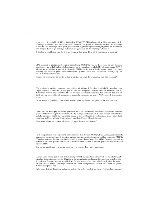Asus L7 L7000 Hardware (English)
Asus L7 Manual
 |
View all Asus L7 manuals
Add to My Manuals
Save this manual to your list of manuals |
Asus L7 manual content summary:
- Asus L7 | L7000 Hardware (English) - Page 1
NOTEBOOK PC USER'S MANUAL - Asus L7 | L7000 Hardware (English) - Page 2
Product Name: Notebook PC Manual Revision: 1.01 E462 Release Date: October 1999 2 - Asus L7 | L7000 Hardware (English) - Page 3
radio frequency energy and, if not installed and used in accordance with the instructions, may cause harmful interference to radio communications. However, there is no guarantee est conforme à la norme NMB-003 du Canada. For use with AC Adaptor Model ADP-45GB (Pour Utiliser Avec Modele ADP-45GB) 3 - Asus L7 | L7000 Hardware (English) - Page 4
CTR 21 Approval (for Notebook PC with Modem) Danish Dutch English Finnish French German 4 - Asus L7 | L7000 Hardware (English) - Page 5
Greek Italian Portuguese Spanish Swedish 5 - Asus L7 | L7000 Hardware (English) - Page 6
du mêre type ou d'un type équivalent recommandé par le constructeur. Mettre au rebut les batteries usagées conformément aux instructions du fabricant. (French) ADVARSEL! Eksplosjonsfare ved feilaktig skifte av batteri. Benytt samme batteritype eller en tilsvarende type anbefalt av apparatfabrikanten - Asus L7 | L7000 Hardware (English) - Page 7
Macrovision Corporation Product Notice 6 SECTION 1 INTRODUCTION 11 About This Product ...11 Item Checklist ...11 About This User's Manual 12 Notes For This Manual 12 Hardware Features ...13 Optional Features and Accessories 15 Caring Information ...17 Transporting the Notebook PC 18 - Asus L7 | L7000 Hardware (English) - Page 8
Touchpad ...39 Pointing Device ...39 Caring for the Touchpad 41 PS/2 Connection (optional 41 Display Panel ...42 Display Definitions ...42 Windows Driver ...42 Display Panel Care ...43 External Monitor Connection (optional 43 PC Cards ...44 32-bit CardBus & Zoomed Video Port 44 Removing - Asus L7 | L7000 Hardware (English) - Page 9
Enabling Infrared ...46 Universal Serial Bus Port 48 Driver Support ...48 AC Power System ...49 Battery Power System ...49 Charging and Examples 55 SECTION 5 BIOS SETUP 57 Updating Your BIOS ...57 Creating a BIOS Update Floppy Disk 57 Updating BIOS Procedures 58 BIOS Setup Program ...59 - Asus L7 | L7000 Hardware (English) - Page 10
Power Menu Details ...73 Boot ...75 Boot Menu Details ...75 Exit ...76 Exit Menu Details ...76 Features ...79 Usage ...79 APPENDIX 79 Vehicle/Air Power Adapter Accessory 79 Internal Modem Model ...81 Protocols and Compliancy 81 Glossary ...83 Notebook PC Owner Information 86 10 - Asus L7 | L7000 Hardware (English) - Page 11
therefore left to the retailer or user to check. Notebok PC with built-in Floppy and CD-ROM drive Battery Pack Power Cord/Adapter Warranty Card Carrying Case Hardware/Software Manual Notebook PC Support CD PS/2 Y-Adapter Built-in Modem (Optional) Microsoft Windows 98 CD (Optional) Vehicle/Air Power - Asus L7 | L7000 Hardware (English) - Page 12
BIOS software. 6. Appendix Gives you information on the optional accessories for the Notebook PC Notes For This Manual This User's Manual was Arial" (Windows). A few notes and warnings in bold are used throughout this guide that you should be aware of in order to complete certain tasks safely and - Asus L7 | L7000 Hardware (English) - Page 13
with the latest technologies. • Processor: Pentium® 233MHz to Pentium® II 400MHz The Notebook PC uses Intel® Mobile Modules in order to support current and future Intel® processors. Current processors are Pentium® MMX 233MHz-266MHz and Pentium® II from 300MHz400MHz. • BIOS: Programmable Phoenix BIOS - Asus L7 | L7000 Hardware (English) - Page 14
IDE hard disk drive with capacities from 4, 6, and 10GB, and supports S.M.A.R.T. (Self Monitoring and Reporting Technology) to prevent hard disk failure mouse (simultaneous use with Y-adapter). • Audio - 32-bit PCI Sound Blaster Pro compatible The Notebook PC provides PCI AC'97 stereo that is 32- - Asus L7 | L7000 Hardware (English) - Page 15
includes a very compact power adapter that can accept inputs from 100Volts to 240Volts AC 50/60Hz to accommodate buttons below the touchpad. Software controlled scrolling is also protocols for fast data transfers. The modem/fax supports videoconferencing I/F V.80 and host-based digital voice and - Asus L7 | L7000 Hardware (English) - Page 16
16 1. Introduction - Asus L7 | L7000 Hardware (English) - Page 17
WARNING! The following safety precautions will increase the life of the Notebook PC. Follow all precautions and instructions. Except as described in this manual, refer all servicing to qualified personnel. Do not use damaged power cords, accessories, or other peripherals. Do not use strong - Asus L7 | L7000 Hardware (English) - Page 18
pack and any optional battery packs before going on long trips. Remember that the power adapter charges the battery pack as long as it is plugged into the computer and an AC power source. When the power adapter is inserted, an orange LED will blink to show charging and will remain lit when - Asus L7 | L7000 Hardware (English) - Page 19
2. Components SECTION 2 COMPONENTS Front Side Refer to the diagram below to identify the components on the front side of the Notebook PC. Display Panel Latch Power Indicator Display Panel Latch Stereo Speakers Stereo Speakers Front Component Descriptions The following describes the front - Asus L7 | L7000 Hardware (English) - Page 20
Top Side Refer to the diagram below to identify the components on the top side of the Notebook PC. Display Panel 2. Components Keyboard Status LEDs Touchpad Touchpad Buttons Microphone 20 - Asus L7 | L7000 Hardware (English) - Page 21
a pointing device that provides the same functions as a desktop mouse. A scrolling function for Web browsing or Microsoft Office navigation is available using the third-party software on the support CD. 21 - Asus L7 | L7000 Hardware (English) - Page 22
serial port supports serial devices such as a drawing tablet, mouse, or modem. Parallel Port The 25-pin D-sub parallel/printer port supports parallel devices Simultaneous use requires the included Y-adapter. USB Port The Universal Serial Bus (USB) port supports several USB compatible devices such as - Asus L7 | L7000 Hardware (English) - Page 23
2. Components Headphone Jack The stereo headphone jack is used to connect the Notebook PC's audio out to amplified speakers or headphones. Audio Input The stereo audio input jack can be used to connect an external audio source for mixing or recoding audio from outside sources such as a vinyl record - Asus L7 | L7000 Hardware (English) - Page 24
the Notebook PC as shown by the picture above. Floppy Disk Drive and Eject This is a standard 1.44MB floppy disk drive with Japanese 3-mode floppy support. Unlike desktop PC floppy disk drives, the eject button of the Notebook PC is on top of the opening to allow easy floppy ejection from - Asus L7 | L7000 Hardware (English) - Page 25
eject. Electronic eject may be initialized by the CD-ROM eject button or through software. CD-ROM Eject The CD-ROM eject is an electronic eject button for opening the CD-ROM tray. You can also eject the CD through the software CD player or by right clicking the CD drive in "My Computer." CD - Asus L7 | L7000 Hardware (English) - Page 26
by the illustration above. DC IN DC Input The supplied power adapter converts AC power to DC power for use with this jack. Power Switch supports 32-bit CardBus and Zoomed Video to accommodate Notebook PC expansion options such as memory cards, fax/modems, SCSI adapters, high-speed network adapters - Asus L7 | L7000 Hardware (English) - Page 27
surge-protection) and then connect the DC plug to the Notebook PC. Connecting the AC-DC adapter to the AC outlet first will allow you to test the AC outlet's power and the AC-DC converter itself for compatibility problems before connecting the DC power to the Notebook PC. The green power LED on the - Asus L7 | L7000 Hardware (English) - Page 28
This is part of the Notebook PC's test routine and is not a problem with the display. The Power-On Self Test (POST) When you turn ON the Notebook during bootup after running a software disk checking utility, you should take your Notebook PC in for servicing. Continued use may result in data loss - Asus L7 | L7000 Hardware (English) - Page 29
a second hard disk drive. If you would like the Notebook PC to support the Save-to-Disk mode, run the PHDISK.EXE utility to setup a drivers (please see the "Drivers and Utilities Guide"), installing applications, or making configuration changes, you may be prompted to restart the system to update - Asus L7 | L7000 Hardware (English) - Page 30
. Battery Indicator Indicates that the battery is being charged when flashing and fully charged when it is OFF. This LED only lights when the power adapter is used. This LED will not light if there is no battery installed. Power Indicator The green LED will light when the power is ON - Asus L7 | L7000 Hardware (English) - Page 31
Using the Keyboard Specific Hot Keys The following table defines the orange-labeled hot keys on the Notebook PC's keyboard. The or- ange-labeled commands can only be accessed by first pressing and holding the (function) key while pressing a key with an blue-labeled command. Places the Notebook - Asus L7 | L7000 Hardware (English) - Page 32
3. Starting Microsoft Windows™ Keys There are two special Windows™ keys on the keyboard as described below. The key with the Windows™ Logo activates the Start menu button at the bottom left of the screen. The other key, which looks like a Windows™ menu with a small cursor, activates the properties - Asus L7 | L7000 Hardware (English) - Page 33
3. Starting Numeric Keypad as Cursors The numeric keypad can be used as cursors. To enable the cursor keypad, press Scroll Lock (the number lock LED will light) and then press and the function desired. For example represents a cursor up command. ^ & * ( ) Ctrl Ins - Asus L7 | L7000 Hardware (English) - Page 34
34 3. Starting - Asus L7 | L7000 Hardware (English) - Page 35
diskette during transport to prevent breakage of the eject button. CD-ROM Drive The Notebook PC includes a CD-ROM drive. The CD-ROM drive can support all the popular formats: Audio/Music CDs; Photo CDs; MS-DOS MSCDEX Mode 1 and Mode 2; CD-ROM/XA; CD-I; and Video CDs. 35 - Asus L7 | L7000 Hardware (English) - Page 36
Memory (CD-ROM or CD) discs and equipment must be handled with care because of the precise mechanics involved. Keep in mind the important safety instructions from your CD suppliers. Unlike desktop CD drives, the Notebook PC uses a hub to hold the CD in place regardless of the angle. When inserting - Asus L7 | L7000 Hardware (English) - Page 37
NOTE: The CD drive eject button is electronic and requires that the Notebook PC be powered ON in order to eject the CD drive tray. Only one CD may be used at one time on this CD drive. Inserting a CD Front Panel 1. Press the CD drive eject button and the CD 2. Hold the CD drive's front panel and - Asus L7 | L7000 Hardware (English) - Page 38
CD-ROM drives. Enhanced IDE drives provide a reliable, fast, and cost-effective mass storage solution in the PC storage industry. The high speed transfer modes supported are Ultra DMA/33 up to 33MB/sec and PIO mode 4 up to 16.6MB/sec. The Notebook PC comes with a removable 2.5" (6.35cm) wide and - Asus L7 | L7000 Hardware (English) - Page 39
and contains no moving parts; therefore, mechanical failures are unlikely. A device driver is still required for working with some application software. See the Driver & Utility Guide for information on drivers and utilities for the touchpad. 4. Using Using the Touchpad Light pressure with - Asus L7 | L7000 Hardware (English) - Page 40
Double-clicking/Double-tapping - This is a common skill for launching a program directly from the corresponding icon you select. Move the cursor over the icon you wish to execute, press the left button or tap the pad twice in rapid succession, and the system launches the corresponding program. If - Asus L7 | L7000 Hardware (English) - Page 41
/2 mouse or PS/2 keyboard may be connected to the single PS/2 port. If you wish to connect two PS/2 devices, you need to use a PS/2 Y-adapter as shown in this illustration. TIP: Since USB provides easy daisy chaining of many devices, it is recommended that either the external keyboard and/or - Asus L7 | L7000 Hardware (English) - Page 42
a 1024x768 area. Windows Driver Besides the display driver that must be installed for the integrated graphics controller, the display panel should also be set to "Laptop Display Panel" through "Display Properties." This is explained in more detail in the support CD User's Manual. NOTE: When the - Asus L7 | L7000 Hardware (English) - Page 43
4. Using Display Panel Care The LCD screen is very delicate and requires careful handling. Pay attention to the following precautions: • When not in use, keep the display panel closed to prevent dust accumulation. • Do not use chemical cleaners on the screen. Wipe only with a dry cloth or tissue. • - Asus L7 | L7000 Hardware (English) - Page 44
/Flash Cards, FAX/Modems, Networking Adapters, and MPEG I/II decoder cards. The Notebook PC supports PCMCIA 2.1, 32bit CardBus, and Zoomed channel for applications like MPEG decoders for movies and games, TV tuners, live video input, video capturing, and video conferencing. The Zoomed Video (ZV) - Asus L7 | L7000 Hardware (English) - Page 45
card, with the connector side first 2. Carefully connect any cables or adapters and label side up, into the socket until it is flush needed . 4. Using Removing a PC Card To remove the PC card, remove all cables or adapters attached to the PC card. 1. Press the eject button once to extend it. Press - Asus L7 | L7000 Hardware (English) - Page 46
, the Notebook PC fulfills most multimedia computing needs. All audio features are software controlled. The Notebook PC's multimedia sound system features: • Full Duplex operation • 3D sound effect support • 16-bit digitized audio playback • A built-in microphone for convenient recording • Two - Asus L7 | L7000 Hardware (English) - Page 47
port. You must set these modes in the BIOS before you start to install the IR driver and file-transferring applications. FIR (Fast Infrared) supports up to 4Mbps and SIR (Serial Infrared) supports up to 115.2Kbps. Guidelines for using IR communication Follow the guidelines listed below when using - Asus L7 | L7000 Hardware (English) - Page 48
also manages the logical connection of devices. Driver Support The Windows 98 operating system comes already equipped with a standard driver that allows your Notebook PC to recognize USB peripherals. However, new peripheral products may need software driver upgrades. Contact an authorized dealer for - Asus L7 | L7000 Hardware (English) - Page 49
battery pack inserted in the Notebook PC. The AC Adapter's primary function is to provide power to the Notebook PC which also charges the battery Pack You can charge the battery pack by using the power adapter. When the power adapter is plugged in, the inserted battery pack will automatically recharge whether - Asus L7 | L7000 Hardware (English) - Page 50
information, see your DOS and Windows 3.1 User's Manuals for details. "Low Battery" condition (3% or less will immediately stop upon application of the power adapter. Checking Battery Power To check the remaining battery icon using battery. Power icon using AC power. The charging (lightning) icon - Asus L7 | L7000 Hardware (English) - Page 51
Inserting and Removing the Battery Pack To remove the battery pack: 1. Exit the operating system and turn OFF the power. 2. Unlock the battery by sliding the battery compartment cover downward with your thumb while pressing inward. 3. Slide the battery pack out like a drawer. To insert the battery - Asus L7 | L7000 Hardware (English) - Page 52
4. Using WARNING! Never attempt to remove the battery pack while the power is ON or if the system has not yet entered into the suspend mode as this may result in the loss of working data. Power Management Modes The Notebook PC has a number of automatic or adjustable power saving features that you - Asus L7 | L7000 Hardware (English) - Page 53
Standby Mode In addition to reducing the CPU clock, this mode puts devices including the LCD backlight in their lower active state. The Notebook PC enters Standby mode when the system remains idle for a specified amount of time. The timeout can be set through the BIOS Setup. To resume system - Asus L7 | L7000 Hardware (English) - Page 54
POST (Power-On-Self-Test) process. There is no hardware or software (including BIOS) setup required after the memory is installed. Only by a certified Notebook PC technician. Processor Upgrades Please visit your authorized service center or retailer. Securing Your Notebook PC For system and hard - Asus L7 | L7000 Hardware (English) - Page 55
from desk to desk to show something to others, or ask others to review or edit your work. When moving the Notebook PC from desk to desk worry about finding power outlets everywhere you go. Be sure to: 1. Check the AC Power standard in the target country and carry extra battery packs. 2. Check the - Asus L7 | L7000 Hardware (English) - Page 56
56 4. Using - Asus L7 | L7000 Hardware (English) - Page 57
drivers that may be loaded when you boot from your hard drive. It it recommended that you reboot using a bootable floppy disk. 1. Download an updated BIOS file from the Internet (WWW or FTP) (see Contact Information) and decompress it to a bootable floppy disk. 2. From the support CD, - Asus L7 | L7000 Hardware (English) - Page 58
this might prevent your system from booting up. Just repeat the process, and if the problem still persists, restore the original BIOS file from the support CD. If the Flash Memory Writer utility was not able to successfully update a complete BIOS file, your system may not be able to boot up. If this - Asus L7 | L7000 Hardware (English) - Page 59
BIOS Setup Program This Notebook PC supports a programmable EEPROM that stores the BIOS software and can be updated using the provided utility as described in Flash Memory Writer Utility. This Section will guide you through the BIOS setup program by providing clear explanations for all the options. - Asus L7 | L7000 Hardware (English) - Page 60
BIOS Menu Bar The top of the screen has a menu bar with the following selections: MAIN ADVANCED SECURITY POWER BOOT EXIT Use this menu to make changes to the basic system configuration. Use this menu to enable and make changes to the advanced features Use this menu to set a password to control - Asus L7 | L7000 Hardware (English) - Page 61
General Help In addition to the Item Specific Help window, the BIOS setup program also provides a General Help screen. This screen can be called up from any menu by simply pressing or the + combination. The General Help screen lists the legend keys with their corresponding alternates - Asus L7 | L7000 Hardware (English) - Page 62
Main When the Setup program is accessed, the main menu screen appears as shown: System Time: System Date: Diskette A: IDE Primary Master IDE Primary Slave Video Display Device: System Memory Extended Memory [17:15:19] [09/07/1999] 1.44MB [4871MB] [CD-ROM] [LCD & CRT] 640 KB 31744 KB Item Specific - Asus L7 | L7000 Hardware (English) - Page 63
Video Display Device: [LCD & CRT] This field allows you to select and enable video display devices, such as an LCD panel, an external CRT/LCD monitor, or both. The configuration options are: [LCD] [CRT] [LCD & CRT] System Memory: (auto-detect) This field displays the amount of conventional memory - Asus L7 | L7000 Hardware (English) - Page 64
IDE Primary Master This field is used to configure the IDE Hard Disk installed in the system. To configure a hard disk drive, move the cursor to highlight the Primary Master field and press the Enter key to enter the sub-menu. IDE Primary Master [4871MB] Type: Cylinders: Heads Sectors: Maximum - Asus L7 | L7000 Hardware (English) - Page 65
: (auto-detect or user defined) This option automatically sets the number of sectors per block to the highest number supported by the drive. This field can also be configured manually. Note that when this field is automatically configured, the set value may not always be the fastest value for the - Asus L7 | L7000 Hardware (English) - Page 66
and options on this sub-menu are the same as the previous menu described earlier. Set the type as CD-ROM in this field to support an inserted CD-ROM or DVD drive module. NOTE: After using the legend keys to make your selections in this sub-menu, press the [Esc - Asus L7 | L7000 Hardware (English) - Page 67
Advanced Selecting "Advanced" from the main menu bar displays the following screen: Installed O/S: I/O Device Configuration Large Disk Access Mode: Display Expansion: Internal Pointing Device: Num Lock: Anti-Virus Feature: QuickBoot Mode: [Win95/98/2000] [Normal] [Enabled] [Enabled] [Off] [Enabled - Asus L7 | L7000 Hardware (English) - Page 68
Internal Pointing Device: [Enabled] This field allows you to enable or disable the internal touchpad. Disable the internal touchpad if you wish to use an external mouse with a scroll knob. The configuration options are: [Disabled] [Enabled] Num Lock: [Off] Specifies the number lock function of the - Asus L7 | L7000 Hardware (English) - Page 69
I/O Device Configuration I/O Device Configuration Seral port A: Base I/O address: IR Port Base I/O address: Mode: DMA Channel Parallel Port: Mode: Base I/O address: [User] [3F8 IRQ4] [User] [2F8 IRQ3] [FIR] [DMA 3] [User] [EPP] [378/IRQ7] Item Specific Help Configure serial port A using options: - Asus L7 | L7000 Hardware (English) - Page 70
operations are performed asynchronously. ECP Mode: The port is both software and hardware compatible with existing parallel ports so that it may be not required. ECP mode provides an automatic high burst-bandwidth channel that supports DMA for ECP in both the forward (host to peripheral) and reverse - Asus L7 | L7000 Hardware (English) - Page 71
Security The Notebook PC's advanced system of security allows you to set a password to prevent unauthorized access to system resources, data, and the BIOS Setup Program. This Section covers each parameter of the Security Setup. Selecting "Security" from the main menu bar displays the following - Asus L7 | L7000 Hardware (English) - Page 72
Security Menu Details Set Password This field allows you to set the User password. To set the User password, highlight this field and press [Enter]. Type the password and press [Enter]. You can type up to eight alphanumeric characters. Symbols and other keys are ignored. To confirm the password, - Asus L7 | L7000 Hardware (English) - Page 73
Power The Power menu of the Setup program allows you to enable and adjust the advanced features of the Notebook PC, which are designed to conserve power. Enabling these features will extend the life of the battery pack between charges. To make changes to power management settings, select Power - Asus L7 | L7000 Hardware (English) - Page 74
Standby Timeout: [Off] This option is only enabled when Customized is selected in the Power Savings field. This field allows you to specify the period of inactivity before the system automatically switches to Standby mode. In Standby mode, various devices including the LCD backlight are powered off - Asus L7 | L7000 Hardware (English) - Page 75
Boot The Boot menu allows the user to specify the order in which the Notebook PC is to check for a device to boot the system. To make changes, select Boot from the menu bar and the following screen appears: 1. [Hard Drive] 2. [ATAPI CD-ROM Drive] 3. [Removable Devices] Item Specific Help Use - Asus L7 | L7000 Hardware (English) - Page 76
Exit Once you have made all of your selections from the various menus in the Setup program, you should save your changes and exit Setup. Select Exit from the menu bar to display the following menu: Exit Saving Changes Exit Discarding Changes Load Setup Defaults Discard Changes Save Changes Item - Asus L7 | L7000 Hardware (English) - Page 77
This option allows you to discard the selections you made and restore the values you previously saved. After selecting this option, all selections are updated and a confirmation is requested. Select Yes to discard any changes and load the previously saved values. Save Changes This option saves your - Asus L7 | L7000 Hardware (English) - Page 78
78 - Asus L7 | L7000 Hardware (English) - Page 79
accessory for the Notebook PC. The main purpose of the vehicle/air power adapter is to provide a source of power for using the Notebook PC and/or the automobile's or boat's cigarette or utility socket firmly. For airplanes, remove the adapter as shown in the illustration above. 79 Appendix - Asus L7 | L7000 Hardware (English) - Page 80
80 Appendix - Asus L7 | L7000 Hardware (English) - Page 81
PSTN network termination point. In the event of problems you should contact your equipment supplier in the terminal equipment supporting the voice telephony justified case service) in which where network compatibility is dependent on physical and software switch settings. It will also advise the - Asus L7 | L7000 Hardware (English) - Page 82
No This information was copied from CETECOM and is supplied without liability. For updates to this table, you may visit http://www.cetecom.de/technologies/ctr_21. (manufacturers may state in the user guide that the equipment is only intended to support DTMF signalling, which would make any - Asus L7 | L7000 Hardware (English) - Page 83
software adapter. The BIOS instructions are built into the computer's read-only memory. BIOS parameters can be configured by the user through the BIOS Setup program. The BIOS can be updated When the manual instructs you to driver and bus master IDE hard disk drives are required to support - Asus L7 | L7000 Hardware (English) - Page 84
driver is a special set of instructions that allows the computer's operating system to communicate with devices such as VGA, audio, ethernet, printer, or modem. DOS (Disk Operating System) DOS is the foundation on which all other programs and software the need for a separate adapter card (in the case - Asus L7 | L7000 Hardware (English) - Page 85
computer peripherals such as keyboard, mouse, joystick, scanner, printer and modem/ISDN to be automatically configured when they are attached physically without having to install drivers or reboot. With USB, the traditional complex cables from back panel of your PC can be eliminated. 85 Appendix - Asus L7 | L7000 Hardware (English) - Page 86
concerning your Notebook PC for future reference or for technical support. Keep this User's Manual in a secured location if passwords are filled out. Number Accessories Serial Number Software Operating System Serial Number Software Serial Number Software Serial Number Security Bootup

NOTEBOOK PC
USER’S MANUAL